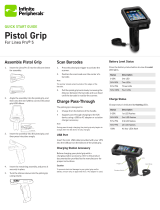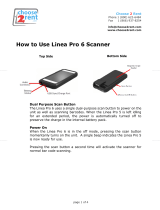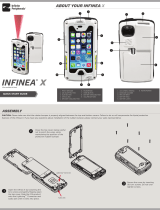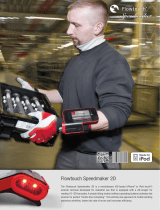Page is loading ...

LINĒA-PRO 4 USER MANUAL
LINĒA-PRO 4
iPhone®/iPod Touch® 1D/2D SCANNER

CONTACT INFORMATION
National Sales Headquarters: Infinite Peripherals, Inc.
1124 Main Street Suite B
Irvine, CA 92614
Toll Free: (866) 278-7860
Oce: (949) 222-0300
Fax: (949) 222-0375
HQ and Main Distribution Facility: Infinite Peripherals, Inc.
3104 N. Arlington Heights Road
Arlington Heights, IL 60004
Toll Free: (800) 278-7860
Phone: (847) 818-1260
Fax: (847) 818-1287
Technical Support: Infinite Peripherals, Inc.
1124 Main Street Suite B
Irvine, CA 92614
Oce: (949) 222-0300
Fax: (949) 222-0375
Email [email protected]
ipcprint.com

!
LEGAL NOTICE
!
COMPATABILITY
Made for
iPod touch 4
th
generation
iPhone 4
iPhone 4S
!
!
!
!
!
! !
“Made for iPod,” “Made for iPhone,” and “Made for iPad” mean that an
electronic accessory has been designed to connect specifically to iPod,
iPhone, or iPad, respectively, and has been certified by the developer to meet
Apple performance standards. Apple is not responsible for the operation of
this device or its compliance with safety and regulatory standards. Please note
that the use of this accessory with iPod, iPhone, or iPad may affect wireless
performance.

!
USER MANUAL |
!
2!
LINEA-PRO 4 MODELS
Model
Description
Linea-pro 4 MSR
Linea-pro 4 with 3-Track mag-stripe reader
Linea-pro 4 MSR 1D
Linea-pro 4 with 3-Track mag-stripe reader and
1D barcode scanner
Linea-pro 4 MSR 2D
Linea-pro 4 with 3-Track mag-stripe reader and
2D barcode scanner
Linea-pro 4 MSR 1D BT
Linea-pro 4 with 3-Track mag-stripe reader and
1D barcode scanner and Bluetooth®
Linea-pro 4 MSR 2D BT
Linea-pro 4 with 3-Track mag-stripe reader and
2D barcode scanner and Bluetooth®

!
USER MANUAL |
!
3!
CONTENTS
!
Compatability 1!
Overview 4!
Features! 4!
Technical Data 5!
General!Specifications! 5!
Box Contents 6!
Software:!Drivers!&!SDK! 6!
Getting Started 7!
Quick!Start!Guide! 7!
About Your Linea-pro 4 8!
Battery Charging 10!
Status and Operational Modes 11!
Attach Linea-pro 4 12!
Features 13!
1D!Barcode!Scanning! 13!
2D!Barcode!Scanning! 14!
Magnetic!Card!Reader! 15!
Replace battery 16!
Syncing 17!
Developing Applications 18!
Troubleshooting 19!
Card!Reading! 19!
Barcode!Scanning! 20!
Federal Communications commission 21!

!
USER MANUAL |
!
4!
OVERVIEW
FEATURES
Battery: Rechargeable Li-ion Battery - 1300 mAh,
Charging via USB to computer or Charging Station to Linēa-pro
4, Provides auxiliary power to iPod touch and iPhone
Magnetic Card Reader – 3-Track Head
Swipe Speed: Minimum of 1.97 in/sec
MTBF: 1 million swipes
Bidirectional reading capabilities
Barcode Scanner - Class II - 1D Laser / 2D Imager:
Single / Multi-scan mode
1D - MTBF: 30K hours (Laser Diode & Mirror Unit 10K hours)
2D - MTBF: 50K hours (Imager & Laser Pointer & Focus LED)
!
Indicators: Audible: Internal electro-magnetic buzzer
Visual: 3 green LEDs
I/O Connectors: 30-pin plug iPod dock connector
10-pin female Mini-B USB connector for charging
and synchronization
Linēa-pro 4 allows mobile workers to convert their iPod touch and iPhone
handset into a powerful point-of-sale solution. The Linēa-pro 4 includes
optional 1D or 2D barcode scanner, 3-tracks magnetic stripe reader, and a
rechargeable battery extender in a very compact and durable protective case.

!
USER MANUAL |
!
5!
TECHNICAL DATA
GENERAL SPECIFICATIONS
Power Supply
Internal Voltage 3.3V and 5V
Operation Modes
Active (turn on Linea-pro 4) / Active with Scanning / Stand By
(after 5sec without operate)
MCU
Hitachi - HD64F3687
Memory
512k I2C EEPROM memory - for Linea-pro 4 settings
Communications
RS232 Interface - communication between Linea-pro 4 & iPod /iPhone
USB Interface - USB Synchronization between iPhone / iPod & PC
RS232 Interface
Speed: 57600bps
iPod RS232 Protocol
Power Consumption
Active with Scanning: 1D Engine – 110mA; 2D Engine - 230mA
Active - approximately 25mA
Stand by - 10µA
Buttons
Volume Up Button, Volume Down Button, Status Battery Button,
Scan Button
Magnetic Stripe
Reader
3-track bidirectional reading capabilities
Type: ISO 7816-1/2/3 compatible & RAW mode
Barcode Reader
MDL-1000 - Laser Scan Engine 1D Barcode
MDI-2000 – Auto-focus Imager Scan Engine 2D Barcode
Barcode Type
UCC/EAN 128, EAN 13, EAN 8, UPC A, UPC E, UPC E1, Code 11,
Code 39, Code 93, Code 128, GS1, Matrix 2 to 5, Code 11,2 of 5
industrial, 2 of 5 interleaved, Codebar, MSI/Plessey, UK/Plessey,
IATA,ISBN, ISMN, ISSN, S-code, Telepen, RSS 14, RSS Limited,
RSS- Expanded, PDF417, microPDF417, Data Matrix, QR code,
Aztec code, Maxi code, Micro QR code
LEDs
3 green LEDs for status of Battery Charging and status of the
Device
Battery
Rechargeable Li-ion Battery 3.7V/1300mAh
1D: Over 14,000 scan and swipes per full charge
2D: Over 8,000 scan and swipes per full charge
Audio Indicator
Electro-Magnetic Buzzer
Weight, g
95 grams without iPod / iPhone
230 grams with iPhone
197 grams with iPod
Dimensions, mm
125mm x 67mm x (19 to 25)mm - depends on scanner 1D/2D &
device)
Environment
- Operating temperature 0°C to +40°C
- Operating humidity 35 to 85% RH
- Storage temperature -5°C to +40°C
- Storage humidity 10 to 90% RH
Cables
Standard USB A to mini B CABLE
*Specifications subject to change without notice.!

!
USER MANUAL |
!
6!
BOX CONTENTS
Your Linēa-pro 4 will ship with the items listed below.
Descriptions
Image
Linēa-pro 4
USB sync cable
*Bulk shipments may ship without cables in each box
SOFTWARE: DRIVERS & SDK
Because of the continually evolving SDK, the latest SDK are not distributed on
CD.
For the latest Linēa-pro 4 SDK’s, please visit our Linēa-pro developer portal:
http://dev.ipcprint.com/

!
USER MANUAL |
!
7!
GETTING STARTED
QUICK START GUIDE
!
The Linēa-pro 4 allows customers to scan barcodes and capture magnetic
strip information into the iPod and iPhone. Before using your Linēa-pro 4 the
battery should be properly charged. The following table will help to get your
Linēa-pro 4 ready for use.
Step
What to do
Purpose
Where to find more
information
1
Fully charge your
Linēa-pro 4 as
recommended.
The battery pack
should be fully
charged before use
to ensure long
battery life.
Charging Battery, Page 10.
2
Install Software.
Barcode Scanning
& Card Reading
requires software to
be installed onto
your iPod or iPhone.
Software is not provided with
Linēa-pro 4. Please contact your
reseller or Infinite Peripherals for
suggestions on Third-Party
software solutions.
Developers should refer to the
section in this manual on
“Developing Solutions” Page 18.
3
Attach device to
Linēa-pro 4.
Connecting your
Linēa-pro 4 and iPod,
iPhone.
Attaching Device, Page 12.

!
USER MANUAL |
!
8!
ABOUT YOUR LINEA-PRO 4
!
Linēa-pro 4 - Right Side
Linēa-pro 4 - Left Side
Scan Button
USB Sync / Charge
Port
Volume
Controls
On/Off
Scan
Engine
Audio
Connector

!
USER MANUAL |
!
9!
ABOUT YOUR LINEA-PRO 4
!
Linēa-pro 4 - Bottom Side
User Notes
Special software must be used to process the information captured by the
barcode scanner and magnetic strip reading feature. Please consult your
reseller for this software or contact Infinite Peripherals for recommendations
on compatible third party software solutions.
MSR
Reader
Scan Engine
Scan
Button

!
USER MANUAL |
!
10!
BATTERY CHARGING
Charging the Linēa-pro 4
The Linēa-pro 4 uses a Lithium Ion rechargeable battery. Before first use, the
battery pack should be charged for at least (4) hours.
To prevent electrical damage to the Linēa-pro 4 and/or battery, please use
approved USB to Mini USB cables only.
Charging via USB cable (type A
to mini USB), connected to PC
5V/260mA
1 LED = 33 % of full charge
2 LED = 66 % of full charge
3 LED = 100 % of full charge

!
USER MANUAL |
!
11!
STATUS AND OPERATIONAL MODES
!
The Linēa-pro 4 uses the battery indicator LEDs to indicate various conditions
of operation. Possible LED lighting indications may result from charging,
active/online status, or because of low battery. The following table and figure
explain these conditions and LED indication.
Operating Status
All LED is OFF
Linēa-pro 4 is in sleep or ready
mode
Middle LED is FLASHING
Linēa-pro 4 is in sync mode
Multiple LED is ON
Linēa-pro 4 is displaying battery
level status
Battery
Status Button

!
USER MANUAL |
!
12!
ATTACH LINEA-PRO 4
!
When using the Linēa-pro 4, care must be taken to ensure the Linēa-pro 4 30
pin connector and the iPod and iPhone connector are not accidentally
damaged. The figures below show how to attach your device to the Linēa-pro
4.
2: Slide the device as shown in the figure above.
1: Unlock the top cover as shown in figure above.
3: Replace the top cover as shown in the figure above.

!
USER MANUAL |
!
13!
FEATURES
1D BARCODE SCANNING
Using the 1D Barcode Scanner
The Linēa-pro 4 1D uses a scan engine that supports one-dimensional (1D)
barcode symbols. The effective reading distance of the barcode reader varies
depending on the barcode size.
Scanning 1D Barcodes
To scan a 1D barcode fist activate the scanner. Then position the scan head as
close to the barcode label as possible so that the scan line crosses both ends
of the barcode as shown in the figure below.
Slowly pull back the unit increasing the distance between the barcode and
scan head until the barcode has been read by the scanner.
Scan
button
~ 15-20 cm

!
USER MANUAL |
!
14!
FEATURES
2D BARCODE SCANNING
!
Using the 2D Barcode Scanner
The Linēa-pro 4 2D uses a scan engine that supports one-dimensional (1D) and
two-dimensional (2D) barcode symbols. The effective reading distance of the
barcode reader varies depending on the barcode size.
Scanning 2D Barcodes
To scan a 2D barcode fist activate the scanner. Then position the scan head to
center the red aiming laser near the center of the barcode and the illumination
box is over the outer edges of the barcode as shown in the figure below.
Slowly pull back the unit increasing the distance between the barcode and
scan head until the barcode has been read by the scanner.
Scan
Button
~ 15-20 cm

!
USER MANUAL |
!
15!
FEATURES
MAGNETIC CARD READER
!
The Linēa-pro 4 has a built-in magnetic card reader. The card reader
incorporates a (3) track magnetic read head requiring a single swipe to read
field data from all three tracks.
The magnetic read head faces up towards the top of the cradle. When placing
the card into the reader, the magnetic strip must be facing up as shown in the
figure below. Keep the edge of the card flat on the inner base of the reader to
ensure that the magnetic strip passes over the read head evenly.
User Notes
To use the magnetic card reader feature, special software must be used to
read and process the card information. Please consult your reseller if this
software is available or contact Infinite Peripherals for recommendations on
compatible third party software solutions.
Swipe direction

!
USER MANUAL |
!
16!
REPLACE BATTERY
!
To replace the Linēa-pro 4 battery, follow the steps below.
1. Remove the device as shown in the figure below.
2. Squeeze battery cover latch to the left as shown in the figure above.
3. Lift the battery cover as shown in the figure above. Remove the existing
battery. Reverse Steps 1-2 to install the new battery.
Notice: Use only factory recommended replacement battery to prevent
damage to the Linēa-pro 4.

!
USER MANUAL |
!
17!
SYNCING
!
!
!
The Linēa-pro 4 portable barcode scanner and card reader is designed
specifically for use with iPod/iPhone there by allowing the iPod and iPhone to
sync with iTunes through the Linēa-pro 4 while connected.
To sync iPod with iTunes through the Linēa-pro 4 follow the steps below;
1. Connect the Linēa-pro 4 to a computer using a Mini USB cable as
shown in the figure below.
2. Wait for the sync mode 2-beeps and the center LED flashes green.
The Linēa-pro 4 should now be in sync mode. Refer to the iTunes
documentation for syncing your iPod and iPhone.
To disable sync mode, exit iTunes then unplug the Linēa-pro 4 from the Mini
USB cable.
Sync Mode LED

!
USER MANUAL |
!
18!
DEVELOPING APPLICATIONS
!
Integrating the Linēa-pro 4 into your app requires the use of the Linēa-pro 4
SDK. The SDK incorporates an API specifically for developing applications to
use the barcode scanning and card reading capability of the Linēa-pro 4.
For details on using the Linēa-pro 4 SDK, please refer to the SDK’s
documentation.
For the latest Linēa-pro 4 SDK’s, please visit our Linēa-pro developer portal.
http://dev.ipcprint.com/
/