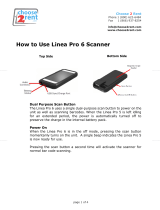Page is loading ...

LINEA PRO 5 USER MANUAL
LINEA PRO 5
iPhone®/iPod touch® 1D/2D SCANNER

CONTACT INFORMATION
Mobility Sales/Technical Center: Infi nite Peripherals, Inc.
1641 McGaw Avenue
Irvine, CA 92614
Toll Free: (866) 278-7860
O ce: (949) 222-0300
Fax: (949) 222-0375
Headquarters/Main Warehouse: Infi nite Peripherals, Inc.
2312 Touhy
Elk Grove Village, IL 60004
Toll Free: (800) 278-7860
Phone: (847) 818-1260
Fax: (847) 818-1287
Technical Support: Infi nite Peripherals, Inc.
1641 McGaw Avenue
Irvine, CA 92614
Toll Free: (866) 278-7860
O ce: (949) 222-0300
Fax: (949) 222-0375
Email [email protected]
ipcprint.com

!
LEGAL NOTICE
COMPATABILITY
Made for
iPod touch 5
th
generation
iPhone 5
!
!
iPad, iPhone and iPod touch are trademarks of Apple Inc., registered in the
U.S. and other countries. Lightning is a trademark of Apple Inc.
!
!
“Made for iPod,” and “Made for iPhone,” mean that an electronic accessory has
been designed to connect specifically to iPod, or iPhone respectively, and has
been certified by the developer to meet Apple performance standards. Apple
is not responsible for the operation of this device or its compliance with safety
and regulatory standards. Please note that the use of this accessory with iPod,
or iPhone may affect wireless performance.

!
USER MANUAL |
!
2!
CONTENTS
!
Compatability 1!
Overview 3!
Technical Data 4!
Box Contents 5!
Getting Started 6!
About Your Linea Pro 5 7!
Charging Your Linea Pro 5 8!
Status and Operational Modes 9!
Features – 1D Barcode Scanning 10!
Features – 2D Barcode Scanning 11!
Features – Magnetic Card Reader 12!
Features – RFID Cards 13!
Syncing 14!
Replacing Battery 15!
Developing Applications 16!
SRED Encrypted MSR Information 17!
Troubleshooting – Card Reading 18!
Troubleshooting – Barcode Scanning 19!
Troubleshooting - RFID Reading/Writing 20!
Federal Communications Commission 21!

!
USER MANUAL |
!
3!
OVERVIEW
The Linea Pro 5 allows mobile employees to convert their iPod or iPhone into
a powerful solution for retail, warehousing, supply chain, ticketing and
hospitality industries. The Linea Pro 5 includes an encrypted or unencrypted 3-
track magnetic stripe reader, optional 1D or 2D barcode scanner, optional
Bluetooth, and optional RFID.
FEATURES
Battery Rechargeable Li-ion Battery - 1300 mAh
Charging via USB to computer or Charging Station to Linea Pro
5, provides auxiliary power to iPod touch and iPhone
Magnetic Card Reader
3-Track Head
Swipe Speed: Minimum of 1.97 in/sec
MTBF: 1 million swipes
Bidirectional reading capabilities
Barcode Scanner
Class II - 1D Laser / 2D Imager:
Single / Multi-scan mode
1D - MTBF: 30K hours (Laser Diode & Mirror Unit 10K hours)
2D - MTBF: 50K hours (Imager & Laser Pointer & Focus LED)
RFID MIFARE MINI
MIFARE CLASSIC-1K, MIFARE CLASSIC-4K
MIFARE ULTRALIGHT, ULTRALIGHT-C
ISO 14443, ISO 15693
MIFARE PLUS 2K/4K
DESFire card
I/O Connectors
9-pin Lightning Connector
10-pin female Mini-B USB connector for charging
and synchronization
Indicators Audible: Internal electro-magnetic buzzer
Visual: 4 green LEDs

!
USER MANUAL |
!
4!
TECHNICAL DATA
GENERAL SPECIFICATIONS
Power Supply
Internal Voltage 3.3V and 5V
Compatibility
iPhone 5 or iPod touch 5
Communications
USB Interface – between Linea Pro 5 and iPhone 5/iPod touch 5
USB Synchronization between iPhone 5/iPod touch 5 & PC
Power Consumption
Deep sleep ~20uA
Buttons
1 Scanning Button
Magnetic Stripe Reader
3-track bidirectional reading capabilities
Type: ISO 7816-1/2/3 compatible & RAW mode
PCI PTS 3.x SRED compliant
DUKPT and Fixed Key Management
3DES-112, AES-128, AES-256 encryption algorithms
Certification,
Encryption and Key
Management
PCI PTS 3.x SRED compliant
DUKPT and Fixed Key Management
3DES-112, AES-128, AES-256 encryption algorithms
Barcode Scanner
1D Laser or 2D High Speed Imager
Barcode Type
UCC/EAN 128, EAN 13, EAN 8, UPC A, UPC E, UPC E1, Code 11,
Code 39, Code 93, Code 128, GS1, Matrix 2 to 5, Code 11, 2 of 5
industrial, 2 of 5 interleaved, Codebar, MSI/Plessey, UK/Plessey,
IATA,ISBN, ISMN, ISSN, S-code, Telepen, RSS 14, RSS
Limited, RSS-Expanded, PDF417, microPDF417, Data Matrix, QR
code, Aztec code, Maxi code, Micro QR code
RFID Reader (optional)
MIFARE MINI
MIFARE CLASSIC-1K, MIFARE CLASSIC-4K
MIFARE ULTRALIGHT, ULTRALIGHT-C
ISO 14443, ISO 15693
MIFARE PLUS 2K/4K
DESFire card
Bluetooth
Communication
(optional)
Bluetooth 1.1
Class 2
distance - Up to 10m
Serial port profile
LED
4 LEDs for battery status
Battery
Rechargeable Li-ion Battery 3.7V 1300mAh, charging from USB
port
Audio Indicator
Electromagnetic Buzzer
Weight
120 grams
Dimensions
1D scanner 142mm x 69mm x 22mm
2D scanner 142mm x 69mm x 27mm
Operating Environment
- Operating temperature: 0°C to +40°C
- Operating humidity: 35 to 85% RH
- Storage temperature: -5°C to +40°C
- Storage humidity: 10 to 90% RH
Cables
Standard USB A to mini B cable
*Specifications subject to change without notice.!

!
USER MANUAL |
!
5!
BOX CONTENTS
Your Linea Pro 5 will ship with the items listed below.
Linea Pro 5
USB charge / sync cable*
*Bulk shipments may ship without cables in each box
SOFTWARE: DRIVERS & SDK
Because of the continually evolving SDK, the latest SDK are not distributed on
CD.
For the latest Linea Pro 5 SDK’s, please visit our developer portal:
www.ipcprint.com/developer!
!
!
!

!
USER MANUAL |
!
6!
GETTING STARTED
QUICK START GUIDE
!
!
!
The Linea Pro 5 allows customers to scan barcodes and capture magnetic strip
information into the iPod and iPhone. Before using your Linea Pro 5 the
battery should be properly charged. The following table will help to get your
Linea Pro 5 ready for use.
Step
What to do
Purpose
Where to find more information
1
Fully charge your
Linea Pro 5 as
recommended
The battery pack
should be fully
charged before use
to ensure long
battery life.
Charging Battery, Page 8.
2
Install Software
Barcode Scanning&
Card Reading
requires software to
be installed onto
your iPod or iPhone.
Software is not provided with Linea
Pro 5. Please contact your reseller
or Infinite Peripherals for
suggestions on Third-Party software
solutions.
Developers should refer to the
section in this manual on
“Developing Solutions” Page 18.
3
Attach device to
Linea Pro 5
Connecting your
Linea Pro 5
Charging Battery, Page 8

!
USER MANUAL |
!
7!
ABOUT YOUR LINEA PRO 5
1. On/Off
2. Scan Button
3. Scan Engine
4. Volume Controls
5. USB Sync/Charge Port
6. Audio Connector
Linea pro 5 - Bottom Side
1. On/Off
2. Scan Button
3. Scan Engine
4. Magnetic Stripe Reader
User Notes
Special software must be used to process the information captured by the
barcode scanner and magnetic stripe reading feature. Please consult your
reseller for this software or contact Infinite Peripherals for recommendations on
compatible third party software solutions.
2
1
3
6
4
5
1
2
3
4

!
USER MANUAL |
!
8!
CHARGING YOUR LINEA PRO 5
Charging the Linea Pro 5 through the USB port:
The Linea Pro 5 uses a Lithium Ion rechargeable battery. Before first use, the
battery pack should be charged for at least (4) hours.
To prevent electrical damage to the Linea Pro 5 and/or battery, please use
approved USB to Mini USB cables only.
1. Connect mini USB charger cable as shown below.
1 LED = 25% of full charge
2 LED = 50% of full charge
3 LED = 75% of full charge
4 LED = 100% of full charge
1

!
USER MANUAL |
!
9!
STATUS AND OPERATIONAL MODES
!
!
!
!
!
!
The Linea Pro 5 uses the battery indicator LEDs to indicate various conditions
of operation. Possible LED lighting indications may result from charging,
active/online status, or because of low battery. The following table and figure
explain these conditions and LED indication.
Operating Status
All LED is OFF
Linea Pro 5 is in sleep or ready
mode
Middle LED is FLASHING
Linea Pro 5 is in sync mode
Multiple LED is ON
Linea Pro 5 is displaying battery
level status
!
Battery
Status Button

!
USER MANUAL |
!
10!
FEATURES – 1D BARCODE SCANNING
Using the 1D Barcode Scanner
The Linea pro 5 1D model uses a scan engine that supports one-dimensional
(1D) barcode symbols. The effective reading distance of the barcode reader
varies depending on the barcode size.
Scanning 1D Barcodes
To scan a 1D barcode fist activate the scanner. Then position the scan head as
close to the barcode label as possible so that the scan line crosses both ends
of the barcode as shown in the figure below.
Slowly pull back the unit increasing the distance between the barcode and
scan head until the barcode has been read by the scanner.
Scan
button
~ 15-20 cm

!
USER MANUAL |
!
11!
FEATURES – 2D BARCODE SCANNING
!
Using the 2D Barcode Scanner
The Linea Pro 5 2D model uses a scan engine that supports one-dimensional
(1D) and two-dimensional (2D) barcode symbols. The effective reading
distance of the barcode reader varies depending on the barcode size.
Scanning 2D Barcodes
To scan a 2D barcode first activate the scanner. Then position the scan head
so that the light green rectangle is aimed at the barcode and the barcode is
within the width of the red illumination box.
Slowly pull back the device which increases the distance between the barcode
and scanner until the barcode has been read by the scanner.
~ 15-20 cm
Scan
button

!
USER MANUAL |
!
12!
FEATURES – MAGNETIC CARD READER
!
The Linea Pro 5 has a built-in magnetic card reader. The card reader
incorporates a (3) track magnetic read head requiring a single swipe to read
field data from all three tracks.
The magnetic read head faces up towards the top of the cradle. When placing
the card into the reader, the magnetic strip must be facing up as shown in the
figure below. Keep the edge of the card flat on the inner base of the reader to
ensure that the magnetic strip passes over the read head evenly.
User Notes
To use the magnetic card reader feature, special software must be used to
read and process the card information. Please consult your reseller if this
software is available or contact Infinite Peripherals for recommendations on
compatible third party software solutions.
Swipe direction

!
USER MANUAL |
!
13!
FEATURES – RFID CARDS
Tips:
Depending on the type of RFID tags/cards being used, it may be necessary for
tags/cards to make direct contact with the surface where the RFID
receiver/transmitter is located for proper reading/writing.
Reading RFID Cards
The Linea Pro 5 has a built-in RFID tag/card reader. The RFID reader
incorporates several RFID format depending on the model of your Linea Pro 5.
To Read/Write to RFID tag/cards will require special software not included
with the Linea Pro 5
Place the RFID tag/card over the receiver/transmitter. Keep the face of the
tag/card flat with the receiver/transmitter as close as possible.

!
USER MANUAL |
!
14!
SYNCING
!
!
The Linea Pro 5 portable barcode scanner and card reader is designed
specifically for use with iPod/iPhone there by allowing the iPod and iPhone to
sync with iTunes through the Linea Pro 5 while connected.
To sync iPod with iTunes through the Linea Pro 5 follow the steps below;
1. Connect the Linea Pro 5 to a computer using a Mini USB cable as
shown in the figure below.
2. Wait for the sync mode 2-beeps and the center LED flashes green.
The Linea Pro 5 should now be in sync mode. Refer to the iTunes
documentation for syncing your iPod and iPhone.
To disable sync mode, exit iTunes then unplug the Linea Pro 5 from the Mini
USB cable.

!
USER MANUAL |
!
15!
REPLACING BATTERY
The Linea Pro 5 is designed with an internal Lithium Ion rechargeable battery
pack.
For problems related to battery not charging or unit not turning on, please
consult your Infinite Peripheral representative or certified service center.
Warning:
• Disassembling of the Linea Pro 5 may impact your Linea Pro 5
warranty. Please consult your Infinite Peripheral representative before
attempting to open the Linea Pro 5.!
• Attempting to disassemble a SRED encrypted Linea Pro 5 device will
render the unit unusable. Please consult your Infinite Peripheral
representative or certified service center.

!
USER MANUAL |
!
16!
DEVELOPING APPLICATIONS
!
!
!
!
http://www.ipcprint.com/developer/
Integrating the Linea Pro 5 into your app requires the use of the Linea Pro 5
SDK. The SDK incorporates an API specifically for developing applications to
use the barcode scanning and card reading capability of the Linea Pro 5.
For details on using the Linea Pro 5 SDK, please refer to the SDK’s
documentation.
For the latest Linea Pro 5 SDK’s, please visit our developer portal.

!
USER MANUAL |
!
17!
SRED ENCRYPTED MSR INFORMATION
Integrating the PCI PTS 3.x SRED certified Linea Pro 5! into your solution
requires proper maintenance of the Linea Pro 5! to insure long and trouble free
operation of the product.
This includes maintaining proper battery charge to prevent the Linea Pro 5!
from entering tamper detect mode. When the Linea Pro 5!!battery runs out or
if the battery is removed the magnetic read head security feature becomes
disabled and renders the unit unusable. This will require the unit to be sent
back to Infinite Peripherals for servicing.
To prevent down time caused by the magnetic read head security feature
becoming disabled follow the recommendations below:
• Do not allow the Linea Pro 5!battery to fully discharge.
• Do not attempt to remove battery from Linea Pro 5!unit.
• Always place the Linea Pro 5!on charging station when not in use for
extended periods.
The battery capacity and approximate time remaining before full discharge are
shown in the table below. These values do not include daily usage of your
Linea Pro 5! and iOS device:
Configuration
Linea Pro 5
Fully Charged
With iOS device
2,708 days
Without iOS device
2,708 days
Warning:
• When the Linea Pro 5 battery is fully discharged and enters the tamper
detect mode, the unit can only be re-enabling at an IPC authorized
service facility or at one of IPC’s location
!
!

!
USER MANUAL |
!
18!
TROUBLESHOOTING – CARD READING
Item
Problem
Possible Cause
1
No card data returned
during swiping.
* Linea Pro 5 not turned On.
* Card inserted incorrectly.
* Swipe method incorrect.
* Faulty read head.
* Unreadable magnetic strip.
2
Partial card data
returned during
swiping.
* Swipe method incorrect.
* Faulty read head.
* Unreadable magnetic strip.
If you are having a problem reading the magnetic strip refer to the table below
for possible causes.
/