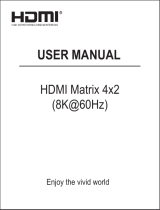Page is loading ...

1 / 37
LVP608
4K2K LED Video Processor
User Manual

2 / 37
Contents
Chapter1. Safety precautions--------------------------------------------------3-3
Chapter2. Items list----------------------------------------------------------------4-5
Chapter3. Hardware connection
3-1 System framework introduction ----------------------------5
3-2 Rear view ---------------------------------------------------5-6
3-3 Port description -------------------------------------------6-7
3-4 Connection diagram--------------------------------------7-7
3-5 Specifications-----------------------------------------------7-8
3-6 Dimension -------------------------------------------------8-9
Chapter4. Front panel
4-1 Button instruction ----------------------------------------9-11
Chapter5. Introduction to functions
5-1 Output port: four ports---------------------------------12-13
5-2 Output port: two ports(up/down) ------------------ -13-14
5-3 Output port: one port------------------------------------14-15
Chapter6. Basic operation introduction
6-1 Select input signals for input cards ------------------15-15
6-2 PIP setup of input cards --------------------------------15-15
6-3 Display mode setup of output cards -----------------16-16
6-4 Output port setup -----------------------------------------16-17
6-5 Brightness setup ------------------------------------------17-18
6-6 Automatic VGA calibration -----------------------------18-18
6-7 Button lock---------------------------------------------18-19
6-8 Check system information------------------------------19-19
Chapter7. User settings
7-1 Input card setup -------------------------------------------19-25
7-2 Output card setup -----------------------------------------25-32
7-3 System setup-----------------------------------------------32-38
Chapter8. Copyright information---------------------------------------------38-38

3 / 37
Chapter1. Safety precautions
! Danger
There is high voltage in the processor, to prevent any unexpected hazard,
unless you are a maintenance personnel, please do not open the cover of
the device.
! Warning
1. This device shall not encounter water sprinkle or splash, please do not
place anything containing water on this device.
2. To prevent fire, keep this device far from any fire source.
3. If this device gives out any strange noise, smoke or smell, please
immediately unplug the power cord from receptacle, and contact local
dealer.
4. Please do not plug or unplug DVI signal cable if the device is
powered on.
! Caution
1. Please thoroughly read this manual before using this device, and keep
it well for future reference.
2. In the event of lighting or when you are not going to use the device for
a long time, please pull the power plug out of receptacle.
3. Nobody other than professional technicians can operate the device,
unless they have been appropriately trained or under guidance of
technicians.
4. To prevent equipment damage or electric shock, please don’t fill in
anything in the vent of the device.
5. Do not place the device near any water source or anywhere damp.
6. Do not place the device near any radiator or anywhere under high
temperature.
7. To prevent rupture or damage of power cords, please handle and
keep them properly.
8. Please immediately unplug power cord and have the device repaired,
when
1) Liquid splashes to the device.
2) The device is dropped down or cabinet is damaged.
3) Obvious malpractice is found or performance degrades.

4 / 37
Chapter2. Items list
Please unpack the product with care, and then check whether all the following
items are included in the package. If anything is found missing, please contact
the dealer.
Standard accessories
The accessories supplied with this product may differ from the following
pictures, but they are applicable for the regions where you live.
1.5M Power Cable
X 1
1.5M DVI Cable X 1
0.5M DVI Cable
(Quantity depends
on output cards)
1.5m HDMI Cable
x1
1.5m DP Cable x1
VGA-VGA+RCA X 1
1.5M
RS232--RJ45
Convert Cable X 1
0.2M Network
Cable x1
1.5m USB Cable x1

5 / 37
Operating manual
x1
Operating CD x1
Chapter3. Hardware connection
3-1 System framework introduction
Due to the plug-in design of input and output cards, the LVP608
configuration will depend on customer-specific requirements.
Types of
cards
Number
Function
Full HD
Video input
card
x1
Integrate multiple video
signals of different types
and formats
Ultra HD
Video input
card
x1
Integrate 4K2K video
signal
Output card
Maximum x2(DVI Ports
x8)
Output processed signals
to each display unit
Notice: when 2 output cards are pugged in, one of them can be used for
preview output.
3-2 Rear view
3-3 Port description
1) Input ports
LVP608 maximally supports 2 PCS of input cards, one full HD

6 / 37
video input card(In-B) and one Ultra HD video input card(In-D).
Full HD video input card supports 4 input signals. The port
description is as follows:
Port
Description
VGA/Video
1* VGA(PC analog signal)
1*Composite(PAL/NTSC,VGA—VGA-RCA
adapter needed)
DVI/In-B
1 X DVI (HDMI1.3 compatible)
SDI
1x SDI/HD-SDI/3G-SDI digital signal input.
Ultra HD Video input card supports 3 external inputs and 1
internal DVI input.The port description is as follows:
Port
Description
VGA
1X PC analog signal input
DP
1X DP digital signal input(DP1.2)
HDMI
1X High-definition Multimedia signal input
(HDMI1.4)
DVI
1X DVI digital signal input, which is from the
output of Full HD Video Input Card In-B
2) Output port
LVP608 maximally supports 2 PCS of output cards (Out-K, Out-L)
and each card supports 4 DVI outputs. The port description is as
follows:
Port
Description
Out1-Out4
4 DVI outputs for connecting to sending
cards or monitors
3) Communication ports
Port
Description
LAN
LAN TCP/IP network control
USB
USB communication port
RS232 IN
Serial communication port, RS232
electric level, connect the RS232
interface of PC, use PC software to
control processor
RS232 Out
Serial communication looping out, RS232
electric level, use one PC to control all
processors

7 / 37
3-4 Connection diagram
3-5 Specifications
Inputs
Type/Quantity
1×Video
2×VGA(RGBHV)
1×DVI(VESA /CEA-861)
1×HDMI(VESA /CEA-861)
1×DP(VESA)
1×SDI(SDI/HD-SDI/3G-SDI)
Video Standard
PAL/NTSC
Composite Video
Amplitude/Impedance
1V(p_p)/ 75Ω
VGA Format
PC(VESA Standard)
≤1920×1200_60Hz
VGA
Amplitude/Impedance
R、G、B = 0.7 V(p_p)/ 75Ω
DVI Format
PC(VESA Standard)
≤1920×1200_60Hz
HDMI1.3(CEA-861)
HDMI Format
PC(VESA Standard)
≤3840×2160_30Hz
HDMI1.4(CEA-861)
DP Format
Display Port 1.2 ( VESA
Standard)
≤3840×2160_30Hz

8 / 37
SDI Format
SMPTE259M-C
SMPTE 292M
SMPTE 274M/296M
SMPTE 424M/425M
480i_60Hz
576i_50Hz
720p、1080i、1080p
Input Connectors
Video: 4-pin VGA
VGA:15-pin D_Sub(Female)
DVI:24+1 DVI_D
SDI:BNC/ 75Ω
HDMI: HDMI terminal A class
DP:Display Port
Outputs
Type/Quantity
8×DVI
Preview Output
1×DVI(Any one of them can be selected for preview
output)
DVI Resolution
1920×1080_60Hz
Output Connectors
DVI:24+1 DVI_D
Others
Control
RS232/USB/LAN
Input Voltage
100-240VAC 50/60Hz
Maximum Power
Consumption
≤60W
Environment Temperature
0-45 ℃
Environment Humidity
15-85%
Dimension
483(L) x 300(W) x 89(H)mm
Weight
Gross weight:7.7Kg, Net weight:5.4Kg
3-6 Dimension

9 / 37
Chapter4. Front panel
4-1 Button instruction
1. Input Cards (In-B, In-D): stand for 2 input cards accordingly. In-B is
Full HD Video Input Card. In-D is Ultra HD Video Input Card. When
pressing a button to select a card, if the red light of the indicator is on, it
1
2
3
5
4
6/7
8
10
9
12
13
11

10 / 37
means the operation of the current input card is valid.
2. Input Card Sources(SDI/DP、DVI/In-B、VGA/VGA、Video/HDMI):
Input card selection,when selecting an input signal, if the green light of
the indicator is on. It means the signal is available.Otherwise the light
will flicker.
3. PIP: turn on or off the picture-in-picture function. If the indicator is on
and flicker, it means signals should be selected.After selected one signal
from “Input Card Sources”, it will be on green light. PIP signal can be
same as or different from the main pic signal.
4. Output Cards ( Out-K , Out-L ) : stand for 2 output cards
accordingly,.When select one card and the indicator is on red light, it
means the operation of the current output card is valid.
5. Display Channels (CH)(CH1、CH2、CH3、CH4):image output channel
selection. The indicator is on green light all the time when one output
channel is selected.Image output channel (CH), in the system of this
device, is also interpreted as “image layer”. The device can maximally
offer 4 image layers (CH1, CH2, CH3, CH4) which can be overlapped.
6. Knob: turn it to adjust the parameters on the menu.
7. OK: press it to confirm the operation.
8. ↑Brt+,↓Brt-:versatile buttons, “↑” and “↓” are used to select an item
under setting situation. While Brt+ and Brt- are used to adjust the
brightness under operation situation.
9. :return to the previous menu.
10. Setup :enter the setup menu.
11.M1,M2,M3,M+:display mode select.
There are 16 display modes in total. Press M1, M2 or M3 to directly
select display mode 1, 2 or 3 and the indicator light is on. Mode
4—16 can be selected by pressing M+ to enter mode invoking menu
and rotating the knob.
Each display mode has display image status and its related
parameters:Size and location of image layer (input image will be
cropped, so the new size and location will be created and output).

11 / 37
12.Lock:press the button and the indicator is on red light, all the other
buttons are locked. Press the button again for 3 times, all the other buttons
are unlocked and the light is off.
13.Info:display the system information. We can press button to check
different status and parameters of the device.
Chapter5. Introduction to functions
LVP608 can maximum support 2 Input Cards (each card includes
SDI/DP, DVI/In-B, VGA, Video/HDMI) and 2 Output Cards.
The output signal of In-B enters to the DVI input port of In-D, as the DVI
input signal of In-D.
The signal In-D output divided into left half part (Left) and right half part
(Right),enter Baseboard matrix, through Interaction and distribution of
matrix, as the input signal of Output Card (In1,In2, In3, In4).
Baseboard
Output card Out-K
In-B
In-D
Baseboard
matrix
(Matrix K,
Matrix L)
In1
CH1
In2
In3
In4
CH2
CH3
CH4
Out1
Out2
Out3
Out4
Output card Out-L
In1
CH1
In2
In3
In4
CH2
CH3
CH4
Out1
Out2
Out3
Out4

12 / 37
The output card design of LVP608 has 3 different output modes. In this
device, the design currently has: four ports, two ports (up/down) and one
port, customers can select output modes according to the project
requirements.
5-1 Output port: four ports
Four output ports are:
Out1 = CH1 Out2 = CH2 Out3 = CH3 Out4 = CH4
This means:
Output port1 (Out1) outputs image from image layer1 (CH1)
Output port2 (Out2) outputs image from image layer2 (CH2)
Output port3 (Out3) outputs image from image layer3 (CH3)
Output port4 (Out4) outputs image from image layer4 (CH4)
Image layers (CH1, CH2, CH3, CH4) correspond to input channel
s(In1, In2, In3, In4).
Image layer (CH) can crop the image of input channel and output
to 4 output ports separately.
Four ports can apply to LED screen of Width <=3840, Height
<=2160 (2X2)
Four ports can apply to LED screen of Width <=7680, Height
<=1080 (4X1)
In1
CH1
Out1
Output port: four ports
In2
In3
In4
CH2
CH3
CH4
Out 2
Out 3
Out 4

13 / 37
If you only use 2 of the four ports, it can apply to LED screen of
Width <=3840, Height <=1080 (2x1)
5-2 Output port: two ports (up/down)
Two output ports are:
Out1 = CH1 + CH2 Out2 = CH3 + CH4
This means:
Out1 outputs the image generated by 2 image layers overlapped
(CH1 and CH2);
Out2 outputs the image generated by 2 image layers overlapped
(CH3 and CH4);
Out3 and Out4 no output.
Image layers (CH1, CH2, CH3, CH4) correspond to input channel
s(In1, In2, In3, In4).
Image layer (CH) crop the image of input channel and output to 2
output ports separately.
Two ports can apply to LED screen of Width <=1920, Height
<=2160 (1x2)
5-3 Output port: one port
In1
CH1
Out1
Output port: two ports (Up/Down)
In2
In3
In4
CH2
CH3
CH4
Out 2
Out 3
Out 4

14 / 37
Out1 = CH1 + CH2 Out2 = CH3 + CH4
This means:
Out1 outputs the image generated by 2 image layers overlapped
(CH1 and CH2);
Out2 outputs the image generated by 2 image layers overlapped
(CH3 and CH4);
Out3 and Out4 no output.
Only connect Out 1 to Sending Card.
Image layers (CH1, CH2, CH3, CH4) correspond to input
channels (In1, In2, In3, In4).
Image layer (CH) cut out the image of input channel and output
to 2 output ports separately.
One port can apply to LED screen of Width <=1920, Height
<=1080.
Chapter6. Basic operation introduction
When system starts, it will automatically detect and identify the number
In1
CH1
Out1
Output port: One port
In2
In3
In4
CH2
CH3
CH4
Out 2
Out 3
Out 4

15 / 37
and location of input cards and output cards. The LCD panel will display the
information accordingly. The introduction of basic operations is based on full
configuration (2 PCS of input cards and 2 PCS of output cards) and the
default menu will be as follows when system starts:
6-1 Select input signals for input cards
Press “SDI/DP、DVI/In-B、VGA、Video/HDMI” to select a signal,
and press “In-B or In-D” to select an input card for operation.
6-2 PIP setup for input cards
Press “PIP” and then select “SDI/DP、DVI/In-B、VGA、Video/HDMI” as
the signal for PIP. Press “In-B, In-D” to select an input card for
operation.
6-3 Display mode setup of output cards
There are 16 display modes in total, press “M1,M2 or M3”to directly
select display mode 1,2 or 3,and the indicator light is on; Mode 4-16 can
be selected by pressing “M+” to enter mode invoking menu and rotating
the knob. “OK” to confirm and “ ” to quit. The menu of “Display
mode setup” is as follows:
Each display mode of LVP608 includes the status and relative
parameter of displaying image:
The size and location of image layer (include: crop the size and
location of input image, then output the size and location of
the copped image)
In-D(Input Card D)
Source: In-B 0s
Status: No PIP/Text
Out-K(Output Card K)
Out Channel: CH1 CH2 CH3 CH4
In Card: Left Right Left Right
Display Mode: M1
Output Port: 4 Ports
Out1=CH1 Out2=CH2 Out3=CH3 Out4=CH4

16 / 37
6-4 Output port setup
Press “Setup” to enter “user settings”, press “ ↑ ,↓ ”to select
“Output Card Setup”, press “OK” to enter its sub menu. Press “↑,↓”to
select “Advanced Setup”, press “OK” to enter its sub menu, press “↑,↓”
to select “Output Port”, turn the knob to select “OK” to enter the
confirmation sub menu.
Press Out-K, Out-L to select the output card.
On the confirmation sub menu, press “OK” to change output port.
Tips
--------------------------------------
Data will reset
Press <OK> to reset
Press <return> to cancel
--------------------------------------
Output Card Advanced Setup
Out-L
--------------------------------------
1.Output port 1 Port
2.Auto Detect Off
3.CH Reset
4.Refresh Data
5.Reset Data
-----------------------------------
Out-L Display Mode:M1
INV.METH.:Single Card
--------------------------------------
M1 M2 M3 M4
M5 M6 M7 M8
M9 M10 M11 M12
M13 M14 M15 M16
--------------------------------------

17 / 37
Notice: to change the output port will restore the data of the output
card, don’t change it if unnecessary.
6-5 Brightness setup
The adjusting range of brightness is 0-32, “0” stands for the lowest
brightness, press “Brt+”to increase the brightness or “Brt-”to lower it. To
make sure of the complete grey level of the output images, the default is
set as “32”and we can turn the knob to select one or two output cards for
brightness adjusting.
6-6 Automatic VGA calibration
When the current input signal is VGA and it is valid, press “VGA” to enter
the confirmation menu of VGA automatic calibration, press “VGA” one
more time to confirm calibration and then to quit the menu, The
menu is as follows:
6-7 Button lock
Press “Lock”, other buttons will be locked in case of wrong operation.
On the menu of “Button Lock”, press “Lock” three times to quit the lock
state. When buttons are locked, only LAN, RS232 and USD
communication are available in case of the conflict between remote
control and panel control. When commands are sent from
Tips
--------------------------------------
VGA Auto Adjust
Press <VGA> to start
Press <return> to cancel
--------------------------------------
Out-L Brightness
--------------------------------------
1.Brightness 32
--------------------------------------

18 / 37
remote,buttons will be automatically locked.
The menu is as follows:
6-8 Check system information
Press “Info” to enter the menu of system information, and then press “↑,
↓”to turn the page and “ ” to quit. The menu is as follows:
Chapter7. User settings
User settings are used for the overall system setup, these settings
consist of 3 parts: input card, output card and the system. On the default
menu, when system starts, press “Setup” to enter the menu of “User
settings” and“↑,↓” to select settings, press “OK” to confirm, and “ ” to
quit the menu.
Following is the detailed instruction of each setting:
7-1 Input card setup
Press “Setup” to enter the menu of “User settings”, “↑,↓”to select
System Info
--------------------------------------
Model: LVP608
Version: V0.0.1
IP: 192.168.1.10
Mask: 255.255.255.0
Gate: 192.168.1.1
Mac: 76-64-77-1A-2B-3C
Device ID: 1
--------------------------------------
Button Lock
--------------------------------------
Keypad Invalid
LAN Valid
RS232 Valid
USB Valid
--------------------------------------

19 / 37
“Input Card Setup”, press “OK” to enter the sub menu. Press “In-B or
In-D” to select an input card to change its settings.
1.Set the size and location of main image
On the menu of “Input Card Setup”, press “↑,↓” to select “Main
Setup”, and “OK” to enter the sub menu.
Press “↑,↓” to select the setting, turn the knob to ajust and then press
“OK” to confirm.
Input Card Main Setup
In-B
--------------------------------------
1.Hori Width 666 -> 888
2.Hori Start 88
3.Vert Height 666
4.Vert Start 66
--------------------------------------
I In-B Setup
--------------------------------------
1.Main Setup
2.PIP Setup
3.Image Setup
4.Text Setup
5.Advanced Setup
--------------------------------------
Setup
--------------------------------------
1.Input Card Setup
2.Output Card Setup
3.System Setup
--------------------------------------

20 / 37
2.Set the size and location of PIP
On the menu of “Input Card Setup”, press “↑,↓”to select “PIP
Setup”, press “OK” to enter the sub menu.
Press “↑,↓”to select the setting, turn the knob to ajust, and press “OK”
to confirm.
3.Set brightness, contrast and color
On the menu of “Input Card Setup”, press “↑,↓”to select “ Image
Setup”, and “OK” to enter the sub menu.
Input Card PIP Setup
In-B
--------------------------------------
1.Hori Width 666 -> 888
2.Hori Start 88
3.Vert Height 666
4.Vert Start 66
--------------------------------------
In-B Setup
--------------------------------------
1.Main Setup
2.PIP Setup
3.Image Setup
4.Text Setup
5.Advanced Setup
--------------------------------------
/