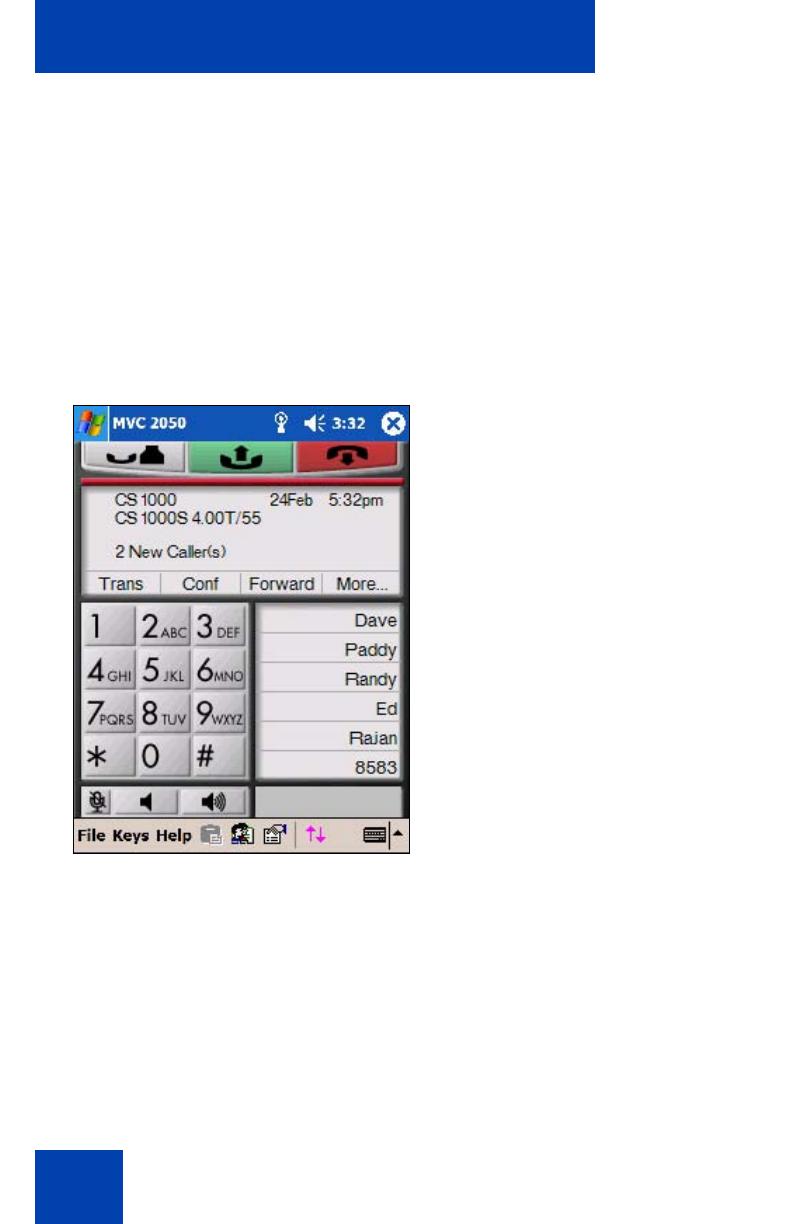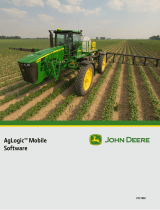Page is loading ...

Avaya Mobile Voice Client
2050
Avaya Communication Server 1000
Document Status: Standard
Document Version: 03.01
Part Code: NN42340-100
Date: June 2010

© 2010 Avaya Inc. All Rights Reserved.
Notices
While reasonable efforts have been made to ensure that the information in this document is complete and accurate at the time
of printing, Avaya assumes no liability for any errors. Avaya reserves the right to make changes and corrections to the
information in this document without the obligation to notify any person or organization of such changes.
Documentation disclaimer
Avaya shall not be responsible for any modifications, additions, or deletions to the original published version of this
documentation unless such modifications, additions, or deletions were performed by Avaya. End User agree to indemnify
and hold harmless Avaya, Avaya’s agents, servants and employees against all claims, lawsuits, demands and judgments
arising out of, or in connection with, subsequent modifications, additions or deletions to this documentation, to the extent
made by End User.
Link disclaimer
Avaya is not responsible for the contents or reliability of any linked Web sites referenced within this site or documentation(s)
provided by Avaya. Avaya is not responsible for the accuracy of any information, statement or content provided on these
sites and does not necessarily endorse the products, services, or information described or offered within them. Avaya does
not guarantee that these links will work all the time and has no control over the availability of the linked pages.
Warranty
Avaya provides a limited warranty on this product. Refer to your sales agreement to establish the terms of the limited
warranty. In addition, Avaya’s standard warranty language, as well as information regarding support for this product, while
under warranty, is available to Avaya customers and other parties through the Avaya Support Web site: http://
www.avaya.com/support
Please note that if you acquired the product from an authorized reseller, the warranty is provided to you by said reseller and
not by Avaya.
Licenses
THE SOFTWARE LICENSE TERMS AVAILABLE ON THE AVAYA WEBSITE, HTTP://SUPPORT.AVAYA.COM/
LICENSEINFO/ ARE APPLICABLE TO ANYONE WHO DOWNLOADS, USES AND/OR INSTALLS AVAYA
SOFTWARE, PURCHASED FROM AVAYA INC., ANY AVAYA AFFILIATE, OR AN AUTHORIZED AVAYA
RESELLER (AS APPLICABLE) UNDER A COMMERCIAL AGREEMENT WITH AVAYA OR AN AUTHORIZED
AVAYA RESELLER. UNLESS OTHERWISE AGREED TO BY AVAYA IN WRITING, AVAYA DOES NOT EXTEND
THIS LICENSE IF THE SOFTWARE WAS OBTAINED FROM ANYONE OTHER THAN AVAYA, AN AVAYA
AFFILIATE OR AN AVAYA AUTHORIZED RESELLER, AND AVAYA RESERVES THE RIGHT TO TAKE LEGAL
ACTION AGAINST YOU AND ANYONE ELSE USING OR SELLING THE SOFTWARE WITHOUT A LICENSE. BY
INSTALLING, DOWNLOADING OR USING THE SOFTWARE, OR AUTHORIZING OTHERS TO DO SO, YOU, ON
BEHALF OF YOURSELF AND THE ENTITY FOR WHOM YOU ARE INSTALLING, DOWNLOADING OR USING
THE SOFTWARE (HEREINAFTER REFERRED TO INTERCHANGEABLY AS "YOU" AND "END USER"), AGREE
TO THESE TERMS AND CONDITIONS AND CREATE A BINDING CONTRACT BETWEEN YOU AND AVAYA
INC. OR THE APPLICABLE AVAYA AFFILIATE ("AVAYA").
Copyright
Except where expressly stated otherwise, no use should be made of the Documentation(s) and Product(s) provided by
Avaya. All content in this documentation(s) and the product(s) provided by Avaya including the selection, arrangement and
design of the content is owned either by Avaya or its licensors and is protected by copyright and other intellectual property
laws including the sui generis rights relating to the protection of databases. You may not modify, copy, reproduce, republish,
upload, post, transmit or distribute in any way any content, in whole or in part, including any code and software.
Unauthorized reproduction, transmission, dissemination, storage, and or use without the express written consent of Avaya
can be a criminal, as well as a civil offense under the applicable law.
Third Party Components
Certain software programs or portions thereof included in the Product may contain software distributed under third party
agreements ("Third Party Components"), which may contain terms that expand or limit rights to use certain portions of the
Product ("Third Party Terms"). Information regarding distributed Linux OS source code (for those Products that have
distributed the Linux OS source code), and identifying the copyright holders of the Third Party Components and the Third
Party Terms that apply to them is available on the Avaya Support Web site: http://support.avaya.com/Copyright.
Trademarks
The trademarks, logos and service marks ("Marks") displayed in this site, the documentation(s) and product(s) provided by
Avaya are the registered or unregistered Marks of Avaya, its affiliates, or other third parties. Users are not permitted to use
such Marks without prior written consent from Avaya or such third party which may own the Mark. Nothing contained in
this site, the documentation(s) and product(s) should be construed as granting, by implication, estoppel, or otherwise, any
license or right in and to the Marks without the express written permission of Avaya or the applicable third party. Avaya is a
registered trademark of Avaya Inc. All non-Avaya trademarks are the property of their respective owners.
Downloading documents
For the most current versions of documentation, see the Avaya Support. Web site: http://www.avaya.com/support
Contact Avaya Support
Avaya provides a telephone number for you to use to report problems or to ask questions about your product. The support
telephone number is 1-800-242-2121 in the United States. For additional support telephone numbers, see the Avaya Web
site: http://www.avaya.com/support

Contents
3
Contents
About this guide . . . . . . . . . . . . . . . . . . . . . . . . . . . . . . . . . . . 7
Mobile Voice Client 2050 overview . . . . . . . . . . . . . . . . . . . . 8
Software dependencies . . . . . . . . . . . . . . . . . . . . . . . . . . . . . . 9
Supported PDAs . . . . . . . . . . . . . . . . . . . . . . . . . . . . . . . . . . . . 9
Headsets . . . . . . . . . . . . . . . . . . . . . . . . . . . . . . . . . . . . . . . . 10
MVC 2050 menus and screen features . . . . . . . . . . . . . . . . . 11
Installing and configuring the Mobile Voice Client 2050 . 14
Removing a previous version of MVC 2050 . . . . . . . . . . . . . . 14
MVC 2050 installation method . . . . . . . . . . . . . . . . . . . . . . . . 15
MVC 2050 configuration . . . . . . . . . . . . . . . . . . . . . . . . . . . . . 16
MVC 2050 Call Handling screen . . . . . . . . . . . . . . . . . . . . . 18
Starting the MVC 2050 . . . . . . . . . . . . . . . . . . . . . . . . . . . . . . 18
Navigation . . . . . . . . . . . . . . . . . . . . . . . . . . . . . . . . . . . . . . . . 19
Appearance . . . . . . . . . . . . . . . . . . . . . . . . . . . . . . . . . . . . . . 19
MVC 2050 graphical interface (skins) components . . . . . . . . 19
Menus . . . . . . . . . . . . . . . . . . . . . . . . . . . . . . . . . . . . . . . . . . . 23
Icons . . . . . . . . . . . . . . . . . . . . . . . . . . . . . . . . . . . . . . . . . . . . 30
Menu and icon summaries . . . . . . . . . . . . . . . . . . . . . . . . . . . 35
Managing calls with Mobile Voice Client 2050 . . . . . . . . . . 37
Making a telephone call . . . . . . . . . . . . . . . . . . . . . . . . . . . . . 37
Answering a call . . . . . . . . . . . . . . . . . . . . . . . . . . . . . . . . . . . 38
Holding a call . . . . . . . . . . . . . . . . . . . . . . . . . . . . . . . . . . . . . 38
Retrieving a call . . . . . . . . . . . . . . . . . . . . . . . . . . . . . . . . . . . 38
Ending a call . . . . . . . . . . . . . . . . . . . . . . . . . . . . . . . . . . . . . . 38
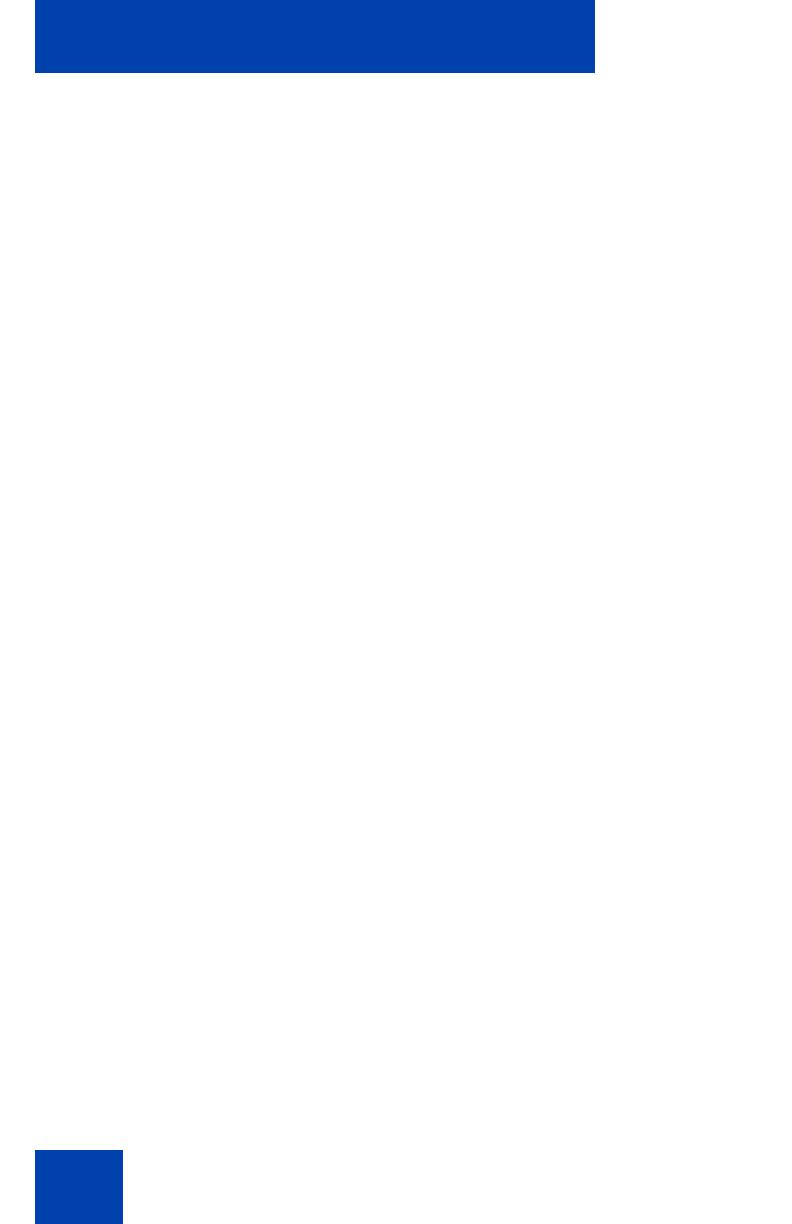
Contents
4
Maintaining call quality . . . . . . . . . . . . . . . . . . . . . . . . . . . . . . 38
Managing Contacts with Mobile Voice Client 2050 . . . . . . 39
Editing the Contacts list . . . . . . . . . . . . . . . . . . . . . . . . . . . . . 40
Accessing Contacts Help . . . . . . . . . . . . . . . . . . . . . . . . . . . . 40
Accessing the PDA Contacts list . . . . . . . . . . . . . . . . . . . . . . 40
Dialing a number from the Contacts list . . . . . . . . . . . . . . . . . 41
Dialing formats . . . . . . . . . . . . . . . . . . . . . . . . . . . . . . . . . . . . 42
Personal Directory, Redial List, and Callers List . . . . . . . . 51
User preferences for Personal Directory, Redial List, and Callers
List . . . . . . . . . . . . . . . . . . . . . . . . . . . . . . . . . . . . . . . . . . . . . 52
Call Log Options . . . . . . . . . . . . . . . . . . . . . . . . . . . . . . . . . . . 53
Personal Directory . . . . . . . . . . . . . . . . . . . . . . . . . . . . . . . . . 55
Call Log features: Redial List and Callers List . . . . . . . . . . . . 56
Password Administration . . . . . . . . . . . . . . . . . . . . . . . . . . . . 59
Mobile Voice Client 2050 settings . . . . . . . . . . . . . . . . . . . . 62
Sounds . . . . . . . . . . . . . . . . . . . . . . . . . . . . . . . . . . . . . . . . . . 62
Profiles . . . . . . . . . . . . . . . . . . . . . . . . . . . . . . . . . . . . . . . . . . 65
Server . . . . . . . . . . . . . . . . . . . . . . . . . . . . . . . . . . . . . . . . . . . 70
Macros . . . . . . . . . . . . . . . . . . . . . . . . . . . . . . . . . . . . . . . . . . 71
Mobile Voice Client 2050 for expert users . . . . . . . . . . . . . 75
Client diagnostics . . . . . . . . . . . . . . . . . . . . . . . . . . . . . . . . . . 75
Audio quality . . . . . . . . . . . . . . . . . . . . . . . . . . . . . . . . . . . . . . 76
Listener IP . . . . . . . . . . . . . . . . . . . . . . . . . . . . . . . . . . . . . . . 80
Hardware ID . . . . . . . . . . . . . . . . . . . . . . . . . . . . . . . . . . . . . . 81
Connection history . . . . . . . . . . . . . . . . . . . . . . . . . . . . . . . . . 83
WiFi . . . . . . . . . . . . . . . . . . . . . . . . . . . . . . . . . . . . . . . . . . . . 85
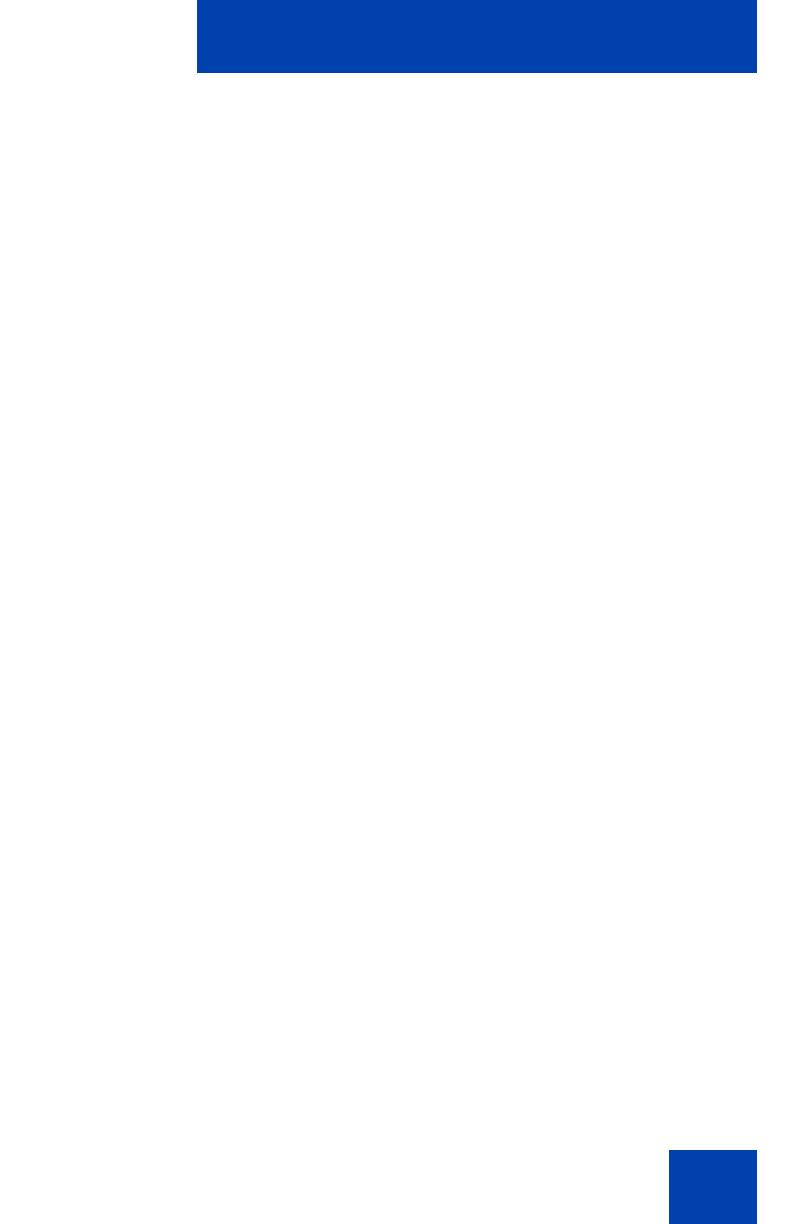
Revision history
5
Revision history
June 2010
Standard 03.01. This document is up-issued to support Avaya
Communication Server 1000 Release 7.0.
May 2009
Standard 02.01. This document is up-issued to support
Communication Server 1000 Release 6.0.
March 2007
Standard 01.01. This document is issued to support Nortel Mobile
Voice Client 2050 Version 2.01 for Nortel Communication
Server 1000. It is renumbered to NN42340-100 and contains
information previously contained in the following legacy
document, now retired: NN-10300-058.
August 2005
Standard 2.00. This document is issued to support Nortel Mobile
Voice Client 2050 Version 2.00.0161 for Nortel Communication
Server 1000.
March 2005
Standard 1.00. This document is issued to support Nortel Mobile
Voice Client 2050 Version 2.00.0161 for Nortel Communication
Server 1000.
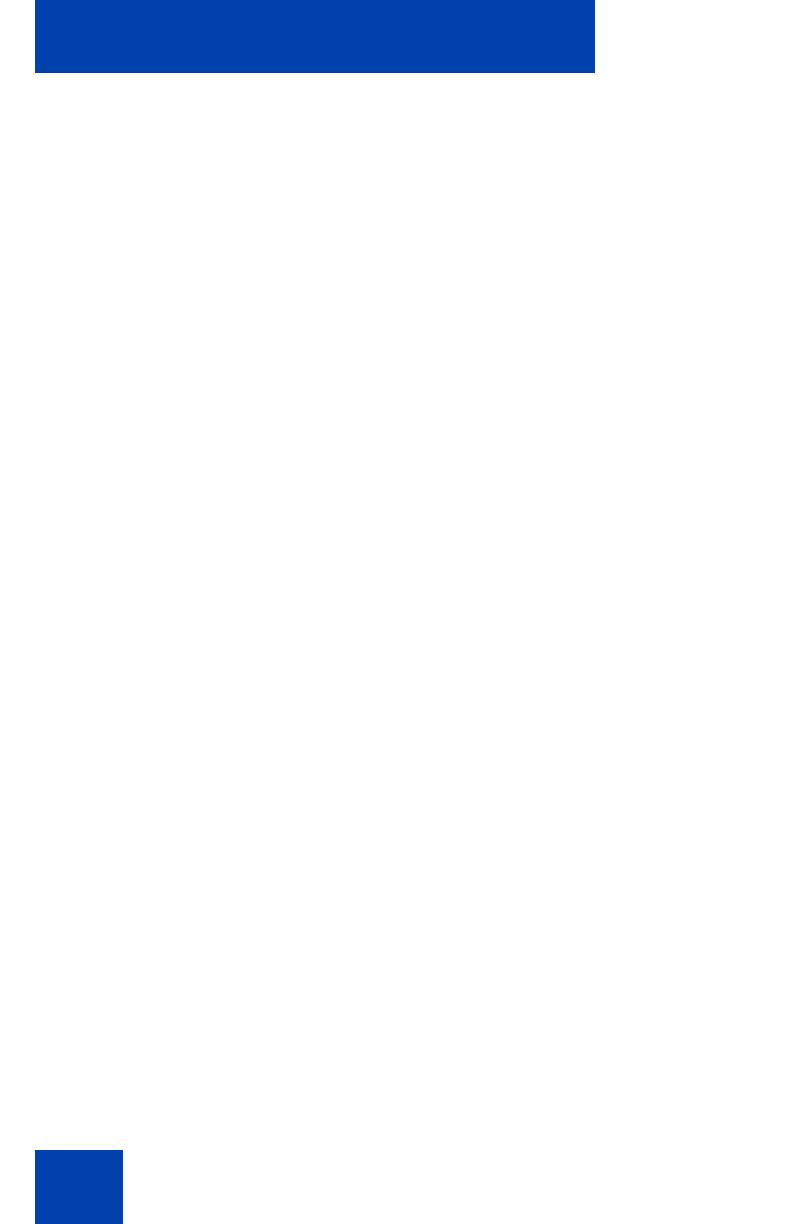
Revision history
6
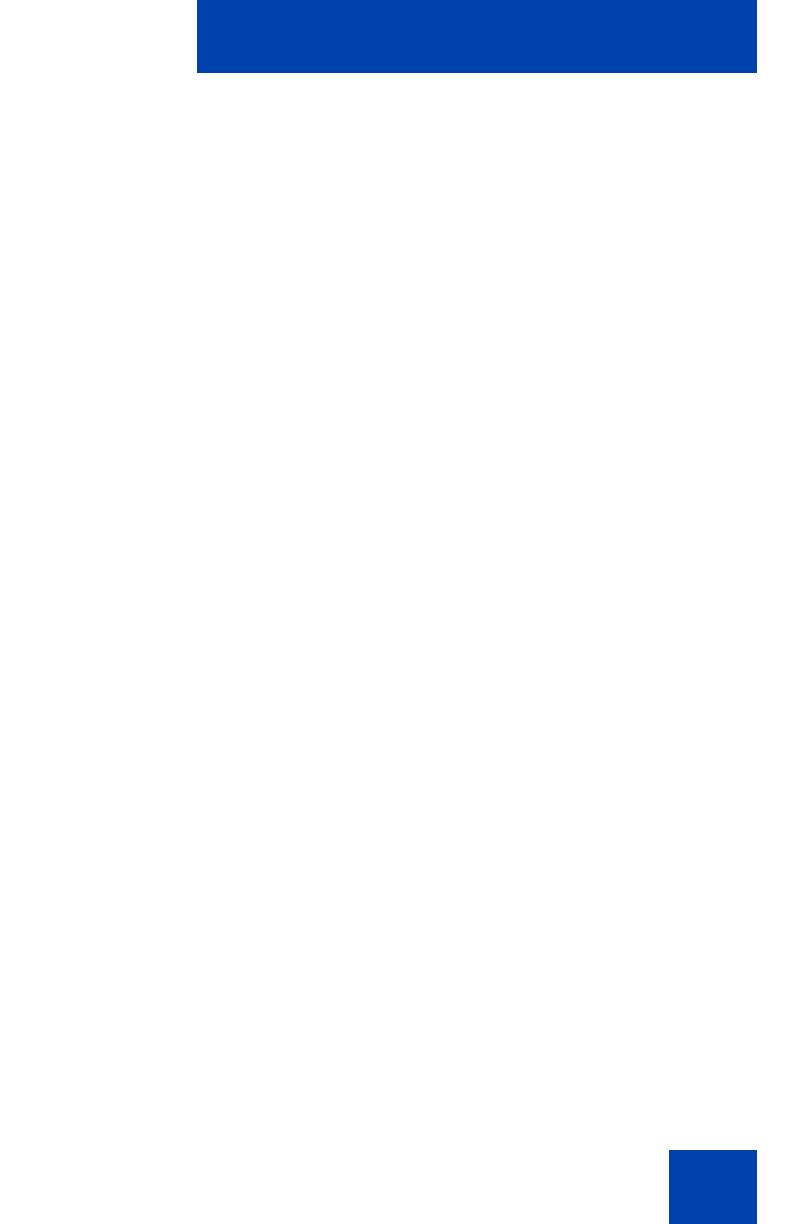
About this guide
7
About this guide
This User Guide provides information about the Mobile Voice Client
(MVC) 2050.
The Mobile Voice Client (MVC) 2050 is designed to add wireless voice
communication to the Personal Digital Assistant (PDA).
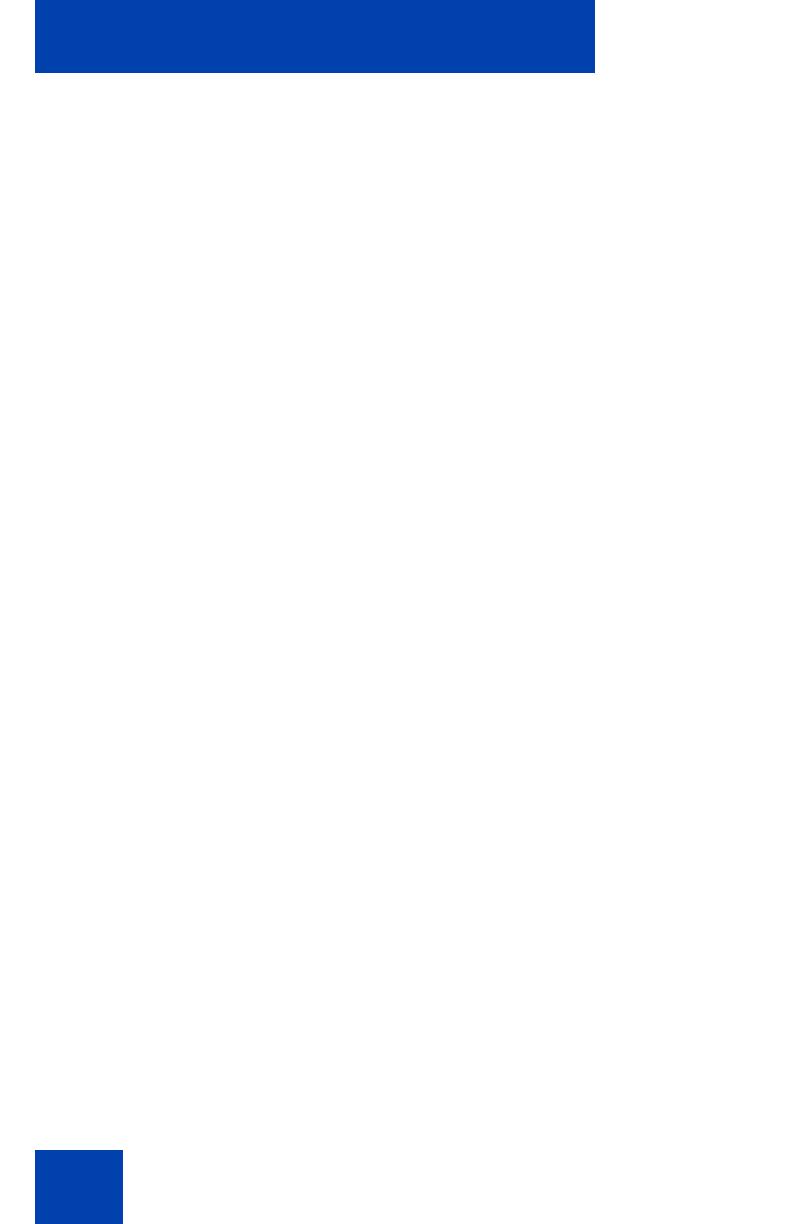
Mobile Voice Client 2050 overview
8
Mobile Voice Client 2050
overview
Designed to work with your personal digital assistant (PDA) and IP-based
telephone systems, the Mobile Voice Client (MVC) 2050 provides real-
time voice service over the Internet.
The MVC 2050 supports the following features:
• 6 programmable line/feature keys
• 4 soft keys (self-labeled)
• 12-button dialpad
• multifield display
• end user-selectable skins
• directory capabilities including Personal Directory, Redial List, and
Callers List
To make a call from your PDA using the MVC 2050, you can dial with
your dialpad, use a macro, or copy and paste a number from another
application. You also can use one of the methods on your PDA System
Input Panel.
If you are using Microsoft® Windows Mobile™ 2003 Second Edition or
Microsoft® Windows Mobile™ 5.0 for Pocket PC as your operating
system, the MVC 2050 can also coexist with a secure Virtual Private
Network (VPN) client for connection to a business network.
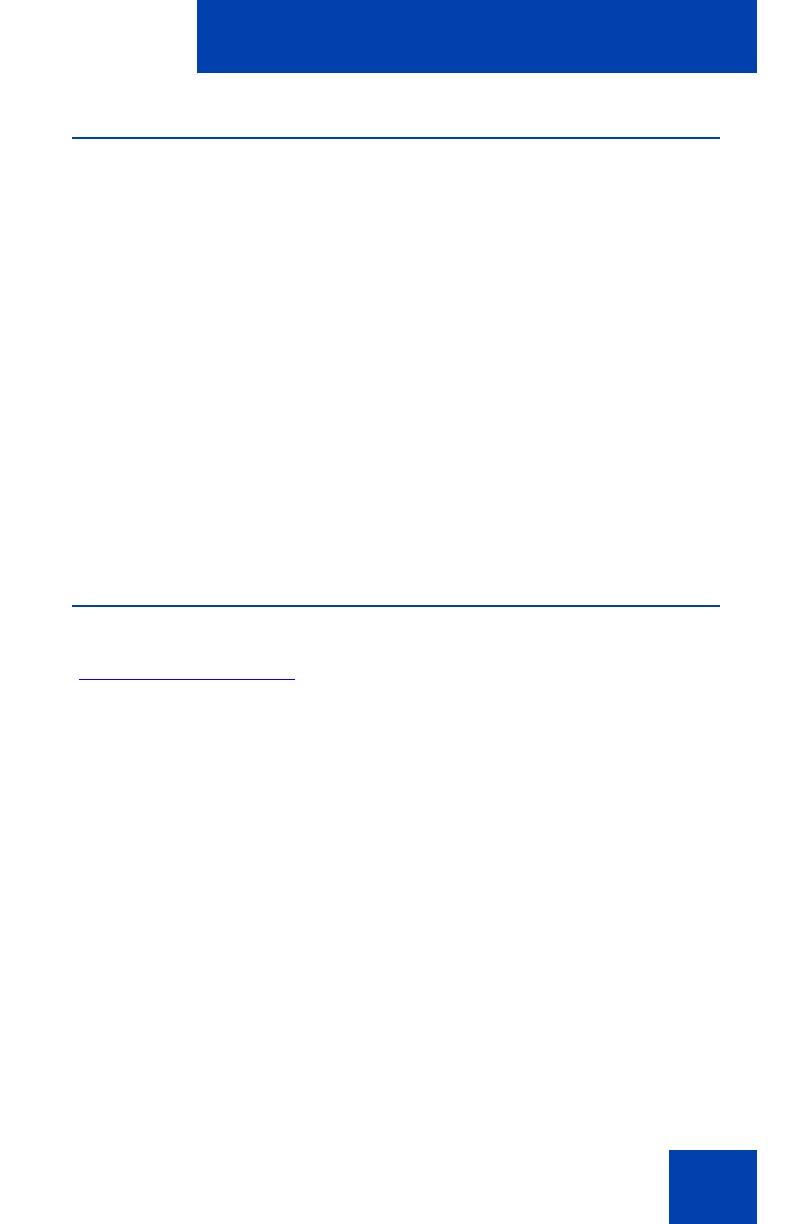
Mobile Voice Client 2050 overview
9
Software dependencies
The following are the MVC 2050 primary software dependencies:
• Windows Mobile 5.0 for Pocket PC
• Windows Mobile 2003 for Pocket PC
• Windows Mobile 2003 Second Edition for Pocket PC
Note: Windows Mobile 2003 SE AKU1 is not supported (Version
4.21.1088 (Build 14132)). AKU1 has a bug which makes it impossible
for third parties to use Settings applets. This is resolved with WM2003
SE AKU2 (Version 4.21.1088 (Build 14260.2.0.5)).
• GIPS NetEQ (included with the MVC 2050 software)
• VPN client (for secure access to a network)
For secure (VPN) access to a network, a VPN client is required.
Supported PDAs
The PDA industry evolves at a rapid pace. Refer to Avaya’s web site
(www.
avaya.com/support) to determine the latest PDA models tested and
any known issues, or for technical support.
PDA processor models, speed, and amount of memory vary. To maintain
audio quality, do not overload the processor with intensive tasks while
using the MVC 2050. For example, Avaya does not recommend using
your PDA Internet browser while using the MVC 2050.
MVC 2050 requires that PDAs meet the following mimimum technical
specifications:
• screen resolution of 240x320
• CPU speed of 624 MHz
•64 MB RAM
PDA vendors offer two types of rechargeable battery: standard and
extended-life. The extended-life battery is recommended to provide
longer call duration and increased call volume.

Mobile Voice Client 2050 overview
10
Headsets
A headset is required in order to send and receive telephone calls using
the MVC 2050 and your PDA. The headset is an important part of audio
quality.
PDAs that support stereo headphones with microphones are
recommended.
The Dell specific headset with a button on the wire, when used with the
X51v, allows the MVC 2050 to answer an incoming call or release an
active call by pressing the button.
Note: Bluetooth and 802.11b operate on the same frequency band
and use the same WLAN hardware on the PDA. Therefore, the use of
Bluetooth accessories with MVC 2050 can lead to poor call quality.
Contact your PDA vendor to obtain headset recommendations.
For more information about Automatic Gain Control, see “MVC 2050
configuration” on page 16.

Mobile Voice Client 2050 overview
11
MVC 2050 menus and screen features
The MVC 2050 software provides menus and screen features for your
PDA. Table 1 lists the MVC 2050 menus and their selections.
The MVC 2050 supports both portrait and landscape modes. See “Call
Handling screen (portrait)” on page 12 and “Call Handling screen
(landscape)” on page 12. This landscape sample has the message
waiting lamp displayed.
Table 1: MVC 2050 menus
Menu Selections
File Run in background, Paste, Contacts, Settings,
Exit
Keys Answer, Goodbye, Hold, Features, Macros
Help Diagnostics, Contents, About
Note: Keys > Features and Keys > Macros selections in Table 1 also
provide pop-up menus.
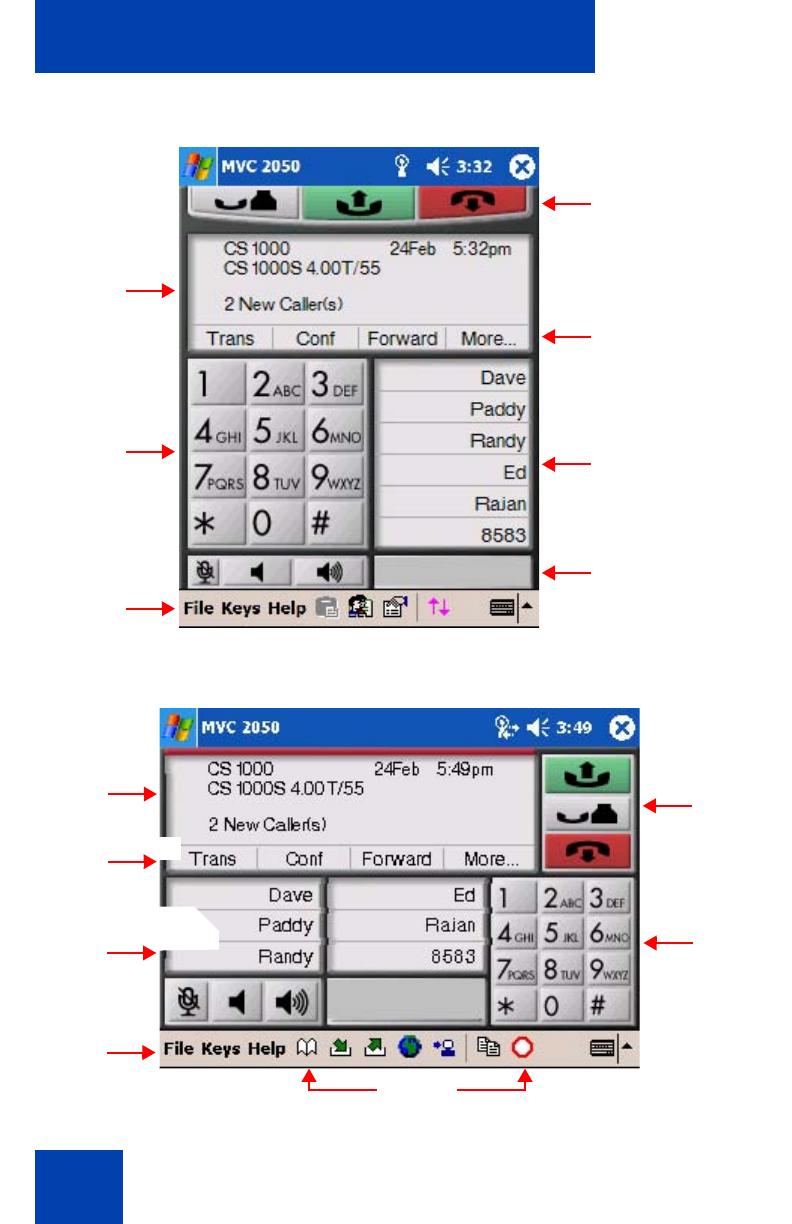
Mobile Voice Client 2050 overview
12
Figure 1: Call Handling screen (portrait)
Figure 2: Call Handling screen (landscape)
Call handling icons
Soft keys
(self-labeled)
Programmable
Line/Feature keys
Toolbar
Menu Bar
Dialpad
Display
AAA3291
Toolbar
Menu Bar
Dialpad
Call
Soft keys
(self-labeled)
Programmable
Line/Feature keys
Display
handling
icons

Mobile Voice Client 2050 overview
13
Table 2 describes the MVC 2050 screen features.
Table 2: MVC 2050 screen features
Screen features Selections
Call Handling icons Hold, Answer, Release
Toolbar (portrait) The retractable toolbar is present only on the
portrait skin. It contains keys that are not
present on the remainder of the display.
They are: Directory, Messages, Shift,
Services, Expand, Copy, Exit, Redial List, and
Callers List.
The toolbar can be shown or retracted using
the Toolbar icon on the menu bar. See
Figure 4 on page 18.
Mute, Volume Up, and Volume Down icons
are also present on the Toolbar, and appear
on the skin when the Toolbar is retracted.
Toolbar (landscape) The landscape skin has most of the
retractable buttons on the normal (non-
retractable) toolbar, some on the skin (Mute,
Volume Up, and Volume Down) and the
remainder (Settings, Contacts, and Paste)
available from menu items. See Figure 2 on
page 12.
Toolbar icons Directory, Messages, Shift, Services, Expand,
Copy, Quit, Callers List, Redial List
Menu Bar icons Paste, Contacts, Settings, Toolbar
Navigation The up, down, left, and right cursor control
arrow keys are mapped to the hardware
navigation buttons on the PDA hardware.
These buttons are used for cursor control.

Installing and configuring the Mobile Voice Client 2050
14
Installing and configuring the
Mobile Voice Client 2050
To install MVC 2050 on your PDA:
1. If you have an older version of MVC 2050 installed on your PDA, you
must remove it prior to installing a newer version. See “Removing a
previous version of MVC 2050” on page 14.
2. Place your PDA in its cradle.
3. Synchronize your PDA with a desktop PC running Microsoft
ActiveSync®. See “Connecting a PDA to a desktop PC using
ActiveSync” on page 15.
4. Install the MVC 2050 from a Desktop. See “Installing the MVC 2050
from a Desktop PC using ActiveSync” on page 16.
Removing a previous version of MVC 2050
If a previous version of the MVC 2050 is installed on your PDA, delete the
old version before installing the new one, or the installation fails.
Use the following procedure to remove the MVC 2050 from your PDA:
1. Select Start from the Main Application screen. A drop-down menu
appears.
2. Select Settings. The Settings dialog box appears.
3. Select the System tab. The System dialog box appears.
4. Select Remove Programs. A list of programs appears.
5. Select Mobile Voice Client 2050.
6. Select Remove. A dialog box appears, asking you to confirm this
decision.
7. Select Yes. A brief pause occurs while the PDA removes MVC 2050.
After the pause, a dialog box appears asking if you want to perform a
soft reset.
8. Select Yes. Your PDA restarts.

Installing and configuring the Mobile Voice Client 2050
15
MVC 2050 installation method
The MVC 2050 supports installation from a docked PDA with a Microsoft
ActiveSync connection to a desktop PC.
Connecting a PDA to a desktop PC using ActiveSync
Use the following procedure to synchronize your PDA to your
desktop PC:
1. Place your PDA in its cradle.
2. Ensure that ActiveSync is running. Connection is confirmed on the
ActiveSync screen.
3. Wait for the two PCs to synchronize. Synchronization is confirmed on
the ActiveSync screen.
See Figure 3 on page 15. For details about synchronization, refer to the
User Manual for your PDA.
Figure 3: ActiveSync connected
AAA1185.bmp
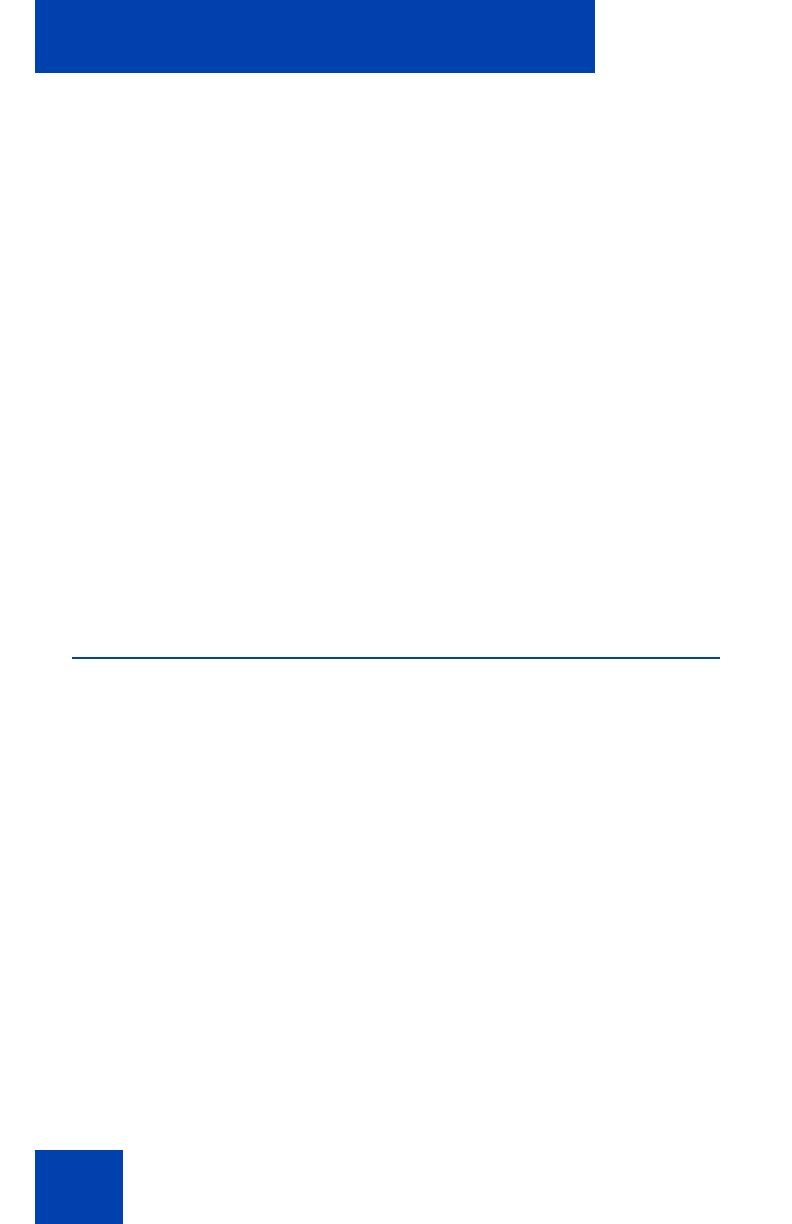
Installing and configuring the Mobile Voice Client 2050
16
Installing the MVC 2050 from a Desktop PC using
ActiveSync
Use the following procedure to install MVC 2050 using the CD:
1. Insert the MVC 2050 CD into the CD-ROM drive of your desktop PC.
2. Go to your desktop, and double-click My Computer.
3. Select the CD Drive.
4. Select Setup.
5. Follow the instructions on the screen. The Install Wizard displays a
message asking you if you want to modify, install, or remove the
MVC 2050.
6. Select Install. The Install Wizard installs the MVC 2050. When the
installation finishes, a message appears on the PC’s display
requesting that you attend to your device (PDA), and a message
appears on the PDA’s display asking you if you want to perform a soft
restart.
7. Select Yes. Your PDA restarts with the new version of the MVC 2050.
MVC 2050 configuration
Enable ClearType
The MVC 2050 uses a special screen font, which requires that
ClearType® be enabled on your PDA.
To enable ClearType:
1. From the PDA’s Main Application screen, select Start.
2. Select Settings.
3. Select Screen.
4. Select Enable Clear Type.

Installing and configuring the Mobile Voice Client 2050
17
Automatic Gain Control
Since the MVC 2050 requires a headset to operate properly, disabling
Automatic Gain Control is sometimes necessary to attain optimum audio
quality.
Note: When the PDA is used in handsfree mode, without a headset,
the PDA microphone picks up sounds from the speaker, creating a
feedback loop. Automatic Gain Control is used in this instance to
avoid feedback. For further information about device hardware
settings, see your PDA Help system.
To disable Automatic Gain Control:
1. Select Start.
2. Select Settings.
3. Select System.
4. Select one of the following, depending on the PDA you are using:
a. Audio
b. Advanced Sounds
c. Microphone
5. Select Automatic Gain Control.
6. Select Disable.
7. Select Yes.
For further information about MVC 2050 configuration and settings, see
the MVC 2050 Help system.
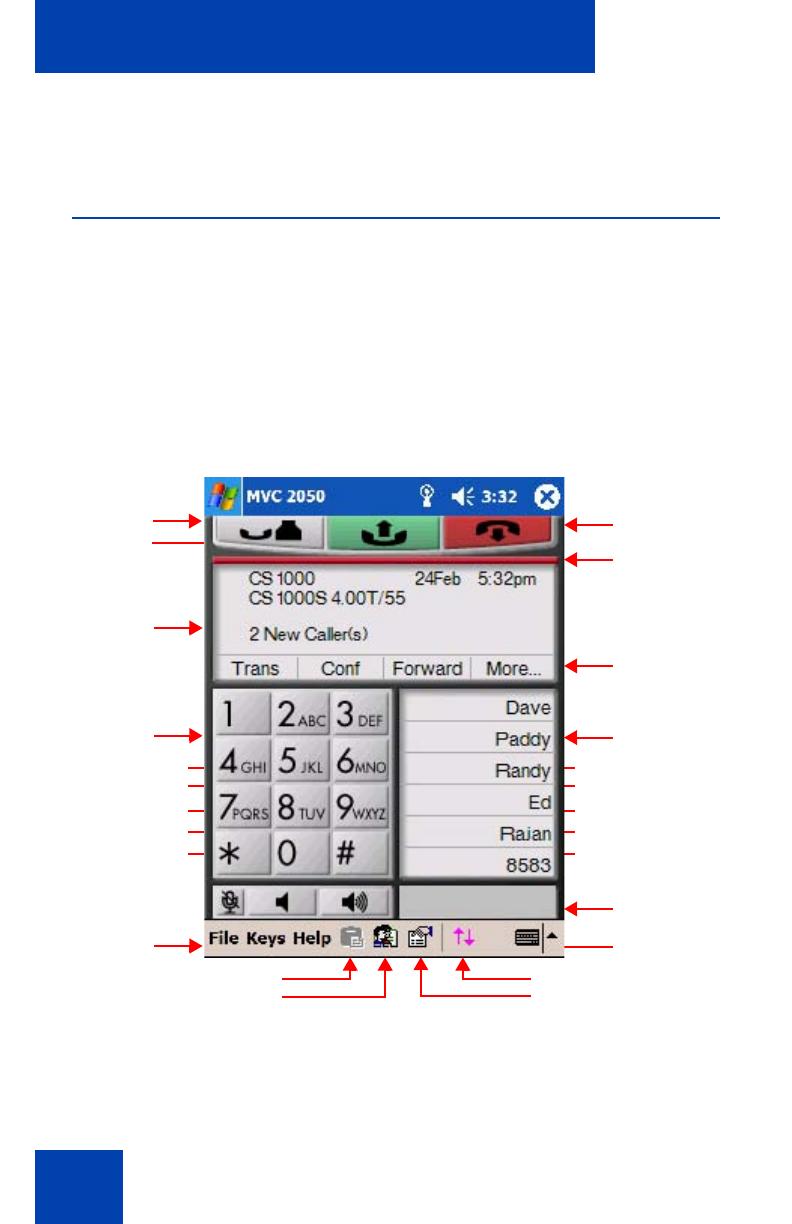
MVC 2050 Call Handling screen
18
MVC 2050 Call Handling screen
Starting the MVC 2050
To start the MVC 2050 from your PDA:
1. From your PDA Main Application screen, select Start.
2. Select Programs.
3. Select Mobile Voice Client 2050. The Call Handling screen appears.
See Figure 4 on page 18.
Figure 4: Call Handling screen
Shift
Services
Expand
Copy
Quit
Toolbar Toggle
Settings
Call handling
Soft keys
(self-labeled)
Programmable
Line/Feature keys
Toolbar
icons
Message Lamp
System Input
Messages
Directory
Volume Up
Volume Down
Mute
Paste
Contacts
Menu Bar
Dialpad
Display
Hold
Answer
Release
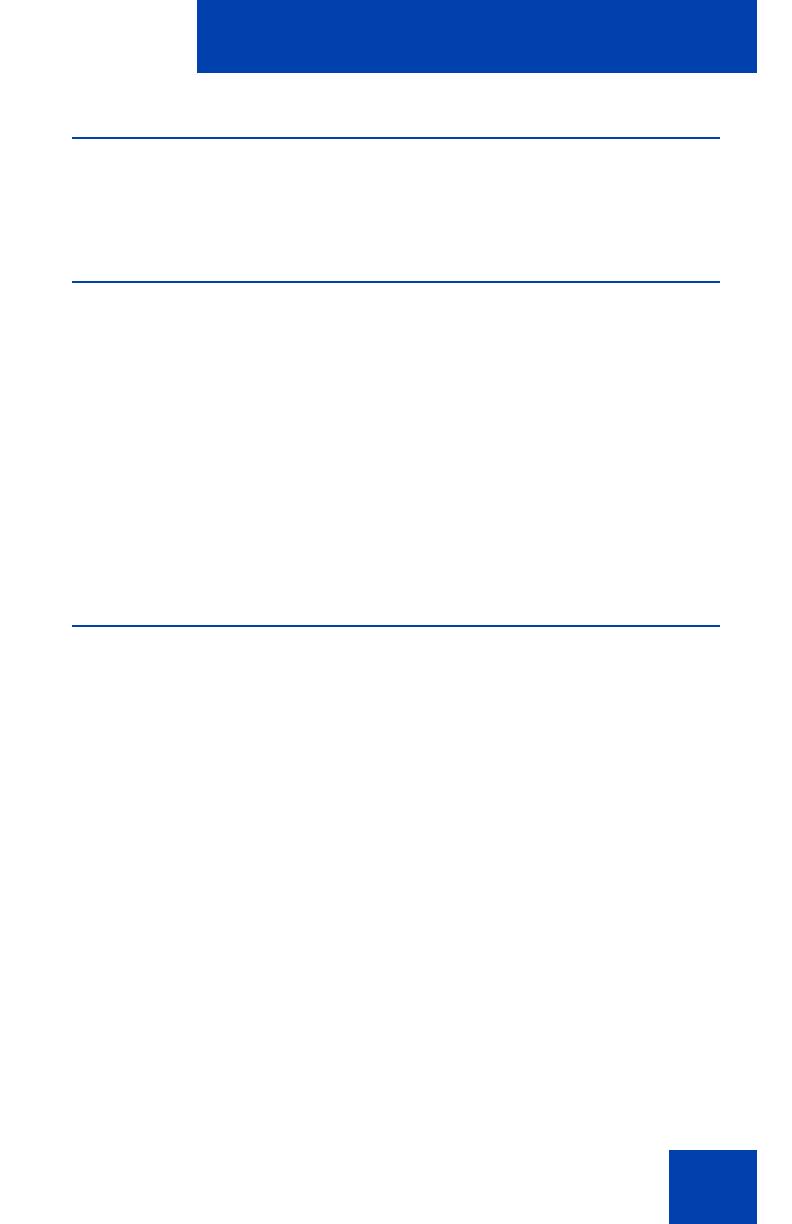
MVC 2050 Call Handling screen
19
Navigation
You can use the up, down, left, and right cursor control arrow keys on
your PDA as navigation buttons to move around the display of MVC 2050.
Appearance
The appearance of the Call Handling Screen differs with each available
skin. For more information about skins, see “MVC 2050 graphical
interface (skins) components” on page 19.
The MVC 2050 uses a special screen font, which requires that
ClearType® be enabled on your PDA. ClearType software improves the
appearance and readability of text on liquid crystal displays (LCDs),
pocket PC screens, and flat panel monitors. See “MVC 2050
configuration” on page 16 for information about enabling ClearType.
MVC 2050 graphical interface (skins)
components
The MVC 2050 skins are the graphical representation of the MVC 2050.
The dialpad, menu, and icon buttons are located on the skin. Skins come
in several colors and arrangements.
To select a skin:
1. Select Settings.
2. Select Skin.
3. Select a skin from the list.
All skins share the following common components. See Figure 5 on
page 20.
• programmable line/feature keys
• soft keys (self-labeled)
• dialpad
•display
/