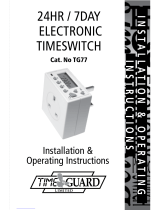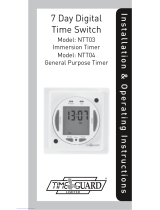Page is loading ...

I n s t allation & Operating Instruction s
Compact 7 Day
Timeswitch
Model: ETU17N

1
1. General Information
These instructions should be read carefully in full
before using the product, and retained for further
reference and maintenance.
2. Safety
• Do not plug in any appliance that exceeds
the capacity of the Timer.
• Always ensure the plug of any appliance
is fully inserted into the timer outlet.
• If cleaning of the timer is required, remove from
mains power and wipe timer with a dry cloth.
• Do not immerse in water or any other liquid.
• For indoor use only.

2
3. Technical Specifications
• 230V AC 50Hz
• Switch Rating: 13A Resistive (3kW)
2500W Incandescent/
Halogen lighting
500W Fluorescent
lighting
100W LED lightning
• Operating Temperature: -10°C to +35°C
• 7 day programming
• 7 ON/OFF programmes over a choice of day
groups or individual days
• Manual override until the next programme change
• Optional random switching feature
• Non replaceable factory
fitted rechargeable battery: 1000hours
• Dimensions (H x W x D): 81 x 60 x 65mm
• CE Compliant
Note: Not suitable for use with Discharge Lighting.

34. Charging Battery
and Resetting
• Plug the ETU17N into a live socket for 4 hours
to fully charge the battery, in order to bring
the display ON (if blank).
sets Day(s), Hours and
Minute times, selects/
cancels Random Mode
and self cancelling
override
showing
unit either ON or OFF
Mode switches unit ON/OFF at random intervals
between 10 & 30 minutes during programmed
ON times giving the impression that your home
or premises is always occupied
used to select the clock
time and the 7 ON/OFF
programme times and to
review them once set
Easy view 24 hour
digital clock/timer
display
1 = Monday
7 = Sunday
Change Button Output Status
Random Select
Programme Button
Day indicator

4
4
• Reset the unit by simultaneously holding both
‘CHANGE’ and ‘PROGRAM’ buttons down until
the screen goes blank. Release the button.
This will clear any programmes stored in the
memory and after approximately 3 seconds
the display will show the following;
• You are now in clock setting mode at
the beginning of the program sequence.
5. Setting the Time
and Current Day
Note: This device has a 1 minute ‘time-out’ feature.
Once you start programming, if you leave the
device for more than 1 minute without pressing
a button, the device will think you have finished
and will automatically return back to normal
operating mode.

5
5
The example time and day used here is Monday
at 16:00 o’clock.
5.1 After you have performed a full reset,
the current day of the week indicator
will be flashing;
5.2 You are able to change the day of week
using the ‘CHANGE’ button.
Day 1 = Monday through to Day 7 = Sunday.
5.3 Press the ‘CHANGE’ button to select
the current day of the week followed
by the ‘PROGRAM’ button to save.
The hour digit will start to flash;

6
6
5.4 Press the ‘CHANGE’ button to select
the current hour of day followed by the
‘PROGRAM’ button to save. The minute
digit will start to flash;
5.5 Press the ‘CHANGE’ button to select the
current minutes followed by the ‘PROGRAM’
button to save.
5.6 The clock is now set and the display will show
the following indicating the unit is ready for
the first ON program time to be entered;

7
7
6. Programming ON/OFF
Times (after setting
the clock)
Note: 7 ON/OFF programmes are available.
Any number up to 7 can be programmed,
unused programmes must be left blank (– – : – –)
and not programmed with zeros.
Decide what ON/OFF times you would like to
programme and which days they will operate on.
You are able to program ON/OFF times to operate
over the following days/day groups (shown in order
of presentation on the ETU17N programming screen);
The example programmed times used below are:
ON at 6:00 and OFF at 16:00. The example days/
day group used is: 2 days (Weekend) Sa Su.
1 2 3 4 5 6 7
• • • • • = 5 days (Weekdays) Mo Tu We Th Fr
• • • • • • • = 2 days (Weekend) Sa Su
• • • • • • • = 7 days (Everyday) Mo Tu We Th Fr Sa Su
• = Individual days starting with Mo through to Su

8
8
6.1 Press the ‘CHANGE’ button to scroll through
the days/day groups. Press the ‘PROGRAM’
button to select the group you require
(in this case 2 days (Weekend) Sa Su).
The hour digit for the ON time will
start to flash;
6.2 Press the ‘CHANGE’ button to select the hour
of your ON time (in this case 6). Press the
‘PROGRAM’ button to save, and the minute
digit will start to flash;

9
6.3 Press the ‘CHANGE’ button to select
the minutes (in this case 00). Press the
‘PROGRAM’ button to save, and the hour
digit for your OFF time will start to flash;
6.4 Press the ‘CHANGE’ button to select the hour
of your OFF time (in this case 16). Press the
‘PROGRAM’ button to save, and the minutes
digit will start to flash.
6.5 Press the ‘CHANGE’ button to select
the minutes (in this case 00).
Press the ‘PROGRAM’ button to save.

10
6.6 Repeat steps 6.1 through to 6.5, to set the
remainder 6 programmed ON/OFF times
and day(s) as required. Just another reminder,
that any unused programmes must be left
blank. Do not program any ‘0’s into unused
programmes. You can bypass the remaining
programmes by pressing and holding the
‘PROGRAM’ button until the display shows
the normal operating mode (current time),
or by leaving the device untouched for more
than 1 minute in which case the unit
will ‘time-out’ and return to normal
operating mode automatically.
IMPORTANT: After setting a clock time which falls
within a programmed ON period, the unit will
not automatically switch ON. Press the ‘CHANGE’
button once to turn the ETU17N ON (the ON will
flash to indicate you have manually overridden
the unit). After this the unit will operate normally
to the program you have set.

11
7. Programming Across
Midnight
You are able to programme ON and OFF
times across midnight by using either
of the following methods;
• If you require one ON/OFF time for all week,
this can be achieved by programming
the required ON and OFF time as normal
on the first program. For example;
Programme 1 ON = 17:00 (7 days)
Programme 1 OFF = 2:00 (7 days)
• This can also be achieved for individual,
5 and 2 day switching. Programme the required
ON time in the initial day and the OFF time in
the subsequent day. For example;
Programme 1 ON = 17:00 (Mo)
Programme 1 OFF = --:-- (Mo)
Programme 2 ON = --:-- (Tu)
Programme 2 OFF = 2:00 (Tu)

12
12
Note: The unused times in these two programmes
can either be left blank (--:--) or used for an OFF
time during the initial day and an ON time during
the subsequent day.
8. Programme Review
• To fast review the programmes (or for quick
exit to normal operating mode) – press and
hold down the ‘PROGRAM’ button.
• To slowly review the programmes one at
a time – Press the ‘PROGRAM’ button once
and the time will flash. Further presses of the
‘PROGRAM’ button will move you through
your ON/OFF programmes until you are
back to normal operating mode.

13
9. Operation
• When you are ready to use the device,
plug the ETU17N into a 13A switched socket
and switch it ON.
• Plug in the appliance or lamp(s) to be
controlled into the ETU17N and ensure
the appliance or lamp(s) are switched ON.
• In normal operation mode the ETU17N
will display the correct day and its time with
the colon flashing. The output status will
be shown by either ON or OFF on the display;

14
14
10. Changing the Time
and Day of the Week
• Press the ‘PROGRAM’ button once and the
time/day will start to flash.
• Press the ‘CHANGE’ button once and the
day of week indicator will start to flash.
• Follow steps 5.2 through to 5.5 to alter the
time and day of week.
• Press and hold the ‘PROGRAM’ button until
the display shows the normal operating
mode (current time), or by leaving the device
untouched for more than 1 minute in which
case the unit will ‘time-out’ and return to
normal operating mode automatically.

15
11. Modifying programmes
• Slowly review the programmes one at a time
(see section 8. Programme Review) until you
reach the program you wish to modify.
• Press the ‘CHANGE’ button once and the
days/day groups will flash.
• Press the ‘PROGRAM’ button once and the
hour digit will flash.
• Follow steps 6.2 through to 6.5 to alter
ON/OFF times.
• Press and hold the ‘PROGRAM’ button until
the display shows the normal operating
mode (current time), or by leaving the device
untouched for more than 1 minute in which
case the unit will ‘time-out’ and return to
normal operating mode automatically.

16
16
12. Cancelling Programmes
Any ON/OFF programmes can be cancelled by
clearing its ON and OFF time separately.
A full reset will not be required unless all
programmes need to be erased.
• Simply access the ON time you wish to cancel
(see section 8. Programme review) and when
the time is flashing, press the ‘CHANGE’ button
once and the days/day groups will flash.
• Press the ‘PROGRAM’ button once and the
hour digit will flash.
• Press the ‘CHANGE’ button until the hour digits
show --: followed by the ‘PROGRAM’ button
twice to save.
• The display will show the hour and minute
dashes (--:--) with ON flashing.
• Repeat the procedure for the OFF time.

17
13. Self-Cancelling Override
• To change the output status from ON to OFF
or vice versa press the ‘CHANGE’ button whilst
in normal operating mode.
• The output status will change, and either the
ON or OFF symbol will flash to indicate the unit
has been manually overridden.
• This override will end at the next program time
change, or sooner if the ‘CHANGE’ button
is pressed again.
Note: the ON or OFF output status symbol will only
flash when you have manually overridden the unit.
14. Random Switching
Operation
• By pressing and holding the CHANGE button
for approximately 3 seconds (whilst in normal
operating mode) a small ‘R’ symbol will appear
in the top left hand corner of the display.

18 3 Year Guarantee
In the unlikely event of this product becoming faulty
due to defective material or manufacture within 3 years
of the date of purchase, please return it to your supplier
in the first year with proof of purchase and it will be
replaced free of charge. For the second and third years
or any difficulty in the first year telephone the helpline
on 020 8450 0515.
Note: A proof of purchase is required in all cases.
For all eligible replacements (where agreed by Timeguard)
the customer is responsible for all shipping/postage
charges outside of the UK. All shipping costs are
to be paid in advance before a replacement is sent out.
• The ETU17N will now switch ON and OFF
in a random fashion during programmed
ON periods.
• Both the ON and OFF periods will vary in a
random way between 10 and 31 minutes.
• Normal switching can be restored by pressing
and holding the ‘CHANGE’ button for
approximately 3 seconds until the ‘R’ symbol
disappears.

Deta Electrical Co Ltd
Panattoni Park, Luton Road,
Chalton, Bedfordshire, LU4 9TT
Sales Office: 020 8452 1112
or email csc@timeguard.com
Qualified Customer Support Co-ordinators will be on-line
to assist in resolving your query.
If you experience problems, do not immediately
return the unit to the store.
Telephone the Timeguard Customer Helpline;
HELPLINE
020 8450 0515
or email helpline@timeguard.com
www.timeguard.com
Note: If you have any concerns that the intended application
of this product does not meet your requirements,
please contact Timeguard directly prior to installation.
67.058.706 (Issue 2)
TW– October 2023
/