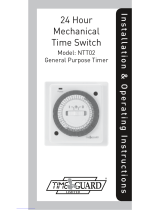Page is loading ...

Installation & Operating Instructions
7 Day Digital Programmer
3 Channel – Surface Mount
Model: TRT038N

1
1. General Information
These instructions should be read carefully and retained for further reference
and maintenance.
2. Safety
• Before installation or maintenance, ensure the mains supply to the
programmer is switched off and the circuit supply fuses are removed
or the circuit breaker turned off.
• It is recommended that a qualified electrician is consulted or used for the
installation of this programmer and install in accordance with the current
IEE wiring and Building Regulations.
• Check that the total load on the circuit including when this programmer is
fitted does not exceed the rating of the circuit cable, fuse or circuit breaker.
• To clean use a clean dry cloth only. Do not use any liquid cleaners.
3. Technical Specifications
• 230V AC 50 Hz
• This thermostat is of Class ll Construction and must not be earthed
• Switch Rating: 3(1)A
•Switch Type: Single pole, double throw (SPDT)
for heating zones and hot water,
voltage free contacts
•Connection Type: 3 wire
•Installation Type: Surface mount with wall plate
• Micro Disconnection: Type 1.B control action
•Operating Temperature Range: 0°C to +40°C
• Time Control Periods: 3 per day
• Clock Format: 12hr AM/PM or 24hr
• Summer/Winter Changeover: Day light saving, GMT or BST
• Holiday Mode: 0 to 31 day programme suspension
• Boost Function: 1 or 2 hour for heating zones
and hot water

2
• Battery Backup: 7 day, factory fitted rechargeable
(non-replaceable)
• Illumination: Blue LED illuminated on setting for button
surrounds and display
• CE Compliant
• Dimensions (H x W x D): 90 x 135 x 30mm
TRT038N Front View
Output LED’s for channel
switch status
12hr am/pm
or 24hr clock
timer display
(illuminated
on setting)
1 and 2 hour boost for central
heating zones and hot water
(illuminates on setting)
Advance button
to next programme
Programme override
for each channel
Flip down cover conceals
setting buttons

3
4. Siting
• The TRT038N should be located at a position which eases wiring runs
and gives good access for programming.
• It should be mounted approximately 1.5m above floor level.
5. Installation
5.1 Ensure the mains supply is switched off and the circuit supply fuses
are removed or the circuit breaker turned off.
5.2 Remove the wall plate from the unit, by undoing the retaining screws,
and pivoting the bottom of the unit outwards. The TRT038N body can
then be lifted off.
5.3 Mark the position of the mounting holes on the wall using the wall plate
as a template. Drill out the mounting holes taking care to avoid any
joists, electrical cables or water/gas pipes that may be hidden beneath
the surface. Insert the rawl plugs into the holes.
5.4 Pass the 230V 50Hz mains supply and load cables through the opening
of the wall plate. Allow sufficient excess cable to wire up the unit, but
not too much to make it difficult to close the unit to the wall plate.
5.5 Fix the wall plate to the wall using the correct mounting screws for the
rawl plugs installed. The retaining screws which secure the unit to the
wall plate should be at the bottom.
5.6 Terminate the cables into the terminal block ensuring correct polarity
is observed and that all bare conductors are sleeved (See section 6.
Connection Diagram). Make sure that the curved washer grips
the conductor.
5.7 To reinstall the unit onto the wall plate, first ensure the wall plate
retaining screws are loosened enough to clear the TRT038N body, then
engage the top of the TRT038N onto the wall plate retaining tabs, and
push firmly downwards and then upwards. There will be some resistance
from the terminals.
5.8 Once in place, secure with the retaining screws making sure not to
over tighten.

4
TRT038N Wall Plate
Alternate mounting holes
Wall plate retaining screws
Retaining tabs
Mounting
holes

COMONONCOMONNL
N P1 P2 P3 P4 P5L
230V 50Hz
Mains
Supply
Neutral
(Blue or
Black)
P3 ON =
Normally
Open
Contact
–
Switch
Live for
Heating
Zone 2
P1 ON =
Normally
Open
Contact
–
Switch
Live for
Heating
Zone 1
P2 COM =
Voltage
Free
Common
P4 ON =
Normally
Open
Contact
–
Switch
Live for
Hot
Water
P5 COM =
Voltage
Free
Common
230V 50Hz
Mains
Supply
Live
(Brown
or Red)
5
6. Connection Diagram
Connect the 230V 50Hz mains supply and load cables to the terminal block
which are marked as follows;
• Note: Check boiler instructions before connecting.

6
7. Reset from Power-up
7.1 Restore mains to the unit after making sure to check all system wiring
is complete.
7.2 Press the reset button located beneath the flip down cover on the
front of the unit, the screen will fade and then reappear showing all
available channels as well as the default time and date at the bottom
of the display.
7.3 There are 3 time controlled periods per day, and the default programmes
are as follows;
8. Setting the Time and Date
8.1 To set up the time and date, press the menu button. Then navigate
to the settings option using the advance buttons marked beside the
+ and – indicators. Press enter to select settings.
8.2 On the settings menu, the time and date option will be highlighted.
Press enter to begin setting the time and date.

7
8.3 The hour will be highlighted on the display.
Use the advance buttons marked beside the
+ and – indicators to alter the hour.
Press enter once to confirm.
8.4 The minutes will now be highlighted on
the display. Use the advance buttons
marked bedside the + and – indicators to
alter the minutes.
Press enter once to confirm.
8.5 The day of the month will now be highlighted
on the display. Use the advance buttons
marked bedside the + and – indicators
to alter the day of the month.
Press enter once to confirm.
8.6 The month will now be highlighted on
the display. Use the advance buttons
marked beside the + and – indicators
to alter the month.
Press enter once to confirm.
8.7 The year will now be highlighted on the display. Use the advance buttons
marked beside the + and – indicators to alter the year. Press enter once
to confirm.
8.8 Press the menu button twice to exit to the settings menu.

8
Daylight Saving
8.9 Automatic summer/winter times (BST+1/BST) can be selected
or deselected. It is on by default.
8.10 Select the daylight savings option from the settings menu.
Set this value either ON or OFF using the advance buttons marked beside
the + and – indicators. When complete press the menu button to exit
to the settings menu.
Clock Options
8.11 12 hour or 24 hour clock formats can be selected. The default value is
the 24 hour format.
8.12 Select clock options from the settings menu. Set this value to either
24 hour or AM/PM using the advance buttons marked beside the
+ and – indicators. When complete, press the menu button to exit
to the settings menu.

9
9. Programme Preparation (Headings)
9.1 Decide which heading suits best for the channels to be displayed.
They can be set as channels being channel 1, 2 and 3, split as heating
and hot water being heating 1, heating 2 and water as the third channel.
Zones can be applied to each channel as a heading being zone 1, 2
and 3.
9.2 To implement this setting, press the menu button and select the settings
menu using the advance buttons marked beside the + and – indicators.
Press enter to confirm.
9.3 Once in the settings menu, select the headings option using the advance
buttons marked beside the + and – indicators and press enter.
9.4 Select the heading required using the advance buttons marked beside
the + and – indicators and press enter to confirm.
9.5 Once the heading is set, press the menu button until the main screen has
been reached.

10
10. Programme Entry
Please read the following notes on programming before
proceeding.
•PROGRAMMES FOR DIFFERENT CHANNELS ARE ENTERED AND CAN BE
EDITED SEPARATELY.
• TIMES CAN ONLY BE SET IN 10 MINUTE INCREMENTS.
• THE COPY FUNCTION CAN BE USED TO DUPLICATE ON AND OFF TIMES
FOR DIFFERENT DAYS OF THE WEEK, AS DETAILED FURTHER IN THE
INSTRUCTIONS (READ IN FULL BEFORE YOU BEGIN).
• PROGRAMME ENTRY TIMES OUT AFTER 60 SECONDS,
OR PRESS SET 3 TIMES.
10.1 Press menu and then enter to set channel 1, the advance buttons marked
beside the + or – indicators can be used to select an alternative channel,
zone etc. if required.
10.2 The on time will be highlighted for period 1. Use the advance buttons
marked beside the + or – indicators to increase or decrease the value of
the ON time by 10 minute increments. Once the ON time has been set
press enter.

11
10.3 The OFF time will be highlighted for period 1. Use the advance buttons
marked beside the + or – indicators to increase or decrease the value of
the OFF time by 10 minute increments. Once the OFF time has been set
press enter.
10.4 The on time will be highlighted for period 2. Follow steps ‘10.2 to 10.3’
for (Period 2 ON and OFF) and also (Period 3 ON and OFF).
10.5 When Period 3 OFF has been set and enter has been pressed the unit
will automatically move to the next day of the week to programme
(Friday for example).
10.6 To enter or edit programs, press enter and follow steps ’10.2 to 10.3’ for
each day required and press menu to return to the main screen
when complete.
Note:
•All 3 time controlled periods will need to be programmed, unwanted time
periods need to be entered as the same time i.e. Period 2 ON 7:00AM,
Period 2 OFF 7:00AM, Period 3 ON 7:00AM, Period 3 OFF 7:00AM.
•Unwanted days of the week will also need to be entered as the same time.
Copy Mode (Brief Explanation)
See Program Modes for a full breakdown.
(IMPORTANT Copy Mode can only be used directly after
programming at least one day)
10.7 To copy the settings from a different day to Friday, select a day that
has already been programmed (Thursday for example) via the advance
buttons marked with the + or – indicators and press the copy button.

12
10.8 The periods for the day being copied will be shown on the display briefly.
The next day of the week will be on the display (Friday for example),
press the copy button again to copy the period settings from Thursday
to Friday. If a different day is required to apply the copied settings, use
the advance buttons marked with the + or – indicators to select an
alternative day and press the copy button. Press menu to return to the
main screen when complete.
11. Operation
Programme Modes
Copy Function
Note that the images used for the COPY function are for guidance only
and may not represent the users situation directly.
11.1 Copy mode can only be used directly after programming at least one day.
Press the copy button to copy the day that has just been programmed.
11.2 Press copy, and the programme from the original day copied will be
applied to the next subsequent day. The programmes used from the
original day copied will be displayed on screen for the following day.

13
11.3 The next subsequent day will be displayed; again the copy button can be
used to apply the settings to this day. If an alternative day is required,
used the advance buttons marked beside the + or – indicators to select
an alternative day of the week and then press copy to apply the settings
from the day originally copied.
11.4 If 5+2 programming is required (for example Mon-Fri as a set
and Sat-Sun as a set) enter programmes for Monday and copy the
programmes until Friday. When Saturday is displayed on screen press
enter to set the alternative weekend times and then press copy
to apply those times to Sunday.

14
11.6 Pressing the boost button from the ON position adds a 1 hour boost. A
second press will add a 2 hour boost to the next off time. Pressing the
boost button a third time will cancel the boost operation.
11.7 The boost option can be set independently for all channels using the
separate boost buttons. During any boost period the boost button will
remain illuminated.
Advance
11.8 Pressing the advance button, changes the output status until the next
programmed change, e.g. if a programme is due to switch ON at
17:00 and OFF at 22:00 the advance button can be pressed to switch
ON the output ahead of time. Therefore the programme would run
from when the advance button is pressed until the next programmed
off time (22:00).
Boost Function
11.5 Pressing the boost button from the OFF position will give a 1 hour boost.
A second press will give a two hour boost; pressing the boost button a
third time will cancel the boost operation.

15
Over-Ride
11.10 Over-Ride includes 4 different functions, all day, ON, OFF and AUTO.
Each function can be selected by pressing the over-ride button
assigned to the channel you require to override.
11.11 If set to all day, the output will be switched ON from the first ON time
until the third programme OFF time scheduled for that day has been
reached for the selected channel.
11.12 If set to ON, the output will be switched ON permanently
for that channel.
11.13 If set to OFF, the output will be switched OFF permanently
for that channel.
11.14 If set to AUTO, programmed periods will run as normal as they have
been set to for the current day.
11.9 The advance button can also be used for the opposite, e.g. if a
programme is due to switch OFF at 22:00, pressing the advance button
would switch OFF the programme ahead of time. This would result
in the unit displaying the next programme ON time which in this case
would be 06:00.

16
Holiday Mode
11.15 Holiday mode suspends all programmes from mid-day of the start
date and will reinstate the programmes mid-day of the return date.
To enable this mode press the menu button, then use the advance
buttons marked beside the + or – indicators to select ‘set holiday
mode’ and press enter to confirm. See below for holiday setting
instructions.

17
3 Year Guarantee
In the unlikely event of this product becoming faulty due to defective
material or manufacture within 3 years of the date of purchase, please
return it to your supplier in the first year with proof of purchase and it
will be replaced free of charge. For the second and third years or any
difficulty in the first year telephone the helpline on 020 8450 0515.
Note: A proof of purchase is required in all cases. For all eligible
replacements (where agreed by Timeguard) the customer is responsible
for all shipping/postage charges outside of the UK. All shipping costs
are to be paid in advance before a replacement is sent out.

18

Zerofour – March 2018
67.058.605 (Issue 1)
Timeguard Limited.
Victory Park, 400 Edgware Road,
London NW2 6ND
Sales Office: 020 8452 1112
or email csc@timeguard.com
For a product brochure please contact:
HELPLINE
020 8450 0515
or email helpline@timeguard.com
www.timeguard.com
Qualified Customer Support Co-ordinators will be on-line
to assist in resolving your query.
If you experience problems, do not immediately
return the unit to the store.
Telephone the Timeguard Customer Helpline;
/