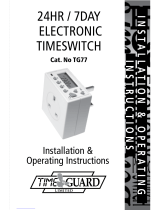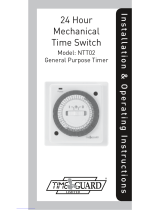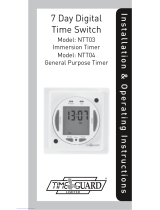10
• Press the right arrow button ’→’ to select the
minutes (in this case 5). Press the ‘SET’ button
to save, and ‘Prog 1 OFF’ will start to flash.
• At this stage your first programme is now saved
into the memory. You are now able to use the right
arrow button ’→’ to move the next programme
‘Prog 2 ON’ if more ON/OFF times are required.
• When programming is complete, press the ‘TIME’
button to return to normal operating mode.
Reviewing and changing your
ON/OFF programs
• From normal operating mode, repeatedly press the
right arrow button ’→’ to scroll thorough all your
programs (the left arrow button ‘
→
’ can be used
to retrace steps if necessary).
• If you need to change an ON/OFF time;
1. Select the correct programme using
the right arrow button’→’.
2. Repeatedly press the ‘SET’ button until
the time requiring changing is flashing.
3. Press the right arrow button ’→’ to make
the amendment.