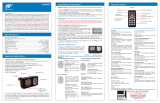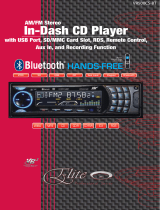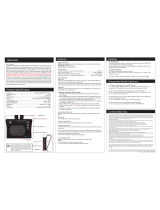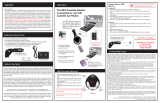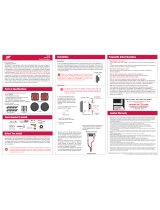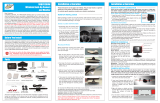Page is loading ...

Hands-Free Car Kit
for
Bluetooth
®
Enabled Cell Phones
Dear Customer,CONGRATULATIONS. The VRBT200V Bluetooth
®
Hands-Free Cell Phone
Car Kit allows the driver to make voice calls hands-free via their Bluetooth
®
mobile phone.
When used as described, the VRBT200V will give you years of dependable service in your
car, truck, RV, or mini-van. We have taken numerous measures in quality control to ensure
that your product arrives in top condition and will perform to your satisfaction. In the rare
event that your VRBT200V Bluetooth
®
Hands-Free Cell Phone Car Kit
contains a damaged or missing item, does not perform as specified, requires warranty
service, or you have an installation problem, DO NOT RETURN THIS PRODUCT TO THE
STORE. PLEASE CALL OUR TOLL FREE NUMBER FROM THE U.S.A. AND CANADA
1-800-445-1797 and ask to speak with a member of our technical service team; or submit
your questions via our web site www.vr-3.com and a member of our technical service team
will respond by e-mail to your questions. Our in-house technical service team will expedite

delivery of your part, advise you on installation, or help troubleshoot a problem with you. If
your product needs warranty service, our technical service team representative will help you
obtain the fastest remedy possible under the warranty.
Table of Contents
Features and
Functions.............................................................................................2Controls.....................
................................................................................................2LCD
Display...............................................................................................................3Icons...........
...............................................................................................................3Operation................
................................................................................................4-5Specifications ....................
........................................................................................6Warranty........................................
............................................................................7
“ ”
Features and Functions

Controls
Cancel Button ....................... End Call
.......................Reject
Call.......................Exit Phone
Book
2

Icons
ICON display
1 When the Bluetooth
®
completes a connection, the Bluetooth
®
icon will be on.
2 When opening the Call Log,
the Phonebook icon will be on.
3 When there is an incoming call,
the back light of the LCD screen will flash,
and theIncoming Call icon will be on until
the call is ended, the back light will stop
flashing whenthe call is answered.
4 When there is a missed call,
the Missed Call icon will be on until the
call is acknowledged, meanwhile, the
Phonebook Icon will be on.
5 When checking a phone
number in the Missed Call Log, the
Missed Call icon and thePhonebook icon
will be on.
6 When entering the Received
Call Log, the Received Call icon on the
LCD and thePhonebook icon will be on.
7 When entering dialed phone in
the Phonebook, the Outgoing Call icon
on the LCD andthe Phonebook icon will
be on.
8 The Battery Power Level Icon
will display when the battery is full; One
line on BatteryPower Level icon and
battery frame will display when the
battery is half full; only the battery frame
will display when the battery is
discharged.
9 The LCD screen will illuminate
when the screen flap is opened.
Operation
Charging
Insert the USB connector of the charging
adaptor into the USB charging port of
VRBT200V, then insert the 12 Volt
adaptor end into the vehicle’s cigarette
lighter socket or 12 Volt Power Port. The
Red LED will come on to indicate the unit
is charging. When the VRBT200V is fully
charged the Red LED will go off.
Low Battery Warning
When the VRBT200V battery is low, the
Blue LED will be off, and the Red LED
will flash, and the speaker will make a
BEEPsound.
Power ON and OFF
Press and hold the Multi-Function Button
for 3 seconds to turn the VRBT200V ON.
There will be a short BEEP and the

cacnel button will flash blue. When the
VRBT200V is in standby mode, press
and hold the Multi-Function Button for 3
seconds to turn the unit off. You will hear
a long BEEP, and both LED lights are
off.
Pairing with a Bluetooth
®
Enabled Cell Phone
1 Make sure both the VRBT200V
and the Bluetooth
®
enabled cell phone
within a distance of 3 feet (1 meter).
Keep within a distance of 1 foot (30cm)
for best reception.
2 With the VRBT200V OFF, press
the Multi-Function button for 6 seconds.
The Red & Blue LEDs will flash
alternately and the speaker will make a
long BEEPsound.
3 The Bluetooth
®
cell phone will
search for nearby Bluetooth
®
devices.
The cell phone will display “VRBT200V”
in the list of Bluetooth
®
devices. If you
are using a “dongle” type Bluetooth
®
adaptor
,
follow the manufacturers’
instructions for that device.
4 Select “VRBT200V” to add this
Blue-tooth
®
device into the list of paired
devices.
1 Enter in the PIN Code “0000”
and your mobile phone will show that
pairing is complete.
2 If pairing is successful, user will
hear a long BEEP and the Blue LED will
flash about every 3 seconds.
Answer a Call
To answer an incoming call press the
Multi-Function Button once to answer the
call.
End a Call
Press the Cancel Button once to end a
voice call in progress.
Reject a Call
To reject an incoming call press the
Cancel Button once.
Volume Adjustment
With a call in progress, move the 3 Way
button to the right repeatedly to increase
the volume, or move the 3 Way button to
the left repeatedly to decrease the
volume.
Mute
With a call in progress, press and hold
the 3-Way button for 3 seconds, you will
hear a short BEEP indicating the call is
muted. You can hear the caller, but the
caller cannot hear you. press and hold
the 3-Way button again to un-mute the
call.
Last Number Redial*
With the VRBT200V paired and
connected to your phone, press the
Multi-Function Button quickly two times
or more, depending on your phone’s
features.*
Note: Please refer to the product user
manual from the manufacturer of your
cell phone for Voice Dialing & Redial
functionality and settings.
Operation
Call Transfer to VRBT200V
To transfer the voice of a call in
progress from your paired cell phone
to theVRBT200V, press the
Multi-Function Button once.
Call Transfer to Cell Phone
To transfer a call in progress from the
VRBT200V to your paired cell
phone,press and Hold the
Multi-function buttonfor 3 seconds.
Voice Activated Calling*
Note: The cell phone paired with the

VRBT200V must have built-in voice
recognition functionality.
1 With the VRBT200V in paired
and connected to your phone, press the
Multi-Function button once and you will
hear a short beep.
2 Repeat the name of a number
you have saved in your cell phone log.
As many voice tags as the cell phone
supports.
3 The call will proceed the same
as a regular call.
Call Waiting
If there is an incoming call while you
have a call in progress:
1 Press and hold the 3-Way
button to the right for 3 seconds to put
the current call on hold and answer the
waiting call.Note: To cancel the second
call and return to the “holding” call, press
the cancel button once.
2 Press and hold the 3-Way
button to the left for 3 seconds to cancel
the current call and answer waiting call.
Caller ID Display
The LCD will flash alternate screens
every 4 seconds when an incoming call
is not answered. On the first screen, the
first ten digits of the incoming call are
displayed, then the remaining digits will
be displayed on the second screen.
While speaking, screens alternate every
2 seconds. E.g. incoming or dialing
number 11112222333344 the first screen
displays as “1111222233” the second
screen displays as “3344”.
Call Log
1 Press the 3-Way button once to
enter the Call Log menu. The 3 Call Log
categories are: Missed Calls -> Dialed
Calls -> Received Calls in that order.
2 Move the 3-Way button to the
LEFT or RIGHT to navigate the three
logs.
3 Press the 3-Way button once to
enter the each log.
4 After you enter a Call Log,
move the 3Way button to the LEFT or
RIGHT to navigate through the phone
numbers.Press the Multi-Function Button
to call the highlighted phone number.
5 Press the Cancel Button to quit
the Call Log.
Call Log Display
Within the Call Logs, each number is
preceded by a single digit number (0-5)
and a space to designate the order of the
calls. “0” is the most recent number; “1”
is the next number and so on, up to
“5”.The first screen will show the first
eight digits of the logged number. E.g.
The number “7325551212” is displayed
as follows: First screen: “0 73255512”;
Second screen: “0 12”.
Reconnect to Cell
1.If the VRBT200V loses connection by
moving out of operating distance of the
paired cell phone, reconnect by moving it
within the operating area and press
Multi-Function button once to reconnect
to the cell phone.
2. If the VRBT200V is disconnected
because of being powered off, it will
connect automatically after powering on
again.
Note: Please refer to the product user
manual from the manufacturer of your
cell phone for Voice Dialing & Redial
functionality and settings.
Specifications

Important Information &
Product Maintenance
Store in a cool, dry place; use
clean soft cloth to clean the surface of
Bluetooth® car kit.
Do not expose to high or
extremely low temperatures, or to dust.
Do not open VRBT200V.
Non-professional maintenance may
causes damage, and will void the
warranty.
Do not operate the VRBT200V
roughly , e.g knocking, bumping.
Do not short circuit the charging
port of the VRBT200V; a short circuit will
cause damage to the battery.
Please use original accessories;
any damage caused by using other
accessories will void the warranty.
Storage Conditons
Operating Temperature Range 0°C to
+60°C without loss of function Storage
Temperature Range: - 20°C to +85°C
without any damage to the
VRBT200VHumidity Range: 30%-90%
humidity @ +60°C without loss of
function
®
®
® ’
®
®
” ” ”
®

®
®
’
®
®
’
®
®
®
®
®
®
’
’
/