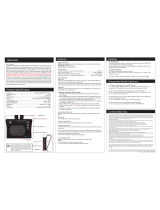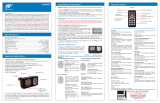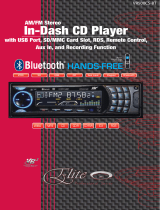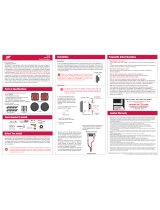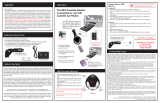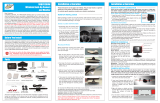Page is loading ...

Dear Customer,
CONGRATULATIONS. The VRBT400M Rear View Mirror Hands-Free Car Kit, when
used as described, will give you years of dependable service in your car, truck, RV or
mini-van. We have taken numerous measures in quality control to ensure that your prod-
uct arrives in top condition, and will perform to your satisfaction. In the rare event that
your VRBT400M Rear View Mirror Hands-Free Car Kit contains a damaged or missing
item, does not perform as specifi ed, requires warranty service or you have an installa-
tion problem, DO NOT RETURN THIS PRODUCT TO THE STORE. PLEASE CALL
OUR TOLL FREE NUMBER FROM
THE U.S.A. AND CANADA (800-445-1797) and
ask to speak with a member of our technical service team, or submit your questions by
e-mail our web site vr-3.com, and a member of our technical service team will respond
by e-mail to your questions. Our in-house technical service team will expedite delivery
of your part, advise you on installation, or help troubleshoot a problem with you. If your
product needs warranty service, our technical service team representative will help you
obtain the fastest remedy possible under the warranty.
Features
• Answer and End a Call
• Reject a Call
• Call Waiting
• Redial
• Voice Dial
• Caller ID Display
• Wireless Earphone Headset
• Calls Received Log
•
4 FM Pre-sets for Transmitting to a Car Radio
• Built-in Speaker
• Built-in Microphone
• Volume Control
• USB port for Frimware Upgrade
• Rechargeable Lithium Ion Battery
• Full Duplex/Noise & Echo Suppression
• DSP Technology
Specifi cations
Bluetooth
®
: Version 2.0
Bluetooth
®
Profi le Supported: Headset and Hands-Free Profi le
Frequency Range: 2.4GHz Spectrum
Adaptor Input Voltage: 12VDC
Dimensions: 293mm (L) x 95mm (W) x 42mm (H)
Weight: 400grams
Operating temperation: -20℃ - 70℃
Charging the VRBT400M
THE VRBT400M Bluetooth
®
Car Kit is powered by a re-chargeable, replaceable Li-ion
battery. A new Li-ion battery’s optimum performance is only achieved after two or
three complete charge and discharge cycles. A rechargeable Li-ion battery can be
charged and discharged hundreds of times, eventually it will wear out. When the oper-
ating time is noticeably shorter than normal, it is time to buy a new battery.
Temporarily route the power cable from the vehicle’s power port to the VRBT400M,
making sure the cable does not interfere with the safe operation of the vehicle, or
cause an unsafe condition for the vehicle’s passengers.
1. Insert the small 12VDC plug of the 12VDC adaptor into the jack on the underside of
the VRBT400M marked DC IN.
2. Insert the 12VDC adaptor into the vehicle’s 12VDC power port.
• Red LED will indicate that the device is charging.
• Red LED will turn OFF to indicate that the battery is full.
• LO “appears on the Caller ID Display when battery need to be recharged.
Turning Your VRBT400M Car Kit On And Off
Move the ON/OFF Switch to the left.
The device will light up the Caller ID Display, and you will hear a start-up tone.
The blue LED indicator will light-up.
To turn the device OFF, move the On/OFF Switch to the right.
Getting Started
Your VRBT400M Bluetooth
®
Car Kit is equipped with the following buttons and func-
tions as shown in the Controls section of this manual
• ON/OFF SWITCH: Turns the device 0N & OFF. To conserve battery power when not
in use, turn the VRBT400M OFF.
• MULTI-FUNCTION BUTTON: This button performs the following functions; Answer
a Call, End a Call, Voice Dial, Last Number Redial, Reject a Call, Call Waiting, Blue-
tooth
®
reconnect.
• MODE SWITCH: Switches the VRBT400M to either the Internal Speaker, or the Car’s
Speakers via the FM Tuner.
• Up & DOWN BUTTONS: These buttons access your cell phones calls received log.
• VOLUME CONTROL: This controls the volume of both the Internal Speaker and the
Earpiece, when in use.
• EARPIECE: Use this for privacy during a call. Once in use the Internal Speaker and
Car Speaker will be muted. Use the ON/OFF switch to turn the earpiece ON for pri-
vate conversation and OFF for power saving.
• MICROPHONE: The VRBT400M is equipped with an internal Full Duplex System
Microphone. DSP Technology, Noise and Echo suppression system.
• FM FREQUENCY BUTTON: Use this button to select between the 4 preset FM Fre-
quencies, 88.1, 88.5, 88.7, 89.4, to transmit to your Car Stereo to listen through your
car’s speakers.
• CALLER ID: Caller ID supports up to 12 digits. Displays both incoming calls and
Device Status Messages.
• STATUS LEDS: These indicate the VRBT400M’s status on calls, Recorded mes-
sages, Battery and Charging status.
• USB PORT: This port is for fi rmware upgrades only! DO NOT CONNECT TO A POW-
ER SUPPLY
Pairing Your VRBT400M
Prior to using your VRBT400M for the fi rst time you must pair it with a Bluetooth
®
enabled cell phone. The pairing procedure is different between models of cell
phones. Please refer to the user manual of your cell phone for specifi c details on
Bluetooth
®
connectivity.
1. Turn the VRBT400M ON, and in “Stand-By Mode”. The Blue LED will blink every 5
seconds.
2. Activate your cell phone’s Bluetooth
®
function. Refer to the cell phone’s User Guide
for instructions on Bluetooth
®
.
3. Search for Bluetooth
®
devices with your cell phone. A list of enabled devices within
range of the cell phone will be shown.
4. Select “HF88” from the list on the cell phone. Pair the device.
5. Enter the Passcode “0000 “ to confi rm the pairing process. PAIRED will be dis-
played on the Caller ID.
6. Pairing is now complete, and the Blue LED will be lit.
NOTE: If the cell phone’s and/or the VRBT400M’s battery is weak, you may lose the
Bluetooth
®
connection. Maintain the charge of the batteries to ensure good Bluetooth
®
connectivity.
Using The VRBT400M
Once the VRBT400M is paired with a Bluetooth
®
enabled cell phone, you are ready to
receive or make cell phone calls. The blue led will stay ON to indicate it is paired.
Answering a Call: When there is an Incoming Call you will hear your cell phone’s Ring
Tone through the VRBT400M Speaker, The Caller ID display shows either the number
of the calling person or CALL.
To ANSWER a call press the Multi-Function button once, or accept the call via your
mobile phone in the normal way.
LED Caller ID
LED Indicators
Adaptor Input
M
M
M
M
Mini
This device complies with Part 15 of the FCC rules. Operation is
subject to the following two conditions: (1) this device may not cause
harmful interference, and (2) this device must accept any interference
received, including interference that may cause undesired operation.
Changes or modification to this device are not approved by the party
responsible for compliance and will void the warranty and user’s
authority to operate this device.
Speaker
(Back Side)

Volume Control
Use the Volume Control knob to adjust the volume for both the Internal Speaker and
the Earpiece. DO NOT set to the maximum volume when using the Earpiece.
Dialing from your Cell Phone
While paried with your VRBT400M, you can make and receive calls directly from your
cell phone with the Bluetooth® function.
To Reconnect the Cell Phone to Your Device
1. Press once the Multi-Function Button.
2. The Caller ID will show [ CONNECTED] and the Blue LED light up.
Accessing Your Calls Received Log
Your VRBT400M can access your cell phone’s calls received log.
1. Press either the UP or DOWN Button to display your cell phone’s calls received log
on the VRBT400M’s caller ID.
2. To scroll up the list press the UP Button.
3. To scroll down the llist press the DOWN button.
Firmware Upgrades
In the unlikely event of an upgrade, fi rmware and instructions will be made available on
our website www.vr-3.com.
Care And Maintenance
• Turn your VRBT400M OFF when not in use to extend the battery’s life.
• Do not expose your device to liquid, moisture or humidity as it is not waterproof.
• Do not use abrasive cleaners or solvents to clean the device.
• Do not expose the device to extremely high or low temperatures.
• Do not dispose the device, or its battery pack in a fi re as it will result in a explosion.
• Do not disassemble the device as it does not contain serviceable components.
• If you do not use the VRBT400M for long periods, store it in a cool, dry place, free
from extreme temperatures and dust or dirt.
SAFETY INFORMATION
•
Check local hands-free laws regarding use of a cell phone and VRBT400M while driv-
ing.
• If you use the VRBT400M while driving, remain focused on driving and drive in a
responsible and safe manner.
• The VRBT400M is not a toy, keep away from children. Small parts may be a choking
hazard.
• Observe all signs that require an electrical device or RF Radio product to be switched
OFF in designated areas. These could include hospitals, blasting areas and potentially
explosive atmospheres.
• Your VRBT400M must never be mounted or stored over any airbag deployment area,
as serious injury may result when an airbag deploys.
Operation
To End a Call
Press the Multi-Function Button once, or END the call via your mobilephone in the
normal way.
Rejecting a Call
To reject an incoming call press the Multi-Function Button twice.
The Blue LED is ON or blinking and the Caller ID will show [REJECT].
Voice Dialing
(ONLY WORKS WITH CELL PHONES EQUIPPED WITH VOICE DIALING)
To make a call using the Voice Dialing function, press the Multi-Function Button. The
Caller ID shows [ VOICEDIAL ]. Say the Voice Tag clearly and the call will be made.
Call Waiting
When a call is active and a second call comes through, a call alert will be heard (usu-
ally just few beeps).
Press and Hold the Multi-Function Button.
The Caller ID Display shows the phone number of the incoming call.
The fi rst call will be on hold and you can talk to the second caller.
To switch between the 2 calls Press and Hold the Multi-Function Button.
To terminate one of the two calls, select the caller and Press the Multi-Function Button
once only.
Last Number Redial
To Redial the last dialed number press the Multi-Function Button twice so that two
tones are heard, and the Caller ID shows [ REDIAL
]. If the button is pressed too
quickly (i.e. two tones are not heard) the re-dial will not work.
Car Speaker Mode
You can use the VRBT400M’s Internal Speaker, or you can use your car’s FM radio
receiver speakers to listen to your Phone Calls.
1. Use the Speaker Mode Switch to choose Car Speaker mode, the VRBT400M will be
transmitting the audio via FM, the default frequency is 88.1.
2.
Set the car’s FM receiver to 88.1 to receive the audio transmitted from the
VRBT400M.
3. To change the FM channel being used by the VRBT400M, press the FM Channel
button and the VRBT400M will transmit from the next pre-set.
Car Speaker mode uses 4 preset FM frequencies are 88.1, 88.5, 88.7, 89.4.
For best performance, select one of the preset channels that a strong local FM radio
station is not broadcasting on.
Earpiece Mode
To begin a conversation with the Earpiece
1 Remove the earpiece from the unit
2. Turn it ON, the red LED will come on.
3. Place the earpiece’s speaker in your ear.
The Caller ID shows [ EAR
].
To switch conversation between the earpiece to Car Speaker
or Internal Speaker Mode just replace the Earpiece into its unit.
The Caller ID shows [ CAR
].
Turn the Earpiece OFF to save battery power.
FM Channel Button
ON/OFF Switch
Speaker Mode Switch
Earpiece
Volume Control
LED
ON/OFF Switch
Earpiece
Troubleshooting
If you are unable to connect your VRBT400M to the cell phone please check and try the follow-
ing:
• Ensure the VRBT400M is switched ON.
• Ensure both your VRBT400M and cell phone have enough battery power to pair successfully.
• Ensure the VRBT400M is paired with your cell phone.
(Please refer to your cell phone’s user guide for specifi c instructions for pairing)
• Ensure the device is within a maximum of 10 meters of the mobile phone and there is no ob-
structions, such as walls or other electronic devices in between.
If pairing operations fail:
a. Delete the item from the paired list on your cell phone.
b. Reset both the cell phone and the VRBT400M device by powering them off and back on.
c. Re-pair the two devices.
• Turn off the cell phone and separate the battery from it for approximately fi ve seconds. Repeat
the pairing process.
Note: In some instances, this action clears up any potential bugs built up in the cell phone soft-
ware that can hinder proper pairing.
If you have connected to your VRBT400M to the cell phone, but do not hear anything
• Select Speaker Mode Switch either to the Device Internal Speaker, or Car Speaker mode”.
• Ensure the volume control is on.
• Ensure that the earpiece is seated properly into the VRBT400M.
• Check the radio signal strength indicator in your mobile phone, as you may be outside the
service area.
• Your current location may not provide good call quality. Move to a location where radio signal
strength is greater and less interference.
• Magnetized objects such as health necklaces placed near the VRBT400M or your mobile
phone may terminate the call. Keep away from such objects.
If the Caller ID does not show properly:
• VRBT400M supports 12 digits Caller ID. For longer phone numbers, the Caller ID will show the
latter part of the number.
• Some telecom service providers do not support Caller ID, especially international calls. In this
case, the Caller ID will not show on your mobile phone.
Note: Please note that it is possible that the VRBT400M buttons might not operate according
to the instructions in this user guide if your cell phone has an unusual wireless interface. In this
case, please reset both the VRBT400M and cellphone.
• Your VRBT400M is compliant with, and adopts to the Bluetooth
®
Specifi cation 2.0 Compatibil-
ity between the VRBT400M and other Bluetooth
®
enabled devices is not guaranteed. Compat-
ibility depends on the devices used. For specifi c information on the compatibility between the
VRBT400M with other Bluetooth
®
enabled products, please check with manufacturer.
©2007 Intellectual Solutions, Inc., All Rights Reserved U.S and Foreign Patents Pending. All designs, logos and images are the exclusive
property of Intellectual Solutions, Inc. and/or its affi liates. Bluetooth
®
and the Bluetooth
®
logo are trademarks of Bluetooth SIG, Inc., USA.
All rights reserved. 072208 Printed in China 00000
Operation Troubleshooting
GIVE US A CALL, WE'LL HELP YOU INSTALL.
1-800-445-1797
PLEASE DO NOT RETURN PRODUCT TO STORE.
Visit us on the WEB
www.vr-3.com
For Information and Technical Assistance,
Call Toll-Free in U.S.A. and Canada.
VIRTUAL REALITY VIDEO LABS
®
products are designed and manufactured to provide a high level of trouble-free performance. VIRTUAL REALITY
VIDEO LABS
®
warrants, to the original purchaser, that its products are free from defects in material and workmanship for 30 days from the date of
original purchase, as part of our commitment to product excellence. VIRTUAL REALITY VIDEO LABS
®
and/or its affi liates routinely improves the
designs, materials or production methods of its existing products. Because it is impractical to publicize all changes in every product, we reserve
the right to make such changes without notice.
CONDITIONS OF WARRANTY:
If during the 30 day warranty period your new product is found to be defective, VIRTUAL REALITY VIDEO LABS
®
will repair such defect, or replace
the product, without charge for parts or labor subject to the following conditions:
1. All repairs must be performed by VIRTUAL REALITY VIDEO LABS
®
and/or its affi liates in Eatontown, New Jersey.
2. The equipment must not have been altered or been damaged through negligence, accident, or improper operation.
3. The replacement of parts are exempted from this warranty when replacement is necessary due to normal wear and tear.
4. All warranty claims must be accompanied by a copy of the sales receipt or bill of sale.
5. Repair or replacement parts supplied by VIRTUAL REALITY VIDEO LABS
®
under this warranty are protected only for the unexpired portion of
the original warranty.
6. In the case of car stereos, this warranty does not extend to the elimination of car static or motor noise; correction of antenna problems; costs
incurred for the removal or reinstallation of the product; damage to tapes, speakers, accessories or car electrical systems.
7. VIRTUAL REALITY VIDEO LABS
®
will not be responsible for any charge incurred for installation.
OWNER’S RESPONSIBILITIES:
VIRTUAL REALITY VIDEO LABS
®
will make every effort to provide warranty service within a reasonable period of time.
SHOULD YOU HAVE ANY QUESTIONS ABOUT SERVICE RECEIVED, OR IF YOU WOULD LIKE ASSISTANCE IN OBTAINING SERVICE, PLEASE
CALL TOLL FREE 1-800-445-1797, 8:30am - 4:30pm EST.
In order to provide you with the proper warranty service, we request that you adhere to the following procedure:
1. Include a copy of your sales receipt or bill of sale with your unit when it is returned for warranty service.
2. If it is necessary to return your product for service, please return it securely packed, preferably in the original shipping carton, and freight and in-
surance prepaid to the following address: VIRTUAL REALITY VIDEO LABS, Service Department, 41 James Way, Eatontown, New Jersey 07724.
3. Please include a detailed explanation of the problem you are having.
4. If your product is found by VIRTUAL REALITY VIDEO LABS
®
to have a defect in material or workmanship, within the warranty period, it will be
repaired or replaced at no charge and returned to you prepaid. Where permitted by Iaw VIRTUAL REALITY VIDEO LABS
®
liability shall be limited
to that set forth in this warranty. This warranty shall be the exclusive remedy of the purchaser.
VIRTUAL REALITY VIDEO LABS
®
makes no other warranty of any kind, expressed or implied; and all implied warranties, are hereby disclaimed
by VIRTUAL REALITY VIDEO LABS
®
and excluded from this warranty, VIRTUAL REALITY VIDEO LABS
®
and/or its affi liates, the manufacturer,
distributor and seller shall not be liable for any injury, loss or damage, incidental or consequential, arising out of the use or intended use of the
product.
/