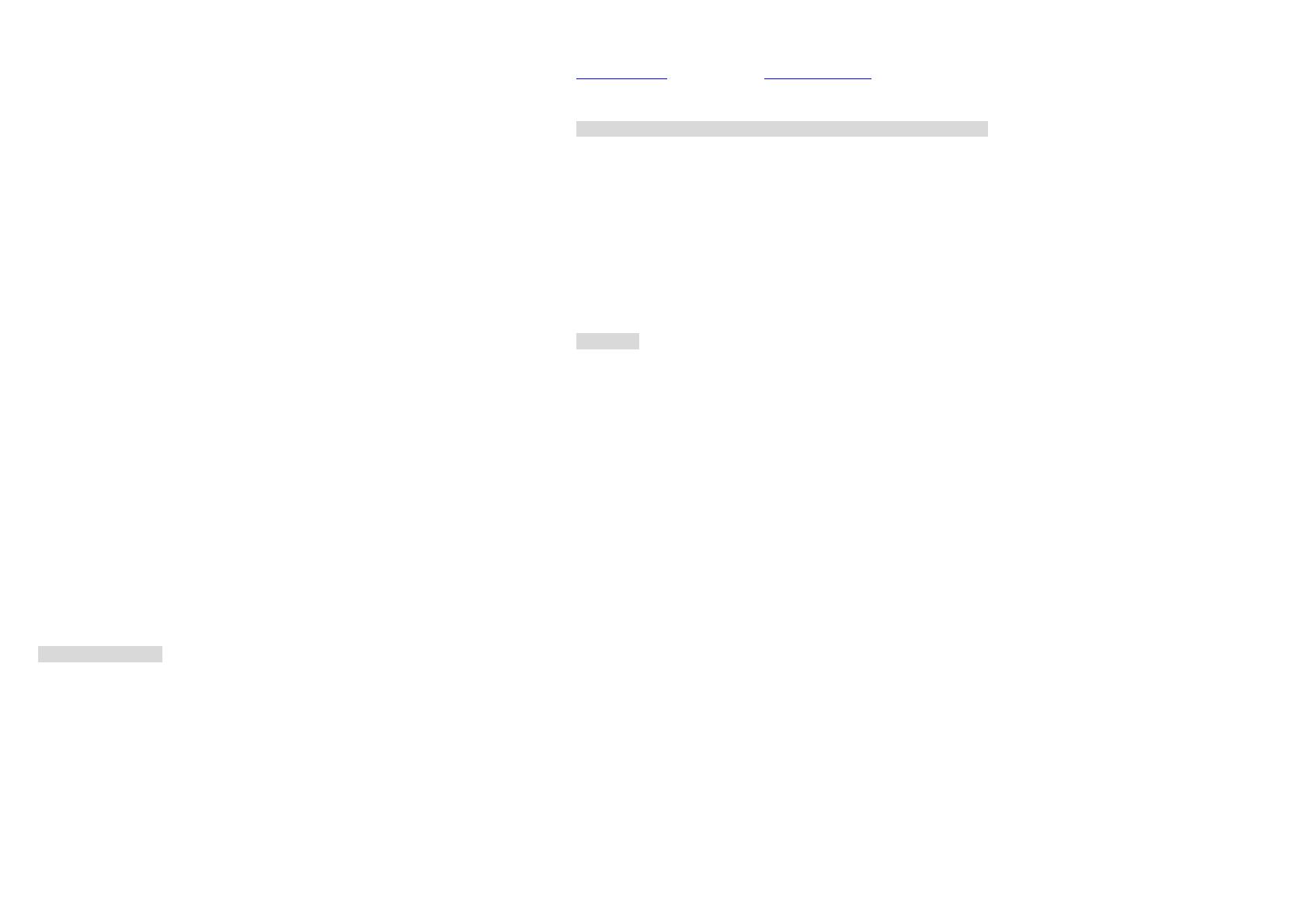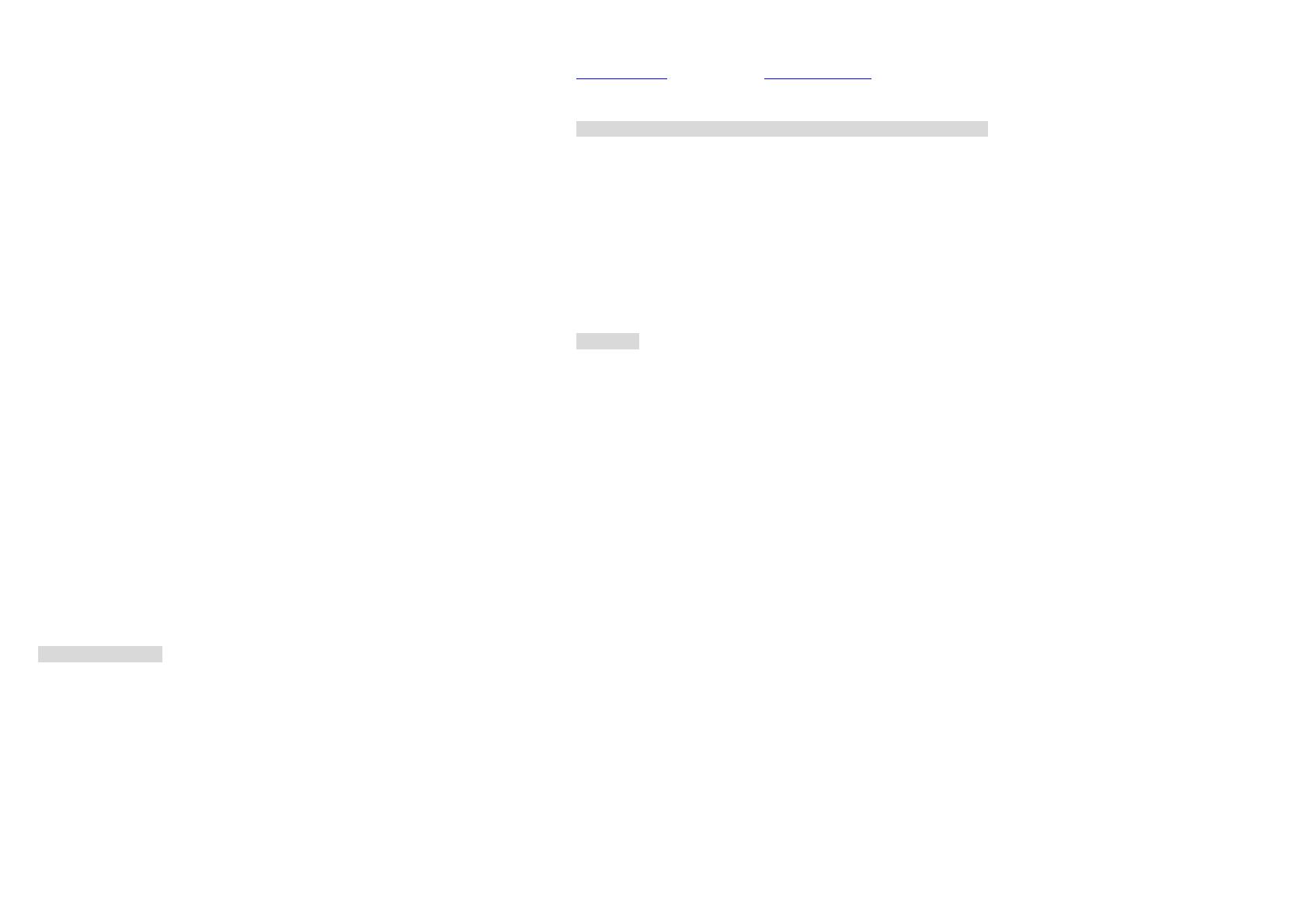
4. Could not hear the voices clearly or there are noises during conversation:
- Please check cell phone signal level. If the level is low, it could cause noise and could not be
heard clearly.
- Make sure the communication distance is within 3 meters.
- If both conversation sides are in a very noisy environment, such as fair ground, disco or pub,
it could cause noise.
- As cell phones power may vary in a different status, please keep the cell phone and car kit
distance more than 30 cm to avoid interference.
- A roaming call could cause noise during conversation.
- When you try to adjust car kit position or MICROPHONE tube during conversation, some
noise could occur for a very short time then come back to normal.
- Please keep away from microwave oven if you try to use ZUB8300 at home.
5. Car kit can not auto answering the call:
- Please make sure that you switch ZUB8300 at AUTO ANSWERING mode.
- Under AUTO ANSWERING mode, the ring tone times will be different according to different
cell phones.
6. Does ZUB8300 support all Bluetooth cell phones?
- Because this car kit supports HEADSET profile and HANDSFREE profile, it is suitable for
most of Bluetooth cell phones which supports the same profiles.
- Please make sure the cell phone supports Bluetooth HEADSET Profile or HANDSFREE
Profile. Some cell phones only support Bluetooth data transmission function which cannot
be used with our car kit.
7. What is the communication distance between car kit and cell phone?
- It is 3 meters in car. However, the exact communication distance may vary according to the
brands and models of cell phones.
- Different signal strength could also make the communication distance change.
8. Do I need to pair ZUB8300 and cell phone every time I use them?
- No. ZUB8300 will search for the cell phone you use last time and automatically link to it.
When you intend to change your cell phone, then it is necessary to pair again.
- When ZUB8300 powers on, if you don’t turn on the cell phone or open the Bluetooth
function, you can connect on the cell phone or open Bluetooth function for link.
9. Why can’t I use voice dialing?
- Please check cell phone user guide carefully to see if it supports voice dialing function.
- Speak the voice tag clearly.
10. Why there are different ring tones between different cell phones?
- Cell phone manufacturers have different designs of Bluetooth related software.
Additional Notes
1. Some phones such as the Panasonic X70 (needs version32), Siemens S55 or NEC e616v
require the latest firmware to be loaded onto the phone to work correctly. Contact the phones
manufacturer and take it to a service center to be upgraded.
7
2. If you are using a PDA phone such as an XDA II / Xphone or an imate / Smartphone II please
be sure to have the most recent firmware version loaded onto your phone. For Xda II go to
www.myxda.com . For imate go to www.clubimate.com . This can be done over Active Sync by
the user and does not require a call to a service center.
Certification and safety approvals/general information
ZUB8300 is CE, FCC, BQB and e-mark approved. Please note that this product uses radio
frequency bands not harmonized within EU. Within the EU, this product is intended to be used in
Austria, Belgium, Denmark, Finland, France, Germany, Greece, Ireland, Italy, Luxembourg, The
Netherlands, Portugal, Spain, Sweden, United Kingdom and within EFTA in Iceland, Norway and
Switzerland.
Users are not permitted to make changes or modify the device in any way. Changes or
modifications not expressly approved by your distributor will void the users' authority to operate
the equipment.
Bluetooth is a trade mark owned by Bluetooth SIG, Inc.
Caution:
Important information regarding safe and efficient operation. Read this information before using
your kit. Users are not permitted to make changes or modify the device in any way. Changes or
modifications not expressly approved by the party responsible for compliance could void the
user's authority to operate the equipment.
This device complies with part 15 of the FCC rules. Operation is subject to the following two
conditions: (1) This device may not cause harmful interference, and (2) this device must accept
any interference received, including interference that may cause undesired operation.
8