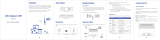5
3.5.1.1 LTE Configuration ....................................................................................................................................... 37
3.5.1.2 LTE Ping Health .......................................................................................................................................... 38
3.5.2 LTE > Dual SIM ................................................................................................. 39
3.5.3 LTE > Usage Display ........................................................................................ 43
3.5.4 LTE > SMS ....................................................................................................... 47
3.6 Configuration > LAN ............................................................................................... 48
3.6.1 LAN > IPv4 ....................................................................................................... 49
3.6.2 LAN > IPv6 ....................................................................................................... 49
3.6.3 LAN > VLAN ..................................................................................................... 51
3.6.4 LAN > Subnet ................................................................................................... 53
3.7 IP Routing .............................................................................................................. 54
3.7.1 IP Routing > Static Route .................................................................................. 54
3.7.2 IP Routing > RIP ............................................................................................... 56
3.7.3 IP Routing > OSPF ........................................................................................... 57
3.7.4 IP Routing > BGP ............................................................................................. 61
3.8 Configuration > Service .......................................................................................... 64
3.8.1 Service > Configuration OpenVPN .................................................................... 64
3.8.1.1 Edit OpenVPN Connection ......................................................................................................................... 64
3.8.1.2 Set up OpenVPN Client .............................................................................................................................. 66
3.8.1.3 Set up OpenVPN Server ............................................................................................................................. 68
3.8.1.4 Set up OpenVPN Custom ........................................................................................................................... 69
3.8.2 Service > Configuration IPSec .......................................................................... 70
3.8.2.1 IPSec > General setting .............................................................................................................................. 70
3.8.2.2 IPSec > Connections ................................................................................................................................... 72
3.8.2.3 IPSec > The setting of X.509 Certificates .................................................................................................... 74
3.8.3 Service > Configuration Port Forwarding .......................................................... 75
3.8.4 Service > Dynamic DNS ................................................................................... 76
3.8.5 Service > DMZ .................................................................................................. 78
3.8.6 Service > SNMP ............................................................................................... 78
3.8.6.1 SNMP configuration ................................................................................................................................... 78
3.8.6.2 SNMP v3 User configuration ...................................................................................................................... 79
3.8.6.3 SNMP trap configuration ........................................................................................................................... 80
3.8.7 Service > TR069 ............................................................................................... 81
3.8.8 Service > IP Filter ............................................................................................. 82
3.8.9 Service > MAC Filter ......................................................................................... 83
3.8.10 Service > URL Filter ........................................................................................ 84
3.8.11 Service > VRRP .............................................................................................. 85
3.8.12 Service > MQTT .............................................................................................. 86
3.8.13 Service > UPnP .............................................................................................. 87
3.8.14 Service > SMTP .............................................................................................. 88
3.8.15 Service > NAT ................................................................................................. 88
3.8.16 Service > IP Alias ............................................................................................ 89
3.8.17 Service > GRE ................................................................................................ 89
3.9 Management ............................................................................................................. 90
3.9.1 Identification ..................................................................................................... 91
3.9.2 Administration ................................................................................................... 91
3.9.3 Firmware ........................................................................................................... 92