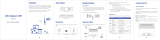Page is loading ...

EN-1
P/N: 65012500011 Rev.C

EN-2
Table of Contents
ABOUT THIS MANUAL ............................................................................ 4
PRODUCT OVERVIEW .............................................................. 5
FEATURES ......................................................................................... 5
PACKAGE CONTENTS ............................................................................ 5
PARTS AND FUNCTIONS ......................................................................... 6
NOTICE BEFORE INSTALLATION ................................................................ 7
IMPORTANT INSTALLATION CONSIDERATIONS ............................................... 8
INSTALL THE SIM CARD ....................................................................... 10
MOUNTING AND INSTALLATION .............................................................. 11
Mount Assembly package .................................................................. 11
Wall-mount Assembly ....................................................................... 12
Pole-mount Assembly ....................................................................... 13
GETTING STARTED ................................................................ 15
INSERT THE ETHERNET CABLE ............................................................... 15
ASSEMBLE THE OPTIONAL WATER-PROOF RJ-45 JACK .................................. 16
GROUNDING THE CPE ........................................................................ 17
CONNECT TO COMPUTERS .................................................................... 18
ADJUSTING CPE POSITION ................................................................... 19
Horizontal angle adjustment .............................................................. 19
Vertical angle adjustment ................................................................. 19
USING WEB-BASED MANAGEMENT ....................................... 20
CONFIGURE IP ADDRESS [FOR BRIDGE MODE ONLY] ..................................... 20
LOGIN............................................................................................ 22
BASIC NETWORK SETTINGS .................................................................. 24
Configure Mobile Internet Settings ..................................................... 24
Configure CPE IP Settings ................................................................. 25
Configure DHCP Services .................................................................. 26
Configure CPE Time .......................................................................... 27
STATUS INFORMATION ........................................................................ 28
View Internet Connection Info ........................................................... 28
View CPE Info .................................................................................. 29
View Traffic Info ............................................................................... 29
SIM/PIN SETTINGS ........................................................................... 30
Configure PIN .................................................................................. 30
Unlock SIM ...................................................................................... 31
SECURITY SETTINGS .......................................................................... 32
ADMINISTRATOR SETTINGS .................................................................. 33
Change Web Management Password .................................................. 33

EN-3
Enable Remote Access ...................................................................... 33
Manage LED Light ............................................................................ 34
Select Operation Mode ...................................................................... 34
ADVANCED DIAGNOSIS ....................................................................... 35
Enable SysLog ................................................................................. 35
View System Log ............................................................................. 36
Use Ping Test ................................................................................... 36
Use Traceroute Test ......................................................................... 36
SYSTEM MAINTENANCE ....................................................................... 37
Backup Configuration ....................................................................... 37
Restore Configuration ....................................................................... 37
Update APN ..................................................................................... 38
Restore Factory Defaults ................................................................... 38
Upgrade CPE Firmware ..................................................................... 38
NAT SETTINGS ................................................................................. 39
Configure Single Port Forwarding ....................................................... 39
Configure Port Range Forward ........................................................... 40
Configure Port Range Trigger ............................................................ 41
Enable UPnP .................................................................................... 42
Configure DMZ ................................................................................. 42
ENGINEERING MODE .......................................................................... 43
APPENDIX ............................................................................. 44
FAQ .............................................................................................. 44
TROUBLESHOOTING............................................................................ 45
SPECIFICATIONS ............................................................................... 46
SAFETY INFORMATION ......................................................................... 48
FEDERAL COMMUNICATION COMMISSION INTERFERENCE STATEMENT ................. 49

LTE Outdoor CPE
EN-4
About this Manual
The content of this User Manual has been made as accurate as possible.
However, due to continual product improvements, specifications and other
information are subject to change without notice.

LTE Outdoor CPE
EN-5
Product Overview
Congratulations on your purchase of this LTE outdoor CPE.
With this LTE (Long Term Evolution) CPE (which is also known as 4G CPE), you
can share high speed mobile broadband connectivity in a wide range of
computing environment. Before you begin using the LTE outdoor CPE, read this
chapter to familiarize yourself with the device.
Features
Embedded high gain directional antenna
IP66 protection against dust and water
Easy configuration based on Web Interface
Provide 10 – 30dB more coverage gain compared to indoor CPE
Support Passive Power over Ethernet.
Easy installation and use
Package Contents
The following items come with your package. If any of them is damaged or
missing, please contact your retailer.
NOTE
The pictures are for reference only, actual items may slightly differ.
LTE Outdoor CPE
Mounting bracket
Optional:
Plug head water
resistant kits (RJ-45)
Passive PoE adapter
(12V, E500A series)
Passive PoE adapter
(48V, E500P series)

LTE Outdoor CPE
EN-6
Parts and Functions
No.
Item
Description
1
Power
Blue LED lights up when the power is on.
2
Signal strength
More lighted LEDs indicate stronger signal.
3
Mount base
Attach the mount bracket.
4
Earth ground
terminal
Use a spring washer and an M4x8L screw to
ground and protect CPE from lightning. See
“Grounding the CPE” on page 16 for more details.
5
Ethernet port
Connect to a computer/ Passive PoE using an
Ethernet cable.
6
Reset button
Short press to restart the device.
Long press for 5 seconds to reset the settings to
the factory default settings.
7
SIM card slot
Insert the SIM card.
8
USB port
For technicians use only.

LTE Outdoor CPE
EN-7
Notice before installation
Choose a solid and safe place (Wall or Pole) for CPE installation
1. Choose the best location of the house and the orientation of the CPE to get
the strongest signal reception from base station.
2. The ambient temperature for E500A and E500P series must be within:
E500A series: -10°C to 55°C
E500P series: -40°C to 55°C
NOTE
To have better reception, there are few things you could considerate before
installation. Please see “Important Installation Considerations” on page 8 for
more details.
Prepare two Ethernet cables
Be sure that one of the cables used is an outdoor grade CAT 5e (or above)
Ethernet cable type and the length of the cables are adequate to reach the
location of the CPE and indoor PPoE are.
Prepare wrenches
Prepare two adjustable wrenches or four combination wrenches. (size: 13mm x 2,
8mm x 1, and 19mm x 1)

LTE Outdoor CPE
EN-8
Important Installation
Considerations
Before installing the outdoor CPE, consider the appropriate location, clearance,
and device orientation.
Location and Cable wiring
1. Consult your operator to find the best location and angle for getting the
strongest signal from the base station.
2. Do a walking test around the house to find the best spot with the strongest
signal if you don’t obtain related information from operator.
3. Mount the CPE at the highest possible location with a clear view of the base
station signal source. Buildings or other obstructions will affect the quality of
the signal you receive.
4. Keep a distance as possible from other devices that may cause interference.
5. Check if you can route the cable through the available ventilation holes to
avoid unnecessary drilling and waterproofing the wall.
6. Disconnect the power cord first before mounting the CPE. Otherwise this may
result in personal injury due to electric shock.

LTE Outdoor CPE
EN-9
Mounting
1. Choose a solid wall/ground to mount the CPE.
2. Mount on a wall/pole that can sustain the CPE dimensions and weight.
3. Mount upright on a vertical surface.
Position Adjustment
1. The CPE must be directed towards the nearest base station. By pointing the
CPE in the proper direction ensures that you receive the strongest signal.
2. Fine tune the signal by adjusting the orientation horizontally or vertically to
increase the CPE signal strength.
3. To verify the signal strength level:
Check the LEDs on the front panel - more lighted LEDs indicates stronger
signal.
Access the web management and go to Basic Mode > Status > Mobile
Internet > Signal Quality to view the Rx signal strength.

LTE Outdoor CPE
EN-10
Install the SIM card
This CPE is specially designed for the 4G LTE network.
NOTE
Check the availability of service and plan rates of data connections with your
network service provider.
1. Unscrew the SIM card slot.
2. Insert a valid SIM card into the SIM card slot.
Push it fully until it clicks into place.
3. Screw the cap back on tightly.
Remove the SIM card
Push to eject the SIM card from the slot.
NOTE
Once the SIM is reinserted, you must restart the CPE to read the SIM card
properly.

LTE Outdoor CPE
EN-11
Mounting and Installation
This CPE is weatherproof and designed for outdoor use. You can mount it to a
wall or to a pole.
Mount Assembly package
NOTE
The illustrations are for reference only, actual items may slightly differ.

LTE Outdoor CPE
EN-12
Wall-mount Assembly
1. Align the mounting bracket on the wall. Using the bracket as mounting
template, mark the positions to drill the holes.
2. Assemble the bracket as shown in the illustration.
3. Attach the bracket to the back of the CPE.
4. Hang the CPE to the wall and secure the bracket using the designated
screws and washers.

LTE Outdoor CPE
EN-13
Pole-mount Assembly
To mount the CPE to a pole, follow the steps below:
1. Assemble the mounting bracket as shown in the illustration.
2. Attach the bracket to the back of the CPE.
3. Attach the bracket to the back of the CPE.

LTE Outdoor CPE
EN-14
4. Align a pole on the bracket and assemble the pole bracket as shown.
5. Adjust the CPE position to an appropriate direction and secure the pole
bracket using the designated screws and washers.

LTE Outdoor CPE
EN-15
Getting Started
This chapter will guide you on how to use your outdoor CPE.
Insert the Ethernet Cable
Unscrew the Ethernet port and insert one end of the Ethernet cable into the CPE
port.
Note:
To have best protection against dust and water, ethernet cable MUST be
plugged with water-proof RJ-45 jack.

LTE Outdoor CPE
EN-16
Assemble the Optional Water-Proof
RJ-45 Jack
1. Unpack the RJ-45 water resistant kit.
2. Assemble one end of the Ethernet cable as shown in the illustration.
NOTE
The Ethernet cable is not included in the package.

LTE Outdoor CPE
EN-17
Grounding the CPE
For safety use, use the earth ground terminal to ground the CPE housing before
making any connections.
You need the following:
Spring washer
M 4x8 L screw
NOTE
The spring washer and M4x8L screw are not included in your package.
To ground the CPE:
1. Insert the washer to the M4x8L screw.
2. Attach the screw halfway into the
earth ground terminal.
3. Insert the grounding cable under
the washer.
4. Tighten the screw.

LTE Outdoor CPE
EN-18
Connect to Computers
To use the Internet connection and configure the CPE settings, you must connect
your CPE to a computer.
Prepare two Ethernet cables for connection.
1. Insert the other end of the Ethernet cable to “P+D OUT” port of the PoE
adapter.
2. Connect another Ethernet cable to a Network Hub/Router or directly to
PC/Laptop via PoE adapter (“Data/IN” port).
3. Plug the PoE adapter to an electrical outlet.

LTE Outdoor CPE
EN-19
Adjusting CPE position
To get a better reception, fine tune the CPE orientation (horizontally or vertically)
to have the best signal strength shown from LED or other test equipment.
Note:
More lighted LEDs (on the front panel) indicate stronger signal.
Horizontal angle adjustment
1. Loose the top knob using the
wrench as shown.
2. Swivel the device to the left
or right to face the direction
of the base station.
3. Secure the knob using the
wrench after the position is
fixed.
Vertical angle adjustment
1. Loose the side knob
using the wrench as
shown.
2. Adjust the device
position up or down to
face the direction of the
base station.
3. Secure the knob using
the wrench after the
position is fixed.

LTE Outdoor CPE
EN-20
Using Web-based
Management
This chapter will guide you on how to configure your CPE via the web-based
utility.
Configure IP address [for Bridge mode only]
[Note]
Configure IP address is not required under router mode.
Please go to “Login” directly.
Please follow below steps to configure IP address under bridge mode.
1. Go to Control Panel>Network and Internet>Network and Sharing
Center to Change adapter settings.
2. Click the Local Area Connection>Properties.
/