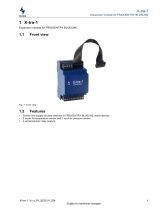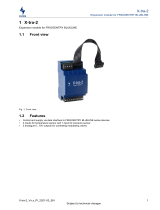Page is loading ...

BLR2 MKII
User Manual
Version1.2

BLR2 MKII
USER MANUAL
VERSION 1.2
BLUELINE DIGITAL MKII SERIES www.workpro.es 1
SAFETY INSTRUCTIONS
1. Read this manual carefully.
2. Follow all instructions and warnings.
3. Only use accessories specified by WORK PRO.
4. Follow the safety instructions of your country.
5. Be careful with sound levels.
SYMBOLS
The following symbols are used in this document:
This symbol indicates a potential risk of harm to a person or damage to the
product. You can also notify the user of the instructions that must be followed
strictly to ensure the installation or safe operation of the product.
This symbol notifies the user about the instructions that must be followed strictly
to ensure the correct installation or operation of the product.
This symbol notifies the user about additional information or optional
instructions.
WELCOME TO WORK PRO
Thank you for choosing the WORK PRO BLR2 MKII system.
This document contains essential information on the use of the system. Read this
document carefully to become familiar with the system.
Please check the WORK PRO website regularly to download the latest version of the
document and software updates: https://www.workpro.es/

BLR2 MKII
USER MANUAL
VERSION 1.2
BLUELINE DIGITAL MKII SERIES www.workpro.es 2
CONTENT
1. INTRODUCTION ................................................................................................................................. 3
2. Components of the BlueLine Digital MKII System ............................................................................ 4
3. RECEIVERS ......................................................................................................................................... 4
Audio extracting methods.......................................................................................................... 5
3.1.1. DUAL ............................................................................................................................ 5
3.1.2. SINGLE ......................................................................................................................... 5
3.1.3. MONO.......................................................................................................................... 6
3.1.4. INVERT OUT ................................................................................................................. 6
4. BLR2 MKII .......................................................................................................................................... 7
Features ..................................................................................................................................... 8
Device description...................................................................................................................... 9
4.2.1. Display ......................................................................................................................... 9
4.2.2. Analog audio output .................................................................................................. 11
4.2.3. GPIOs ......................................................................................................................... 12
4.2.4. LAN port .................................................................................................................... 12
4.2.5. Control ....................................................................................................................... 12
4.2.6. Main supply input...................................................................................................... 13
Device setup ............................................................................................................................. 13
4.3.1. Setup through WorkCAD3 Configurator ................................................................... 13
Accessories ............................................................................................................................... 16

BLR2 MKII
USER MANUAL
VERSION 1.2
BLUELINE DIGITAL MKII SERIES www.workpro.es 3
1. INTRODUCTION
The devices of the BlueLine Digital MKII series allow the streaming of audio over
IP through Ethernet, complying with the TCP / IP protocol stack. Using the
BlueLine Digital MKII system it is possible to perform from a simple point-to-point
audio transmission to a complex multi-channel system with alarm control and
management.
BlueLine Digital MKII can make use of the existing physical network infrastructure
in the installation, due to its low bandwidth consumption. On the other hand, it
is compatible with commonly used low or high impedance amplification
systems.
Thanks to the modular design of the system, BlueLine Digital MKII adapts
perfectly to the features of each installation, being able to expand the system
in the future if the characteristics of the installation require it.
Features:
• Management of audio strteamers and receivers.
• Different types of coding (PCM, MP3).
• Different audio extraction modes (Dual, Single, Mono).
• Control by OSC commands.
• Control by GPIO.
• Complement with the family of Light Mouse devices.
• Real-time system monitoring.
• Configuration by software.
• External power supply or PoE.

BLR2 MKII
USER MANUAL
VERSION 1.2
BLUELINE DIGITAL MKII SERIES www.workpro.es 4
2. Components of the BlueLine Digital MKII System
In this chapter you will find information about the different devices that make up
the BlueLine Digital MKII system.
The BlueLine Digital MKII system has four kinds of devices:
STREAMERS
BLS2 LITE MKII
One stereo channel sender
BLS2 SD MKII
One stereo channel sender with SD player
RECEIVERS
BLR2 LITE MKII
One stereo channel receiver
BLR2 MKII
One stereo channel receiver with
2xGPIs/2xGPOs
BLR2 A plus MKII
One stereo channel receiver with
2xGPIs/2xGPOs and low impedance
amplifier
PAGING
SPS 8
Paging station
WALLMOUNT
CONTROLLERS
BLC 1
Wallmount controller for local receiver
WNC 1
Wallmount controller through the network
WAC 7
Customizable wallmount controller
Note: The BlueLine Digital MKII series is compatible with the previous series of
devices, so you can include devices of both series in your installation.
3. RECEIVERS
The BlueLine MKII receivers are devices that are responsible for extracting one
stereo audio channel from the network. There are three types of receivers:
BLR2 LITE MKII: Receiver of one stereo channel.
BLR2 MKII: Receiver of one stereo channel with 2GPIs / 2GPOs.
BLR2 A PLUS MKII: Receiver of one stereo channel with amplification module and
2xGPIs / 2xGPOs.
BlueLine receivers do not consume bandwidth by audio transmission. Its
consumption is associated with UDP / OSC state packets and OSC control
packets. This consumption will be disregarded, since it is minimal and it will
depends on each specific use.

BLR2 MKII
USER MANUAL
VERSION 1.2
BLUELINE DIGITAL MKII SERIES www.workpro.es 5
Audio extracting methods
It is important to emphasize that each audio receiver is only capable of
extracting one stereo audio channel from the network. The extraction of this
channel can be done in different ways, that can be select in the configuration
interface of WorkCAD3 Configurator.
Stereo extraction mode. Each input is assigned to its output.
Individual extraction mode. Of the two parts that one stereo channel is
conformed (1-L or 2-R), we choose one of them, to extract it by both outputs of
the receiver. In this example we select 1-L
3.1.1.
DUAL
3.1.2.
SINGLE

BLR2 MKII
USER MANUAL
VERSION 1.2
BLUELINE DIGITAL MKII SERIES www.workpro.es 6
Mono extraction mode. The two input channels (1-L and 2-R), are summed to
extract them by both outputs of the receiver.
6 dB are subtracted from each output to compensate for the electrical sum of
two input channels.
Inversion of the polarity for output 2, in order to create a balanced output. This
option is only available for SINGLE and MONO modes. In this case, we select
MONO mode.
3.1.3.
MONO
3.1.4.
INVERT OUT

BLR2 MKII
USER MANUAL
VERSION 1.2
BLUELINE DIGITAL MKII SERIES www.workpro.es 7
4. BLR2 MKII
The BLR2 MKII is an audio over IP receiver, that can extract one of the channels
transmitted by the Blueline MKII senders.
Also, the BLR2 MKII includes 2xGPIs (pull-up) and 2xGPOs (open collector). The
device can be powered by either PoE or an external power supply.
It is important to stress, that one receiver cannot mix channels from
different senders.

BLR2 MKII
USER MANUAL
VERSION 1.2
BLUELINE DIGITAL MKII SERIES www.workpro.es 8
Features
Analog audio output
Number of channels
1 stereo channel (unbalanced) or 1
single/mono channel (balanced)
Audio connector
Euroblock, 3 pin 5.08mm
Output sensitivity
-1.15 dBu (640mV
rms
), balanced
GPIO
Connector
2x Euroblock, 3 pin 3.81 mm
GPIs
Pull-up resistor, 5 Vdc max.
GPOs
Open collector, 12Vdc max, 1A max.
Network
Connector
RJ-45
Audio over IP
BlueLine UDP datagrams
Ethernet
100 base TX
Main supply
External power supply
12/24 Vdc (Not included)
PoE Class
Class 0 802.3af
Consumption
1.5 W
General
Control protocol
OSC
Audio extraction modes
Stereo/Single/Mono
Dimensions
109mm×134mm×42mm
Weight
360 g

BLR2 MKII
USER MANUAL
VERSION 1.2
BLUELINE DIGITAL MKII SERIES www.workpro.es 9
Device description
1. Reset button. Take the device to its factory configuration
2. Next button. It allows to advance between and through the different
screens of the display.
3. Display. It shows different features of the device.
4. Set button. It allows access to a certain display screen and set the digits of
the different screens.
5. GPIOs: GPIOs connection ports. 3-pin Euroblock connector with 2xGPO
plus GND and 3-pin Euroblock connector with 2xGPI plus GND.
6. LAN port. Connection port to the local network, RJ45.
7. Main supply input. 12/24 Vdc
8. Control. Connection port for the BLC 1wallmount controller (RJ 45)
9. Analog audio output. Unbalanced or balanced audio output,
(depending on the extraction method), 3-pin Euroblock of 5.08 mm.
On the front of the device you will find a display through which you can view or
modify different parameters of the unit.
To navigate between the different parameters press the NEXT button if you want
to edit any of these parameters, press the SET button to access it. Next, specify
which parameters are editable and which are not:
- STATIC IP, editable.
- DYNAMIC IP, not editable.
- MAC, not editable
- SRC, editable.
4.2.1.
Display

BLR2 MKII
USER MANUAL
VERSION 1.2
BLUELINE DIGITAL MKII SERIES www.workpro.es 10
- VOL, editable
STATIC IP, this is the static IP address. The device has a static IP address by default
in the subnet 10.0.0.0/8. For editing, use the SET (to select and set the digit) and
NEXT (for editing upwards) buttons.
NOTE: After a change, the device restarts to confirm the value.
DYNAMIC IP, this is the dynamic IP address of the device, which is assigned by a
DHCP server.
MAC, this is the physical address of the device.
SRC, it refers to the channel (Source) in which the device transmits.
For editing, use SET (to select and set the digit) and NEXT (for editing upwards)
buttons.
VOL, It refers to the master volume of the device, and can be modified
between the values [-40dB, 3dB]. For editing, use SET (to access and set the
volume) and NEXT (for editing upwards) buttons.

BLR2 MKII
USER MANUAL
VERSION 1.2
BLUELINE DIGITAL MKII SERIES www.workpro.es 11
The analog audio output of the device can be balanced or unbalanced
according to the selected extraction mode. keep in mind the following types of
connection:
STEREO UNBALANCED
MONO UNBALANCED
MONO BALANCED
4.2.2.
Analog audio output

BLR2 MKII
USER MANUAL
VERSION 1.2
BLUELINE DIGITAL MKII SERIES www.workpro.es 12
General Purpose Inputs Outputs, the device includes 2xGPIs and 2xGPOs.
- GPIs: Inputs that senses logic voltage variations, in order to send UDP/OSC
control commands when a variation occurs. A typical configuration
would be the connection of a push button between one GPI and GND,
so when the push button is pressed the UDP/OSC commands
programmed are sent to the network.
- GPOs: Outputs in open collector configuration, which once activated let
flow current through them. A typical configuration would be the
interconnection of the coil of a relay.
RJ45 port for LAN connection. Allows PoE power (Class 0 802.3af).
Next to the RJ45 connector you will find two LEDs indicating the status of the
device:
LINK (green)
Indicates that the BLS2 Lite MKII is connected to the LAN
ACT
(orange)
Indicates that packets are being sent or received
4.2.3.
GPIOs
4.2.4.
LAN port
4.2.5.
Control

BLR2 MKII
USER MANUAL
VERSION 1.2
BLUELINE DIGITAL MKII SERIES www.workpro.es 13
This port allows the connection of a BLC 1 wall controller acting as a local
controller. In this way, it is possible to select the audio source to be extracted and
its volume.
Power input for external source. The admitted voltage can be between 12/24
Vdc, with a minimum current of 500 mA.
Check the current polarity before connecting the main supply
The external power supply is not provided with the device.
Device setup
The configuration of the device can be done by software (WorkCAD3
configurator) or through display. The most comfortable way for the user is through
WorkCAD3 configurator, since he will have access to all the functionalities of the
device and he can also see the interaction of the device with the rest of the
BlueLine Digital MKII network elements.
After making the IP level configuration of the device and updating it if would be
necessary (see WorkCAD3 Configurator manual), proceed with its setup.
4.2.6.
Main supply input
4.3.1.
Setup through WorkCAD3 Configurator

BLR2 MKII
USER MANUAL
VERSION 1.2
BLUELINE DIGITAL MKII SERIES www.workpro.es 14
If you click on the device with the left mouse button, the configuration interface
will be opened and the following parameters will appear:
- Zone: This field refers to the zone to which the device belongs, in order to
receive OSC control commands. By default, all BlueLine receivers are in
zone 1.
- Generate Ding Dong: Button to execute a Ding Dong signal in the
receiver. It is useful to recognize/check the speakers connected to this
receiver.
- Channel: Number of the stereo audio channel that we want to extract.
- Controller´s offset: Field to enter an offset in the wallmount controller (BLC
1 or WNC 1) that manage the device. For example, if we enter "1" in this
field, the minimum channel that can be chosen in the wall-control will be
"1", so if we have a reserved source in channel "0", the user will not be able
to access it.
- Output mode:
• Dual: Stereo audio extraction.
• Single: Audio extraction in individual mode.
• Mono: Extraction of audio in mono mode, adding the two channels
and extracting it for both outputs with an attenuation of -6 dB.
• Channel: Selection of the channel to be extracted in individual
mode.1 (L) or 2 (R).
• Invert Out 2: Polarity inversion of output 2 to obtain a balanced
output. Only available in Single and Mono modes.

BLR2 MKII
USER MANUAL
VERSION 1.2
BLUELINE DIGITAL MKII SERIES www.workpro.es 15
See section 3.1 (Audio extraction methods), for more details.
- Volume: Field dedicated to control the volume and mute of channels 1, 2
and Master.
- Banks: Field dedicated to the programming of the GPIs of the device.
• Bank: Selection of GPI.
• Event: Selection of the command event mode, according to the
GPI state. On Activate/GPI is closed, On deactivated/GPI is
opened.
• OSC Methods: Field dedicated to the inclusion of UDP / OSC
commands, review OSC Editor in the WorkCAD3 configurator
manual.
- GPIOs: Field dedicated to reporting on the status of GPIOs, light on-
activated / ligth off-deactivated. In the case of GPOs you can click on
the buttons manually to test them.

BLR2 MKII
USER MANUAL
VERSION 1.2
BLUELINE DIGITAL MKII SERIES www.workpro.es 16
Accessories
The BLR 2 MKII includes a series of accessories for mounting on a wall or with the
rack accessory BL AR 19 (not included):
- 2x Wings for mounting in a wall.
- 4 screws.
- 1x Bar to joint two devices.
- Optional –
BL AR 19
Fixing tray for standard rack 19 "of 1 HU to accommodate up to 4 devices of the
Blueline MKII series.

BLR2 MKII
USER MANUAL
VERSION 1.2
BLUELINE DIGITAL MKII SERIES www.workpro.es 17
/