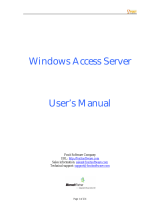Page is loading ...

WAC 7
User Manual
Version1.1

WAC 7
USER MANUAL
VERSION 1.1
WAC 7 www.workpro.es 1
SAFETY INSTRUCTIONS
1. Read this manual carefully.
2. Follow all instructions and warnings.
3. Only use accessories specified by WORK PRO.
4. Follow the safety instructions of your country.
5. Be careful with sound levels.
SYMBOLS
The following symbols are used in this document:
This symbol indicates a potential risk of harm to a person or damage to the product. You
can also notify the user of the instructions that must be followed strictly to ensure the
installation or safe operation of the product.
This symbol notifies the user about the instructions that must be followed strictly to ensure
the correct installation or operation of the product.
This symbol notifies the user about additional information or optional instructions.
WELCOME TO WORK PRO
Thank you for choosing the WORK PRO WAC 7 touch panel controller.
This document contains essential information on the use of the system. Read this document carefully to
become familiar with the system.
Please check the WORK PRO website regularly to download the latest version of the document and
software updates: https://www.workpro.es/

WAC 7
USER MANUAL
VERSION 1.1
WAC 7 www.workpro.es 2
CONTENT
1. INTRODUCTION ................................................................................................................................. 3
2. TECHNICAL DATA .............................................................................................................................. 3
3. DEVICE DESCRIPTION ........................................................................................................................ 4
Frontal view ............................................................................................................................... 4
Rear view ................................................................................................................................... 4
4. DEVICE CONFIGURATION .................................................................................................................. 5
5. MOUNTING ....................................................................................................................................... 6
6. ACCESSORIES ..................................................................................................................................... 7

WAC 7
USER MANUAL
VERSION 1.1
WAC 7 www.workpro.es 3
1. INTRODUCTION
WAC 7 is a wall-mount touch controller, in which you can load layouts generated by
WorkCAD3 Editor. Through these layouts, you can control all those WORK PRO devices that
accept OSC control commands, such as the BlueLine digital MKII series devices and many of
the devices in the LightMouse series. On the other hand, you can also control third-party
devices if you use the server plugin available for WorkCAD3 Editor. This plugin will allow you
to control devices via UDP, TCP, serial port or OSC.
2. TECHNICAL DATA
General
Layouts generator
WorkCAD3 Editor
Screen technology
IPS
Resolution
1024x600 pixels
Number of colours
16 millions
Screen dimensions
7“
CPU
ARM Cortex A7 Octa-Core
CPU speed
1.8 GHz
Ethernet
100 base TX
Connector
RJ 45
Dimensions
182 x 121 mm
Weight
529 g
Main supply
External power supply
9/24Vdc (Included)
PoE Class
Class 0 802.3af
Consumption
6 W

WAC 7
USER MANUAL
VERSION 1.1
WAC 7 www.workpro.es 4
3. DEVICE DESCRIPTION
Frontal view
1. Screen. Touch screen for the visualization and use of layouts.
Rear view
2. Main supply input. 9/24 Vdc. (1A minimum).
3. LAN port. Connection port to the local network, RJ45. It allows PoE power (Class 0
802.3af).
4. USB port: USB connection port type A. DISABLED (Enabled in future updates).

WAC 7
USER MANUAL
VERSION 1.1
WAC 7 www.workpro.es 5
Check the correct polarity before connecting the power.
The external power supply is provided with the device.
Remember to use ONLY WORK PRO ACCESSORIES.
4. DEVICE CONFIGURATION
The configuration of the device must be done through WorkCAD3 Configurator.
After completing the IP level configuration and updating of the device (see WorkCAD3
Configurator manual), proceed to its configuration.
By clicking with the left mouse button on the device, the configuration interface will be open
showing the following parameters:
- Disable layout Selection. It allows to disable the layout selection menu on the device,
avoiding that the end user can change the layout.
- Keep Backlight On. It allows the WAC 7 screen to never turn off.
- Refresh. Button to refresh the field dedicated to layouts saved on the device.
- Execute Layout. Button to execute the selected layout from the list.

WAC 7
USER MANUAL
VERSION 1.1
WAC 7 www.workpro.es 6
- Send Layout To Device. Button to send a layout saved in the PC to the WAC 7. This
layout will be auto executed.
- Receive a Layout From Device. Button to receive, on the PC, a layout stored in the
WAC 7.
- Remove Layout. Button to delete the selected layout from the list.
In addition to transfer the layouts via WorkCAD3 Configurator, the layouts can also
be transferred to WAC 7 using WorkCAd3 Editor. For more information go to the
following link.
https://www.youtube.com/watch?v=SSqsRyJ54r4&list=PLB48E41z2AlfchcU-
qhshZ03GdpLW0hf0&index=13
On the other hand, for more information about the use of WAC 7 go to the WorkCAD3 Player
manual, where the App that runs on the device is explained in detail.
5. MOUNTING
Dimensions: mm
The WAC 7 can be mounted in two different ways:
- Wall-mounted. Using the included mounting box.
- Desktop. Using the included plates.

WAC 7
USER MANUAL
VERSION 1.1
WAC 7 www.workpro.es 7
6. ACCESSORIES
Use the included frame to fix the WAC 7 to a wall using the fixation points.
WAC 7 includes 2 plates in order to fix it and to place the device in a desktop position.

WAC 7
USER MANUAL
VERSION 1.1
WAC 7 www.workpro.es 8
/