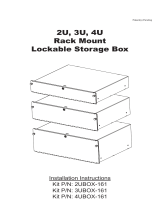Installation and Conguration
Before you begin the installation, make sure that the site where you plan to install the
expansion enclosure has standard power from an independent source or a rack power
distribution unit (PDU) with a UPS.
Safety Precautions
Always follow these safety precautions to avoid injury and damage to Storage Center
equipment.
If equipment described in this guide is used in a manner not specied by Dell, the protection
provided by the equipment could be impaired. For your safety and protection, observe the
rules described in the following sections.
NOTE: See the safety and regulatory information that shipped with each Storage
Center component. Warranty information is included as a separate document.
Installation Safety Precautions
Follow these safety precautions when installing an SCv360 expansion enclosure:
Caution
Equipment exceeds 90 kg (200 lb). Use appropriate lifting
methods when installing an SCv360 expansion enclosure.
• You can install the expansion enclosure chassis without using a mechanical lift if you
remove the drives, cooling fans, power supply units (PSUs), and enclosure management
modules (EMMs) from the chassis before installing it.
You must use a mechanical lift to install the expansion enclosure chassis if you do not
remove the drives, cooling fans, PSUs, and EMMs from the chassis.
• Dell recommends that only individuals with rack-mounting experience install an SCv360
expansion enclosure in a rack.
• When installing multiple expansion enclosures in a rack, ll the rack from the bottom up
and empty the rack from the top down.
4
Setting Up the Expansion Enclosure