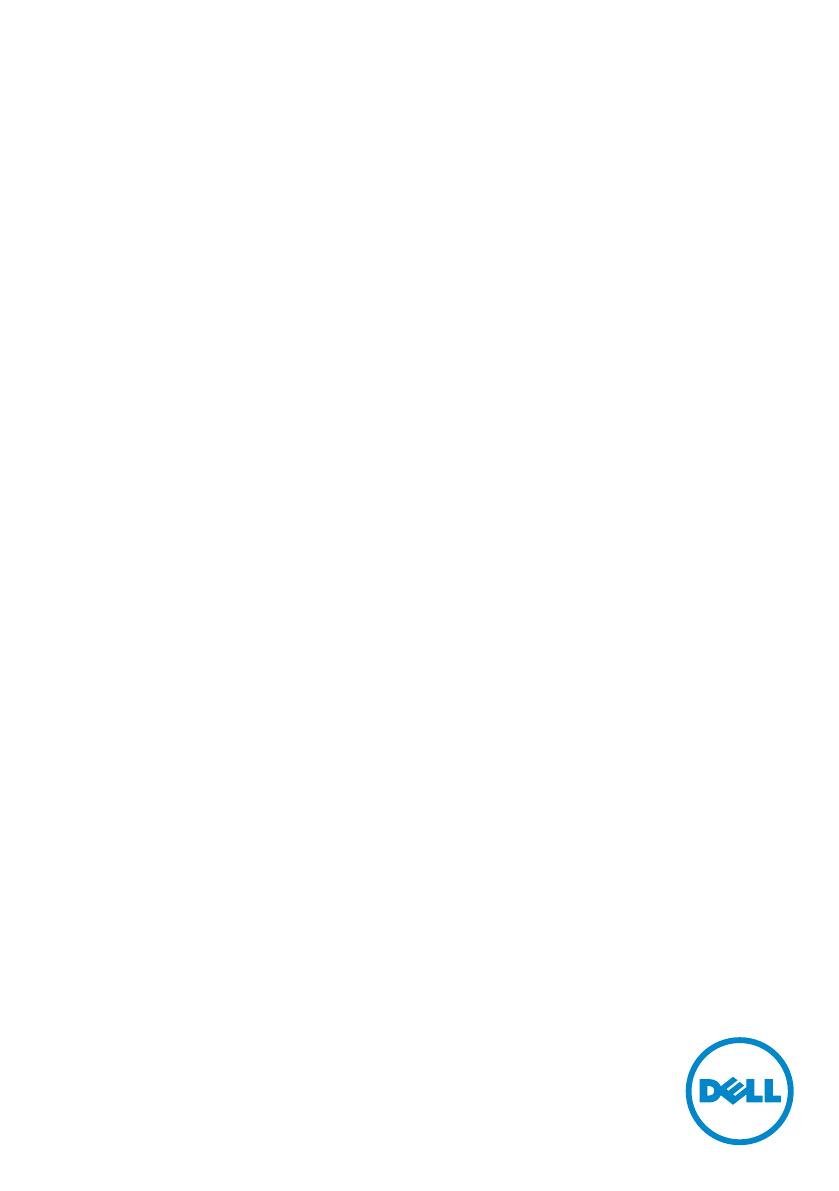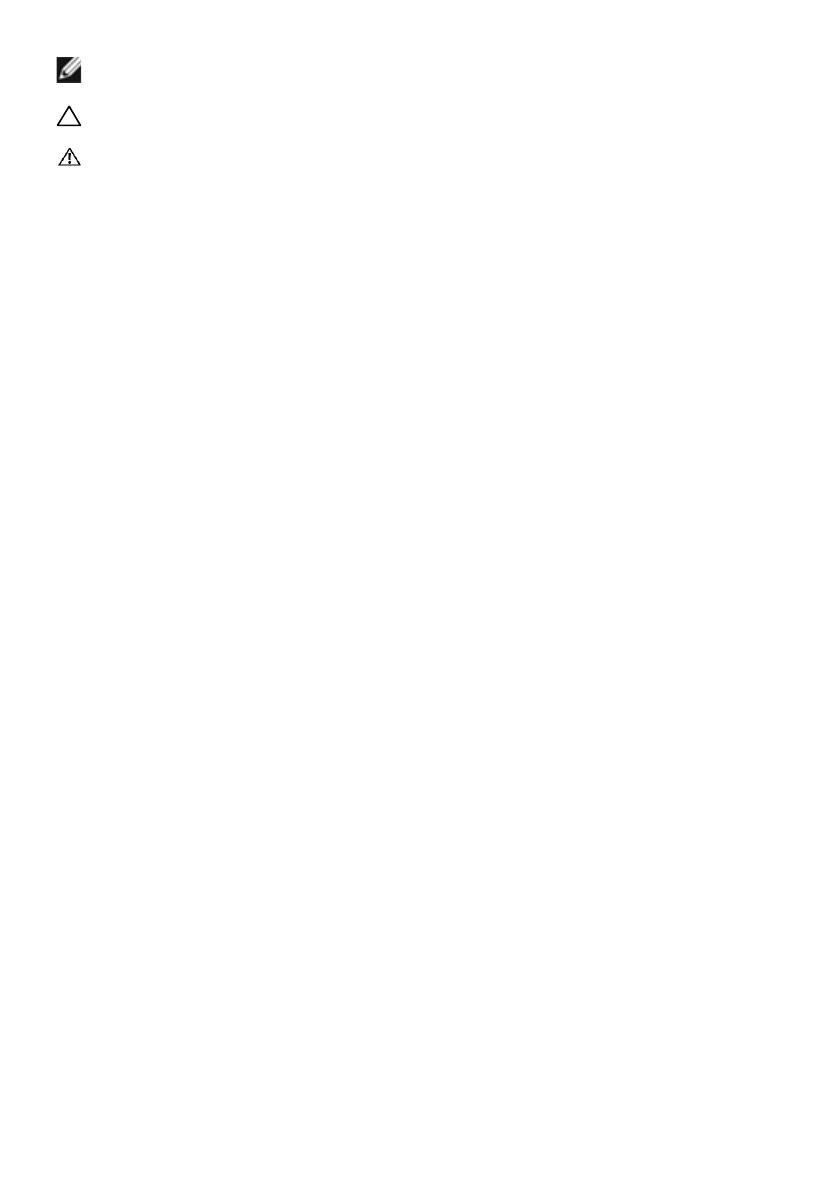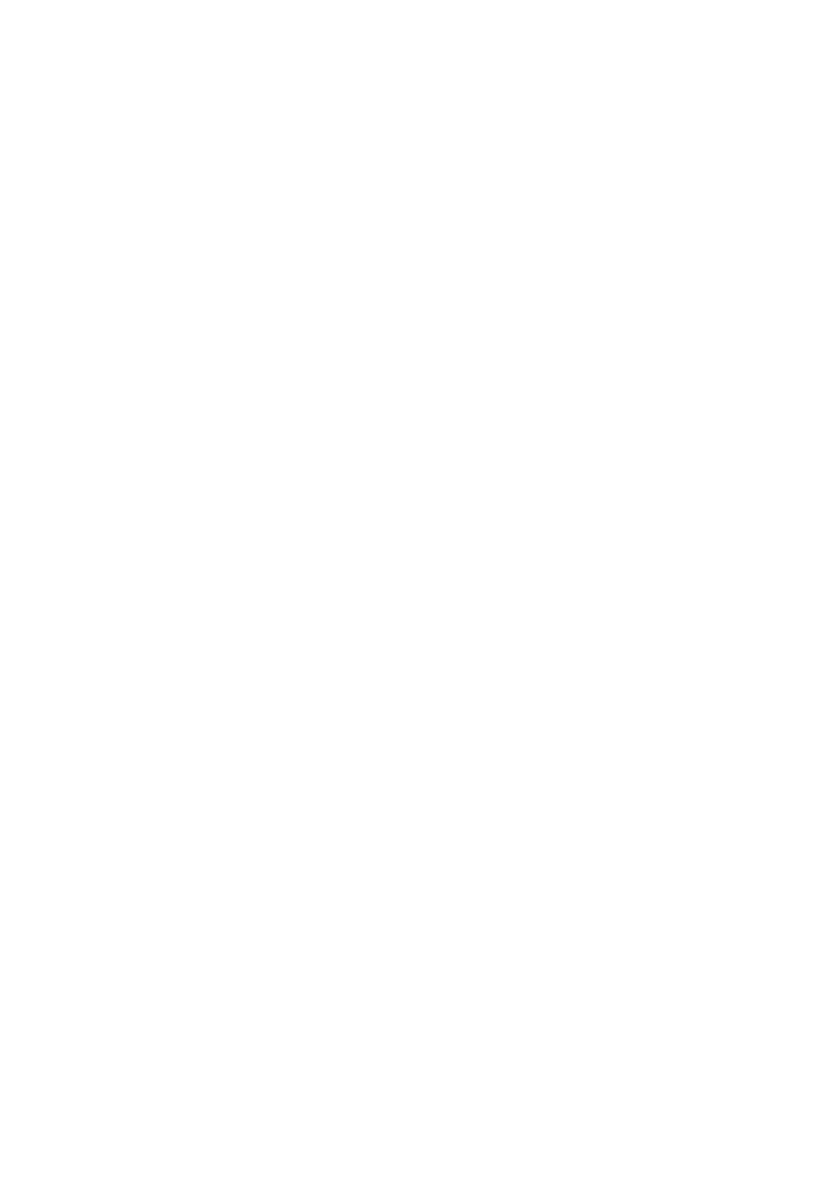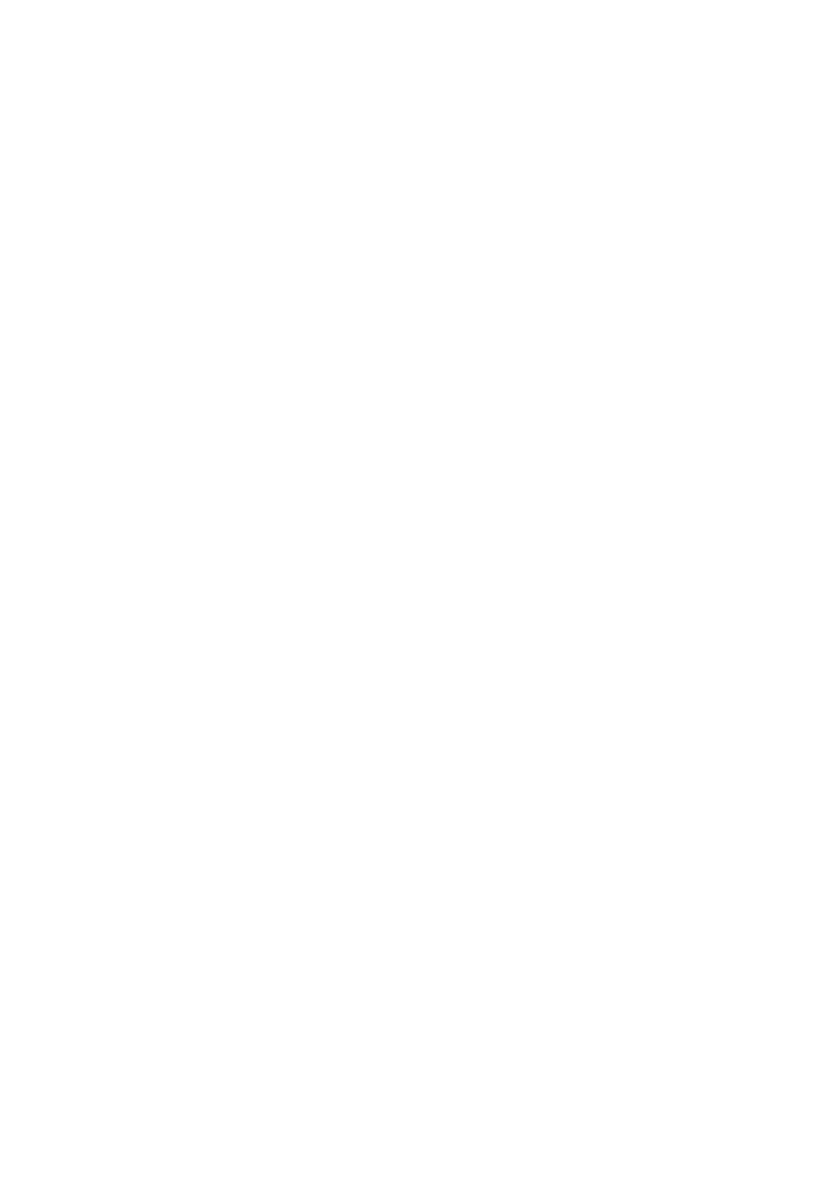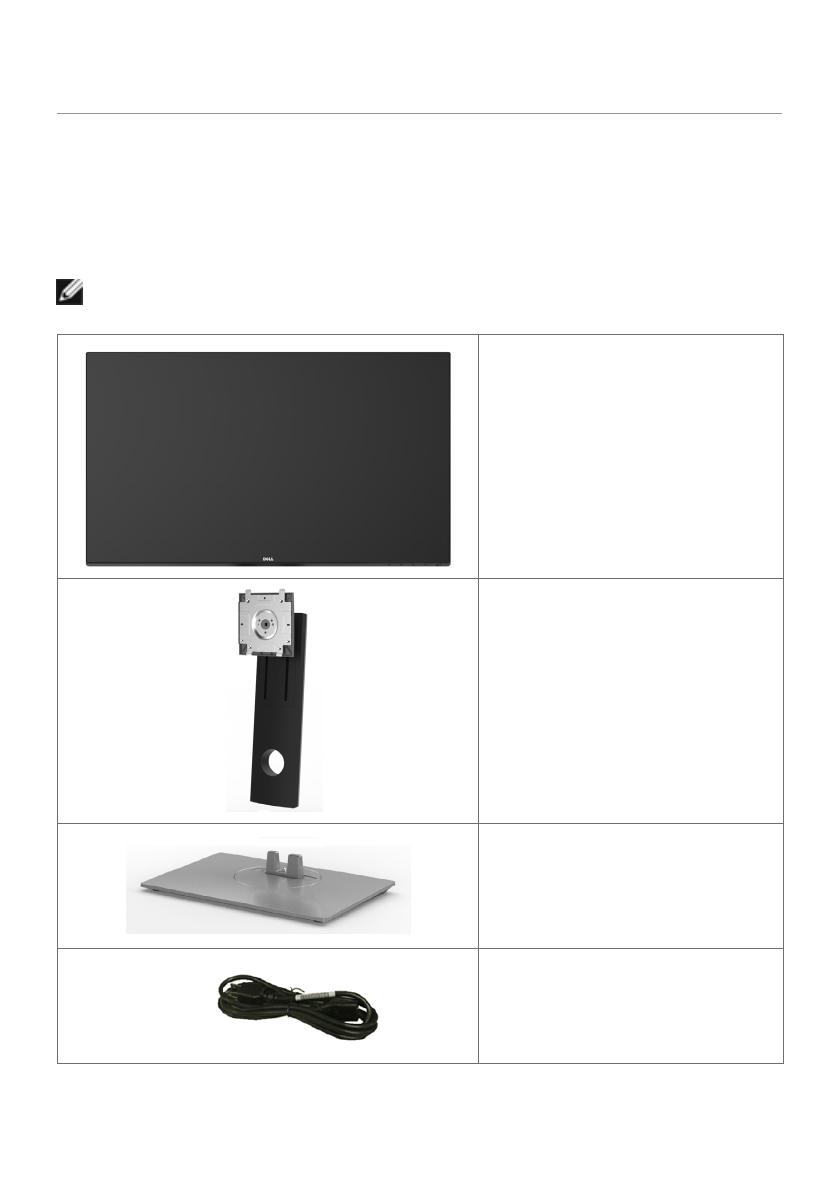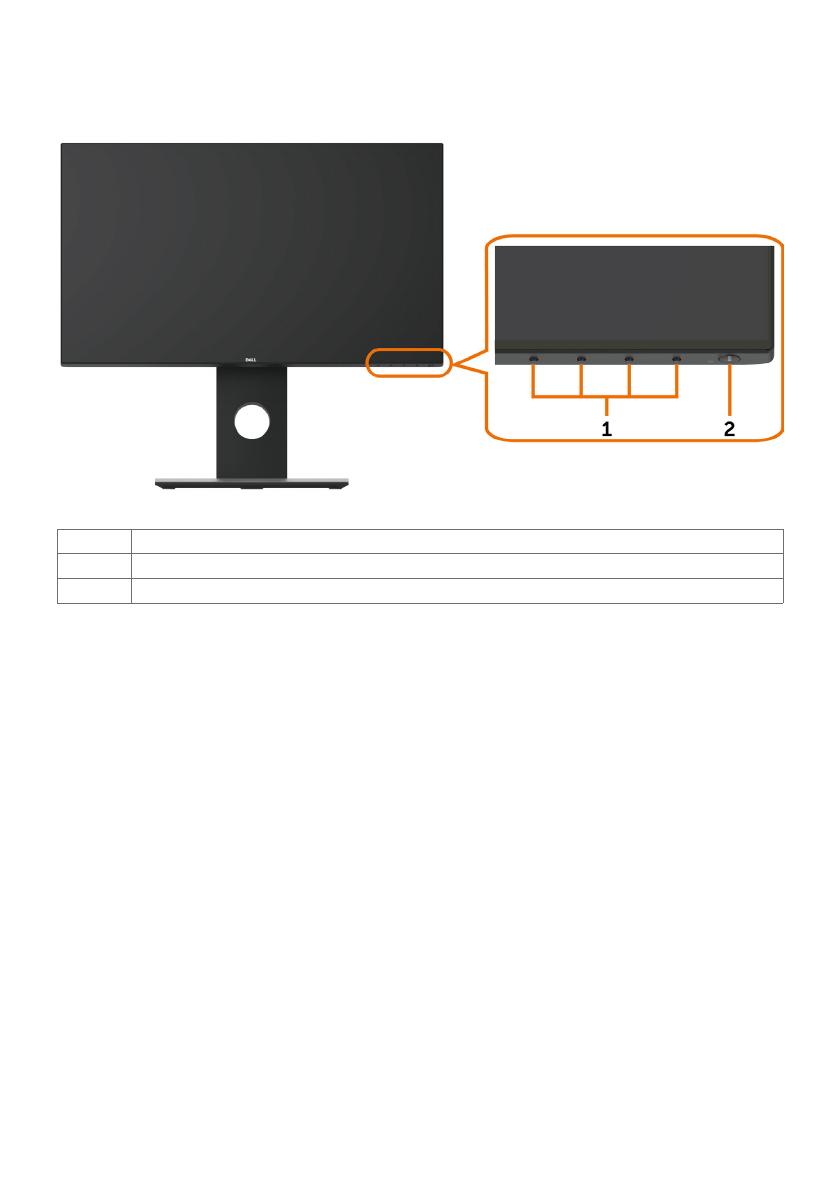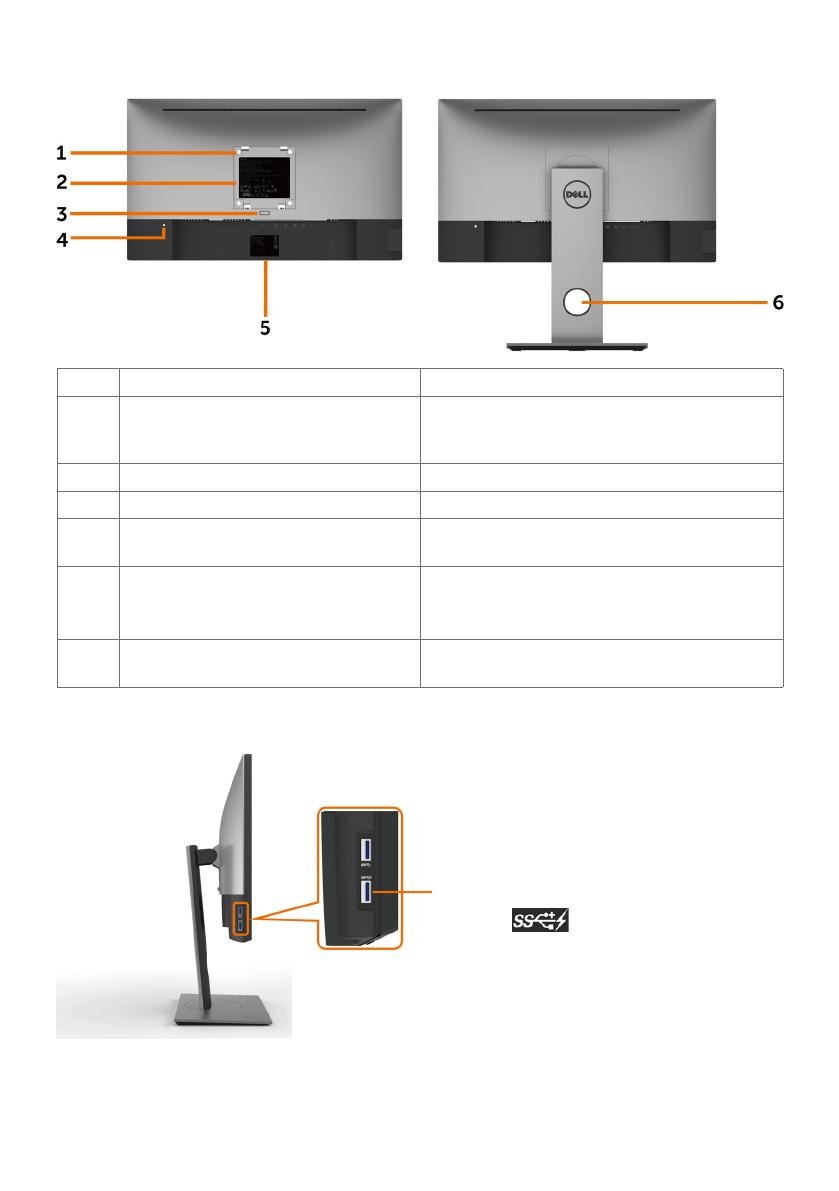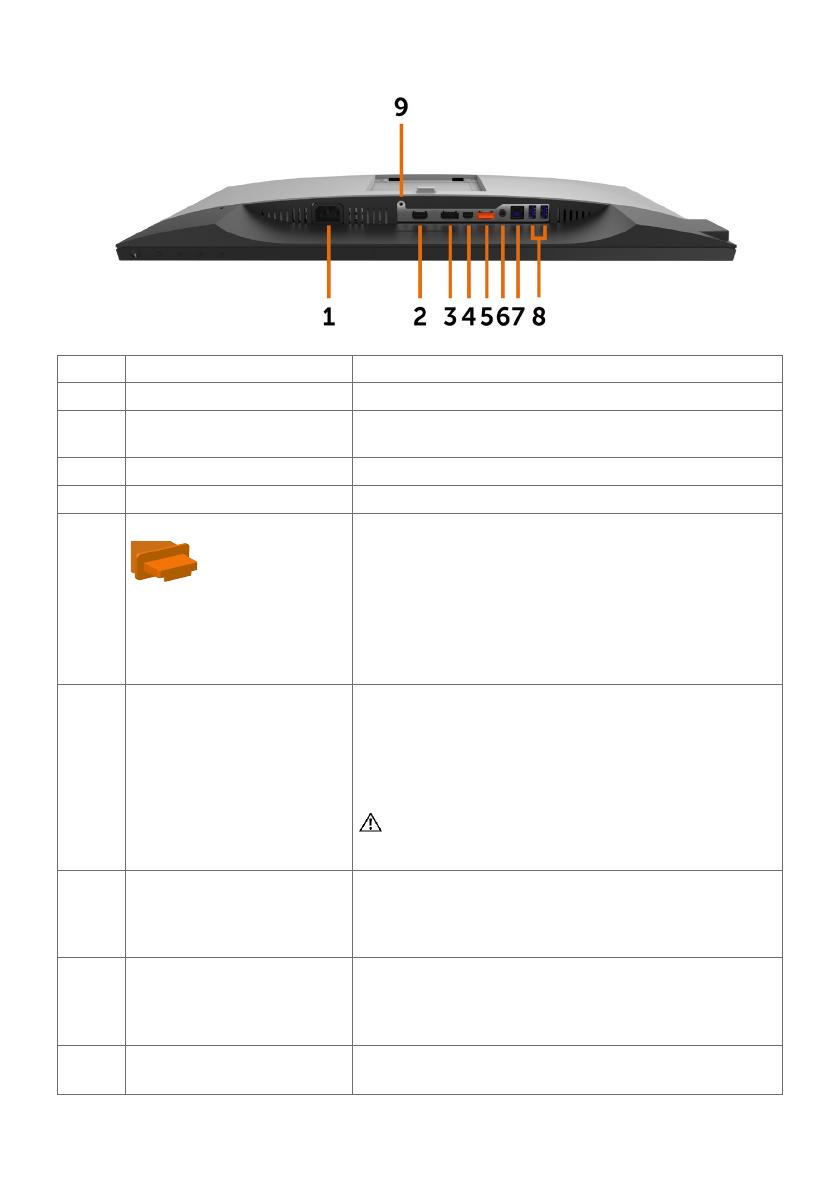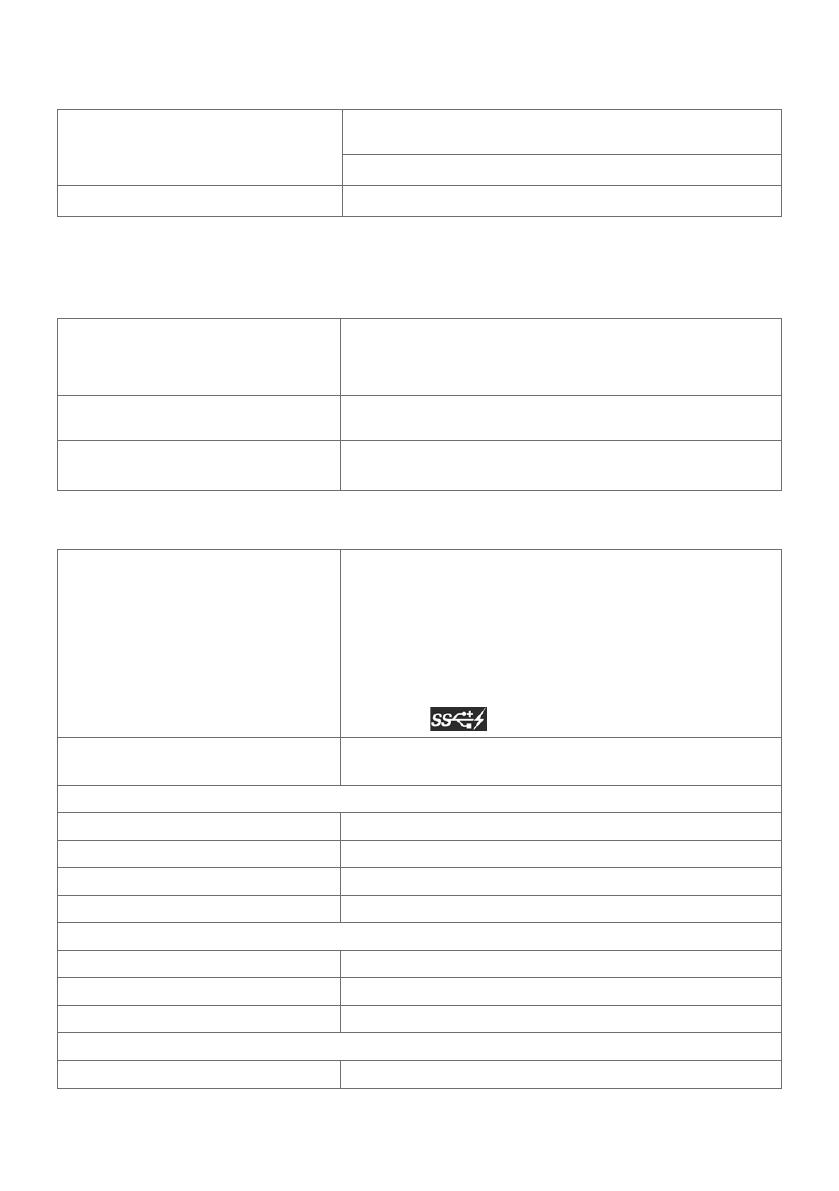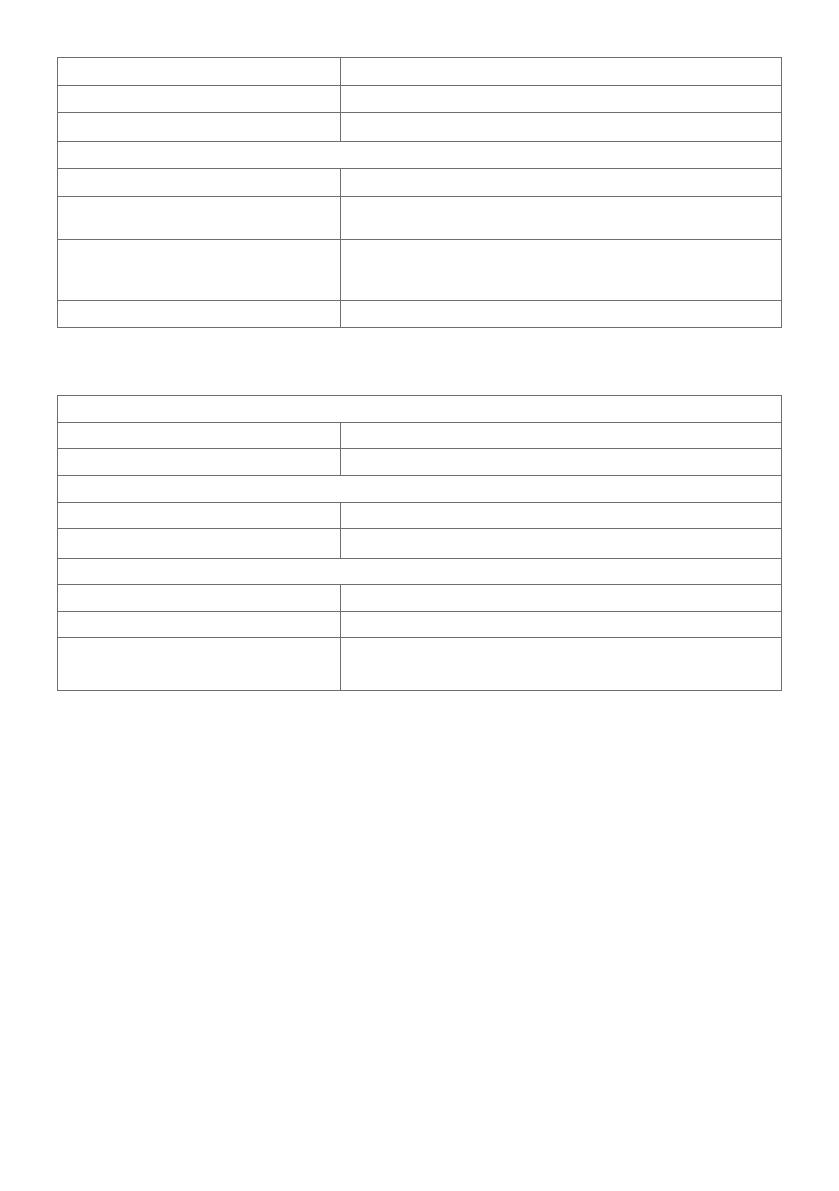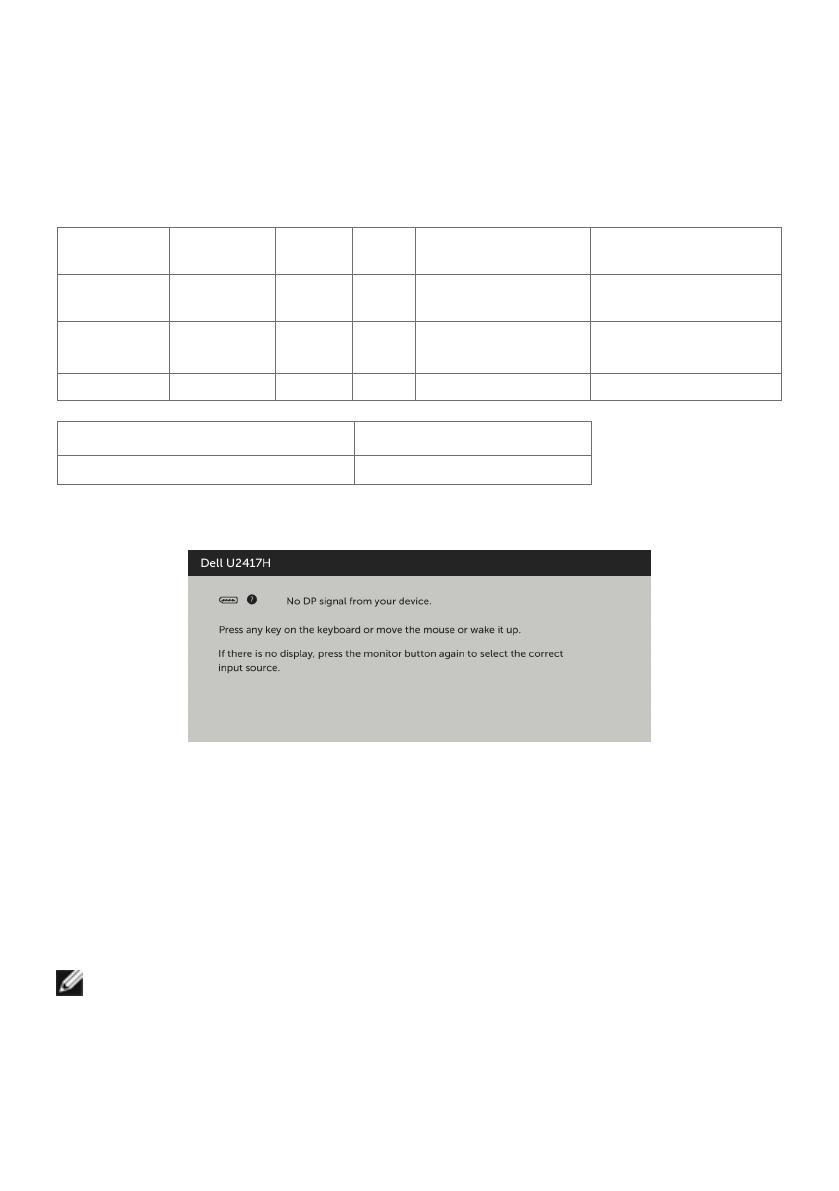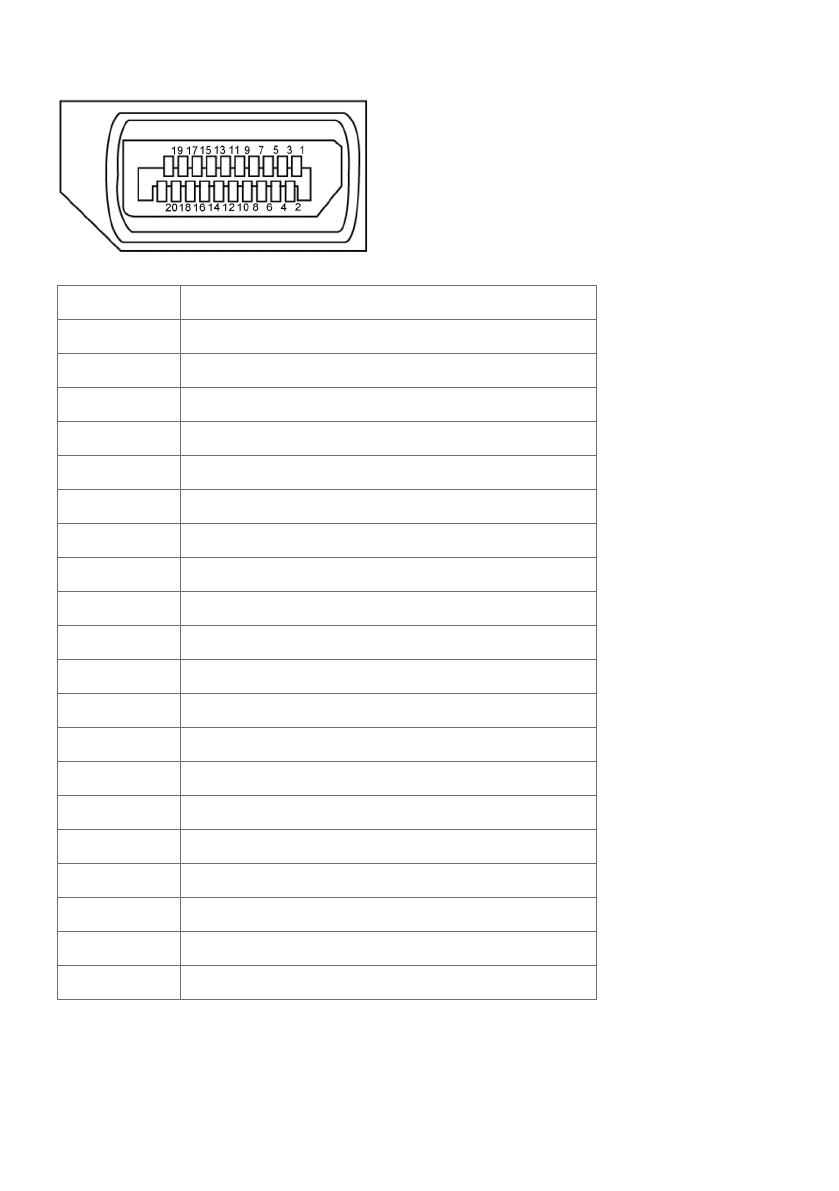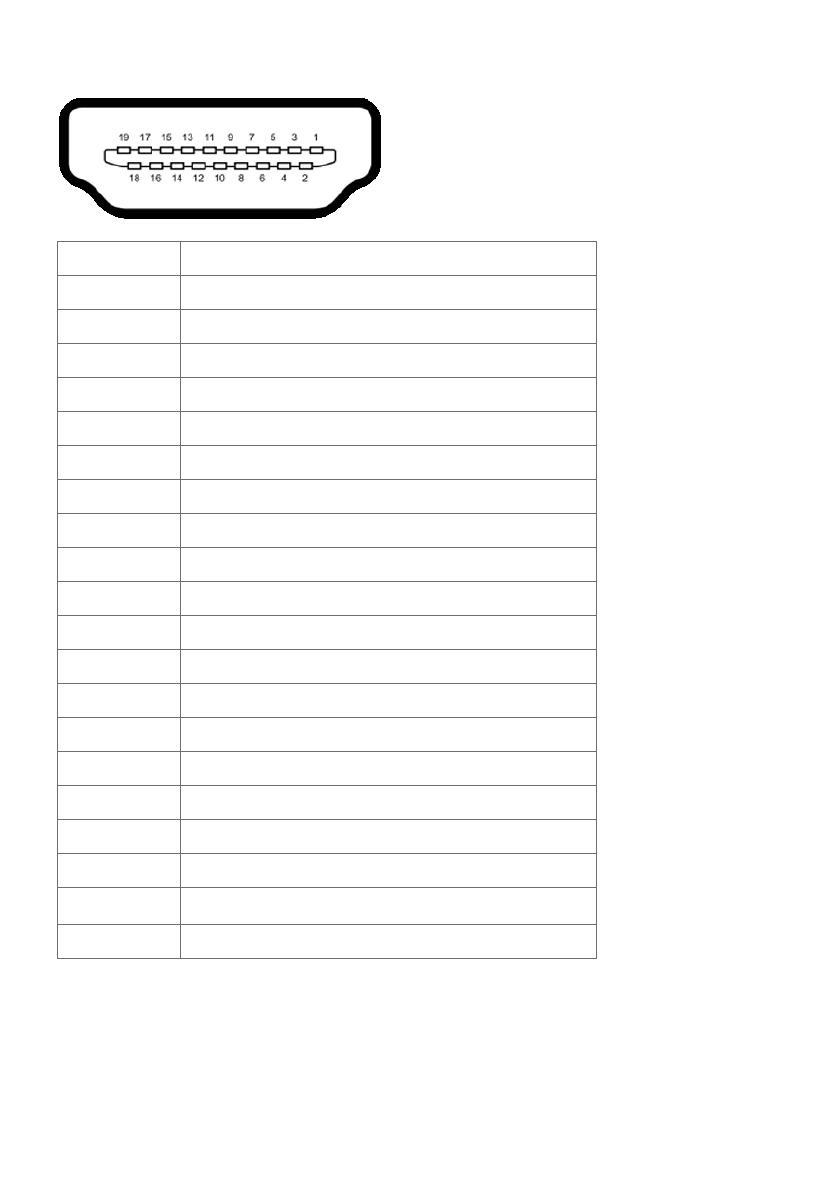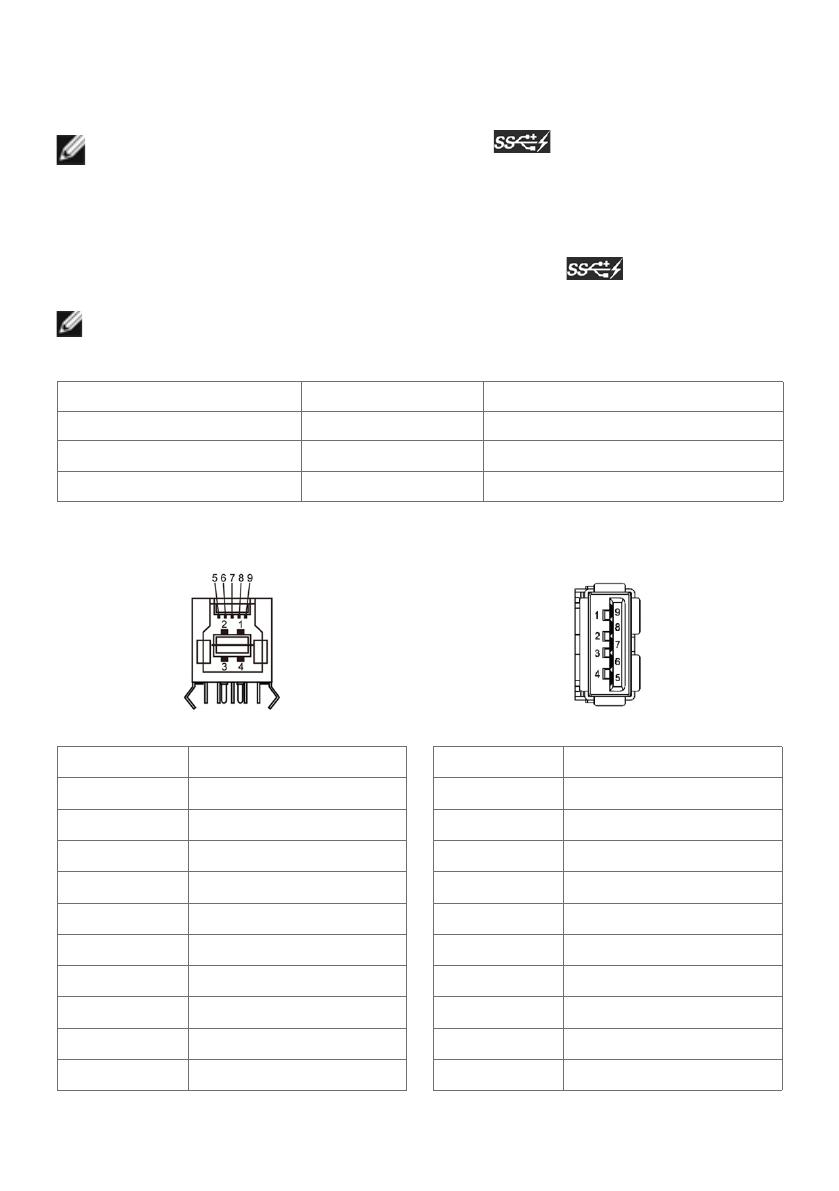6 | About Your Monitor
USB 3.0 upstream cable (enables
the USB ports on the monitor)
DP cable (DP to mDP)
U2417H Color Calibration Factory Report
Every Dell U2417H is shipped incorporating pre-tuned
sRGB with average Delta-E (dE)≤1.
This helps prevent significant color inconsistency or
inaccuracy when content is displayed onscreen.
In addition, a tighter grey-scale tracking on each U2417H
helps enable ultra-smooth color gradation. The factory
measurements from this very unit are shown here.
Be assured of Accurate, Precise and Consistent
Onscreen Color with every Dell UltraSharp U2417H.
Serial No.
Tester
Test
Equipment
CN03TDWH7444552D009S
1
CA-210/CA-310
CA-2000S
Chroma 2326/2235/2233
sRGB Avg. Delta E ≤ 1
Gray-Scale Tracking
Gamma
Note: The pre-tuned sRGB calibrations were done according to Dell approved test procedures using calibrated
equipment at the factory production line. This Report is provided only with and for this new Dell U2 417H
monitor unit. Results may vary with other test equipment, setups and test patterns. Please retain this Report
for your reference as Dell is unable to reproduce it or provide a duplicate.
•Quick Setup Guide
•Safety and Regulatory Information
•Factory Calibration Report
Product Features
The Dell UltraSharp U2417H monitor has an active matrix, thinfilm transistor (TFT), liquid
crystal display (LCD), and LED backlight. The monitor features include:
• 60.47 cm (23.8-inch) active area display (Measured diagonally) 1920 x 1080
resolution, plus full-screen support for lower resolutions.
• Wide viewing angles with 99% sRGB color.
• Tilt, swivel, pivot and vertical extension adjustment capabilities.
• Removable pedestal and Video Electronics Standards Association (VESA™) 100 mm
mounting holes for flexible mounting solutions.
• Ultra-thin bezel minimizes the bezel gap in multi-monitor usage, enabling easier
set up with an elegant viewing experience.
• Extensive digital connectivity with DP, mDP, HDMI/MHL, and USB 3.0 helps future-
proof your monitor.
• Plug and play capability if supported by your system.
• On-Screen Display (OSD) adjustments for ease of set-up and screen optimization.
• Security lock slot.
• Asset Management Capability.
• RoHS compliant.
• BFR/PVC Free monitor (excluding cables).
• Arsenic-Free glass and Mercury Free for Panel only.
• Energy Gauge shows the energy level being consumed by the monitor in real time.
• 0.5 W standby power when in the sleep mode.
• TCO Certified Displays.