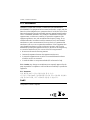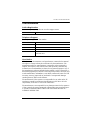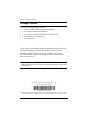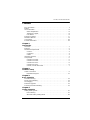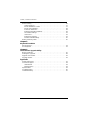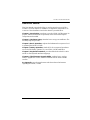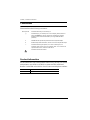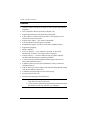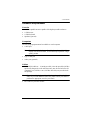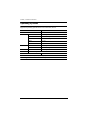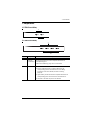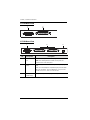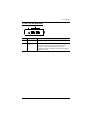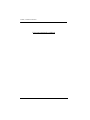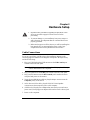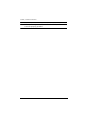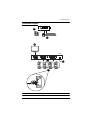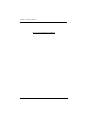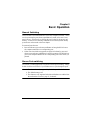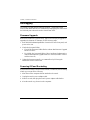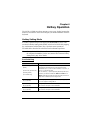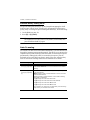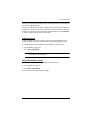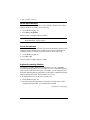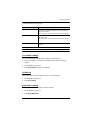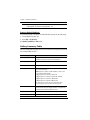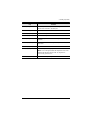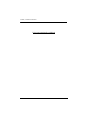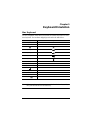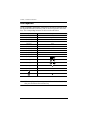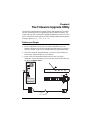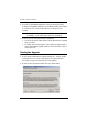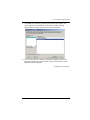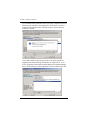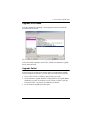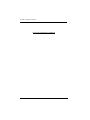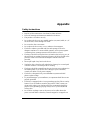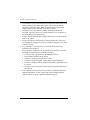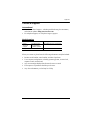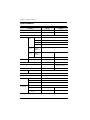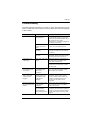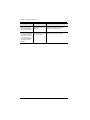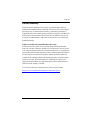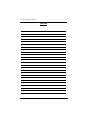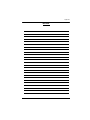2/4-Port USB DVI KVM Switch
CS72D / CS74D
User Manual
www.aten.com

CS72D / CS74D User Manual
ii
FCC Information
FEDERAL COMMUNICATIONS COMMISSION INTERFERENCE
STATEMENT: This equipment has been tested and found to comply with the
limits for a Class B digital service, pursuant to Part 15 of the FCC rules. These
limits are designed to provide reasonable protection against harmful interfer-
ence in a residential installation. Any changes or modifications made to this
equipment may void the user’s authority to operate this equipment. This
equipment generates, uses, and can radiate radio frequency energy. If not
installed and used in accordance with the instructions, may cause harmful
interference to radio communications. However, there is no guarantee that
interference will not occur in a particular installation. If this equipment does
cause harmful interference to radio or television reception, which can be
determined by turning the equipment off and on, the user is encouraged to try
to correct the interference by one or more of the following measures:
Reorient or relocate the receiving antenna.
Increase the separation between the equipment and receiver.
Connect the equipment into an outlet on a circuit different from that to
which the receiver is connected.
Consult the dealer or an experienced radio/TV technician for help.
FCC Caution: Any changes or modifications not expressly approved by the
party responsible for compliance could void the user's authority to operate this
equipment.
KCC Statement
유선 제품용 /B 급 기기 ( 가정용 방송 통신 기기 )
이 기기는 가정용 (B 급 )전자파적합기기로서 주로 가정에서 사용하는
것을 목적으로 하며 ,모든 지역에서 사용할 수 있습니다 .
RoHS
This product is RoHS compliant.

CS72D / CS74D User Manual
iii
User Information
Online Registration
Be sure to register your product at our online support center:
Telephone Support
For telephone support, call this number:
User Notice
All information, documentation, and specifications contained in this manual
are subject to change without prior notification by the manufacturer. The
manufacturer makes no representations or warranties, either expressed or
implied, with respect to the contents hereof and specifically disclaims any
warranties as to merchantability or fitness for any particular purpose. Any of
the manufacturer's software described in this manual is sold or licensed as is.
Should the programs prove defective following their purchase, the buyer (and
not the manufacturer, its distributor, or its dealer), assumes the entire cost of all
necessary servicing, repair and any incidental or consequential damages
resulting from any defect in the software.
The manufacturer of this system is not responsible for any radio and/or TV
interference caused by unauthorized modifications to this device. It is the
responsibility of the user to correct such interference.
The manufacturer is not responsible for any damage incurred in the operation
of this system if the correct operational voltage setting was not selected prior
to operation. PLEASE VERIFY THAT THE VOLTAGE SETTING IS
CORRECT BEFORE USE.
International http://eservice.aten.com
International
886-2-8692-6959
China
86-400-810-0-810
Japan
81-3-5615-5811
Korea
82-2-467-6789
North America
1-888-999-ATEN ext 4988
1-949-428-1111

CS72D / CS74D User Manual
iv
Package Contents
The CS72D / CS74D package consists of:
1 CS72D / CS74D 2/4-Port USB DVI KVM Switch
1 1.2 m 44-pin Custom KVM Cable Set
1 1.8 m 44-pin Custom KVM Cable Set (for CS74D only)
1 Power Adapter (for CS74D only)
1 User Instructions*
Check to make sure that all the components are present and that nothing got
damaged in shipping. If you encounter a problem, contact your dealer.
Read this manual thoroughly and follow the installation and operation
procedures carefully to prevent any damage to the unit, and/or any of the
devices connected to it.
* Features may have been added to the CS72D / CS74D since this manual was
published. Please visit our website to download the most up-to-date version
of the manual.
© Copyright 2013–2019 ATEN® International Co., Ltd.
Manual Part No. PAPE-0366-AT1G
Manual Date: 2019-04-18
ATEN and the ATEN logo are registered trademarks of ATEN International Co., Ltd. All rights reserved.
All other brand names and trademarks are the registered property of their respective owners.

CS72D / CS74D User Manual
v
Contents
FCC Information . . . . . . . . . . . . . . . . . . . . . . . . . . . . . . . . . . . . . . . . . . . . . ii
RoHS ii
User Information . . . . . . . . . . . . . . . . . . . . . . . . . . . . . . . . . . . . . . . . . . . . .iii
Online Registration . . . . . . . . . . . . . . . . . . . . . . . . . . . . . . . . . . . . . . . .iii
Telephone Support . . . . . . . . . . . . . . . . . . . . . . . . . . . . . . . . . . . . . . . .iii
User Notice . . . . . . . . . . . . . . . . . . . . . . . . . . . . . . . . . . . . . . . . . . . . . .iii
Package Contents. . . . . . . . . . . . . . . . . . . . . . . . . . . . . . . . . . . . . . . . . . . iv
About this Manual . . . . . . . . . . . . . . . . . . . . . . . . . . . . . . . . . . . . . . . . . . . vii
Conventions . . . . . . . . . . . . . . . . . . . . . . . . . . . . . . . . . . . . . . . . . . . . . . .viii
Product Information. . . . . . . . . . . . . . . . . . . . . . . . . . . . . . . . . . . . . . . . . .viii
Chapter 1.
Introduction
Overview. . . . . . . . . . . . . . . . . . . . . . . . . . . . . . . . . . . . . . . . . . . . . . . . . . .1
Features . . . . . . . . . . . . . . . . . . . . . . . . . . . . . . . . . . . . . . . . . . . . . . . . . . .2
Hardware Requirements. . . . . . . . . . . . . . . . . . . . . . . . . . . . . . . . . . . . . . .3
Console . . . . . . . . . . . . . . . . . . . . . . . . . . . . . . . . . . . . . . . . . . . . . . . . .3
Computers. . . . . . . . . . . . . . . . . . . . . . . . . . . . . . . . . . . . . . . . . . . . . . .3
Cables. . . . . . . . . . . . . . . . . . . . . . . . . . . . . . . . . . . . . . . . . . . . . . . . . .3
Operating Systems . . . . . . . . . . . . . . . . . . . . . . . . . . . . . . . . . . . . . . . . . . .4
Components . . . . . . . . . . . . . . . . . . . . . . . . . . . . . . . . . . . . . . . . . . . . . . . .5
CS72D Front View. . . . . . . . . . . . . . . . . . . . . . . . . . . . . . . . . . . . . . . . .5
CS74D Front View. . . . . . . . . . . . . . . . . . . . . . . . . . . . . . . . . . . . . . . . .5
CS72D Rear View . . . . . . . . . . . . . . . . . . . . . . . . . . . . . . . . . . . . . . . . .6
CS74D Rear View . . . . . . . . . . . . . . . . . . . . . . . . . . . . . . . . . . . . . . . . .6
CS72D / CS74D Side View. . . . . . . . . . . . . . . . . . . . . . . . . . . . . . . . . .7
Chapter 2.
Hardware Setup
Cable Connections . . . . . . . . . . . . . . . . . . . . . . . . . . . . . . . . . . . . . . . . . . .9
Installation Diagram. . . . . . . . . . . . . . . . . . . . . . . . . . . . . . . . . . . . . . .11
Chapter 3.
Basic Operation
Manual Switching . . . . . . . . . . . . . . . . . . . . . . . . . . . . . . . . . . . . . . . . . . .13
Mouse Port-switching . . . . . . . . . . . . . . . . . . . . . . . . . . . . . . . . . . . . . . . .13
Hot Plugging . . . . . . . . . . . . . . . . . . . . . . . . . . . . . . . . . . . . . . . . . . . . . . .14
Firmware Upgrade . . . . . . . . . . . . . . . . . . . . . . . . . . . . . . . . . . . . . . . . . .14
Powering Off and Restarting. . . . . . . . . . . . . . . . . . . . . . . . . . . . . . . . . . .14
Chapter 4.
Hotkey Operation
Hotkey Setting Mode. . . . . . . . . . . . . . . . . . . . . . . . . . . . . . . . . . . . . . . . .15
Port Switching . . . . . . . . . . . . . . . . . . . . . . . . . . . . . . . . . . . . . . . . . . .15
Alternate Hotkey Setting Mode . . . . . . . . . . . . . . . . . . . . . . . . . . . . . .16

CS72D / CS74D User Manual
vi
Auto Scanning . . . . . . . . . . . . . . . . . . . . . . . . . . . . . . . . . . . . . . . . . . . . . 16
Video DynaSync . . . . . . . . . . . . . . . . . . . . . . . . . . . . . . . . . . . . . . . . .17
Mouse Emulation Control . . . . . . . . . . . . . . . . . . . . . . . . . . . . . . . . . . 17
Mouse Port-switching . . . . . . . . . . . . . . . . . . . . . . . . . . . . . . . . . . . . . 18
Power On Detection . . . . . . . . . . . . . . . . . . . . . . . . . . . . . . . . . . . . . . 18
Keyboard Operating Platform . . . . . . . . . . . . . . . . . . . . . . . . . . . . . . . 18
List Switch Settings. . . . . . . . . . . . . . . . . . . . . . . . . . . . . . . . . . . . . . . 19
USB Reset . . . . . . . . . . . . . . . . . . . . . . . . . . . . . . . . . . . . . . . . . . . . . 19
Keyboard Language . . . . . . . . . . . . . . . . . . . . . . . . . . . . . . . . . . . . . .19
Restore Default Settings. . . . . . . . . . . . . . . . . . . . . . . . . . . . . . . . . . . 20
Hotkey Summary Table . . . . . . . . . . . . . . . . . . . . . . . . . . . . . . . . . . . . . . 20
Chapter 5.
Keyboard Emulation
Mac Keyboard. . . . . . . . . . . . . . . . . . . . . . . . . . . . . . . . . . . . . . . . . . . . . . 23
Sun Keyboard. . . . . . . . . . . . . . . . . . . . . . . . . . . . . . . . . . . . . . . . . . . . . . 24
Chapter 6.
The Firmware Upgrade Utility
Before you Begin . . . . . . . . . . . . . . . . . . . . . . . . . . . . . . . . . . . . . . . . . . . 25
Starting the Upgrade. . . . . . . . . . . . . . . . . . . . . . . . . . . . . . . . . . . . . . . . . 26
Upgrade Succeeded. . . . . . . . . . . . . . . . . . . . . . . . . . . . . . . . . . . . . . . . .29
Upgrade Failed. . . . . . . . . . . . . . . . . . . . . . . . . . . . . . . . . . . . . . . . . . . . .29
Appendix
Safety Instructions . . . . . . . . . . . . . . . . . . . . . . . . . . . . . . . . . . . . . . . . . . 31
Technical Support. . . . . . . . . . . . . . . . . . . . . . . . . . . . . . . . . . . . . . . . . . . 33
International . . . . . . . . . . . . . . . . . . . . . . . . . . . . . . . . . . . . . . . . . . . . 33
North America. . . . . . . . . . . . . . . . . . . . . . . . . . . . . . . . . . . . . . . . . . . 33
Specifications . . . . . . . . . . . . . . . . . . . . . . . . . . . . . . . . . . . . . . . . . . . . . .34
Troubleshooting . . . . . . . . . . . . . . . . . . . . . . . . . . . . . . . . . . . . . . . . . . . .35
Limited Warranty. . . . . . . . . . . . . . . . . . . . . . . . . . . . . . . . . . . . . . . . . . . . 37

CS72D / CS74D User Manual
vii
About this Manual
This User Manual is provided to help you get the most from your CS72D /
CS74D. It covers all aspects of installation, configuration and operation. An
overview of the information found in the manual is provided below.
Chapter 1, Introduction, introduces you to the CS72D / CS74D system. Its
purpose, features and benefits are presented, and its front and back panel
components are described.
Chapter 2, Hardware Setup, describes how to set up your installation. The
necessary steps are provided.
Chapter 3, Basic Operation, explains the fundamental concepts involved
in operating the CS72D / CS74D.
Chapter 4, Hotkey Operation, details all of the concepts and procedures
involved in the Hotkey operation of your CS72D / CS74D installation.
Chapter 5, Keyboard Emulation, provides tables that list the PC to Mac
and PC to Sun keyboard emulation mappings.
Chapter 6, The Firmware Upgrade Utility, explains how to use this
utility to upgrade the CS72D / CS74D's firmware with the latest available
versions.
An Appendix, provides specifications and other technical information
regarding the CS72D / CS74D.

CS72D / CS74D User Manual
viii
Conventions
This manual uses the following conventions:
Product Information
For information about all ATEN products and how they can help you connect
without limits, visit ATEN on the Web or contact an ATEN Authorized
Reseller. Visit ATEN on the Web for a list of locations and telephone numbers:
Monospaced Indicates text that you should key in.
[ ] Indicates keys you should press. For example, [Enter] means to
press the Enter key. If keys need to be chorded, they appear
together in the same bracket with a plus sign between them:
[Ctrl+Alt].
1. Numbered lists represent procedures with sequential steps.
♦ Bullet lists provide information, but do not involve sequential steps.
→ Indicates selecting the option (on a menu or dialog box, for
example), that comes next. For example, Start
→ Run means to
open the Start menu, and then select Run.
Indicates critical information.
International http://www.aten.com
North America http://www.aten-usa.com

1
Chapter 1
Introduction
Overview
The CS72D / CS74D 2/4-Port USB DVI KVM Switch allows you to control
two or four computers using one USB mouse, USB keyboard and Digital
Visual Interface (DVI) monitor console. It supports digital video devices, such
as flat panel displays, data projectors, plasma displays and digital TVs.
The CS72D / CS74D comes with ATEN’s Video DynaSync
TM
technology,
which eliminates boot-up display problems and optimizes resolution; as well
as Power On Detection, which means if one computer is powered off, the
CS72D / CS74D automatically switches to the next powered-on computer.
The CS72D / CS74D is audio enabled. You can listen to the audio output of
each computer on a single set of speakers on a one-computer-at-a-time basis.
It also permits each computer to access any peripherals connected to the USB
ports.
Setup is fast and easy; simply plug cables into their appropriate ports. There is
no software to configure, no installation routines, and no incompatibility
problems. Since the CS72D / CS74D intercepts keyboard input directly, it
works on multiple computing platforms (PC x86 / x64, Macintosh PowerPC,
and Sun Microsystems Sparc).
There are three convenient methods to access the computers: port selection
pushbuttons located on the unit’s front panel; hotkey combinations entered
from the keyboard; and mouse port-switching – simply double-click on the
scroll wheel of a USB mouse to change ports.
There is no better way to save time and money than with a CS72D / CS74D
installation. Since a single console manages all of the computers, the CS72D /
CS74D setup: eliminates the expense of having to purchase separate console
components for each computer; saves all the space those extra components
would take up; saves on energy costs; and eliminates the inconvenience and
wasted effort involved in constantly moving from one computer to another.

CS72D / CS74D User Manual
2
Features
One DVI console controls two (CS72D) or four (CS74D) USB interface
computers
Fully compliant with DVI specification (Digital only)
Supports multi-function and wireless mouse/keyboard
Audio enabled – full bass response provides a rich experience for 2.1
channel surround sound systems
Superior video quality – up to 1920 x 1200 @60Hz
Auto Scan Mode for monitoring all computers
Multiplatform support – Windows, Linux, Mac, FreeBSD and Sun
Supports hot-plugging
HDCP compliant
Power on detection – if one computer is powered off, the switch
automatically switches to the next powered-on computer
Video DynaSync
TM
– exclusive ATEN technology optimizes display
resolution and eliminates boot-up display problems
Console mouse port emulation/bypass feature supports most mouse
drivers and multifunction mice
Computer selection via front panel pushbuttons, hotkeys, and mouse
switching function*
USB 2.0 mouse port can be used for USB hub and USB peripheral sharing
(with mouse emulation turned off)
Complete keyboard emulation for error-free booting
Non-powered (CS72D only)
Mac/Sun keyboard support and emulation**
Note: 1. *Mouse port switching is only functional under mouse emulation
mode and USB 3-key wheel mouse
2. **PC keyboard combinations emulate Mac/Sun keyboards; Mac/
Sun keyboard work only with their own computers

1. Introduction
3
Hardware Requirements
Console
A DVI compatible monitor capable of the highest possible resolution
A USB mouse
A USB keyboard
Speakers (optional)
Computers
The following equipment must be available on each computer:
A DVI port
Note: The quality of the display is affected by the quality of the DVI
display card. For best results, we recommend you purchase a high
quality product.
Type A USB port
Audio port (optional)
Cables
DVI-D KVM cable set – 1.2 m 44-pin cable / 1.8 m 44-pin cable (CS74D)
specifically designed to work with this switch, may be used to link to the
computers. One (CS72D) or two (CS74D) cable set(s) are provided with
this package.
Note: The quality of the display is affected by the quality and length of the
cables. If you need additional cable sets, please contact your dealer to
purchase the appropriate ones for your switch.
DVI cable for your DVI monitor

CS72D / CS74D User Manual
4
Operating Systems
Supported operating systems are shown in the table, below:
Note: Supports Linux Kernel 2.6 and higher.
OS Version
Windows 2000 / XP / 2003 / 2008 / Vista / X86 / X64 / 7 / 8
Linux RedHat 9.0 and higher
SuSE 10 / 11.1 and higher
Mandriva (Mandrake) Linux 2006 and higher
Debian 3.1 / 4.0
Ubuntu 7.04 / 7.10
UNIX FreeBSD 5.5 and higher
Sun Solaris 8 and higher
Novell Netware 6.0 and higher
Sun Solaris 9 and higher
Mac OS 9 to 10.5

1. Introduction
5
Components
CS72D Front View
CS74D Front View
No. Component Description
1Port
Selection
Pushbuttons
For manual port selection, press a port selection pushbutton
to bring the KVM focus to the computer attached to its
corresponding port.
See Manual Switching, page 13 for more details.
2 Port LEDs The Port LEDs are built into the Port Selection Switches.
Flashes indicate that the computer attached to the
corresponding port has the KVM focus and is being
accessed in Auto Scan Mode (see Auto Scanning,
page 16).
Lights steady to indicate that the computer attached to its
corresponding port is the one that has the KVM focus.
The LED is off when the port is not selected.
1
2
1
2

CS72D / CS74D User Manual
6
CS72D Rear View
CS74D Rear View
No. Component Description
1 DVI Console
Port
The cable from your DVI monitor plugs in here.
Note: The USB keyboard and USB mouse ports are
located on the unit’s side panel.
2 Computer
Port(s)
The cable(s) that link the switch to your computers plug in
here.
Note: You can identify the computers by the port into which
they are connected – they are labeled as: PC1 / PC2 for
CS72D; PC1 / PC2 / PC3 / PC4 for CS74D.
3 Power Jack
(CS74D only)
The power adapter cable plugs into this jack.
1
2
1
2
3

1. Introduction
7
CS72D / CS74D Side View
No. Component Description
1 Audio Port The cable from your speakers plugs in here.
2 USB Console
Ports
Your USB keyboard and USB mouse plug in here.
The USB 2.0 mouse port can be used for connecting a
USB hub and USB peripheral sharing (with mouse
emulation turned off). An additional power adapter might be
required for the hub.
1
2

CS72D / CS74D User Manual
8
This Page Intentionally Left Blank

9
Chapter 2
Hardware Setup
Cable Connections
To set up your CS72D / CS74D, refer to the installation diagram on the
following page (the numbers in the diagram correspond to the steps below),
and do the following:
1. Plug your USB keyboard and USB mouse into the USB Console ports
located on the unit’s side panel.
Note: The USB ports can also be used for other USB peripherals that you
want to share between the computers.
2. Plug your speakers into the Audio port located on the unit’s side panel.
3. Plug your DVI monitor into the DVI Console port located in the unit’s
rear panel and power on the monitor.
4. Using the provided 44-pin cable set, plug the 44-pin connector into the
Computer port(s) of the switch.
5. At the other end of the cable, plug the USB, DVI-D and speaker
connectors into their respective ports on the computer.
6. (CS74D only) Plug the power adapter that came with your switch into a
power source, then plug power adapter cable into the switch’s Power Jack.
7. Power on the computers.
1. Important safety information regarding the placement of this
device is provided on page 31. Please review it before
proceeding.
2. To prevent damage to your installation from power surges or
static electricity. It is important that all connected devices are
properly grounded.
3. Make sure that power to all the devices you will be installing has
been turned off. You must unplug the power cords of any
computers that have the Keyboard Power On function.

CS72D / CS74D User Manual
10
Note: Make sure the computers and devices that the CS72D / CS74D connects
to are also properly grounded.

2. Hardware Setup
11
Installation Diagram
Note: The diagram uses CS74D panels to illustrate the cable connection steps.
1
2
3
5
44-pin Cable Set
4
CS74D
6

CS72D / CS74D User Manual
12
This Page Intentionally Left Blank
Page is loading ...
Page is loading ...
Page is loading ...
Page is loading ...
Page is loading ...
Page is loading ...
Page is loading ...
Page is loading ...
Page is loading ...
Page is loading ...
Page is loading ...
Page is loading ...
Page is loading ...
Page is loading ...
Page is loading ...
Page is loading ...
Page is loading ...
Page is loading ...
Page is loading ...
Page is loading ...
Page is loading ...
Page is loading ...
Page is loading ...
Page is loading ...
Page is loading ...
Page is loading ...
Page is loading ...
Page is loading ...
-
 1
1
-
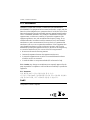 2
2
-
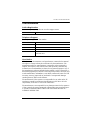 3
3
-
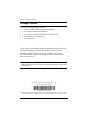 4
4
-
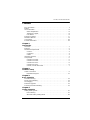 5
5
-
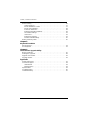 6
6
-
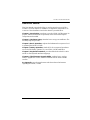 7
7
-
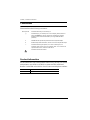 8
8
-
 9
9
-
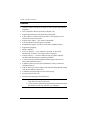 10
10
-
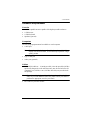 11
11
-
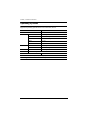 12
12
-
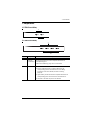 13
13
-
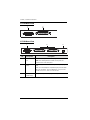 14
14
-
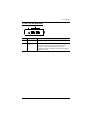 15
15
-
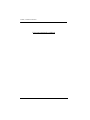 16
16
-
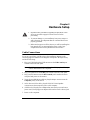 17
17
-
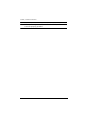 18
18
-
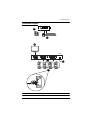 19
19
-
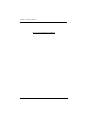 20
20
-
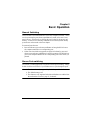 21
21
-
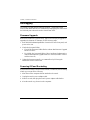 22
22
-
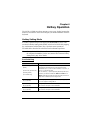 23
23
-
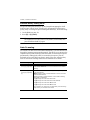 24
24
-
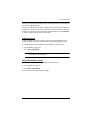 25
25
-
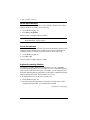 26
26
-
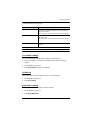 27
27
-
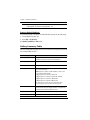 28
28
-
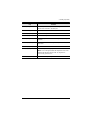 29
29
-
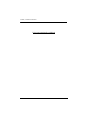 30
30
-
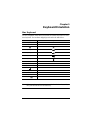 31
31
-
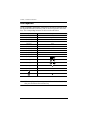 32
32
-
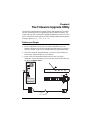 33
33
-
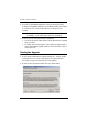 34
34
-
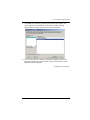 35
35
-
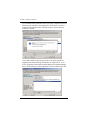 36
36
-
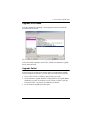 37
37
-
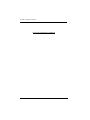 38
38
-
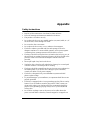 39
39
-
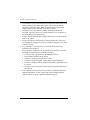 40
40
-
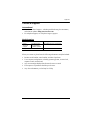 41
41
-
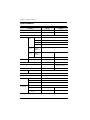 42
42
-
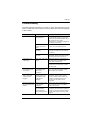 43
43
-
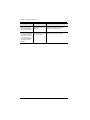 44
44
-
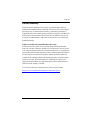 45
45
-
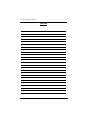 46
46
-
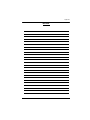 47
47
-
 48
48
Ask a question and I''ll find the answer in the document
Finding information in a document is now easier with AI