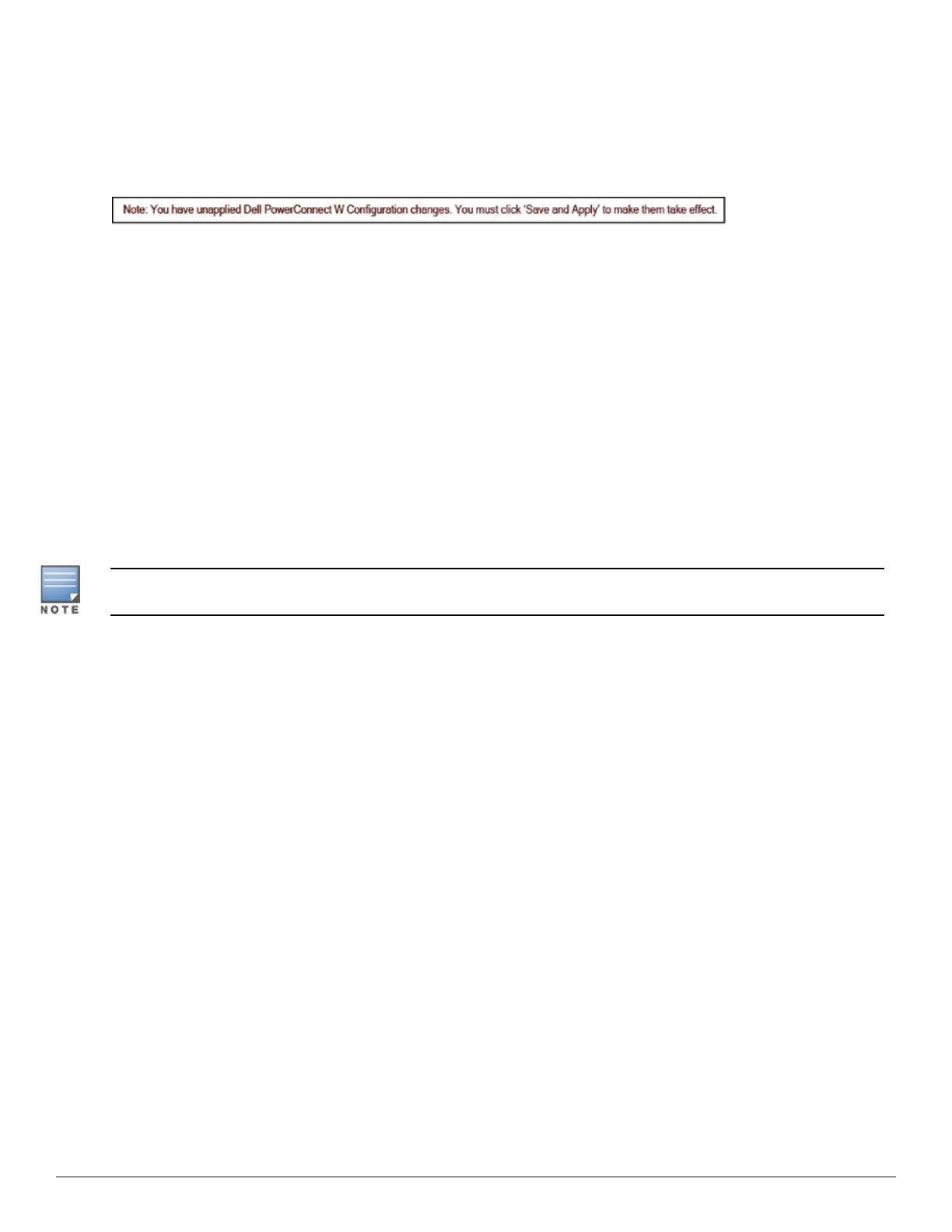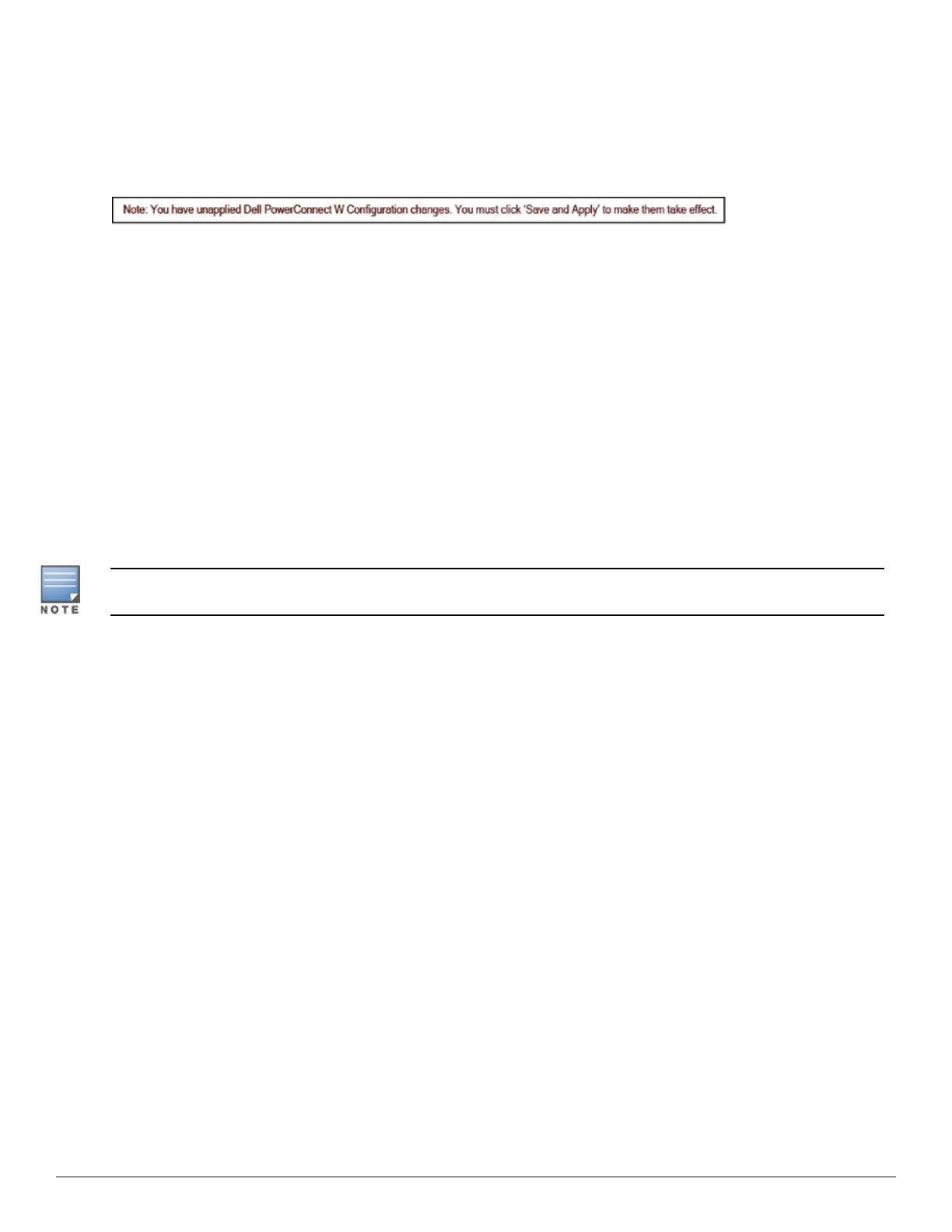
l Save —This button saves a configuration but does not apply it, allowing you to return to complete or apply the
configuration at a later time. If you use this button, you may see the following alert on other Dell Networking W
Configuration pages. You can apply the configuration when all changes are complete at a later time.
Figure 14 Unapplied Dell Networking W Configuration Changes Message
l Save and Apply —This button saves and applies the configuration with reference to Manage and Monitor modes. For
example, you must click Save and Apply for a configuration profile to propagate to all controllers in Manage mode.
If you have controllers in Monitor Only mode, AirWave audits them, comparing their current configuration with the
new desired configuration. For additional information and instructions about using Manage and Monitor Only
modes, refer to "Pushing Device Configurations to Controllers" on page 27.
l Revert—This button cancels out of a new configuration or reverts back to the last saved configuration.
Additional Concepts and Benefits
Scheduling Configuration Changes
You can schedule deployment of Dell Networking W Configuration to minimize impact on network performance.
For example, configuration changes can be accumulated over time by using Save and Apply for devices in Monitor
Only mode, then pushing all configuration changes at one time by putting devices in Manage mode. Refer to "Pushing
Device Configurations to Controllers" on page 27.
Ifyour controllers are already in Manage mode, you can also schedule the application of a single set of changes when
clicking Save and Apply; just enter the date/time under Scheduling Options and click Schedule.
AirWave pushes configuration settings that are defined in the GUI to the Dell Networking W-Seriescontrollers as a set
of CLI commands using Secure Shell (SSH). No controller reboot is required.
Auditing and Reviewing Configurations
AirWave supports auditing or reviewing in these ways:
1. You can review the ArubaOS running configuration file. This is configuration information that AirWave reads from
the device. In template-based configuration, you can review the running configuration file when working on a related
template.
2. You can use the APs/Devices > Audit page for device-specific auditing.
3. Once you audit your controller, you can click Import from the APs/Devices > Audit page to import the controller's
current settings into its AirWave Group's desired settings.
Licensing and Dependencies in Dell Networking W Configuration
You can review your current licensing status with the Licenses link on the APs/Devices > Monitor page.
AirWave requires that you have a policy enforcement firewall license always installed on all Dell Networking W-
Seriescontrollers. If you push a policy to a controller without this license, a Good configuration will not result, and the
controller will show as Mismatched on AirWave pages that reflect device configuration status.
Dell Networking W Configuration includes several settings or functions that are dependent on special licenses. The user
interface conveys that a special license is required for any such setting, function, or profile. AirWave does not push such
configurations when a license related to those configurations is unavailable. For details on the licenses required by a
specific version of ArubaOS, refer to the Dell Networking W-Series ArubaOS User Guide for that release, available at
dell.com/support/manuals.
Dell Networking W-AirWave 7.7 | Controller Configuration Controller Configuration in AirWave | 19