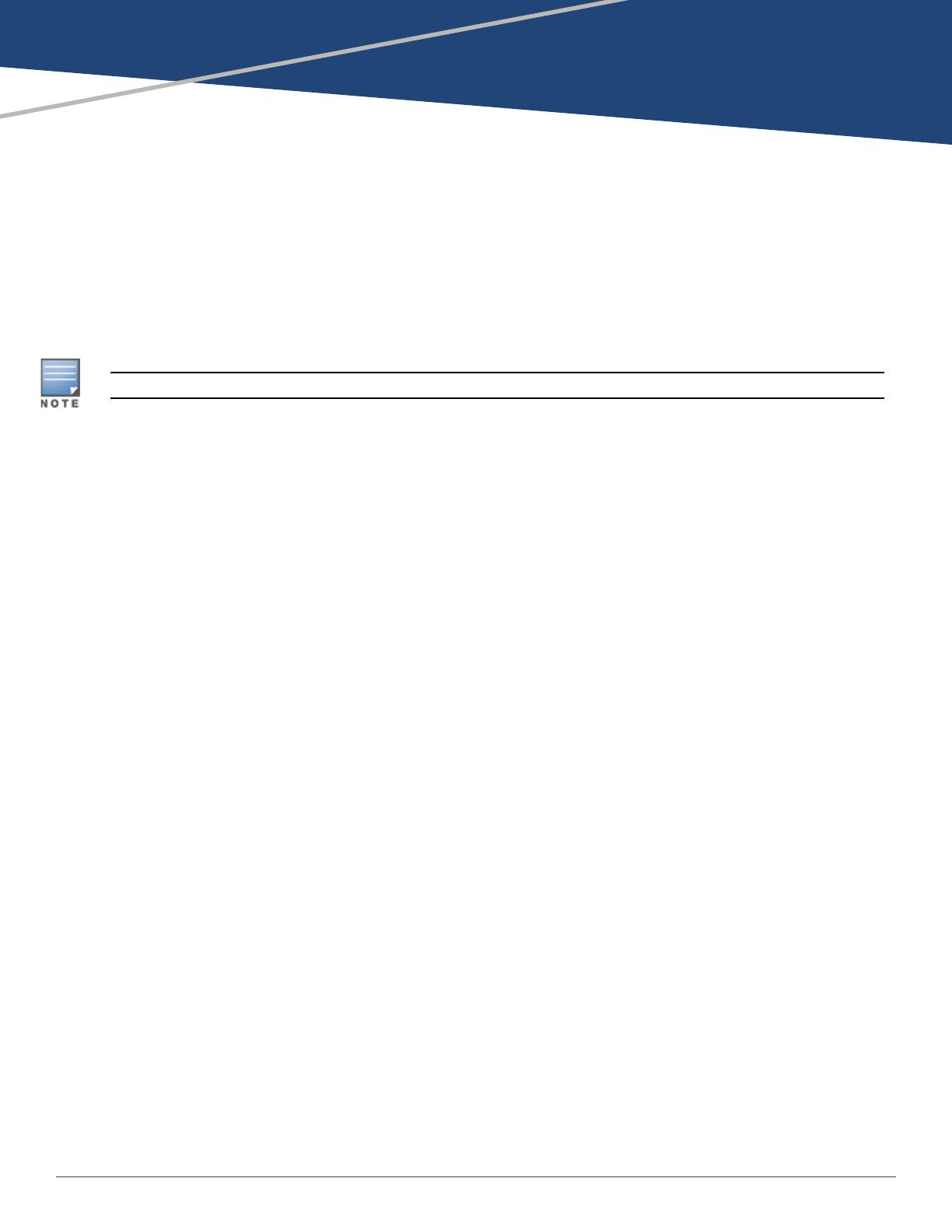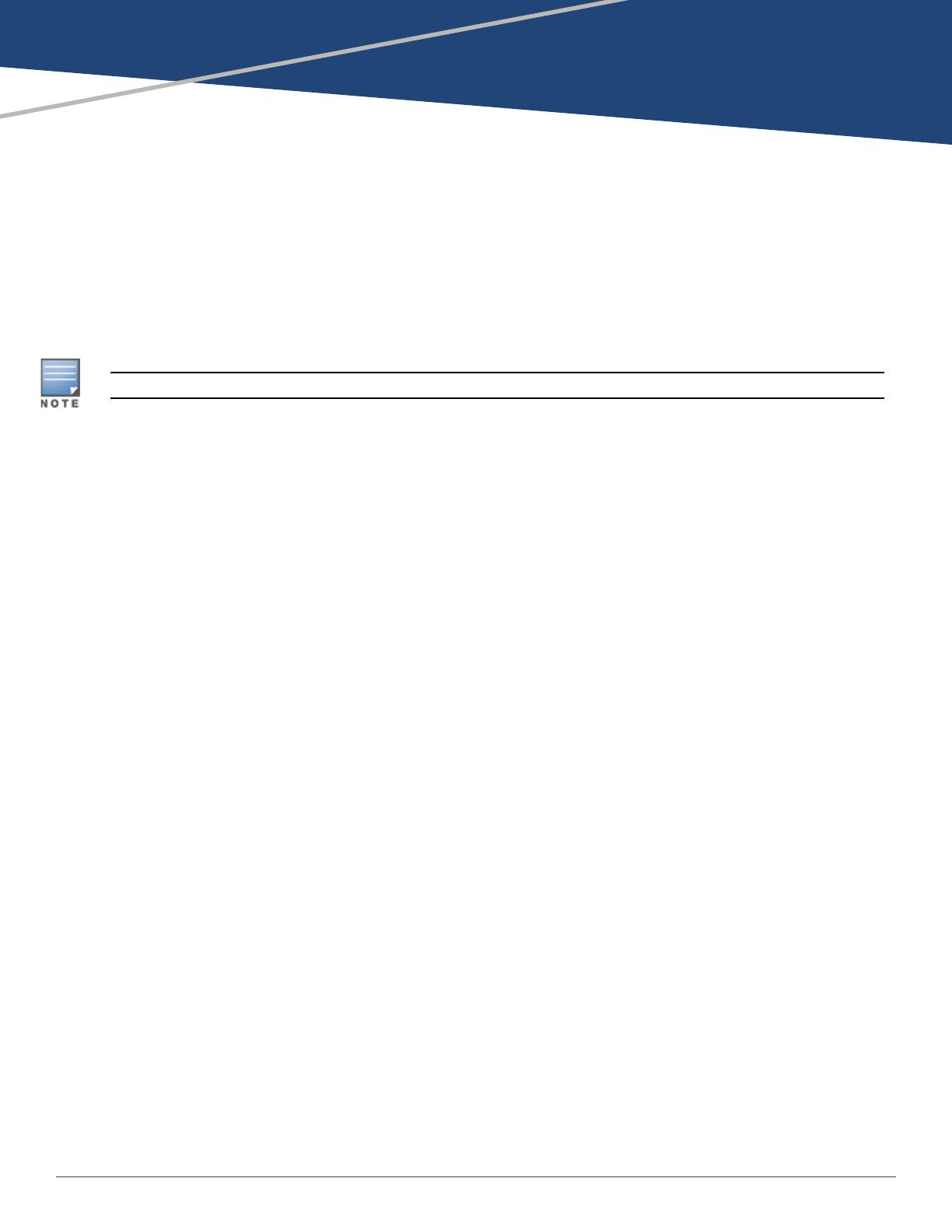
Dell Networking W-AirWave 8.2.4 | User Guide Introduction | 13
Chapter 1
Introduction
Thank you for choosing W-AirWave 8.2.4.W-AirWave makes it easy and efficient to manage your wireless
network by combining industry-leading functionality with an intuitive user interface, enabling network
administrators and helpdesk staff to support and control even the largest wireless networks.
The User Guide provides instructions for the configuration and operation of Dell Networking W-AirWave. This
section includes the following topics:
l "A Unified Wireless Network Command Center" on page 13
l "Integrating W-AirWave into the Network and Organizational Hierarchy " on page 14
Refer to the W-AirWave Installation Guide for information on installing and upgrading W-AirWave.
A Unified Wireless Network Command Center
Dell Networking W-AirWave 8.2.4 is the only network management software that offers you a single intelligent
console from which to monitor, analyze, and configure wireless networks in automatic fashion. Whether your
wireless network is simple or a large, complex, multi-vendor installation, W-AirWave manages it all.
W-AirWave supports hardware from leading wireless vendors including: Aruba Networks®, ProCurve™ by HPE®,
Avaya™, Cisco® (Aironet and WLC), Dell Networking W-Series, Enterasys®, Juniper Networks®, LANCOM
Systems, Meru Networks®, Nortel Networks™, Proxim®, Symbol™, Trapeze™, Tropos™, and many others.
The components of W-AirWave are described in the next section.
W-AirWave Management Platform
The W-AirWave Management Platform (W-AirWave), provides the following functions and benefits:
l Core network management functionality, including network discovery, configuration of access points (APs) &
controllers, automated compliance audits, firmware distribution, monitoring of all devices and users
connected to the network, and reports showing real-time and historical trends.
l Granular administrative access that is role-based and network-based. For more information about roles, see
"Administrative Roles" on page 15.
l Flexible device support for thin, thick, or mesh network architecture; multiple vendors; and current or legacy
hardware.
Controller Configuration
W-AirWave supports global and group-level configuration of Dell Networking W-Series ArubaOS (AOS), the
operating system, software suite, and application engine that operates mobility and centralizes control over the
entire mobile environment. For a complete description of Dell Networking W-Series ArubaOS, refer to the Dell
Networking W-Series ArubaOS User Guide for your specific version.
W-AirWave consolidates and pushes global controller configurations from within W-AirWave.
Two pages in W-AirWave support controller configuration:
l Device Setup > Dell Configuration for global Dell Configuration. This page is available if Use Global Dell
Configuration is set to Yes in AMP Setup > General.
l Groups > Controller Config for group-level configuration.