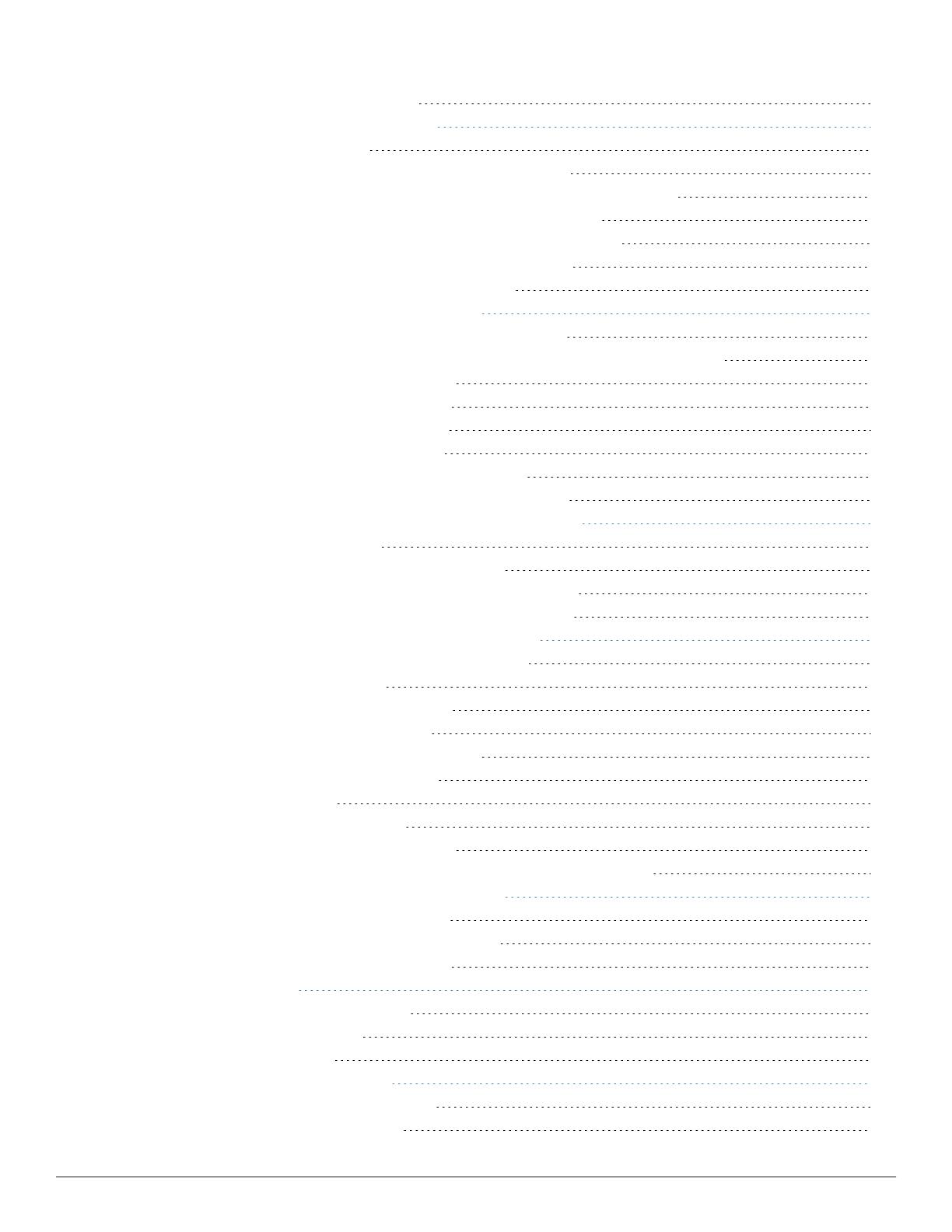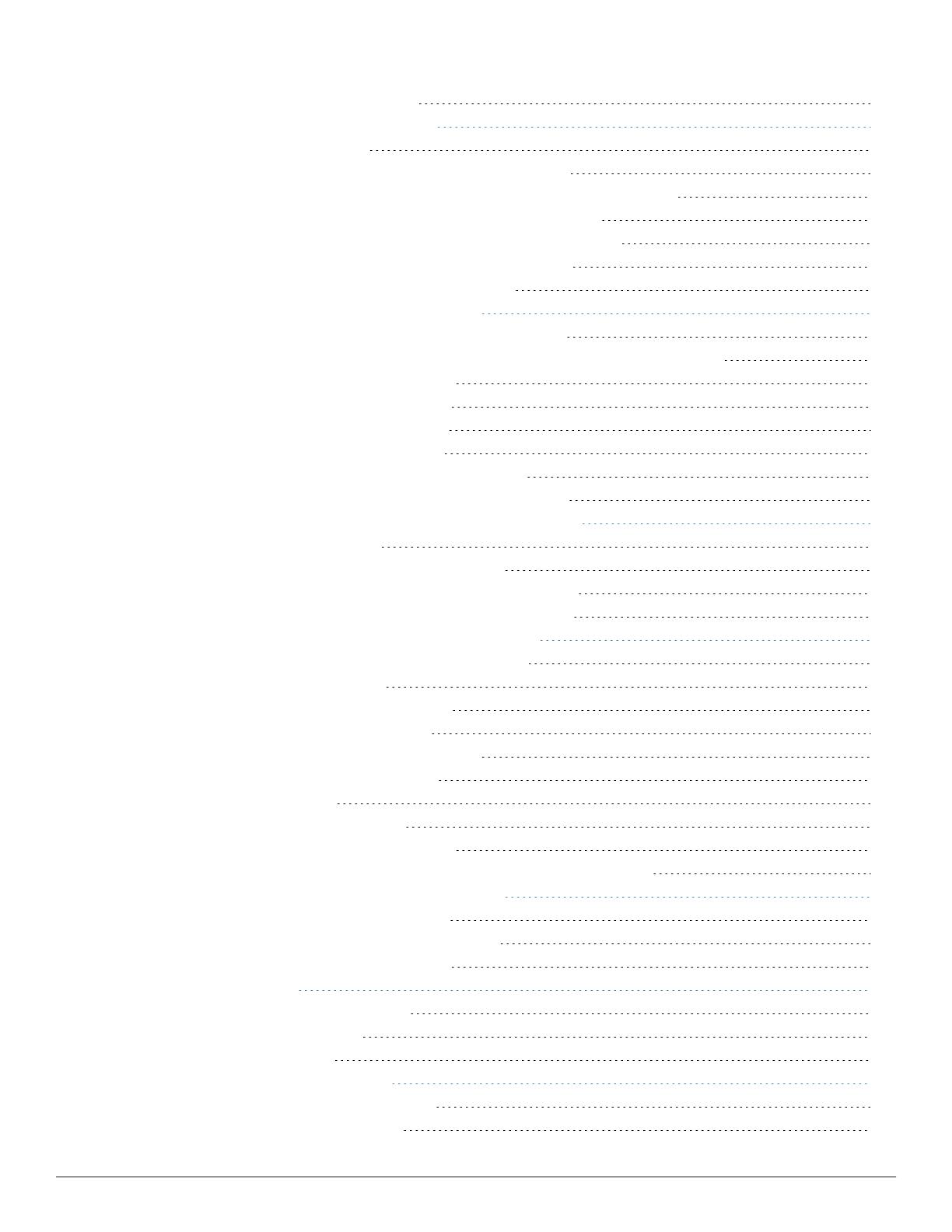
8 | Contents Dell Networking W-AirWave 7.7 | User Guide
Using the System > Performance Page 223
Monitoring and Supporting WLAN Clients 226
Overview of the Clients Pages 227
Monitoring Your Network with the Clients > Overview Page 228
Monitoring WLAN Users in the Clients > Connected and Clients > All Pages 229
Monitoring Rogue Clients With the Clients > Rogue Clients Page 233
Supporting Guest WLAN Users With the Clients > Guest Users Page 234
Supporting VPN Users with the Clients > VPN Sessions Page 236
Supporting RFID Tags With the Clients > Tags Page 237
Evaluating and Diagnosing User Status and Issues 238
Evaluating User Status with the Clients > Client Detail Page 238
Mobile Device Access Control in Clients > Client Detail and Clients > Connected 239
Classifying Dell Devices in Client Detail 240
Quick Links for Clients on Dell Devices 240
Using the Deauthenticate Client Feature 241
Viewing a Client’s Association History 241
Viewing the Rogue Association History for a Client 242
Evaluating Client Status with the Clients > Diagnostics Page 242
Managing Mobile Devices with SOTI MobiControl and AirWave 243
Overview of SOTI MobiControl 243
Prerequisites for Using MobiControl with AirWave 243
Adding a Mobile Device Management Server for MobiControl 243
Accessing MobiControl from the Clients > Client Detail Page 244
Monitoring and Supporting AirWave with the Home Pages 244
Monitoring AirWave with the Home > Overview Page 245
Using the Home >Firewall Page 247
Viewing the Home >RF Performance Page 247
Viewing the Home >RFCapacity Page 248
Viewing the Home > Network Deviations Page 250
How Standard Deviation is Calculated 251
The Home > Search Page 252
Accessing AirWave Documentation 253
Viewing and Updating License Information 253
Configuring Your Own User Information with the Home > User Info Page 255
Supporting AirWave Servers with the Master Console 257
Using the Public Portal on Master Console 258
Adding a Managed AMP with the Master Console 259
Using Global Groups with Master Console 260
Backing Up AirWave 260
Viewing and Downloading Backups 260
Running Backup on Demand 261
Restoring from a Backup 261
Using AirWave Failover for Backup 261
Navigation Section of AirWave Failover 262
Adding Watched AirWave Stations 262