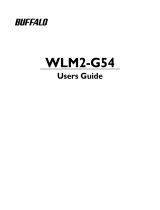Page is loading ...

FMS USER GUIDE
Floor Management System 67555 10-15 (MZ)
The trademark is registered and belongs to OJ Electronics A/S · © 2010 OJ Electronics A/S

TABLE OF CONTENTS
1. Short description .......................................................................................................... 3
2. System capabilities ......................................................................................................3
3. Software functionality ...................................................................................................3
4. System architecture .....................................................................................................4
5. System components ....................................................................................................6
6. System requirements ...................................................................................................6
7. FMS BOX......................................................................................................................7
8. FMS BOX status description ........................................................................................ 7
9. FMS desktop ................................................................................................................ 8
9.1. Bluetooth mode ............................................................................................................8
9.2. Online mode .................................................................................................................9
9.3. Registration ..................................................................................................................9
9.3.1. Password reset ...........................................................................................................10
9.3.2. Building selection .......................................................................................................10
9.4. Main Window ..............................................................................................................12
9.5. Current status .............................................................................................................14
9.6. WLM2 Master ............................................................................................................. 15
9.7. Changing the settings of WLM2 master .....................................................................17
9.8. Weather compensation ..............................................................................................18
9.9. Groups of the rooms ..................................................................................................19
9.10. Changing the group settings ...................................................................................... 20
9.11. Rooms ........................................................................................................................21
9.12. Changing the room settings .......................................................................................23
9.13. Connection Statistics .................................................................................................25
9.14. Heating and cooling statistics .................................................................................... 26
9.15. Users management ....................................................................................................27
9.16. Groups management..................................................................................................28
9.17. Room reservation .......................................................................................................29
9.18. Booking schedule .......................................................................................................30
9.19. Reservation module settings .....................................................................................31
9.20. Application settings ....................................................................................................32
The trademark is registered and belongs to OJ Electronics A/S · © 2010 OJ Electronics A/S

3
The trademark is registered and belongs to OJ Electronics A/S · © 2010 OJ Electronics A/S
1. SHORT DESCRIPTION
• full compatibility with WLM2-xFS/B (working on ModBus RTU protocol
• communication via Bluetooth with computers in LAN network
• communication via Internet with computers and mobile devices
• automatic software updates
• user settings backup on SD card
• maintaining the time, date and control heating strategies
• easy to install
• small size (8 cm x 8 cm)
2. SYSTEM CAPABILITIES
• savings in heating costs
• facilitated process of automation and management of heating and cooling system
• user-friendly interface
• high usability
• Internet administration (PC, laptop and mobile devices)
• online system monitoring
• possibility of integration with other systems
3. SOFTWARE FUNCTIONALITY
• individual temperature management in specific areas
• connecting rooms in the groups and possibility of determining the time-temperature
changes for the rooms in a group
• control, monitoring and maintenance of the system via the Internet
• heating strategy settings (programming time) up to 4 temperature changes during the day
for the entire system / specific room / group
• heating and cooling statistics

4
The trademark is registered and belongs to OJ Electronics A/S · © 2010 OJ Electronics A/S
4. SYSTEM ARCHITECTURE
FMS BOX
FMS DESKTOP
FMS MOBILE
FMS ONLINE
(INTERNET)
HEATING AND COOLING SYSTEM
Trademarks and graphics used in this document are the property of their respective companies
and/or institutions and have been used for information purposes only.

5
The trademark is registered and belongs to OJ Electronics A/S · © 2010 OJ Electronics A/S
FMS BOX
FMS DESKTOP
FMS MOBILE
FMS ONLINE
(INTERNET)
HEATING AND COOLING SYSTEM
Trademarks and graphics used in this document are the property of their respective companies
and/or institutions and have been used for information purposes only.

6
The trademark is registered and belongs to OJ Electronics A/S · © 2010 OJ Electronics A/S
5. SYSTEM COMPONENTS
• FMS BOX - hardware component.
• FMS Desktop - desktop application which can be used on the PC, laptop, compact em-
bedded or panel computer. Communication via Bluetooth with FMS BOX or via Internet with
FMS Online service.
• FMS Online - web service enabling heating or cooling system management via the Internet.
• FMS Mobile - dedicated mobile web application available for smartphones and tablets (for
example: iPad, IPhone, BlackBerry, etc.).
6. SYSTEM REQUIREMENTS
• OJ Waterline 2 system equipped with WLM2-xFS/B master
• FMS Desktop requirements:
• hardware:
computer type:
• desktop PC,
• laptop,
• panel,
• compact embedded,
with > 800MHz Processor, 512 MB RAM, DirectX 9 capable graphics adapter and if
You want manage Your heating and cooling system via Bluetooth You need internal or
external Bluetooth adapter.
• software
• Microsoft Windows XP with Service Pack 2 or higher,
• Microsoft Windows Vista,
• Microsoft Windows 7,
• Microsoft Windows 8.
IMPORTANT NOTICE: Microsoft Windows XP platform is not supported for FMS
Desktop Bluetooth mode.
• cable connection between WLM2-xFS/B and FMS BOX
• Internet access for online management via FMS Online service with FMS Desktop or FMS
Mobile.

7
The trademark is registered and belongs to OJ Electronics A/S · © 2010 OJ Electronics A/S
7. FMS BOX
FMS BOX is compact and easy to connect hardware component.
FMS BOX
Connected to WLM2 via RJ14
Connected to Router via RJ45
8. FMS BOX STATUS DESCRIPTION
The LED states:
• Continuous red: no SD card or SD card failure;
• Green flashes: the “configuration wizard” has not been finished;
• Green flashes in sequence short – short – long: data is being synchronized via the Internet;
• Red flashes in sequence short – short – long: new software version is being downloaded;
• Continuous blue: active Bluetooth communication;
• Continuous red and green flashes: system has not been programmed;
• Continuous green and red flashes: system is being programmed;
• Red and green flashes alternately: Modbus communication error
• Red and blue flashes alternately: low battery

8
The trademark is registered and belongs to OJ Electronics A/S · © 2010 OJ Electronics A/S
9. FMS DESKTOP
FMS Desktop is desktop application which can be used on the PC, laptop, compact embedded
or panel computer equipped with Microsoft Windows platform. You can manage Your heating
and cooling system via Bluetooth (Windows XP is not supported) with FMS BOX or via Internet
with FMS Online service.
9.1. BLUETOOTH MODE
When You are working in the Bluetooth mode You need to choose the right FMS BOX device
identifier. Each FMS BOX has got the device name, an unique identity number (FMS MAC ID)
and Bluetooth passkey

9
The trademark is registered and belongs to OJ Electronics A/S · © 2010 OJ Electronics A/S
9.2. ONLINE MODE
If You are working in FMS Desktop Online mode You need to sign in to Your personal account in
FMS Online service.
9.3. REGISTRATION
When logging for the first time You need to create account and associate FMS MAC ID with
personal login and password. Furthermore, You can add an additional building name to FMS
BOX instead of hardware original identifier.

10
The trademark is registered and belongs to OJ Electronics A/S · © 2010 OJ Electronics A/S
9.3.1. PASSWORD RESET
You can change the personal password to FMS Online Service at any time. System automatically
send new password to e-mail address associated with Your FMS Online account.
9.3.2. BUILDING SELECTION
If You logged in to Your account You can manage buildings associated with Your account.

11
The trademark is registered and belongs to OJ Electronics A/S · © 2010 OJ Electronics A/S
9.3.3. Additional buildings accounts
You can associate additional buildings with Your FMS Online Service account.

12
The trademark is registered and belongs to OJ Electronics A/S · © 2010 OJ Electronics A/S
9.4. MAIN WINDOW
1. MAIN MENU
a. GENERAL SETUP
i. CURRENT STATUS - contains basic readings from the sensors and the statistics
of rooms;
ii. WLM2 MASTER - includes information about the master and allows You to change
these settings;
b. ROOMS - contains information about the individual room or group of rooms and allows
You to change these settings;
c. STATISTICS - includes information about connection statistics between FMS and
WLM2 master;
2. INFORMATION PANEL - depending on the main menu status, contains information about:
a. The mode of the program:
i. ONLINE - in a situation when the application is online, You can manage the floor
heating system through the Internet and FMS Online Service (after logging in to
Your account). The service is available on the Internet via specially dedicated web
server;
ii. BLUETOOTH - this is the default mode of the application, enabling management of
the heating and cooling system through a computer that is connected to the FMS
BOX via Bluetooth;
b. WLM2 master operation mode:

13
The trademark is registered and belongs to OJ Electronics A/S · © 2010 OJ Electronics A/S
i. constant temperature,
ii. time and temperature programming;
c. groups of rooms operation mode:
i. constant temperature,
ii. time and temperature programming;
d. single-room operation mode:
i. according to WLM2 master,
ii. constant temperature,
iii. time and temperature programming,
iv. according to the group settings;
e. The status of the connection between the FMS and WLM2 master:
i. OK - the communication is done properly,
ii. TIMEOUT - no connection between the FMS and WLM2 master;
3. MAIN PANEL - depending on the currently displayed menu position, displays detailed infor-
mation about the sensor readings, temperature and connection statistics;
4. BOTTOM PANEL:
a. CONNECTION STATUS -communication status between the FMS and WLM2 master;
b. ERRORS - visible error icon indicates that an error has occurred on the master or on
a thermostat in the room;
c. LAN CONNECTION STATUS - communication status between the FMS BOX and the
FMS Online service (Internet);
d. CHANGE BUILDING – after clicking on this icon a special window occurs which allows
to change building to manage;
e. CHANGE LANGUAGE – after clicking on this icon a special window occurs which
allows to change the user’s interface language;
f. USERS MANAGEMENT - after clicking on this icon a special window occurs which
allows to create / edit / delete additional users (only in FMS Desktop Online working
mode);
g. GROUP MANAGEMENT - after clicking on this icon a special window occurs which
allows to create / edit / delete groups of rooms;
h. APPLICATION SETTINGS - after clicking on this icon a special window occurs which
allows to edit the application settings, including: changing the name of the rooms,
languages and user credentials.

14
The trademark is registered and belongs to OJ Electronics A/S · © 2010 OJ Electronics A/S
9.5. CURRENT STATUS
1. INFORMATION PANEL - contains information about the Floor Management System oper-
ating mode:
a. ONLINE - in a situation when the application is online, You can manage the floor heat-
ing system through the Internet and FMS Online service (after logging in to Your ac-
count). The service is available on the Internet via specially dedicated web server;
b. BLUETOOTH - this is the default mode of the application, enabling management of
the heating and cooling system through a computer that is connected to the FMS BOX
via Bluetooth;
2. MAIN PANEL - contains information about:
a. WATER TEMPERATURE - supply water temperature (provided that the WLM2 master
is equipped with an appropriate sensor);
b. OUTDOOR TEMPERATURE - reading from the outside sensor (provided that the in-
stallation is equipped with an appropriate sensor);
c. HUMIDITY - reading from the humidity sensor (provided that the installation is equipped
with an appropriate sensor);
d. ROOMS STATISTICS - depending on the mode of installation (heating / cooling) dis-
plays a graph showing the percentage of:
i. heated / cooled rooms - rooms in which the thermal actuators are open, because
the temperature set point has not been reached yet;
ii. turned-off rooms - rooms in which the actuators are switched off, because the
preset temperature has been reached;

15
The trademark is registered and belongs to OJ Electronics A/S · © 2010 OJ Electronics A/S
9.6. WLM2 MASTER
1. INFORMATION PANEL - contains information about the current operating mode of the
WLM2 master:
a. TIME AND TEMPERATURE PROGRAMMING - Floor Management System allows
You to automate the management of heating with the possibility of determining heating
strategies (time and temperature programming), different for the week and weekend
days. In each of these modes, there is up to four temperature changes possible during
the day.
b. CONSTANT TEMPERATURE - Floor Management System software allows You to set
a constant temperature of the WLM2 master. In this case the room temperature setting
will be compatible with the setting on the WLM2 master.
2. MAIN PANEL - contains the following information:
a. OPERATION MODE (of the entire system) and possibility to change entire system
working mode:
i. HEATING - installation works in the heating mode;
ii. COOLING - installation works in the cooling mode;
iii. PENDING – waiting for committing changes on the WLM2 master;
b. TEMPERATURE SET POINT - shows the current temperature set point for the WLM2
master;
c. FLOOR TEMPERATURE LIMITATION:
i. MINIMUM FLOOR TEMPERATURE - minimum floor temperature limit in the

16
The trademark is registered and belongs to OJ Electronics A/S · © 2010 OJ Electronics A/S
rooms (this setting is taken into account if there is the WLTD-x9 thermostat (with
the floor sensor) or the WLCT2-x9 thermostat (additionally equipped with the floor
sensor) installed in the room;
ii. MAXIMUM FLOOR TEMPERATURE - maximum floor temperature limit in the
rooms (this setting is taken into account if there is the WLTD-x9 thermostat (with
the floor sensor) or the WLCT2-x9 thermostat (additionally equipped with the floor
sensor) installed in the room;
d. WLM2 MASTER ERROR - by clicking on the error description button the software
displays a detailed description of the error message:
3. WLM2 MASTER SETTINGS CHANGE - after clicking an additional window opens which
allows to change settings of the WLM2 master, including:
a. floor limitation;
b. constant temperature;
c. time and temperature programming - heating strategies;
d. weather compensation settings - if system is equipped with the WLOC-19 module;

17
The trademark is registered and belongs to OJ Electronics A/S · © 2010 OJ Electronics A/S
1. CHANGE MASTER SETTINGS – in this window You can change the settings of the WLM2
master, including:
a. the floor temperature limitations - described in section 2c of this User’s Guide;
b. constant temperature set point - the constant temperature You want to set on the
master and therefore also in the rooms that work in the master mode;
c. time and temperature programming - heating strategies;
d. weather compensation settings – after clicking on the details button, the following
windows appears, in which it is possible to make changes in the weather compensa-
tion settings:
9.7. CHANGING THE SETTINGS OF WLM2 MASTER

18
The trademark is registered and belongs to OJ Electronics A/S · © 2010 OJ Electronics A/S
9.8. WEATHER COMPENSATION
In situation when the installation is equipped with weather compensation module (WLOC-19),
You have the possibility to edit the settings of this function.

19
The trademark is registered and belongs to OJ Electronics A/S · © 2010 OJ Electronics A/S
9.9. GROUPS OF THE ROOMS
Floor Management System enables the possibility to manage the groups of rooms. With this
functionality, You can easily combine the rooms in groups and thus determine the temperature in
all the rooms belonging to the group.
1. INFORMATION PANEL - contains information about the current operating mode of the
group of rooms:
a. TIME PROGRAMMING - Floor Management System allows You automate the man-
agement of floor heating with the possibility of determining heating strategies (time
programming), separate for the week and weekend days. In each of these modes there
is up to four temperature changes possible during the day. When determining heating
strategies (programming time) all the rooms in the group will work according to the
group settings.
b. CONSTANT TEMPERATURE - Floor Management System software allows You to set
a constant temperature of the group. In this case the rooms belonging to the group will
be set to the same constant temperature (set point) as a group.
2. MAIN PANEL - contains information such:
a. SET TEMPERATURE - shows the current temperature set point for a group of rooms.
Preset temperature depends on the mode of the group (time programming or constant
temperature). This value will be compatible with the value of the temperature resulting
from the currently used settings for the group;
3. CHANGE GROUP SETTINGS - after clicking, an additional window opens which allows to
change settings of the group of rooms, including:

20
The trademark is registered and belongs to OJ Electronics A/S · © 2010 OJ Electronics A/S
a. setting a constant set temperature;
b. time and temperature programming - heating strategies;
9.10. CHANGING THE GROUP SETTINGS
When You click on Change group settings, the following window is displayed, allowing You to
change settings of group of rooms under constant temperature mode:
1. CHANGE SETTINGS OF THE GROUP - in that window we can change the settings of the
group of rooms, including:
a. setting a constant temperature set point – this is the constant temperature which we
want to set for all rooms belonging to the group;
or in the time and temperature programming mode (heating strategy):
/