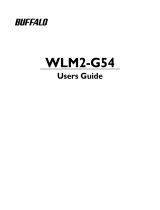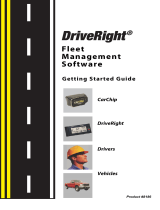Page is loading ...

FMS EASY SETUP
Floor Management System Easy Setup 67553 10-15 (MZ)
The trademark is registered and belongs to OJ Electronics A/S · © 2010 OJ Electronics A/S

1
STANDARD MODE
Connect your FMS BOX to WLM2-xFS/B in standard or network
mode.
1. Remove WLM2-xFS/B master cover.
2. Make sure that the WLM2-xFS/B master is set to 01.
3. Connect the RJ11 cable to the first WLM2-xFS/B master port.
4. Connect the RJ11 cable to the port of the FMS BOX.
IMPORTANT NOTICE Connecting the RJ11 cable to the Internet socket of
FMS BOX will cause permanent damage to the device.
IMPORTANT NOTICE If it is first run green led should flashing fast. If green led is not flashing please check connection. If it is not first use green led will be still light.
(WLM2-xFS/B + WLM2-xAO)
FAST FLASHING
WLM2-xFS/B

NETWORK MODE
IMPORTANT NOTICE If it is first run green led should flashing fast. If green led is not flashing please check connection. If it is not first use green led will be still light.
1. Remove WLM2-xFS/B master cover.
2. Make sure that the WLM2-xFS/B master is set to 10.
3. Connect the RJ11 cable to the third WLM2-xFS/B master port.
4. Connect the RJ11 cable to the port of the FMS BOX.
IMPORTANT NOTICE Connecting the RJ11 cable to the Internet socket of
FMS BOX will cause permanent damage to the device.
(WLM2-xFS/B + WLM2-xFS or WLM2-xFS/B + WLM2-xBA)
WLM2-xFS/B

2
Go to http://floor-online.com webpage from PC or note-
book and install or launch the FMS DESKTOP software or go to
http://m.floor-online.com webpage from mobile device and
configure FMS BOX in online mode via FMS MOBILE.

DEVICE NAME: FMS_1DF0
BLUETOOTH PASSKEY: 0000
FMS MAC ID: 00:04:A3:8B:80:D8
3
Run FMS DESKTOP software in Bluetooth (supported in Win-
dows Vista/7/8) or Online mode.
FMS DESKTOP BLUETOOTH MODE
1. Make sure that your Bluetooth adapter is turned on and works
correctly.
2. Choose your FMS BOX NAME (the same as on back FMS BOX cover).
IMPORTANT NOTICE: If you cannot see your FMS BOX please check distance
between your computer and FMS BOX. The maximum distance is 20 meters.

3. Pass your BLUETOOTH PASSKEY (the same as on back FMS
BOX cover)
4. Configuration Wizard will start automatically. When you finish wizard
correctly – green led on the FMS BOX will be still light.
STILL LIGHT

FMS DESKTOP AND FMS MOBILE ONLINE MODE
1. Connect RJ45 cable to FMS BOX and router or Internet WAN socket.
2. Run FMS DESKTOP application for PC or notebook or go to
http://m.floor-online.com from your mobile device like smartphone
of tablet.
3. If you choose FMS DESKTOP software You should change default
application working mode to ONLINE.
The trademark is registered and belongs to OJ Electronics A/S · © 2010 OJ Electronics A/S

4. You do not have an account yet you should create an account in
FMS Online Service.

DEVICE NAME: FMS_1DF0
BLUETOOTH PASSKEY: 0000
FMS MAC ID: 00:04:A3:8B:80:D8
5. Register your FMS BOX in FMS Online Service.

6. Configuration Wizard will start automatically. When you finish wizard
correctly – green led on the FMS BOX will be still light.
STILL LIGHT

4
Now you are ready to take full advantage of the capabilities of
the FMS.
BLUETOOTH MODE in FMS DESKTOP
ONLINE MODE in FMS DESKTOP

ONLINE MODE in MOBILE DEVICES
http://m.floor-online.com
IMPORTANT NOTICE For more information go to FMS USER GUIDE.
/