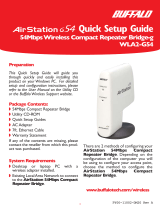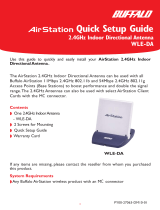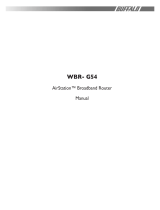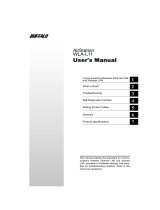Page is loading ...

WLM2-G54
Users Guide


i
Warning ........................................................................................................................................................................................................................................................................................... iii
PART I
1.0 Introduction I ................................................................................................................................................................................................................................................................... 1
1.1 Summary of Features ..................................................................................................................................................................................................................................................... 1
2.0 Package Contents ........................................................................................................................................................................................................................................................... 1
3.0 System Requirements .................................................................................................................................................................................................................................................... 1
4.0 Product Views .................................................................................................................................................................................................................................................................. 1
5.0 Features ............................................................................................................................................................................................................................................................................. 3
5.1 Security Features ............................................................................................................................................................................................................................................................. 3
5.1.1 Authentication ................................................................................................................................................................................................................................................................. 3
5.1.2 Privacy ............................................................................................................................................................................................................................................................................... 3
5.1.3 Access Authorization ..................................................................................................................................................................................................................................................... 3
5.1.4 IBSS Security .................................................................................................................................................................................................................................................................... 3
5.2 Integrity Features ............................................................................................................................................................................................................................................................ 3
5.2.1 Improved Fault Tolerance .............................................................................................................................................................................................................................................. 3
5.2.2 Link Integrity .................................................................................................................................................................................................................................................................... 3
5.2.3 Spanning Tree (IEEE802.1d) ........................................................................................................................................................................................................................................... 4
5.3 Network Load Distribution Features ......................................................................................................................................................................................................................... 4
5.3.1 Load Balancing ................................................................................................................................................................................................................................................................. 4
5.3.2 Repeater ............................................................................................................................................................................................................................................................................ 4
5.3.3 WDS – Wireless Distribution System ........................................................................................................................................................................................................................4
5.4 Network Administration Features .............................................................................................................................................................................................................................. 4
5.4.1 SNMP – Simple Network Management Protocol .................................................................................................................................................................................................... 4
5.4.2 Syslog ................................................................................................................................................................................................................................................................................. 4
5.5 Easy Support Features ................................................................................................................................................................................................................................................... 5
6.0 Network Solutions ......................................................................................................................................................................................................................................................... 5
6.1 Typical Office Situations ................................................................................................................................................................................................................................................ 5
6.2 Apartments or Condominiums ................................................................................................................................................................................................................................... 5
6.3 Schools .............................................................................................................................................................................................................................................................................. 7
6.4 Hospitals ........................................................................................................................................................................................................................................................................... 7
6.5 Factories ............................................................................................................................................................................................................................................................................ 7
6.6 Area Intranets .................................................................................................................................................................................................................................................................. 7
7.0 Support Functions .......................................................................................................................................................................................................................................................... 7
7.1 PoE - Power over Ethernet ........................................................................................................................................................................................................................................... 7
7.2 Environmental Resistance ............................................................................................................................................................................................................................................. 8
7.3 Upgradeable Firmware .................................................................................................................................................................................................................................................. 8
7.4 Diagnostic Support ......................................................................................................................................................................................................................................................... 8
PART II
8.0 Client Configuration ...................................................................................................................................................................................................................................................... 8
8.1 Introduction II .................................................................................................................................................................................................................................................................. 8
8.2 Setup Preparation ........................................................................................................................................................................................................................................................... 8
8.3 Setup Overview ............................................................................................................................................................................................................................................................... 8
8.4 Installation of the Client Manager ............................................................................................................................................................................................................................... 8
8.5 Setup Screen .................................................................................................................................................................................................................................................................... 9
8.6 Input Parameters Through the Client Manager ..................................................................................................................................................................................................... 10
8.7 Input Parameters Through a Wired PC, Terminal Software ................................................................................................................................................................................. 10
8.8 Input Parameters Through a Wired PC, Telnet Software ..................................................................................................................................................................................... 11
PART III
9.0 Detailed Configurations .............................................................................................................................................................................................................................................. 12
9.1 Introduction III ............................................................................................................................................................................................................................................................... 12
9.2 Basic Settings .................................................................................................................................................................................................................................................................. 12
9.2.1 AirStation Name ........................................................................................................................................................................................................................................................... 12
9.2.2 Connection type ........................................................................................................................................................................................................................................................... 12
9.2.3 IP Address ....................................................................................................................................................................................................................................................................... 12
9.2.4 Default Gateway ............................................................................................................................................................................................................................................................ 12
9.2.5 DNS Server .................................................................................................................................................................................................................................................................... 12
9.3 Time Settings ................................................................................................................................................................................................................................................................. 13
9.4 Management ................................................................................................................................................................................................................................................................... 13
9.4.1 Host Setup ...................................................................................................................................................................................................................................................................... 13

ii
9.4.2 Syslog Setup ................................................................................................................................................................................................................................................................... 13
9.4.3 Moved to Network Setup section ............................................................................................................................................................................................................................14
9.5 Bridge ............................................................................................................................................................................................................................................................................... 14
9.5.1 Spanning Tree ................................................................................................................................................................................................................................................................. 14
9.5.2 Bridge Priority ............................................................................................................................................................................................................................................................... 14
9.5.3 Forward Delay ............................................................................................................................................................................................................................................................... 14
9.5.4 “Hello” Time .................................................................................................................................................................................................................................................................. 15
9.5.5 Max Age ........................................................................................................................................................................................................................................................................... 15
9.5.6 Aging Time ...................................................................................................................................................................................................................................................................... 15
9.5.7 Port Priority ................................................................................................................................................................................................................................................................... 15
9.5.8 Path Cost ........................................................................................................................................................................................................................................................................ 15
9.6 Routing ............................................................................................................................................................................................................................................................................ 15
9.6.1 RIP Reception ................................................................................................................................................................................................................................................................ 15
9.6.2 Add Routing Table Entry .............................................................................................................................................................................................................................................. 15
9.6.3 Routing Table Entries .................................................................................................................................................................................................................................................... 16
9.7 Basic Filter ...................................................................................................................................................................................................................................................................... 16
9.7.1 Filter Settings ................................................................................................................................................................................................................................................................. 16
9.7.2 Basic Filter Information ............................................................................................................................................................................................................................................... 16
9.8 RADIUS ........................................................................................................................................................................................................................................................................... 16
9.9.1 Manual Setting ................................................................................................................................................................................................................................................................ 16
9.9.2 List of the Wireless PCs .............................................................................................................................................................................................................................................. 17
9.9.3 Authorized Wireless LAN PCs .................................................................................................................................................................................................................................. 17
9.10 Wireless .......................................................................................................................................................................................................................................................................... 17
9.10.1 Add Peer AirStation (MAC Address) ........................................................................................................................................................................................................................17
9.10.2 ESS-ID .............................................................................................................................................................................................................................................................................. 18
9.10.3 DS Channel (Wireless Channel Set) ........................................................................................................................................................................................................................18
9.10.4 MAC Restrict ................................................................................................................................................................................................................................................................. 18
9.10.5 EAP ................................................................................................................................................................................................................................................................................... 18
9.10.6 Privacy, WEP .................................................................................................................................................................................................................................................................. 19
9.10.7 PS - Privacy Separator .................................................................................................................................................................................................................................................. 19
9.10.8 BSS (Basic Service Set) Basic Rate Set ..................................................................................................................................................................................................................... 19
9.10.9 DTIM Period .................................................................................................................................................................................................................................................................. 19
9.10.10 ANY Connection .......................................................................................................................................................................................................................................................... 19
9.11 Link Integrity Settings .................................................................................................................................................................................................................................................. 19
9.11.1 Link Integrity .................................................................................................................................................................................................................................................................. 19
9.11.2 Destination Host ........................................................................................................................................................................................................................................................... 19
9.11.3 Interval of Checking Connection .............................................................................................................................................................................................................................. 21
9.11.4 Retry Count ................................................................................................................................................................................................................................................................... 21
9.11.5 Apply Device .................................................................................................................................................................................................................................................................. 21
9.11.6 Status ............................................................................................................................................................................................................................................................................... 21
9.12 Wireless Distribution System Settings .................................................................................................................................................................................................................... 21
PART IV
10.0 Diagnostics ..................................................................................................................................................................................................................................................................... 21
10.1 Introduction IV .............................................................................................................................................................................................................................................................. 21
10.2 Parameters for the Diagnostic Operation .............................................................................................................................................................................................................. 21
10.2.1 Unit Information ........................................................................................................................................................................................................................................................... 21
10.2.2 Transfer Packet Information ....................................................................................................................................................................................................................................... 21
10.2.3 Wireless LAN PC Information .................................................................................................................................................................................................................................. 21
10.2.4 Log Information ............................................................................................................................................................................................................................................................. 21
10.2.5 Ping Test ........................................................................................................................................................................................................................................................................... 22
10.2.6 Return to Default Setting ............................................................................................................................................................................................................................................ 22
Appendix A ..................................................................................................................................................................................................................................................................................... 23
Appendix A - Intelligent Access Point (WLM2-G54) Specifications .................................................................................................................................................................................. 24
Appendix B - Troubleshooting .................................................................................................................................................................................................................................................... 25
B.1 LED Activity ............................................................................................................................................................................................................................................................................. 25
TABLE B.1 DIAG LED Activity Table ......................................................................................................................................................................................................................................... 25
B. 2 Other Problems ..................................................................................................................................................................................................................................................................... 25
Glossary .......................................................................................................................................................................................................................................................................................... 25
Buffalo Technology Technical Support ....................................................................................................................................................................................................................................... 31
Web .......................................................................................................................................................................................................................................................................................... 31

iii
Warning
This section explains the symbols, signs and terminology used in
this manual.
The following terminology is used in this manual to distinguish
between an Ethernet 10/100BASE-T LAN and a Wireless LAN
and should not be construed as generally accepted terminology
outside this context.
A PC with the BUFFALO Wireless client installed is called the
Wireless LAN PC.
Ethernet LAN: A LAN connected by cables
Wireless LAN: A LAN connected by radio signal
The PC used to change the AirStation access point settings:
The Setting PC.
For your safety be sure to read, understand and follow the
instructions below thoroughly before using the product. This
manual contains instructions concerning general operation of
the computer to which the product is connected in addition to
those concerning the product itself.
Please take note that our warranty will not cover any failures
and problems of the computer, any losses and failures of data,
or failures and problems of the product caused by misuse.
Signs
Strongly recommended: Follow the warning and caution
instructions issued by the PC and peripheral manufactures.
Prohibit: Do not attempt to disassemble or repair the WLM-
L11G. This may result in fire or electric shock.
Strongly recommended: Install this product away from children.
Failure to do so may result in injury.
Prohibit: Do not handle the equipment with wet hands while it
is in operation. This may result in electric shock.
It is strongly recommended to touch a metal object such as a
door handle or metal window before touching the device in
order to prevent damage to the equipment due to static
electricity.
We strongly recommend to refer to the product manual
before and during usage of the PC and peripheral.
It is strongly recommended to remove dust from all connec-
tors. Dust may result in failure in performance.
Do not Place this product in the following locations.
• Doing so may result in electric shock or fire, or may
adversely affect this product.
• Locations with strong magnetic fields or static electricity
(may result in failure)
• Locations prone to vibration (may result in injury or
damage)
• Locations that are not level (may result in injury or damage)
• Locations in direct sunlight (may result in failure or deforma-
tion)
• Locations close to fire, or subject to heating (may result in
failure or deformation)
• Locations with water leakage or current may result in failure
or electric shock
• Locations with excessive dust (may result in failure)
It is strongly recommended to not get caught on the cables
connected to this product. Doing so may result in personal
injury and/or damage this product.
Buffalo strongly recommends the users back up the contents of
the hard disk to other media such as floppy disks.
We recommend that dual backups before and after updating of
original data be created for important data. Data may be
damaged or lost in the following cases.
• When the device is used incorrectly
• When the device receives static electricity or electrical noise
• When the device breaks down or is repaired
• When the power is turned on immediately after the PC is
turned off
• When the device is damaged by natural disasters
Please note that BUFFALO TECHNOLOGY INC. shall not be
liable for any expenses incurred due to the damage or loss of
hard disk data that may arise in the above cases or in any other
case.
We also strongly recommend backing up the contents of the
hard disk before making any changes to your PC environment
such as installing software or installing or removing hardware.
Even if data is damaged or lost due to misuse or faults, backup
data can minimize the extent of such damage. Please note that
BUFFALO TECHNOLOGY INC. shall not be liable for any
expenses incurred due to the damage or loss of hard disk data.

1
PART I
1.0 Introduction I
The WLM2-G54 protects customers’
investments over the long term. Buffalo’s new
WLAN product, WLM2-G54, is the
IEEE802.11g-based access point (AP). The
Buffalo solution offers simultaneous commu-
nication on both 11Mbps and 54Mbps bands
without annoying bottlenecks. High reliability,
manageability and standard Buffalo features
are integrated in the product and will assure
easy management and high quality signal
communication. The WLM2-G54’s versatility
will allow indoor as well as outdoor (station-
to-station) applications.
1.1 Summary of Features
• Updated and extensive security (128-WEP,
802.1x/EAP, TKIP, RADIUS)
• Network integrity (fault tolerance, link
integrity, spanning tree)
• Network load distribution (load balancing,
repeater, WDS)
• Interoperable with IEEE802.11g Wi-Fi™‚
compliant equipment
• Roaming, best access point selection and
traffic filtering (IP and MAC address)
• ESS-ID "any" rejection option
• Configurable through web browser
• Command line setup by Telnet and/or a
serial console
• Downloadable firmware update
• Long range (diversity antenna) and even
longer range (with additional outdoor
antenna)
• Bridge to multiple networks, or AP-to-AP
communication
• Outdoor point-to-multipoint broadcasting
• Repeating function support
• Power over Ethernet, PoE, for convenient
power supply
• Auto MDI/X port for any CAT5 type
cables
• Other network administrative functions
2.0 Package Contents
The AirStation™ WLM2-G54 package
consists of the following items. If any item is
missing, please contact the seller.
1. WLM2-G54 Access Point
2. AC adapter
3. Power cable
4. Mini-DIN 8 pin-Dsub 9 pin cross serial
cable
5. WLM2-G54 Manual
6. Air Navigator CD
7. Warranty and Registration card
3.0 System Requirements
The system requires IP routing externally. The
TCP/IP protocol must be loaded on each PC
used in the system. Other requirements:
• One broadband Internet connection via an
existing LAN system.
• A router, a hub or a switching hub
• UTP network cable with RJ-45 connector
• Internet Explorer 4.0 or higher, or
Netscape Navigator 4.0 or higher
Insert the antenna here.
TOP VIEW
BACK VIEW
SIDE VIEW
4.0 Product Views

2
5.0 Features
The Buffalo AirStation Intelligent access point
provides the features necessary in today’s
business environment, with a high level of
reliability and security. Use of these features
along with VPN will allow the user to have
the highest security a WLAN can offer. For
minimum security measures Buffalo
recommends the use of 128bit WEP and
registering client MAC addresses in the
AirStation. Some of the noteworthy features
are shown below. Other features are listed
in Section 9.
5.1 Security Features
The WLM2-G54 model provides three levels
of security: authentication, privacy and access
authorization. The first level consists of
checking and issuing the user’s authentication
by EAP and 802.1x, similar to the Windows
XP authentication process.
The second is encrypting user’s data with
WEP, TKIP or MIC encryption algorithms.
Finally, granting the data access privilege only
after the user’s authentication is offered by
exchanging a specific key under the 802.1x
method.
5.1.1 Authentication
The IEEE802.1x security method imposes
access port control at the access point level
for each user communication signal. The EAP
function in a client PC performs an authenti-
cation login to the authorization server, such
as RADIUS, through the WLM2-G54 access
point when the link is established and before
data transmission takes place.
EAP – Extensible Authentication Protocol is
a function in a client PC, which initiates the
authentication login to a network through an
AP such as the WLM2-G54. When the client
is approved and authenticated for a commu-
nication session, the client receives a unique
WEP key from a network security server such
as RADIUS.
802.1x – Known as .1x, this is the key
exchange standard used between a client and
an AP for the user’s authentication process.
Configuration for a large network is much
easier since individual WEP settings are no
longer required for each client. In addition,
access management is performed easily in the
RADIUS server environment, making this
feature valuable for network administration.
5.1.2 Privacy
Several encryption algorithms can be used to
mix with the data for protecting privacy. WEP
is the encryption method adopted in the
current WLAN industry. Because WEP was
found to be vulnerable, WEP will be replaced
with a more powerful Advanced Encryption
System (AES) in the future so that even
higher levels of security will be available.
Meanwhile, use of TKIP and MIC can be an
alternative to AES.
WEP – Wired Equivalent Privacy is a security
method for wireless networking using the
RC4 encryption algorithm. WEP consists of
two elements: an Initialization Vector (IV) of
24 bits that describes the packet header
information, and current data of 40 or 104
bits. For example, a 128bit WEP key means a
24bit IV plus a 104bit data encryption and
they are encrypted separately.

3
TKIP – Temporal Key Integrity Protocol is an
advanced encryption method using the RC4
algorithm. Instead of using the sequential IV, a
random IV will be used, and the IV key
definition will be updated regularly at a preset
time interval.
MIC – Message Integrity Check is an
encryption method used to prevent a hacker
from changing the data content. An
encryption algorithm and bit checksum at
both the sender and receiver ends are used
to check for alteration of the packet content.
5.1.3 Access Authorization
When the client is approved and authenti-
cated for a communication session, the client
receives a unique WEP key from the security
server, such as a RADIUS server, under the
802.1x/EAP authorization specification. A
new WEP key is issued for each connection,
thus improving security, and the WEP key is
updated regularly at a preset time interval.
Another method to screen out unauthorized
users is MAC address filtering.
ESS-ID – Extended Service Set Identification
is a type of unique identifier applied to both
the AP and the wireless client, as well as each
information packet. It allows APs to
recognize each wireless client and its traffic.
This option, however, does not provide
sufficient security for today’s wireless
networking environment. If the ESS-ID is set
to "any" or "null", anybody can connect to the
AP. Also, Windows XP automatically displays
the ESS-ID of the AP when a client receives a
"beacon." This is because APs transmit their
ESS-ID periodically and these transmissions
can be easily intercepted.
MAC Address – Media Access Control
address is a hardware address that uniquely
identifies network hardware such as a
wireless NIC or an AP. It is easy to access a
network with a stolen wireless NIC.
Although it is used as the top level filtering, it
is not secure enough, because MAC
addresses can be duplicated by non-
registered users.
5.1.4 IBSS Security
IBSS – Independent Basic Service Set
security is used for ad hoc communications
like the point-to-point protocol (PPP)
method. WEP and MAC address filtering can
be used at this point.
5.2 Integrity Features
5.2.1 Improved Fault Tolerance
A company’s Intranet is an important
corporate communication backbone, so the
WLM2-G54 AP offers features for network
stability, which is achieved through the
system’s redundant switching function,
activated automatically in the event of faults.
The auto system redundancy provides the
network reliability necessary for mission
critical applications.
5.2.2 Link Integrity
When multiple access points use the same
frequency for roaming, they tend to interfere
with each other. The WLM2-G54 AP
automatically switches all PCs under the same
wireless ESS-ID to another available access
point if the current access point becomes
disconnected form the network, thus
preserving the connection and throughput.

4
5.2.3 Spanning Tree (IEEE802.1d)
Network looping often results in repeated
packet transmission, which causes overloads
and interruption of communications. The
Spanning Tree in a network loop disconnects
one of the links, rerouting the traffic in the
event of failure, avoiding packet sending
repetition and increasing network stability.
5.3 Network Load Distribution
Features
5.3.1 Load Balancing
This feature enables automatic selection of an
available access point with the least load
among multiple APs. It allows easy roaming,
and the network stability can be increased
significantly through even distribution of the
traffic load.
5.3.2 Repeater
The WLM2-G54 AP can act as a repeater to
other APs. This feature provides a solution for
clients operating in the "dead zone," where
signal does not reach. Combination of this
function and add-on antennas can offer
extended range.
5.3.3 WDS – Wireless Distribution System
WDS is used to create access-point to
access-point communications when a CAT5
cable cannot be used or is unavailable. Similar
to repeating, it is primarily used to extend the
reach of the WLAN. Displaying the name of
the available AirStation while roaming is also
possible.
5.4 Network Administration Fea-
tures
5.4.1 SNMP – Simple Network Manage-
ment Protocol
The WLM2-G54 AP supports SNMP. Each
unit acts as an SNMP agent so that the
network connection status and configuration
information may be accessed remotely
through the SNMP manager, which enables
centralized traffic and fault monitoring.
5.4.2 Syslog
This feature allows sending a copy of the
system log to the Syslog server automatically.
The log contains information on the operating
status of each device, which enables real-time
monitoring of operational data, fault data, user
login data and other such information.
Although the WLM2-G54 model supports

5
the Syslog server as a part of its administra-
tive utilities, it is possible to use additional off-
the-shelf Syslog server software.
5.5 Easy Support Features
Buffalo periodically releases new firmware
updates for AirStation products. The firmware
is easily uploaded to the AirStation from a
PC. Look for new firmware releases on our
website.
6.0 Network Solutions
Some basic application scenarios are
described in this section. In each scenario
specific features of WLM2-G54 are high-
lighted.
6.1 Typical Office Situations
Buffalo’s total wireless solution can provide
network connections to distant factories and
branch offices efficiently and economically.
Remote setups and remote administration
functions allow easy detection and quick
troubleshooting of network problems. The
solution works even when multiple access
points are used simultaneously. Buffalo offers
the most economical wireless building-to-
building communication solution available.
6.2 Apartments or Condominiums
Newer apartments require an Internet-ready
solution. Providing separate Internet access
to each room can be very expensive, not to
mention the high costs of initial installation.
Buffalo’s wireless solution benefits both the
landlord and the tenants. Internet access (by
a single DSL or CATV line) to the apartment
building can be shared by multiple PCs (or
rooms) anywhere in the building, a unique
feature of wireless systems. Additionally, the
Figure 5.4 Network Administration Features
Figure 5.1 Typical Office Situations

6
system can be set with authenticated security
so that only the authorized tenants can access
the network. Buffalo’s wireless solution can
be used as an optional fee-based service.
6.3 Schools
Sometimes it is necessary for students to
have personal Internet connections for
schoolwork. Wireless LANs make the
network connection flexible within a school
campus. The broadband availability area can
be expanded using Buffalo’s wireless building-
to-building solution. This solution uses an
outdoor antenna for each building instead of
installing CAT5 cable between buildings.
Accessing the network and Internet anywhere
and anytime on campus is a part of Buffalo’s
total support of educational technology.
6.4 Hospitals
Medical test results and diagnostics for each
patient in the hospital database should be
updated in real time. The wireless solution
used to connect to the hospital network can
be crucial for saving patients’ lives. For
example, the newest diagnostic data is
updated to a hand-held wireless device at the
patient’s bedside so that the appropriate
prescription is prepared on time. Similarly,
surgical data can be transmitted to a central
database in real time for crosschecking the
operating procedures. In these cases, there is
no need for network cables. The security of
wireless communication is well enhanced by
MAC address filtering (port security) so that
only authorized personnel can access the
hospital network.
6.5 Factories
In this scenario, a wireless LAN is seen in a
manufacturing line in a factory. A variety of
control machines and robots are connected
to the central server and operated wirelessly.
Using Buffalo’s wireless networking system,
the manufacturing data is sent to the factory
server immediately so that the center can
efficiently respond to decisions and com-
Figure 6.3 Schools
Figure 6.2 Apartments and Condominiums

7
mands. With a wireless LAN, any changes in
the factory’s machine layout can be com-
pleted quickly. Wireless flexibility offers
installation and operation cost savings for the
factory.
6.6 Area Intranets
Community buildings such as schools, city
halls, gyms, etc., can be connected by Buffalo’s
wireless LAN system to form an area
Intranet. Buffalo offers the most effective
wireless solution for building-to-building
applications. There is no need for costly and
time-consuming installations of fiber optics
and cables between buildings. Additions to
and expansion of the wireless network are
simple and flexible. Using Buffalo’s wireless
solution within the building provides
additional freedom and quick data deploy-
ment/configuration changes to network
systems.
7.0 Support Functions
7.1 PoE - Power over Ethernet
PoE based on the IEEE802.3af specification,
draft 2.0, provides power in a CAT5 cable,
thus eliminating the need to use a separate
power supply cable. It must be used with
Buffalo’s supply adapter WLE-POE-S (sold
separately) as shown below. With PoE, the
user can locate a WLM2-G54 anywhere
without the need for a power outlet nearby.
Figure 6.4 Hospitals
Figure 6.5 Factories
Figure 6.6 Area Intranets

8
7.2 Environmental Resistance
The WLM2-G54 AP’s high durability design
allows resistance to environmental conditions
like temperature changes. Since it is less
susceptible to environmental change, it is
suitable for warehouses, public areas and
other locations where temperature control is
not available. Optional dust-proof and
waterproof casings are available.
7.3 Upgradeable Firmware
With Buffalo’s firmware upgrade utility tool,
updating the firmware will be simple.
7.4 Diagnostic Support
The WLM2-G54 provides tools to monitor
and methods to correct its wireless
operations. Some of these tools are device
status, packet status, wireless PC information,
ping test, log information and re-initialization
of parameters.
PART I I
8.0 Client Configuration
8.1 Introduction II
This chapter provides general information
about:
• Basic Setup
• Time Setup
• Administrative Managing
• Bridging Setup
• Routing Setup
• Packet filtering Setup
• Limiting wireless client number
• WDS (AP-to-AP) Setup
• Wireless Setup
Explanations for each parameter and details
of how to use the parameter are described
in the next chapter. Connecting and setting
up the access point for accessing the Internet
quickly are the objective of this chapter.
8.2 Setup Preparation
The following parameters must be known
before setting up the WLM2-G54 Intelligent
Access Point. If you do not have these, you
should consult with your IT personnel.
• WLM2-G54’s ESS-ID
• WLM2-G54’s system name or location
name
• WLM2-G54’s IP address. If you plan to use
DHCP, this is not necessary.
• WLM2-G54’s wired side MAC address.
Check the label on the back of the WLM2-
G54.
8.3 Setup Overview
A general setup process is shown below.
Special setups for security, filtering and others
will be explained in later sections.
1. Connect the cables to WLM2-G54 based
on the wiring instructions. It is possible to
use a straight cable to connect the
AirStation directly to your PC. In this case
you need some type of Terminal Software
to set up the WLM2-G54.
2. The PC must have a valid TCP/IP setting.
For the TCP/IP setup or to check it, please
refer to the instructions for your OS (the
default IP and subnet address of the
WLM2-G54 is 1.1.1.1 and 255.255.0).
8.4 Installation of the Client Man-
ager
1. Insert the Air Navigator CD into the CD-
ROM drive.
2. Start the Install wizard. If the wizard does
not start, double click the Setup.exe file in
the Air Navigator CD. Install the Client
Manager.
3. Click Start and select Programs / AirStation
Utility / Client Manager to open the Client
Manager. The setup PC must have a valid
IP address of its own.
4. Select Edit / Search AirStation to look for
the nearest AirStation. Highlight the
WLM2-G54.

9
5. After finding an AirStation, select Admin /
Set IP address.
6. Either enter the IP and Subnet Mask
address in the boxes or select DHCP.
7. Leave the Password box empty. Click OK.
8. IP address setup is complete.
8.5 Setup Screen
1. Highlight the WLM2-G54, click the
"Admin" button, then the "Configure
AirStation" tab to open the setup screen.
In the password page, enter the following
information:
User Name: root
Password: [leave blank]
Click OK.
2. Select the language you want to use.
English and Japanese are available.
Figure 8.6.4 Security Settings
Figure 8.5 Setup Screen

10
8.6 Input Parameters Through the
Client Manager
1. Click the "Management" to open the next
page.
2. Click the "Time Settings" menu on the left
(menu section) to set the current time.
Click Set.
3. Click the "LAN Setup" menu on the left;
then click the "Wireless" menu.
4. Enter appropriate ESS-ID and channel
number. (see previous page)
■ Note: ESS-IDs are case sensitive, up to
32 alphanumeric characters in length.
5. Select WEP Enable box. Enter appropriate
WEP key on line 1. Click Set. Click Set
again.
6. Click the "Network Setup" menu on the
left.
7. If you want to use the Agent Function,
check "On" and input the WLM2-G54’s
location, and Administrator Information.
Click Set.
8. If the WLM2-G54 is operated in a large
network environment, using a pre-
determined name identification system may
be recommended, to help identify the
WLM2-G54 easily. In order to set the
name, click the "Host Setup" menu to open
the basic setup page. Type an appropriate
name in the "AirStation Name" box. Click
Set.
9. On the LAN Port page, you may opt to
obtain the IP address from the DHCP
server or enter a static IP address manually
for the access point. If you are given a
default gateway IP from your ISP, input that
address. If it is not given to you, leave the
box empty. Click Set.
8.7 Input Parameters Through a
Wired PC, Terminal Software
1. Use the serial cable provided to connect
the WLM2-G54 to the PC’s COM port.
2. Start the Hyper Terminal software included
in the Windows OS. Hyper Terminal is a
standard software in Windows but it is
Figure 8.6.7 SNMP Function
Figure 8.6.9 DHCP and manual IP configuration

11
possible to use any other off-the-shelf
software.
■ Note: If the AirStation is already
connected by Telnet or Client Manager, you
cannot log in from the terminal software.
3. Setup the terminal as follows:
Baud rate: 57600
Data bit: 8
Parity: None
Stop bit: 1
Flow Control: None
4. When the "Apxxxxxxxxxxxxx login"
prompt appears, login the WLM2-G54 by
"root".
5. Set the WLM2-G54’s time by using “date”
command: Setup date year/month/date
(use two digit number for the month and
the date, Example: "set date 2002/03/27")
6. Set the WLM2-G54’s ESS-ID by using
"essid" command.
airset 11g essid xxxxxx
(ESS-ID is defined by up to 32 alphanu-
meric characters. The default value is 12
digits. You can reset the ESS-ID to the
default value by using "airset 11g
essid_default" command.)
7. Set the WLM2-G54’s wireless channel.
Use
“airset 11g channel xx”
command. Select one number from 1~11.
The default number is 11.
8. Set the WLM2-G54’s WEP. Use
“airset 11g wep xxxx yyyy zzzz”
command. Xxxx is the key type (40 or
128bit) and yyyy is the key index number
and zzzz is the actual key as shown below.
Keytype: Key – 40bit WEP
Key128 – 128bit WEP
Key index: The index number of the WEP
to be used, select one from 1~4. The
default is 1.
Key: “text” + 5 blank spaces + 5 letters or
10 digits hexadecimal (for 40bit WEP) or
13 characters or 26 digits hexadecimal (for
128bit WEP)
■ Note: the text must be used with “ ”
mark.s. Examples:
airset 11g wep key text “skey5”
airset 11g wep key a3d58bb632
airset 11g wep key index 1 text
“skey5”
If you want to clear the WEP key use:
airset 11g wep keytype clear (the keytype
is explained above).
9. Set the WLM2-G54’s system ID name. Use
the “set apname xxx” command. Xxx is a
numeral of up to 32 characters. An
example is: Set apname AirStation01. If you
need to re-set the device to default name
use the following example. Set apname
_default.
10. Set the WLM2-G54’s IP address. Use “ip
address lan0 assigned_ip” command.
Assigned_ip: The IP address assigned by
your ISP. Examples:
Ip address lan0 192.168.100.60/
255.255.255.0 – manually input the
IP address and Netmask.
Ip address lan0 dhcp – use the
DHCP server
Ip address lan0 clear – clears the IP
address
11. Set the WLM2-G54’s default gateway. Use
“ip defaultgw gw_ip” command. Gw_ip is
the assigned gateway IP. Example: gw_ip
192.168.0.10
8.8 Input Parameters Through a
Wired PC, Telnet Software
The WLM2-G54 setup can be performed by
using Telnet software similar to the Terminal
software above.
In order to bring up the setup page:
1. Connect the supplied serial cable to the
AirStation and the PC’s COM port.
2. Select Start / Run.
3. Input “Telnet <WLM2-G54’s IP address>”
in the file name and press “Enter”. The IP
address can be identified through the Client

12
Manager or Terminal Software setup
screen.
4. When login prompt appears, enter “root”
as a default login name.
5. Input "?"/press "Enter" to view list of
commands.
PART III
9.0 Detailed Configurations
9.1 Introduction III
Although your AirStation will work fine in
most network environments, you may wish
to explore the advanced options. This
chapter explains each parameter in the setup
screen.
9.2 Basic Settings
Basic Settings includes the following
parameters:
AirStation Name
Connection type
IP address
Default Gateway
DNS Server
9.2.1 AirStation Name
A unique name can be set for your AirStation
in order for clients to recognize it. It identifies
each access point when multiple access points
are present. Although it is not necessary to
set this parameter, it can be useful. Once it is
set, the name will be shown at the top of the
initial setup screen.
9.2.2 Connection type
The following options are possible for the
wired LAN port setting:
10 Mbps Half Duplex
100 Mbps Half Duplex
Auto
If the port on the LAN hub is set to Full
Duplex, set the WLM2-G54 to Auto.
9.2.3 IP Address
If you do not use a DHCP server on your
network, you have to assign an IP address
manually. A specific IP address should be
obtained for this. You can use DHCP by
selecting "auto IP assignment from DHCP
Server."
9.2.4 Default Gateway
A default gateway IP should be assigned to
the AirStation. If the gateway IP is unknown,
leave the box blank. If "Auto IP assignment
from DHCP Server" is selected, the gateway
IP will be assigned automatically.
9.2.5 DNS Server
Input the IP address of the server to be used
by the WLM2-G54 for DNS resolution. If
DNS is not used, leave blank.
Figure 9.3 Time Settings

13
9.3 Time Settings
Input the correct time manually or input the
NTP server on your network. Using NTP
Server: Check ON box in NTP. Specify the
NTP server name, check interval, and time
zone. (see previous page)
9.4 Management
Management Settings includes the following
parameters:
Host Setup
Time Settings
Syslog Setup
Unit Information
Transfer Packet Information
Wireless LAN PC Information
Log Information
Ping Test
Firmwave Update
Return to Default Setting
9.4.1 Host Setup
The user ID is "root". The default password is
blank -- no password.
To input a new password:
• Enter the password in the "New Password"
field
• Re-enter the password in the "Confirm
Password" field
If you are changing an old password, you must
enter the old password in the "Current
Password" field also.
Configuration of the WLM2-G54 via a web
browser (including Client Manager) or a
Telnet session may be enabled or disabled
here. A wired session via the serial port and
terminal software may be used to configure
the WLM2-G54 if WEB and Telnet are
disabled.
9.4.2 Syslog Setup
Figure 9.4.1 Host Setup
Figure 9.4.2 Syslog Setup

14
This enables reporting to the syslog server.
Check the "ON" box if you want the system
logs to be sent to the log server. The setup
for the log server should be found in the
syslog’s manual. The following log type can
be tranfered: Setting, Autheutification,
Device, Filter, and System.
(see previous page)
9.4.3 Moved to Network Setup section
Enabling the SNMP agent function allows the
following:
Access from the SNMP manager. Access the
WLM2-G54 local MIB information (through a
web browser) such as the WLM2-G54’s
location, the WLM2-G54’s administrator, and
the SNMP community where the WLM2-
G54 belongs.
When MIB file is accessed, the following
object ID (the ID which indicates information
to be included in general network devices)
or the number will be used.
System(1)=General administrative
information
Interfaces(2)=PHY interface information
IP(4)=Whether IP is working or not.
Icmp(5)=Whether ICMP protocol is working
or not.
TCP(6)=Whether TCP protocol is working or
not.
UDP(7)=Whether UDP protocol is working
or not.
SNMP(11)=Whether SNMP is working or
not.
The number that corresponds to the ID will
be displayed. If you want to assign a different
value, input the desired value and click "Set."
9.5 Bridge
Bridge settings includes the following
parameters:
Spanning Tree Function
Bridge Priority
Forward Delay
Hello Time
Max Age
Aging Time
Port Priority
Path Cost
9.5.1 Spanning Tree
This function is used to prevent data from
being circulated infinitely when the network is
a loop type.
9.5.2 Bridge Priority
The priority of the bridge can be set
anywhere between 0~65535. The value
depends on how you form the Spanning Tree.
The primary routing bridge within the Tree
must be assigned the minimum value. An
arbitrary value can be assigned to other
bridges. The default value is 32768.
9.5.3 Forward Delay
Figure 9.5 Bridge

15
Data forwarding can be delayed by a preset
length of time. The delay time value may be
from 4~30 seconds. The default value is 5
seconds.
9.5.4 “Hello” Time
The Hello message (to the network)
broadcast time interval can be changed. The
"Hello" message is used to set up network
routing under the Spanning Tree protocol.
The interval can be 1~10 seconds. The
default value is 2 seconds.
9.5.5 Max Age
The "Hello" message time out period can be
changed. The time out period starts the
spanning tree elapse timing calculation once
the "Hello" message signal reception has
ceased. Once the Max Age time period is
exhausted, the network topology will change.
9.5.6 Aging Time
Self-learned or registered MAC addresses
that are not active will be erased after the
Aging Time has elapsed. The value can be set
anywhere from 10~1000000 seconds. The
default value is 300 seconds.
9.5.7 Port Priority
The priority of the STP port can be set from
0~255. Smaller values will have higher
priority. The default value is 128.
9.5.8 Path Cost
The primary bridge owns a lower cost than
the cost to other bridges so that the “Hello”
message issued from the primary bridge
automatically adds the cost to the message
received from its parent bridge. The “Hello”
message issued from a route bridge has 0 as
the route path cost.
9.6 Routing
Communication routing can be set between
WLM2-G54 and other network devices in
the same network. The following parameters
are supported:
RIP reception
Add Routing Table Entry
Routing Table Entries
9.6.1 RIP Reception
The RIP information received by the WLM2-
G54 can be set to RIP1, RIP2, RIP1 and RIP2,
or no RIP. The default is both RIP1 and RIP2.
9.6.2 Add Routing Table Entry
Routing (or RIP) information can be set
manually. The following parameters will be
used. Destination address=The network IP
address and the subnet mask for the
destination. Gateway=The packet to the
destination passes through the gateway
address.
Metric=total number of routers to be passed
before the packet reaches its destination. You
can select from 1~15. The default value is 15.
click “Add.”
Figure 9.6 Routing
/