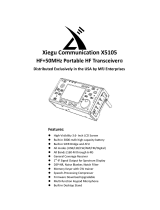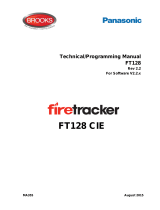Page is loading ...

A product by
RE1 Wireless Audio Receiver
Levven Electronics Ltd.
9741 – 54 Ave, Edmonton, Alberta T6E 5J4 Canada
Phone 780-391-3000
Visit gorave.com

FCC Compliance Statement
This equipment has been tested and found to comply with the limits
for a Class B digital device, pursuant to part 15 of the FCC Rules.
These limits are designed to provide reasonable protection against
harmful interference in a residential installation. This equipment uses and can
radiate radio frequency energy. If not installed and operated in accordance with
the instructions, it may interfere with radio communications.
There is no guarantee that interference will not occur in a particular installation.
If this equipment does interfere with radio or television reception, the user may
be able to correct the problem by one or more of the following measures:
• Reorient or relocate the receving antenna
• Increase the distance between the equipment and the receiver
• Use equipment on a circuit to which the receiver is not connected
• Consult your dealer or a qualified radio/television technician for help
WARNING: Only peripherals complying with FCC class B limits may be attached
to this equipment.
Operation is subject to the following two conditions: (1) This device may not
cause harmful interference, and (2) this device must accept any interference
received, including interference that may cause undesired operation. Changes
or modifications made to this equipment, not expressly approved by us or autho-
rized parties could void the user’s authority to operate the equipment.
IC Statement
This Class B digital device complies with Canadian ICES-003. Cet appareil
numérique de las classe B est conforme á la norme NMB-003 du Canada.
This device and its antenna(s) must not be co-located or operated in conjunc-
tion with any other antenna or transmitter.
EU Declaration of Conformity
Levven Electronics Ltd. declares that this device is in compliance with
the essential requirements and other relevant provisions of Directive
2004/108/EC.

Safety Instructions
There are two categories of safety instructions included in this manual:
• Product Warnings, (i.e. what must never be done to assure avoiding those
hazards that could cause bodily injury or property damage); and
• User Directions (i.e. what must always be done to assure the safe use of
your device).
The Safety Instructions in this manual have been categorized with the following
Signal Words:
Danger: indicates that failing to observe the Safety Instructions could result in
death or catastrophic bodily injury.
Warning: indicates that failing to observe the Safety Instructions could result in
serious injury.
Caution: indicates that failing to observe the Safety Instructions could result in
minor injury or property damage.
Note: designates important information related to activities or conditions that
could result in loss of data or damage to your device.
Safe Use and Operation of Your Device
Do not operate this equipment near any sensitive medical devices. This equip-
ment emits stray RF energy and will interfere with the reception of signals by
airborne navigational devices or medical devices.
Warning: Use only grounded AC power cords. Immediately disconnect the
power from the unit if it emits an unusual odor, sound or smoke.
Warning: Do not disassemble, repair or make any modifications to your device.
Disassembly could result in bodily injury or property damage.
Warning: Never allow children to play with the device. Misuse and rough han-
dling of the device could result in serious bodily injury. Always keep accessories
and components out of the reach of small children as small parts might present
a choking hazard.

Caution: Never raise the sound volume level too high when using your device
with earphones. Excessive sound volume level could cause permanent damage
to your hearing.
Warning: To reduce the risk of fire or electric shock, do not expose the unit to
moisture or water. Do not allow foreign objects into the device’s enclosure. If the
unit is exposed to water or a foreign object penetrates the enclosure, immedi-
ately disconnect the power and take the unit to a qualified technician for repairs.
Immediately stop using the device and have it inspected by a qualified techni-
cian if:
• The power supply cord or plug has been damanged.
• Objects have penetrated or liquid has been spilled on the unit.
• The unit shows signs of improper operation.
• The unit has been dropped or damaged in any way.
• Do not use this unit near water.
• Allow for a minimum 10 cm or 4 inches or unobstructed clearance around
the unit for proper ventilation.
• Do not place the unit on a bed, sofa rug or similar surface capable of
blocking the ventilating openings in the enclosure.
• Keep the unit away from radiators, heat registers, stoves or other applianc-
es capable of producing heat.
• Only connect the unit to a power supply that matches the type and voltage
specified on the product label.
• Do not modify the supplied power cable. Do not crush, pinch, bend, heat or
damage the power cable in any way.
• Disconnect the unit from power during a lightning storm or if the unit is to
sit unused for a long period of time.

1. Introduction
Unlock big sound from your computers, phones, tablets and televisions. GoRave
RE1 Wireless Audio Receivers receive wireless audio signals via an Audio
Sender plugged into your mobile device or computer. The RE1 decodes the
signal then sends it to an amplifier or speaker from its stereo RCA outputs.
• CD-quality sound from games, movies, video and music apps.
• Instant start – plug in an Audio Sender and press play.
• Low-latency signal gives instant audio response for games and videos.
• No WiFi network needed for audio playback.
• Long 30-foot wireless range means you can keep your device playing with
you as you move about your home.
• Play directly from your device using controls and apps you already know.
• Works with Apple, Android, Windows and MacOS devices.
2. Compatibility
The GoRave RE1 Wireless Audio Receiver is compatible with:
• Windows and Apple computers with standard USB-A port (use a GoRave
SUSB Audio Sender to transmit wireless audio from your computer)
• Android devices with micro-USB port (use SAA Audio Sender)
• Apple devices with Lightning connector (use SAL Audio Sender)
• Apple devices with 30-pin connector (use SA30 Audio Sender)
3. Specifications
• 2 audio channels, 16-bit/48KHz
• Radio operates at 2.4GHz
• RCA output 1.6 to 2.1 Vrms
• Frequency response 20Hz to 20kHz
• THD+N 0.03% @ 1 kHz
• SNR > 91dB A-weighted
• Power requirement: 5-6.5V, 600mA, 100-240VAC
• Dimensions: 3.2” wide x 3.4” deep x 1.1” high
• Weight: 1.5 lb, shipping weight is 5 lb.

4. Quick Start Guide
a. Connect an Audio Sender to your device (Android, Apple, Windows, Mac or
TV) and start playing an audio track.
b. Connect the RE1 Wireless Audio Receiver to a power source.
c. Connect the RE1’s RCA audio outputs to an unused input on your home
stereo system (or other amplifier / speaker combination).
d. The RE1 will recognize and bond with the signal transmitted from your
Audio Sender. You will hear your audio playing from the speakers you
connected to your RE1.
e. If the LED indicator on the RE1 is green and you are not hearing your
audio, double-click the SKAA button on the RE1 to have it search for your
Audio Sender.
5. Connect Button and LED Status Indicator
Connect Button: Status: LED Indicator:
Single Click Playing or waiting to play from an Audio
Sender on the Favorite List.
(dim)
(bright)
= waiting
= playing
Double Click Playing or waiting to play from an Audio
Sender that has not yet been added to the
Favorite List.
(dim)
(bright)
= waiting
= playing
Hold Add or remove an Audio Sender from the
RE1 Favorite List by pressing and holding
the connect button for 4 seconds.
to = added Favorite
(flash) = deleted
4 Clicks *RECOMMENDED: Put the RE1 into “All
Play” mode to play from any Favorite Audio
Sender without manually pressing Connect
button each time.
(dim)
(bright)
= waiting
= playing
6 Clicks Clear the Favorites List and reset volume
settings.
(flash) = list reset
6. Favorites List
RE1 Audio Receivers can save a list of favorite Audio Senders. If an Audio
Sender is not on the favorites list, the RE1 may not play your audio. Go to http://
gorave.com/support and select the “Audio Sender Favorites List” guide for a
quick video tutorial on this topic.
The Favorites List exists so you can create an exclusive relationship between

an Audio Sender and an RE1 Audio Receiver. You can pair an Audio Sender to
an RE1 upstairs and pair a second Audio Sender to an RE1 downstairs. Using
the Favorites List like this allows two different audio streams to play at the same
time: one playing upstairs and a different one playing downstairs.
To add your Audio Sender to the Favorites List of a particular RE1, connect the
Audio Sender to a device and start playing audio.
The LED status indicator on the RE1 should be a dim amber or dim green to
indicate that it is exploring for new Audio Senders. Double click the Connect
button on the RE1 to search for the transmitting, non-favorite Audio Sender. The
LED indicator will flash bright amber when it discovers the Audio Sender signal.
When you hear your audio playing from your loudspeakers, press and hold the
Connect button for four seconds to save your Audio Sender in the Favorites
List. The LED status indicator will turn solid green to indicate audio is playing
from a favorite Audio Sender.
After you add the Audio Sender to the Favorites List, press the Connect button
four times to return the RE1 into “All Play” mode.
7. “All Play” Mode
“All Play” mode is the easiest way to use GoRave when you have more than one
Audio Sender in your space.
After you add or remove an Audio Sender from an RE1’s Favorites List, press
the Connect button four times to put that RE1 in “All Play” mode. The LED
status indicator will turn red. Now the RE1 will automatically play from any
transmitting Audio Sender in its Favorites List without having to manually press
the Connect button.
Play with one Audio Sender at a time for RE1 Receivers in “All Play” mode. Dis-
connect the first Audio Sender when you want an RE1 to detect and play audio
from a second Audio Sender.
8. Playing Audio from a Smartphone or Tablet Device
Go to http://gorave.com/support and select the “Audio Sender” guide for a
quick video tutorial on this topic.

a. Insert a mobile GoRave Audio Sender into your smartphone or tablet.
b. Optional: open the GoRave app. (Note: the GoRave volume control app
needs to be open (but can be minimized) when you are using the 30-pin
Audio Sender with a 30-pin Apple device. The first time you connect a
30-pin Audio Sender, you will automatically be taken to the iTunes Store to
download the app for your device.)
c. Start playing audio on the device. At this point, the device is transmitting
audio via the Audio Sender.
d. If the Audio Sender is the only one transmitting and it has been added to
your RE1’s Favorites List, your audio will play from your loudspeakers.
e. If the Audio Sender has not been favorited, follow the instructions in Sec-
tion 6 to add your Sender to the Receiver’s Favorites List.
f. If the Audio Sender is not the only one transmitting and your RE1 is play-
ing audio from another source, follow the instructions in Section 6 to hear
audio from a different Audio Sender.
g. The GoRave app will list the Receivers the device has connected to. In
the app, you can control the volume of each Receiver as well as Master
Volume up/down.
9. Playing audio from a MacOS computer (USB Audio Sender)
a. Insert the USB Audio Sender into the Mac’s USB port.
b. Play some audio on the device.
c. Click the Apple in the top left corner of the screen and choose “System
Preferences”.
d. Click on “Sound”.
e. In the Sound settings screen, click the “Output” tab.
f. Select “SKAA Transmitter” from the list of audio output devices.
g. Adjust the volume to desired level.
h. Play an audio file on your Mac and follow the Favorite List process in Sec-
tion 6 to add this USB Audio Sender to the RE1 Receiver’s Favorites List.
i. After you add the USB Audio Sender to the Favorites List, press the Con-
nect button four times to return the RE1 into “All Play” mode.
10. Playing audio from a Windows computer (USB Audio Sender)
a. Insert the USB Audio Sender into the Windows device. It will automatically
install the required drivers and enable wireless audio transmission.

b. Play some audio on the device.
c. Adjust the volume on the device to desired level.
d. Follow Section 6 to add this USB Audio Sender to the Audio Receiver’s
Favorites List.
e. After you add the USB Audio Sender to the Favorites List, press the Con-
nect button four times to return the RE1 into “All Play” mode.
Go to http://gorave.com/support and select the “Audio Sender” guide for a
quick video tutorial on this topic.
11. Select a different Audio Sender when another is already playing
a. The easiest way to change audio sources is to disconnect the Audio Send-
er from the first device, then connect and play from a second.
b. Activate “All Play” mode so the RE1 will automatically play from any trans-
mitting Audio Sender in the favorites list.
c. To manually control audio playback from the RE1:
(i) single click the Connect button to switch to the next transmitting favor-
ite Audio Sender
or
(ii) double click on the Connect button to switch to the next transmitting
non-favorite Audio Sender.
12. Reset / Clear All Settings
To clear all saved Audio Senders from the Favorites List, press the Connect
button six times. The LED status indicator will flash red, the RE1’s Favorites List
will be cleared and volume settings reset. This lets you add new Audio Senders
to the Favorites List.
13. Additional Notes
a. A GoRave RE1 can save up to ten (10) GoRave Audio Senders in its
Favorites List.
b. The RE1 will auto-add an Audio Sender to its Favorites List if you play
from it for 30 minutes.
c. Through the Audio Sender, the GoRave volume control app will identify
the available RE1 Audio Receivers your device can play to. Go to the App
Store and search “GoRave” to download the app.

14. Troubleshooting
14.1 General Concepts
Most issues in audio systems are result of incorrect connections or improper
control settings. If you encounter problems, isolate the area of difficulty, check
the control settings, determine the cause of the fault and make the necessary
changes.
Check the following conditions if you are unable to get sound from your GoRave
Receiver.
14.2 No Power
a. Is the GoRave Audio Receiver connected to power?
b. No main power to the GoRave RE1 (LED is off).
c. Check AC power connections at the amplifier and the AC outlet.
14.3 No Sound
If the GoRave RE1 is powered on but not producing sound, check the LED
indicator.
If LED indicator is dim amber or dim green:
a. The RE1 Audio Receiver is waiting to receive a signal from an Audio
Sender.
b. The GoRave RE1 Amplifier / Receiver is looking for a new Audio Sender.
c. Select and insert an Audio Sender into a device and play music.
d. When you hear your audio, press and hold the Connect button for 3
seconds to save that Audio Sender to the Favorites List. The LED status
indicator will turn bright green.
e. Use The GoRave App to confirm that the Audio Sender you are using is
connected.
Is the volume on the device set too low? Is your device on mute?
• Increase the volume on your device.
Is your device on mute?
• Turn off the mute function.
Is your device further than 30 feet (9.1 meters) away?

• Bring the transmitting device closer to the RE1 Audio Receiver.
Is another device transmitting at low volume from another Audio Sender?
• Disconnect the first Audio Sender and start playback with the second.
• Press the Connect button 6 times to clear the Favorites List and reset
volume settings in the RE1.
Is the device with the Audio Sender turned on? Is audio actually playing on your
device?
• Start playback of audio on your device.
Do you have more than one RE1 Audio Receiver installed in your space?
• Is your audio playing from speakers connected to the other Audio
Receiver?
• Does the GoRave app on your device show the Audio Receiver you
want to play to?
If not, follow Section 6 to add your Audio Sender to the Favorites List
for that RE1.
• The Audio Receiver may be receiving a signal from another Audio
Sender at low volume or mute. Stop audio playback from the other
Audio Sender by disconnecting it from its device.
• Alternatively, press the Connect button 6 times to clear the Favorites
List and reset volume settings in the RE1.
14.4 Interrupted or Poor Quality Audio Playback
Playback from a source connected to the RE1 via the wired auxiliary input will
take priority over input from wireless Audio Receivers.
Crackle or static in the speakers may result from connection problem with Audio
Sender. This can happen if you’re holding your device and pushing/moving the
Audio Sender with your fingers.
Unexpected pauses or drops in playback can result from the Audio Sender
being out of range from the Audio Receiver.
14.5 LED Indicator Is Continuously Flashing (Fast Blink)
The LED indicator will continuously flash with a fast, high frequency when one
of these conditions is detected:

The GoRave RE1 was set to operate beyond its specifications. To resolve the
issue, try:
• Lowering the volume
• Reseating (remove then reconnect) the wireless Audio Sender
• Turn the power to the GoRave RE1 off then on.
The fault protection circuit has shut off the amplifier. This occurs only when
there is faulty speaker wiring, or a problem with overheating. Unplug the system
and wait for the amplifier to cool. Correct the cause then reconnect the power.
The GoRave RE1 will reset. If the problem is not corrected or reoccurs, contact
your professional installer.
15. Creating a Cluster
One RE1 Receiver can be set to control up to three others receivers in a cluster.
When clustered, operation of the slave units (i.e. audio source and volume) are
directed by the Connect button on the master unit and volume control from the
source device. When a preferred source is selected from the Favorite List on the
master, the slave units in the cluster will switch to the same source.
a. Power off the RE1 Wireless Audio Receivers you want to cluster.
b. Connect an Audio Sender and start playing audio at maximum volume
from your source device.
c. While pressing down the RE1’s Connect button, power on the master unit.
When the LED status indicator starts flashing red, let go of the Connect
button. The unit is now transmitting a lock code for the cluster.
d. Connect power to the slave RE1 Receivers. They will receive the cluster
lock code from the master.
e. When the LED on the master unit stops flashing, the cluster has been
saved. Power off all of the units.
f. For each RE1, connect the RCA outputs to speaker or amplifier inputs and
set the volume control of the amplifier or stereo system to minimal.
g. Turn on the RE1 master and slave units. You should hear audio from your
source playing from each connected speaker in your RE1 cluster.
h. If a new source is desired at a future point, it must be selected by pressing
the Connect button to cycle through the sources in the Favorite List of the
master unit.

To reset a slave RE1 to function as an independent (i.e. remove a slave RE1
from a cluster):
a. Power off all of your RE1 Receivers.
b. Press and hold the Connect button on the unit you want to remove from
the cluster and power it on.
c. When the LED Status Indicator starts flashing, let go of the Connect
button.
d. Restart the unit; it will function as an independent instead of a cluster
slave.
e. Restart the other RE1 Receivers and resume playback.
16. Warranty
1-YEAR LIMITED WARRANTY
Levven Electronics Ltd. (“Levven”) warrants that the GoRave RE1 Audio Receiv-
er you have purchased shall be free of any defects in parts and workmanship
if used under normal operating conditions for a period of one (1) year from the
date of purchase, except this warranty shall apply only to the original purchaser.
PLEASE RETAIN YOUR SALES RECEIPT, AS IT IS YOUR PROOF OF PUR-
CHASE COVERING YOUR LIMITED WARRANTY. THIS WARRANTY IS VOID
WITHOUT SUCH PROOF OF PURCHASE.
Defective units will be repaired or replaced without charge, at Levven’s discre-
tion, with a like or comparable product by the Dealer if presented with proof of
purchase to the Authorized GoRave Dealer from whom the GoRave RE1 was
purchased. Any repair or service performed by any person or entity other than
GoRave is not covered by this limited warranty. Transportation costs are not
included in this warranty.
This limited warranty becomes void if the product has been damaged by alter-
ation, misuse, accident, or neglect; or the product has been repaired or serviced
by persons not authorized by Levven. THE FOREGOING CONSTITUTES THE
ONLY WARRANTY MADE BY GORAVE WITH RESPECT TO THE PROD-
UCT AND IS MADE EXPRESSLY IN LIEU OF ALL OTHER WARRANTIES
EXPRESS OR IMPLIED. Any implied warranties, including without limitation,
any implied warranties of merchantability or fitness for any particular purpose,
imposed under state law are limited to the duration of this limited warranty.

Some states do not allow limitations on how long an implied warranty lasts, so
the above limitations may not be applicable to you.
Warranty void if RE1 enclosure has been opened.
LEVVEN ASSUMES NO LIABILITY FOR PROPERTY DAMAGE RESULTING
FROM FAILURE OF THIS PRODUCT NOR ANY LOSS OF INCOME, SATIS-
FACTION OR DAMAGES ARISING FROM THE LOSS OF USE OF SAME DUE
TO DEFECTS OR AVAILABILITY OF SAME DURING SERVICE.
NOTE: This warranty applies only to products purchased and serviced within the
U.S.A. and Canada. Warranties outside these countries are as defined by the
authorized GoRave Distributor for your country or region, and may vary from the
above in terms and/or length.
Thank you again! We hope you enjoy your GoRave – Big Audio, Unlocked. Visit
http://gorave.com and share your GoRave stories with us!

/