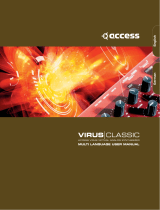2
contentS
Introduction ...................................................................................................3
Key Features: .................................................................................................................. 3
About this manual ..........................................................................................................3
What’s in the box? .......................................................................................3
Power requirements ....................................................................................3
Hardware Overview .....................................................................................4
Top view - controls ......................................................................................................... 4
Rear view – connections .............................................................................................. 5
Getting Started .............................................................................................6
Standalone and computer operation – a foreword ............................................. 6
Standalone operation – audio and MIDI connections ....................................... 6
Using headphones ........................................................................................................ 6
A word about Menu Navigation ................................................................................. 6
Scrolling through Patches .........................................................................7
Searching through Categories .................................................................7
Comparing patches .....................................................................................7
Storing a Patch ............................................................................................7
Entering patch name (Page 1).................................................................................... 7
Saving a patch (Page 2) ............................................................................................... 8
Updating the UltraNova’s Operating System (PC) ..............................................8
Synthesis Tutorial .........................................................................................8
Pitch .................................................................................................................................... 8
Tone .................................................................................................................................... 8
Volume ............................................................................................................................... 9
The Oscillators And Mixer ........................................................................................... 9
Envelopes And Amplifier ............................................................................................. 11
LFOs.................................................................................................................................... 12
Summary ........................................................................................................................... 12
UltraNova signal flow diagram .................................................................12
Synth Edit section ........................................................................................13
Hardware Navigation .................................................................................................... 13
Oscillators 1, 2 and 3 ...................................................................................13
Per-oscillator parameters (Page 1) ..........................................................................13
Per-oscillator parameters (Page 2) .......................................................................... 14
Common Oscillator parameters ................................................................................ 14
The Mixer ........................................................................................................14
Mixer parameters (Page 1) .......................................................................................... 14
Mixer parameters (Page 2) ......................................................................................... 15
Filters 1 and 2 ................................................................................................16
Per-filter parameters (Page 1) ................................................................................... 16
Common Filter parameters (Page 2) ....................................................................... 17
Voices ...............................................................................................................18
Envelopes .......................................................................................................19
Envelope 1 (Amplitude) parameters (Page 1) ......................................................19
Envelope 1 (Amplitude) parameters (Page 2) ...................................................... 20
Common Envelope Parameter ................................................................................... 21
Envelope 2 (Filter) parameters (Page 1) ................................................................ 21
Envelope 2 (Filter) parameters (Page 2) ................................................................ 22
Common Envelope Parameter ................................................................................... 22
Envelopes 3 to 6 parameters (Page 1) .................................................................... 22
Envelope 3 parameters (Page 2) ............................................................................... 23
Common Envelope Parameter ................................................................................... 23
LFOs .................................................................................................................23
LFO 1 parameters (Page 1) ......................................................................................... 23
LFO 1 parameters (Page 2) ......................................................................................... 25
The Modulation Matrix ...............................................................................25
Modulation Matrix Menu ............................................................................................. 25
Control Section .............................................................................................26
The Animate controls .................................................................................................... 26
Tweak Controls ............................................................................................................... 26
Touched/Filter Knob ..................................................................................................... 27
The Filter button ............................................................................................................. 27
The Lock button .............................................................................................................. 27
The Arpeggiator ............................................................................................27
The Chorder ....................................................................................................28
Effects (FX) ....................................................................................................28
FX Menu Page 1 – Panning ......................................................................................... 28
FX Menu Page 2 – Routing ......................................................................................... 29
FX Menu Page 3 – FX Level controls....................................................................... 29
FX Menu Page 4 – FX parameters ............................................................................ 30
EQ Menu ............................................................................................................................ 30
Compressor Menu ......................................................................................................... 30
Distortion Menu .............................................................................................................. 31
Delay Menu....................................................................................................................... 31
Reverb Menu .................................................................................................................... 32
Chorus Menu ...................................................................................................................32
Gator Menu ......................................................................................................................33
The Vocoder ...................................................................................................34
Automap
® .................................................................................................................................................................................. 35
Using the UltraNova as a software controller ......................................................35
Audio Menu Page 1 – Inputs ....................................................................................... 35
Audio Routing in the UltraNova ...............................................................35
Audio Menu Page 2 – Headphones .......................................................................... 36
Audio Menu Page 3 – Outputs 1 and 2, and Host source .................................. 36
Audio Menu Page 4 – Outputs 3 and 4 .................................................................... 36
Audio Menu Page 5 – SPDIF Output ........................................................................ 37
Global settings ..............................................................................................37
Global Menu Page 1 – MIDI and other settings ................................................... 37
Global Menu Page 2 – Tuning, Velocity, sampling frequency and footswitch 37
Global Menu Page 3 – Clock ...................................................................................... 38
Global Menu Page 4 – Patch transfer ...................................................................... 38
Global Menu Page 5 – Global and Audio settings dump .................................. 39
Global Menu Page 6 – Calibration ............................................................................ 39
Global Menu Page 7 – OS Transmit.......................................................................... 39
Waveform Table ............................................................................................40
Sync Values Table ........................................................................................40
LFO Waveform Table ...................................................................................41
Modulation Matrix Sources Table ...........................................................41
Modulation Matrix Destination Table ....................................................42
Tweak Parameters........................................................................................42
Filter Table ......................................................................................................44
Arp Pattern Table .........................................................................................44
Gator Modes Table .......................................................................................44
Effects Type Table ........................................................................................44