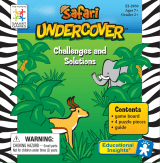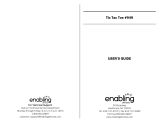Page is loading ...

License Agreement
READ THIS LICENSE AGREEMENT BEFORE
USING THE ELECTRONIC REFERENCE. YOUR
USE OF THE ELECTRONIC REFERENCE
DEEMS THAT YOU ACCEPT THE TERMS OF
THIS LICENSE. IF YOU DO NOT AGREE WITH
THESE TERMS, YOU MAY RETURN THIS
PACKAGE WITH PURCHASE RECEIPT TO THE
DEALER FROM WHICH YOU PURCHASED
THE ELECTRONIC REFERENCE AND YOUR
PURCHASE PRICE WILL BE REFUNDED.
ELECTRONIC REFERENCE means the software
product and documentation found in this
package and FRANKLIN means Franklin
Electronic Publishers, Inc.
Limited Use License
All rights in the ELECTRONIC REFERENCE
remain the property of FRANKLIN. Through
your purchase, FRANKLIN grants you a
personal and nonexclusive license to use this
ELECTRONIC REFERENCE. You may not make
any copies of the ELECTRONIC REFERENCE
or of the data stored therein at the time
of purchase, whether in electronic or print
format. Such copying would be in violation of
applicable copyright laws. Further, you may
not modify, adapt, disassemble, decompile,
translate, create derivative works of, or in
any way reverse engineer the ELECTRONIC
REFERENCE. You may not export or reexport,
directly or indirectly, the ELECTRONIC
REFERENCE without compliance with
appropriate governmental regulations. The
ELECTRONIC REFERENCE contains Franklin’s
condential and proprietary information
which you agree to take adequate steps to
protect from unauthorized disclosure or use.
This license is eective until terminated by
Franklin. This license terminates immediately
without notice from FRANKLIN if you fail to
comply with any provision of this license.
Key Guide
Dictionary Keys
Goes to the dictionary word
entry screen or looks up a word’s
dictionary entry.
Goes to the thesaurus word
entry screen or looks up a word’s
thesaurus entry.
Goes to the Solvers menu.
Displays a list of alternate solution
words - words spelled the same as
your word except for 1 or 2 letters.
Goes to the Lists menu.
Function Keys
Turns the device on or o.
Backs up, erases a letters, or turns
o the highlight in text.
Shifts to type capital letters and
punctuation.
Displays a help message.
At a word search screen or in the
Crossword Solver, types a ? to
stand for a single letter in a word.
In text, displays Confusables®,
when available, otherwise displays
the headword.
Goes to the dictionary word entry
screen. From a thesaurus entry,
goes to the thesaurus word entry
screen. Clears the calculator.
Returns to the top of the Databank
or Conversions menus.
Goes to the main menu, where
you can access the games, device
settings, a tutorial, a demo, the
clock, the databank, the calculator
and the metric and currency
converters.
Looks up a word, selects an item,
or begins a highlight in text. In the
calculator, performs a calculation.
Combination Keys*
+ At a menu, goes to the rst or last
item. In text, goes to the start or
end of the entry.
+ At a word search screen, types an
asterisk (]) to stand for a series of
letters in a word.
Direction Keys
Move in the indicated direction. At
the dictionary word entry screen,
press the up ( ) or down ( ) part
of the button to move between
the word and word length elds.
In text, press the right ( ) or left (
) part of the button to go to the
next or previous entry.
At menus and entries, pages
down. At a word search screen,
types a space. At the databank
entry screen, press SPACE, then
press or to cycle through the
available symbols: . ‘ -.
Getting Started
The CWP-570 uses two CR-2032 lithium
batteries that come pre-installed. Turn the
device over and gently pull the battery
insulation sheet to remove it.
Press to turn the product on. Use a
paper clip to gently press the RESET button on
the back of the device. For more information,
please see “Resetting Your Device”. Warning!
Pressing the reset button with more than light
pressure may permanently disable your unit. In
addition, resetting the unit erases settings and
information you may have entered.
Replacing the Batteries
The batteries should be changed when you
see a low battery warning. Please have 2 new
CR-2032 lithium batteries and a small Phillips
screwdriver at hand before you follow the
steps below.
Warning! If the batteries wear out
completely, or if you take more than a few
seconds while changing the batteries, any
user entered information may be erased. You
should always keep written copies of your
important information.
1. Turn the unit o and turn it over.
2. Use the Phillips screwdriver to unscrew
the battery cover screw.
3. Push gently on the tab of the battery
cover and remove it.
4. Remove the old batteries.
Note: Use a paper clip, if necessary, to
remove the old batteries.
5. Install 2 new CR-2032 lithium batteries
in their place with positive polarity
facing up.
Important: Be sure that the batteries are
installed correctly. Wrong polarity may
damage the unit.
6. Replace the battery cover and secure it
with the screw.
Battery disposal: Do not dispose of batteries
with normal household waste. Please obey
your local regulations when disposing of used
batteries.
Battery Precautions
• Non-rechargeablebatteriesarenottobe
re-charged. Never recharge batteries that
come with the device.
• Rechargeablebatteriesaretoberemoved
from the device before being charged.
• Rechargeablebatteriesareonlytobe
charged under adult supervision.
• Onlybatteriesofthesameorequivalent
type as recommended are to be used.
• Thesupplyterminalsarenottobeshort-
circuited.
CWP-570
www.franklin.com
User’s Guide
Crossword Puzzle Dictionary
*Hold the rst key while pressing the second.
or

• Donotexposebatteriestodirectheat
or try to take batteries apart. Follow the
battery manufacturer’s instructions for
battery use.
• Alwaysremoveaweakordeadbattery
from the device.
• Toavoiddamagecausedbyleakageof
the battery uid, replace the battery or
batteries once every two years regardless
of how much the device has been used
during that time.
• Shouldabatteryleak,thedevicemay
become damaged. Clean the battery
compartment immediately, avoiding
contact with your skin.
• Keepbatteriesoutofreachofsmall
children. If swallowed, consult a physician
immediately.
For Your Information
Follow the Arrows ✓
The ashing arrows on the right side of the
screen show in which direction you can
move around menus or view more text.
Help is Always at Hand ✓
You can view a help message at any screen
by pressing HELP. Use the direction keys
to read the message. To exit help, press
BACK or CLEAR.
Viewing a
Demonstration or Tutorial
You can view a demonstration or tutorial of
this device any time you want.
1. Press MENU.
2. Press or to highlight Tutorial or View
Demo and then press ENTER.
To exit from the Tutorial press BACK or
CLEAR. To stop the demonstration press
any key.
Changing the Settings
When using this device, you can adjust the
screen contrast, the shuto time and the type
size.
1. Press MENU.
2. Press or to highlight Setup and then
press ENTER.
3. Press or until you highlight
Contrast, Shuto or Type Size and then
press ENTER.
Contrast determines how dark or light the
screen is.
Shuto determines how long your device
stays on if no key is pressed.
Type Size determines how large or small
the text displays on the screen.
4. Press or to highlight the setting you
want.
The current setting is marked.
5. Press ENTER to save your changes.
Press BACK to exit without saving your
changes.
Finding Dictionary Entries
Use the dictionary to look up words and
nd a list of corresponding crossword puzzle
solutions organized by word length.
1. Press DICTIONARY.
2. Type a word (for example, intuition).
To erase a letter, press BACK.
To type a capital, hold CAP and press a
letter key.
3. Press ENTER to view the matching
dictionary entries.
Search results begin with the entry for the
word you typed, if available. This will be
followed by any entries that contain the
word you typed.
Press SPACE or to read the entry.
Press or to view the next or previous
entry.
4. Press CLEAR when done.
Restricting Your Search ✓
You can restrict your search to display only
matches of a certain length.
To enter a word length, rst type a word
(for example, type intuition). Press to go
to the word length eld. Type a one or two
digit number (for example, type 10). Press
ENTER.
Notice how your results dier from those
after step 3 above. You still see the entry
for “intuition”, but only the part of the
entry listing 10 letter matches (i.e., 10 sixth
sense). And instead of 15 matching entries,
you only have 2, where the second entry
(sixth sense) is the only one of the original
15 where the headword is 10 letters long.
Note: The message “No dictionary entries”
is displayed when your search returns no
matches. Try changing the word length
or removing it entirely to nd matches for
your word.
Understanding Denitions ✓
Entries consist of the headword, followed
by synonyms and other crossword solution
possibilities, arranged according to word
length.
Misspelling Words ✓
If you enter a misspelled word, a list of
corrections appears. Press or to
highlight the word you want and then
press ENTER to see its entry.
Choosing Multiple Forms ✓
Some words in the dictionary or thesaurus
have more than one form (for example,
resume, resumé, résumé). When the word
you are looking up has multiple forms,
the dierent forms appear in a list. Simply
highlight the form you want and press
ENTER to see its entry.
For example, type resume at the
dictionary word entry screen. Press or
to highlight the form you want and then
press ENTER to see its entry. Press BACK to
return to the Multiple Forms list.
Understanding Confusables® ✓
Confusables are homonyms, homophones
and spelling variants that are easy to
confuse with one another (for example,
rain, reign, rein). If the word you looked
up is a Confusable, c o n f ashes at the top
right corner of the screen. Press ? to view
the Confusables.
Note: Anytime you see c o n f ash at the
top right corner of the screen, it indicates
that the headword, list word or highlighted
word is a Confusable. Press ? to view its
Confusables. Press BACK to return to your
previous location.
Using the Thesaurus
Use the Franklin Thesaurus to nd synonyms,
antonyms and other information about a
word.
1. Press THESAURUS.
2. Type a word (for example, complete).
To erase a letter, press BACK.
To type a capital, hold CAP and press a
letter key.
3. Press ENTER to view the thesaurus
entry.
Search results begin with the entry for the
word you typed, if available. This will be
followed by any entries that contain the
word you typed.
Press SPACE or to read the entry.
Press or to view the next or previous
entry, if available.
4. Press CLEAR when done.
Understanding Thesaurus Entries ✓
A thesaurus entry consists of a group of
synonyms, antonyms and classmates.
Synonyms are words that have similar
meanings (for example, happy/joyous).
Antonyms are words that have the
opposite meaning (for example, happy/
miserable). Classmates are words that are
related in some way to the word being
dened (for example, octagon/triangle;
rectangle; pentagon...).
Highlighting Words
Another way to look up words is by
highlighting them in entries or word lists.
You can then nd their dictionary entries,
thesaurus entries, Confusables® or add them
to My Word List.
1. At any text, press ENTER to start the
highlight.
To turn the highlight o, press BACK.
2. Use the direction keys to move the
highlight to the word you want.
To... Press...
view the dictionary DICTIONARY
view the thesaurus THESAURUS
view Confusables®, ?
add the word to LISTS
3. Press CLEAR when done.
Finding Letters in Words
If you are uncertain about how to spell a
word, type a question mark (?) in place of
each unknown letter. To nd prexes, suxes,
and other parts of words, type an asterisk (])
in a word. Each asterisk stands for a series of
letters. Note: If you type an asterisk at the
beginning of a word, it may take a little while
to nd the matching words.
entry
entry
My Word List
if available

1. Press DICTIONARY to go to the
dictionary word entry screen.
You can also press THESAURUS to go to
the thesaurus word entry screen.
2. Type a word with ?s and ]s (for example,
type pa?in]).
To type an asterisk, hold down CAP and
press ?.
3. Press ENTER.
4. Press or to scroll through the list of
matches.
5. Press ENTER to view its entry.
6. Press CLEAR when done.
Finding “More” Words
If you don’t nd the answer you were looking
for using ? or ], try pressing MORE. Each time
you press MORE, a list of words is displayed
where one or two letters in the selected word
are replaced.
1. Type a word with ?s or ]s (for example,
type sh?p?).
To type an asterisk, hold down CAP and
press ?.
2. Press ENTER.
3. Press or to scroll through the list of
matches.
4. Press MORE.
You see a list of words, where one or two
letters in the highlighted word have been
replaced. The replacement letter or letters
are indicated in lowercase. Note: Proper
nouns still display the rst letter as a
capital, even if it is dierent.
5. Press or to scroll through the list of
alternate words.
Press ENTER or DICTIONARY to view the
dictionary entry of the highlighted word.
Press THESAURUS to view its thesaurus
entry. Press BACK to return to the list.
Press MORE again to return to your
previous location.
6. Press CLEAR when done.
Using the Solvers
You can use the four solvers to help you nd
words and phrases.
Crossword Solver
Use Crossword Solver to nd words where you
only know some of the letters.
1. Press SOLVERS.
2. Crossword Solver is highlighted. Press
ENTER to select it.
3. Type a pattern of letters and ?s (for
example, con?e??).
Remember, ? replaces a single letter in a
word.
4. Press ENTER.
A list of words that match the entered
pattern is displayed. The number of
matches is displayed in the top right
corner of the screen.
5. Press or to scroll through the list of
results.
6. Press CLEAR when done.
Jumble Solver
Jumble Solver builds words using all the letters
you enter.
1. Press SOLVERS.
2. Press or to highlight Jumble Solver
and then press ENTER.
3. Type a group of letters (for example,
ptosrte).
4. Press ENTER.
A list of words that contain all of the
entered letters is displayed. The number
of matches is displayed in the top right
corner of the screen.
5. Press or to scroll through the list of
results.
6. Press CLEAR when done.
Word Builder
Word Builder generates a list of words that can
be made from any number of the letters you
enter.
1. Press SOLVERS.
2. Press or to highlight Word Builder
and then press ENTER.
3. Type a group of letters (for example,
ptyssti).
4. Press ENTER.
A list of words that contain some or all
of the entered letters is displayed. The
number of matches is displayed in the top
right corner of the screen.
5. Press or to scroll through the list of
results.
6. Press CLEAR when done.
Find A Phrase
Find A Phrase displays a list of phrases from
the dictionary that contain the word you
enter.
1. Press SOLVERS.
2. Press or to highlight Find A Phrase
and then press ENTER.
3. Type a word (for example, wind).
4. Press ENTER.
A list of phrases that contain the entered
word is displayed.
5. Press or to scroll through the list of
results.
If a phrase is too long to t on the screen,
press ? to see the phrase in its entirety.
6. Press ENTER to see the entry of the
highlighted phrase.
7. Press CLEAR when done.
Using the Lists Menu
Your device contains three word lists to help
you expand your vocabulary. The SAT®* Word
List contains words you might nd in the
Scholastic Aptitude Test. The Spelling Bee
Word List contains words that you might nd
in a spelling bee. My Word List contains a list
of words that you saved for further study.
SAT® Word List
1. Press LISTS.
2. SAT® Word List is highlighted. Press
ENTER to select it.
3. Press or to scroll through the list.
Press SPACE to scroll down one screen at
a time.
You can also type a letter to go the rst
word beginning with that letter. For
example, type gre to highlight gregarious.
Press ENTER or DICTIONARY at any
word to view its dictionary entry or press
THESAURUS to view its thesaurus entry.
Press BACK to return to the list.
Press LISTS to add it to My Word List.
4. Press CLEAR when done.
Spelling Bee Word List
1. Press LISTS.
2. Press or to highlight Spelling Bee
Word List and then press ENTER.
The Spelling Bee Word List is organized by
diculty.
3. Press or to highlight the level
you want and then press ENTER (for
example, select Expert).
4. Press or to scroll through the list.
Press SPACE to scroll down one screen at
a time.
You can also type a letter to go the rst
word beginning with that letter. For
example, type col to highlight colleague.
Press ENTER or DICTIONARY at any
word to view its dictionary entry or press
THESAURUS to view its thesaurus entry, if
available. Press BACK to return to the list.
Press LISTS to add it to My Word List.
5. Press CLEAR when done.
Using My Word List
You can save up to 40 words in My Word List
for personal study or review. My Word List is
saved between sessions unless your product
is reset.
Adding Words from the Lists
Menu
1. Press LISTS.
2. Press or to highlight My Word List
and then press ENTER.
3. Press or to highlight Add a Word, if
necessary, and then press ENTER.
4. Type a word.
5. Press ENTER to add the word.
6. Press CLEAR when done.
Adding Words from a Word
Entry Screen
You can add words to My Word List directly
from any word entry screen.
1. Press DICTIONARY.
2. Type the word you want to add to your
word list (for example, dirigible).
3. Press LISTS.
Note: Your word is included in the “Add”
menu item.
4. Press ENTER to add the word.
5. Press CLEAR to return to the dictionary
word entry screen.
Adding Highlighted Words ✓
You can also add words to My Word List
from denitions and correction lists. First
highlight a word and then press LISTS.
Add “your word” will be highlighted. Press
ENTER to add the word.
*SAT is a registered trademark of the College
Entrance Examination Board, which was not
involved in the production of, and does not
endorse, this product.

Adding Words Not in This Dictionary ✓
When you add a word not in this
dictionary, you are given two options:
Add Anyway and Cancel. Press or to
highlight the option you want and then
press ENTER.
Caution: Adding words that are not in this
dictionary uses considerably more memory
than adding words that are. If you add only
words that are not in this dictionary, My
Word List may contain as few as 10 words.
Viewing My Word List
1. Press LISTS.
2. Press or to highlight My Word List
and then press ENTER.
3. Press or to highlight View List: #
word(s), if necessary, and then press
ENTER.
View List: Empty will be displayed if the list
is empty.
4. Press or to highlight a word on the
list.
5. Press ENTER or DICTIONARY to view its
dictionary entry.
Press THESAURUS to view its thesaurus
entry, if available. Press ? to view its
Confusables®, if available.
Press BACK to return to the list.
6. Press CLEAR when done.
Removing a Word from My Word
List
1. Press LISTS.
2. Press or to highlight My Word List
and then press ENTER.
3. Press or to highlight Delete a Word
and then press ENTER.
4. Press or to highlight a word on the
list.
5. Press ENTER to delete it.
6. Press CLEAR when done.
Erasing My Word List
1. Press LISTS.
2. Press or to highlight My Word List
and then press ENTER.
3. Press or to highlight Erase the List
and then press ENTER.
You see the message “Erase the list (Y/N)?”.
4. Press Y to erase the list.
Press N to cancel the deletion.
5. Press CLEAR when done.
Playing the Games
You have thirteen fun games to choose from.
Changing the Game Settings
Before you play, you can choose the source of
the words and the skill level.
1. Press MENU.
2. Games is highlighted. Press ENTER to
select it.
3. Game Settings is highlighted. Press
ENTER to select it.
4. Press or to highlight the setting you
want to change and then press ENTER.
Word List determines the source of the
game words: Dictionary, SAT® Word List,
Spelling Bee Word List, or My Word List.
Skill Level oers ve levels of diculty for
the games, from Beginner to Wizard.
5. Use or to highlight the setting you
want and then press ENTER to select it.
The current setting is marked.
6. Press BACK to return to the Games
menu.
Selecting a Game
In the Games menu, press or to move
the highlight to the game of your choice and
press ENTER.
Getting Help in the Games
During any game, you can read instructions
by pressing HELP.
You can get a hint by holding CAP and
pressing ?, or you can reveal the game word
by pressing ?. Note: If you reveal the game
word, you lose the round. Note: Hints are not
available for all games.
Hangman
Hangman selects a mystery word and
challenges you to guess it letter by letter.
You have to guess the word to save the little
man. Each wrong guess that you make causes
another piece of him to appear. When he is
whole, you lose. The letters of the mystery
word are hidden by question marks. The
number of guesses remaining is indicated by
#s.
Type letters that you think are in the mystery
word. If you are correct, the letter appears in
place of the corresponding question mark(s).
Hold CAP and press ? for a hint. Press ? to give
up.
After the round is over, press ENTER to look
up the dictionary entry of the game word.
Press THESAURUS to view its thesaurus entry,
if any. Press BACK to return to the game. Press
SPACE to play again.
Anagram Game
Anagram Game challenges you to nd
anagrams of the game word. An anagram is a
word formed from some or all of the letters of
another word. The number to the right of the
screen indicates the number of anagrams you
are asked to nd.
Type an anagram and then press ENTER. Use
or to view the anagrams already entered,
if necessary. Hold CAP and press ? to shue
the letters in the game word. Press ? to give
up.
After the round is over, press ENTER to turn
on the highlight. Use the direction keys to
highlight a word, then press ENTER to look up
the dictionary entry of the highlighted word.
Press THESAURUS to view its thesaurus entry,
if any. Press BACK to return to the game. Press
SPACE to play again.
Flashcards
Flashcards displays a word for you to study
or dene. Press ENTER to view its dictionary
entry or press THESAURUS to view its
thesaurus entry, if any. Press BACK to return
to the game. Press SPACE to see another
word.
Jumble
Jumble tests your ability to unscramble
letters and form words. A series of letters is
displayed. Try to type words using all of the
game letters. The number to the right of the
screen indicates the number of words you are
asked to nd.
Type a word and then press ENTER. Use
or to view the words already entered, if
necessary. Hold CAP and press ? to shue the
letters in the game word. Press ? to give up.
After the round is over, press ENTER to turn
on the highlight. Use the direction keys to
highlight a word, then press ENTER to look up
the dictionary entry of the highlighted word.
Press THESAURUS to view its thesaurus entry,
if any. Press BACK to return to the game. Press
SPACE to play again.
Memory Challenge
In Memory Challenge, you are challenged to
remember a list of words. A word is displayed
for you to memorize and then you are asked
to type it.
Type the word and then press ENTER to see
if you remembered the word correctly. Hold
CAP and press ? for a hint. Press ? to give up.
As the game continues, new words are added
to the list. Only the newest word is displayed,
but you have to re-type every word you have
seen so far, in the order they appeared.
After a round is over, press ENTER to look up
the dictionary entry of the latest word added
to the list. Press THESAURUS to view its
thesaurus entry, if any. Press BACK to return
to the game.
Press SPACE to play again or add a word to
the list.
Spelling Bee
In Spelling Bee, a word is displayed on the
screen. After a few moments it disappears and
you are asked to spell the word.
Type your guess and then press ENTER to see
if you spelled it correctly. Hold CAP and press
? to ash the game word on the screen. Press
? to give up.
After the round is over, press ENTER to look
up the dictionary entry of the game word.
Press THESAURUS to view its thesaurus entry,
if any. Press BACK to return to the game. Press
SPACE to see another word.
Tic Tac Toe
Tic Tac Toe challenges you to get three Xs in
a row before your opponent gets three Os in
a row. You can play against the computer (1
Player Tic Tac Toe) or with a friend (2 Player Tic
Tac Toe).
The game begins with the X in the rst
square. Use the direction keys to move your
mark to the position you want and then press
ENTER. The rst player to get three Xs or three
Os in a row wins. You can get three in a row
horizontally, vertically or diagonally.
Word Blaster
In Word Blaster, you must guess the mystery
word before it appears fully on the screen. It
gets lled in one letter at a time. When there
are enough letters lled in for you to guess
the word, press ENTER.

Type your guess and then press ENTER to see
if you were right. Hold CAP and press ? for a
hint. Press ? to give up.
After the round is over, press ENTER to look
up the dictionary entry of the game word.
Press THESAURUS to view its thesaurus entry,
if any. Press BACK to return to the game. Press
SPACE to play again.
Word Deduction
In Word Deduction, you have to guess a
mystery word based on the provided clues. The
number to the right of the line indicates how
many guesses you have left.
Type a word with the required number of
letters and then press ENTER. Numbers
corresponding to perfect (“P”) and misplaced
(“M”) appear to the right of your guess.
Perfect is the number of letters in their correct
position. Misplaced is the number of letters in
the mystery word, but entered in the wrong
position.
Continue typing words and pressing ENTER
using the perfect and misplaced information
to narrow your search. Press or to see
words you have already guessed. Hold CAP
and press ? for a hint. Press ? to give up.
After the round is over, press ENTER to look
up the dictionary entry of the game word.
Press THESAURUS to view its thesaurus entry,
if any. Press BACK to return to the game. Press
SPACE to see another word.
Word Train
In Word Train, you and the computer take
turns trying to complete a word. Continue
typing letters until a word is typed. Winning
words must be at least 4 letters long. Whoever
types the last letter of a word wins. Hold CAP
and press ? for a hint. Press ? to give up.
After the round is over, press ENTER to look
up the dictionary entry of the game word.
Press THESAURUS to view its thesaurus entry,
if any. Press BACK to return to the game. Press
SPACE to see another word.
Synonym Game
Synonym Game selects a mystery word and
challenges you to guess it letter by letter. Your
only clue is a synonym of the mystery word,
displayed at the top of the screen. The letters
of the mystery word are hidden by question
marks. The number of guesses remaining is
indicated by #s.
Type letters that you think are in the mystery
word. If you are correct, the letter appears in
place of the corresponding question mark(s).
Hold CAP and press ? for a hint. Press ? to give
up.
After the round is over, press ENTER to look
up the dictionary entry of the game word.
Press THESAURUS to view its thesaurus entry,
if any. Press BACK to return to the game. Press
SPACE to play again.
Antonym Game
Antonym Game selects a mystery word and
challenges you to guess it letter by letter. Your
only clue is an antonym of the mystery word,
displayed at the top of the screen. The letters
of the mystery word are hidden by question
marks. The number of guesses remaining is
indicated by #s.
Type letters that you think are in the mystery
word. If you are correct, the letter appears in
place of the corresponding question mark(s).
Hold CAP and press ? for a hint. Press ? to give
up.
After the round is over, press ENTER to look
up the dictionary entry of the game word.
Press THESAURUS to view its thesaurus entry,
if any. Press BACK to return to the game. Press
SPACE to play again.
Using the Clock
The clock lets you set a home time and view
local times in 45 cities around the world. You
must set the home time before viewing world
times, as world times are based on the home
time.
Setting the Home Time
1. Press MENU.
2. Press or to highlight Clock and then
press ENTER.
You see “Home City” on the screen.
3. Press S to enter Setting mode.
4. Set Time Format is highlighted. Press
ENTER to select it.
Press or to view the 12- and 24-hour
day/month/year formats. Press ENTER to
save your selection.
5. Press to highlight Set DST and then
press ENTER.
Press or to toggle between DST On
and DST O. This sets whether or not your
home time is currently in Daylight Saving
Time. Press ENTER to save your selection.
6. Press to highlight Set Time and then
press ENTER.
Press or until the current hour is
displayed. Press to move to minutes,
then press or until the current minute
is displayed. Press ENTER to save the time.
7. Press to highlight Set Date and then
press ENTER.
Press or to move to the next or
previous eld. Use or until the current
day/month/year is displayed. Press ENTER
to save the date.
8. Press to highlight Set Home City and
then press ENTER.
Press or until the city closest to your
home city is displayed.
You can also type a letter to go the rst city
abbreviation beginning with that letter. For
example, type r to highlight RGN/Yangon.
Hold CAP and press or to go to the
bottom or top of the list.
Press ENTER to save your selection.
9. Press BACK to exit Setting mode.
Viewing the World Time
1. Press MENU.
2. Press or to highlight Clock and then
press ENTER.
You see “Home City” on the screen.
3. Press SPACE to toggle between the
home and world clocks.
4. When “World City” is on the display,
press or to view the date and time
in the available world cities.
Hold CAP and press or to go to the
bottom or top of the list.
Setting the World Clock
You can also set a city to be the world city you
see when you view the world clock.
1. Press MENU.
2. Press or to highlight Clock and then
press ENTER.
You see “Home City” on the screen.
3. Press SPACE to toggle between the
home and world clocks.
4. When “World City” is on the display,
press S to enter Setting mode.
5. Set DST is highlighted. Press ENTER to
select it.
Press or to toggle between DST On
and DST O. This sets whether or not your
world time is currently in Daylight Saving
Time. Press ENTER to save your selection.
6. Press to highlight Set World City and
then press ENTER.
Press or until the world city you want
to set is displayed.
You can also type a letter to go the rst city
abbreviation beginning with that letter. For
example, type r to highlight RGN/Yangon.
Hold CAP and press or to go to the
bottom or top of the list.
Press ENTER to save your selection.
7. Press BACK to exit Setting mode.
Using the Databank
Adding Entries
You can store as many as 100 names and
numbers in the databank. The total number
depends on the size of each entry.
1. Press MENU.
2. Press or to highlight Databank and
then press ENTER.
3. Press or to highlight New Entry, if
necessary, and then press ENTER.
4. Type a name and then press ENTER.
Press BACK to delete a letter. Press SPACE
and then or to cycle through the
available symbols: . ‘ -.
5. Type a phone number.
Note: Q-P will type number 1-0
automatically. You cannot type letters in
the number eld. To type a hyphen, press
J(-). To type a period, press G(.).
6. Press ENTER to save the entry.
Press BACK to exit without saving the
entry.
Viewing Entries
1. Press MENU.
2. Press or to highlight Databank and
then press ENTER.
3. Press or to highlight View: ..., if
necessary, and then press ENTER.
4. Press or to scroll through the list.
Press SPACE to scroll down one screen at a
time. Hold CAP and press or to go to
the bottom or top of the list.
The list is arranged alphabetically by name.
You can type the rst few letters of a name
to go directly to that part of your list.
5. Press CLEAR to return to the Databank
menu.

Editing Entries
1. Press MENU.
2. Press or to highlight Databank and
then press ENTER.
3. Press or to highlight Edit Entry and
then press ENTER.
4. Press or to highlight the entry you
want to edit.
You can type the rst few letters of a name
to go directly to that part of your list.
5. Press ENTER.
6. Make your changes.
Press BACK to delete a letter or number.
Press or to move the cursor to the
location in the line where you want to
make changes.
7. Press ENTER from the number eld to
save your changes.
Deleting Entries
1. Press MENU.
2. Press or to highlight Databank and
then press ENTER.
3. Press or to highlight Delete Entry
and then press ENTER.
4. Press or to highlight the entry you
want to delete.
You can type the rst few letters of a name
to go directly to that part of your list.
5. Press ENTER.
You see the message “Delete? Y/N”.
6. Press Y to delete the entry.
Press N to cancel the deletion.
Deleting All Entries ✓
You can delete all entries in the databank.
Press or to highlight Erase All Data and
then press ENTER. You see the message
“Erase All? Y/N”. Press Y to delete the
databank or press N to cancel.
Using a Password
You can use a password to prevent
unauthorized access to the databank.
Warning! Always write the password in a
safe, separate location. If you lose or forget
the password, you will only be able to use the
databank again by removing the batteries
from your device, which will permanently
erase all the information stored in the
databank.
1. Press MENU.
2. Press or to highlight Databank and
then press ENTER.
3. Press or to highlight Set Password
and then press ENTER.
4. Type a password of up to eight letters
and then press ENTER.
Use or to move the cursor. Press BACK
to delete a letter.
5. Re-type the password and then press
ENTER to conrm it.
The password you set will be requested
the rst time the databank is accessed
during a session.
Type the password and then press ENTER.
6. To change the password, repeat steps
1-5.
To disable a password, press ENTER at an
empty “Enter new password” screen.
Using the Calculator
Making Calculations
1. Press MENU.
2. Press or to highlight Calculator and
then press ENTER.
3. Type a number.
Note: Q-P will type number 1-0
automatically.
You can type up to 10 digits.
To enter a negative number, use Z(+/-).
To type a decimal point, press G(.). Press
BACK to delete a number.
4. Press H(+), J(-), K(x), L(÷) to add,
subtract, multiply or divide.
5. Type another number.
6. Press ENTER.
Or press F(%) to calculate a percentage.
To calculate... Press...
reciprocals A(1/x)
square roots S(√x)
squares D(x
2
)
7. Press CLEAR to clear the calculator.
Press BACK to return to the main menu.
Using the Calculator Memory
Try the following equation to practice using
the calculator memory:
(32 x 12) - (8 x 8) = 320
1. Press MENU.
2. Press or to highlight Calculator and
then press ENTER.
3. Press B(m c ) to clear the calculator
memory, if necessary.
4. Type 32, press K(x), type 12 and then
press ENTER.
5. Press X(m+) to add the result to memory.
m indicates a number is stored in memory.
6. Type 8, press K(x), type 8 and then press
ENTER.
7. Press C(m-) to subtract the result from
memory.
8. Press V(m r ) to retrieve the number from
memory.
9. Press CLEAR to clear the calculator.
Press BACK to return to the main menu.
Using the Converter
The converter allows you to convert values of
measurement and currency.
Making Metric Conversions
1. Press MENU.
2. Press or to highlight Conversions
and then press ENTER.
3. Press or to highlight the conversion
category you want and then press
ENTER.
Note: If you select Temperatures you go
directly to the entry screen.
4. Press or to highlight the units you
want to convert between and then press
ENTER.
5. Type a number after one of the units.
Note: Q-P will type number 1-0
automatically.
Press or to move between the lines.
Press BACK to delete a number.
6. Press ENTER to convert the units.
Making Currency Conversions
1. Press MENU.
2. Press or to highlight Conversions
and then press ENTER.
3. Hold CAP and press to highlight
Currency and then press ENTER.
4. Type an exchange rate and then press
ENTER.
The exchange rate should be in units of the
other currency per one unit of the home
currency (n other/1 home). For example,
to convert between U.S. Dollars and
Euros, enter an exchange rate of 0.702395.
This means that 0.702395 Euros is the
equivalent of 1 U.S. Dollar.
5. Type an amount for the home or other
currency.
Note: Q-P will type number 1-0
automatically.
Press or to move between the lines.
Press BACK to delete a number.
6. Press ENTER to convert the amount.
Resetting Your Device
If the keyboard fails to respond or if the
screen performs erratically, perform a system
reset by following the steps below.
1. Hold CLEAR and press .
If nothing happens, try Step 2.
2. Use a paper clip to gently press the reset
button on your device.
The reset button is in a pin-sized hole on
the back of the device.
The message “Erase All Data? Y/N” is
displayed.
Note: This message refers to user-entered
information, not the text of the dictionary.
User-entered information includes My
Word List, the databank and any settings
you may have changed.
3. Press N to save your information.
Press Y to erase your information.
Warning! Pressing the reset button with
more than light pressure may permanently
disable your unit. In addition, resetting the unit
erases settings and information you may have
entered.
Specications
Model: CWP-570 Crossword Puzzle
Dictionary
• Batteries: two CR-2032 3 volt lithium
• Size: 12.3 x 9.1 x 1.35 cm
• Weight: 117 g
ISBN 978-1-59074-422-2
© 1994-2007 Franklin Electronic Publishers,
Inc., Burlington, N.J. 08016-4907 USA. All
rights reserved.
© 2003-2007 Merriam-Webster, Incorporated.
All rights reserved.
U.S. Patents: 4,891,775; 5,113,340; 5,218,536;
5,203,705; 5,249,965; 5,396,606.
Note: This device should be disposed through
your local electronic product recycling system
- do not throw into the trash bin.

FCC NOTICE
This device complies with Part 15 of the FCC
Rules. Operation is subject to the following
two conditions: (1) This device may not cause
harmful interference, and (2) This device must
accept any interference received, including
interference that may cause undesired
operation.
Warning: Changes or modications to this
unit not expressly approved by the party
responsible for compliance could void the
user’s authority to operate the equipment.
NOTE: This equipment has been tested and
found to comply with the limits for a Class B
digital device, pursuant to Part 15 of the FCC
Rules. These limits are designed to provide
reasonable protection against harmful
interference in a residential installation.
This equipment generates, uses and can
radiate radio frequency energy and, if not
installed and used in accordance with the
instructions, may cause harmful interference
to radio communications. However, there
is no guarantee that interference will not
occur in a particular installation. If this
equipment does cause harmful interference
to radio or television reception, which can
be determined by turning the equipment
o and on, the user is encouraged to try to
correct the interference by one or more of the
following measures:
–Reorient or relocate the receiving antenna.
–Increase the separation between the
equipment and receiver.
–Connect the equipment into an outlet on
a circuit dierent from that to which the
receiver is connected.
–Consult the dealer or an experienced radio/
TV technician for help.
NOTE: This unit was tested with shielded
cables on the peripheral devices. Shielded
cables must be used with the unit to insure
compliance.
NOTE: The manufacturer is not responsible
for any radio or TV interference caused
by unauthorized modications to this
equipment. Such modications could void
the user’s authority to operate the equipment.
Disclaimer of Warranties
Except as specically provided herein,
Franklin makes no warranty of any kind,
express or implied, with respect to this
product.
Limited Warranty (U.S. only)
LIMITED WARRANTY, DISCLAIMER OF
WARRANTIES, AND LIMITED REMEDY
FRANKLIN WARRANTS TO THE ORIGINAL
PURCHASER THAT THIS PRODUCT WILL BE
FREE FROM DEFECTS IN MATERIALS AND
WORKMANSHIP FOR A PERIOD OF ONE
(1) YEAR FROM THE ORIGINAL DATE OF
PURCHASE AS EVIDENCED BY A COPY OF THE
SALES RECEIPT. THIS LIMITED WARRANTY
DOES NOT COVER DAMAGE DUE TO ACTS
OF GOD, ACCIDENT, MISUSE, ABUSE,
NEGLIGENCE, MODIFICATION, UNSUITABLE
ENVIRONMENT, OR IMPROPER MAINTENANCE.
THE SOLE OBLIGATION AND LIABILITY OF
FRANKLIN, AND THE EXCLUSIVE REMEDY
UNDER THIS LIMITED WARRANTY, IS REPAIR
OR REPLACEMENT AT THE SOLE OPTION
OF FRANKLIN AND THIS REMEDY APPLIES
ONLY IN THE CASE IN WHICH FRANKLIN
DETERMINES THAT THE PRODUCT WAS
DEFECTIVE AND THAT THE DEFECT AROSE
WITHIN THE DURATION OF THE LIMITED
WARRANTY. THIS REMEDY IS THE EXCLUSIVE
REMEDY FOR BREACH OF THIS WARRANTY.
THIS WARRANTY GIVES YOU CERTAIN
RIGHTS; YOU MAY ALSO HAVE OTHER RIGHTS
THAT MAY VARY FROM JURISDICTION TO
JURISDICTION.
EXCEPT FOR THE LIMITED WARRANTY
EXPRESSLY RECITED ABOVE, THIS FRANKLIN
PRODUCT IS PROVIDED ON AN “AS IS” BASIS,
WITHOUT ANY OTHER WARRANTIES, EXPRESS
OR IMPLIED, INCLUDING, BUT NOT LIMITED
TO, WARRANTIES OF MERCHANTABLE
QUALITY, MERCHANTABILITY, OR FITNESS
FOR A PARTICULAR PURPOSE, OR THOSE
ARISING BY LAW, STATUTE, USAGE OF
TRADE, OR COURSE OF DEALING. THIS
WARRANTY APPLIES ONLY TO PRODUCTS
MANUFACTURED BY OR FOR FRANKLIN AND
SPECIFICALLY DOES NOT INCLUDE BATTERIES,
CORROSION OF BATTERY CONTACTS OR ANY
OTHER DAMAGE CAUSED BY BATTERIES.
FRANKLIN SHALL NOT HAVE ANY LIABILITY
TO THE PURCHASER OR ANY OTHER PERSON
OR ENTITY FOR ANY INDIRECT, INCIDENTAL,
SPECIAL, OR CONSEQUENTIAL DAMAGES
WHATSOEVER, INCLUDING, BUT NOT
LIMITED TO, LOSS OF REVENUE OR PROFIT,
LOST OR CORRUPTED DATA, OR OTHER
COMMERCIAL OR ECONOMIC LOSS, EVEN
IF FRANKLIN HAS BEEN ADVISED OF THE
POSSIBILITY OF SUCH DAMAGES, OR EVEN IF
OTHERWISE FORESEEABLE. FRANKLIN IS NOT
RESPONSIBLE FOR CLAIMS BY A THIRD PARTY.
FRANKLIN’S MAXIMUM AGGREGATE LIABILITY
SHALL NOT EXCEED THE AMOUNT PAID FOR
THE PRODUCT AS EVIDENCED BY THE SALES
RECEIPT. SOME STATES/JURISDICTIONS DO
NOT ALLOW THE EXCLUSION OR LIMITATION
OF LIABILITY FOR CONSEQUENTIAL OR
INCIDENTAL DAMAGES, SO THE ABOVE
LIMITATION MAY NOT APPLY TO YOU. IF
THE LAWS OF THE RELEVANT JURISDICTION
DO NOT PERMIT FULL WAIVER OF IMPLIED
WARRANTIES, THEN THE DURATION OF
IMPLIED WARRANTIES AND CONDITIONS ARE
LIMITED TO THE DURATION OF THE EXPRESS
WARRANTY GRANTED HEREIN.
Warranty Service: If you think your product
is defective, call Franklin’s Customer Service
Desk, 1-800-266-5626, to request a return
merchandise authorization (“RMA”) number,
before returning the product (transportation
charges prepaid) to:
Franklin Electronic Publishers, Inc.
Attn: Service Department
One Franklin Plaza
Burlington, NJ 08016-4907
If you return a Franklin product, please
include your name, address, telephone
number, a brief description of the defect and
a copy of your sales receipt as proof of your
original date of purchase. You must also write
the RMA prominently on the package if you
return the product; otherwise there may be
a lengthy delay in the processing of your
return. Franklin strongly recommends using a
trackable form of deliver to Franklin for your
return.
Limited Warranty
(EU and Switzerland)
Notwithstanding the disclaimer of warranties
above, this product, excluding batteries and
liquid crystal display (LCD), is guaranteed
by Franklin to be free of defects in materials
or workmanship for a period of two years
from the date of purchase. It will be repaired
or replaced with an equivalent product (at
Franklin’s option) free of charge for any defect
in workmanship or materials during that time.
This warranty explicitly excludes defects
due to misuse, accidental damage, or wear
and tear. This warranty does not aect the
consumer’s statutory rights.
Limited Warranty (outside
U.S., EU and Switzerland)
Notwithstanding the disclaimer of warranties
above, this product, excluding batteries and
liquid crystal display (LCD), is guaranteed
by Franklin to be free of defects in materials
or workmanship for a period of one year
from the date of purchase. It will be repaired
or replaced with an equivalent product (at
Franklin’s option) free of charge for any defect
in workmanship or materials during that time.
Products purchased outside the United States,
the European Union and Switzerland that are
returned under warranty should be returned
to the original vendor with proof of purchase
and description of fault. Charges will be made
for all repairs unless valid proof of purchase is
provided.
This warranty explicitly excludes defects
due to misuse, accidental damage, or wear
and tear. This warranty does not aect the
consumer’s statutory rights.
This unit may change operating modes,
lose information stored in memory, or fail
to respond due to electrostatic discharge or
electrical fast transients. Normal operation
of this unit may be re-established by
pressing the reset key, by pressing , or
by removing and replacing the batteries.
FTD-28003-00
Rev. A
/