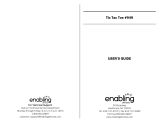Page is loading ...

User’s Guide
www.franklin.com
Merriam-Webster
Pagemark
Dictionary
with Book Light
RDC-525

License Agreement
READ THIS LICENSE AGREEMENT BEFORE USING
THE ELECTRONIC REFERENCE. YOUR USE OF THE
ELECTRONIC REFERENCE DEEMS THAT YOU
ACCEPT THE TERMS OF THIS LICENSE. IF YOU DO
NOT AGREE WITH THESE TERMS, YOU MAY
RETURN THIS PACKAGE WITH PURCHASE RECEIPT
TO THE DEALER FROM WHICH YOU PURCHASED
THE ELECTRONIC REFERENCE AND YOUR
PURCHASE PRICE WILL BE REFUNDED.
ELECTRONIC REFERENCE means the software
product and documentation found in this package and
FRANKLIN means Franklin Electronic Publishers, Inc.
Limited Use License
All rights in the ELECTRONIC REFERENCE remain the
property of FRANKLIN. Through your purchase,
FRANKLIN grants you a personal and nonexclusive
license to use this ELECTRONIC REFERENCE. You
may not make any copies of the ELECTRONIC
REFERENCE or of the data stored therein, whether in
electronic or print format. Such copying would be in
violation of applicable copyright laws. Further, you may
not modify, adapt, disassemble, decompile, translate,
create derivative works of, or in any way reverse
engineer the ELECTRONIC REFERENCE. You may not
export or reexport, directly or indirectly, the
ELECTRONIC REFERENCE without compliance with
appropriate governmental regulations. The
ELECTRONIC REFERENCE contains Franklin’s
confidential and proprietary information which you agree
to take adequate steps to protect from unauthorized
disclosure or use. This license is effective until
terminated. This license terminates immediately without
notice from FRANKLIN if you fail to comply with any
provision of this license.

Introduction
Congratulations on your purchase of the
RDC-525. You can now use your
dictionary as a reading light and
bookmark! Clip the unit onto the cover of
your book and use the ribbon to mark a
page. Lift up the clear hinged lid to turn
on the light. Use the light to read your
book so you can use this dictionary
anywhere you go. With this dictionary you
can find over 80,000 entries, correct
misspellings, save words to My Word List,
sharpen your spelling and increase your
vocabulary with learning exercises, and
play fun, educational word games. You
can also set local and world times using
the clocks or store names and numbers
using the databank.

Key Guide
Main Keys
Turns the product on or off.
Goes to the dictionary.
Toggles between the Home and
World Time/Date.
Goes to the Games menu.
Toggles between the calculator and
Conversions menu.
Goes to the Databank menu.
Other Keys
In the dictionary, goes to the Entry
screen. In the calculator, clears all
entries. In the converter and
databank, goes to its main menu.
Backs up, erases a letter, or turns
off the highlight at an entry.
Shifts to type capital letters and
punctuation marks.
Enters a word, selects an item, or
begins a highlight in an entry.
Displays a help message.

Goes to the Confusables
®
list. At the
Entry screen, types a ? to stand for a
letter in a word. At a menu, displays a
menu item. At a dictionary entry,
displays the headword. In games,
reveals the word and forfeits the game.
Goes to the Learning Exercises menu.
Goes to the Setup menu.
Direction Keys
Move in the indicated direction.
Goes to the next entry.
Goes to the previous entry.
At menus and dictionary entries,
pages down. At the Entry screen,
types a space.
Key Combinations*
+ At a dictionary entry, goes to the top
or bottom of an entry. At menus,
goes to the top or bottom of a list.
+ At the Entry screen, types an asterisk to
stand for a series of letters in a word. In
games, gives a hint or shuffles the letters.
/
*Hold down the first key while pressing the second.

Calculator Keys
Q–P Types numbers.
A(1/x) Calculates a reciprocal.
S(√x) Calculates a square root.
D(x
2
) Squares a number.
F(%) Calculates a percentage.
G(.) Inserts a decimal point.
H(+), J(-) Adds, subtracts, multiplies or divides
numbers.
Z(+/-) Changes the number on the screen
to a negative or positive number.
X(
M+) Adds the number on the screen to
the number stored in the memory.
C(
M–) Subtracts the number on the screen
from the number stored in the
memory.
V(
MR) Recalls the number stored in the
memory.
B(
MC) Clears the memory.
K(x), L(÷)

✓ Help is Always at Hand
You can view a help message at any
screen by pressing HELP. Use the
direction keys to read the message. To
exit help, press BACK. To read a
tutorial describing how to use the
product, select Tutorial from the Setup
menu.
✓ Follow the Arrows
The flashing arrows on the right of the
screen show which arrow keys you
can press to move around menus or
view more text.

Replacing the Battery
Your RDC-525 contains a light and a
dictionary that use separate batteries. The
light uses two (2) AAA batteries. The
dictionary uses one (1) CR-2016, 3-volt
lithium battery.
➤ Light
Replace the two AAA batteries when the
light begins to dim. Note: replacing the
batteries for the light does not affect the
performance of the dictionary. Note: to
extend battery life when you are not
using the light, please be sure shut the
light off by pushing the hinged lid all
the way down.
Battery
compartment
for the light

1. Push the clear hinged lid all the way
down to turn off the light.
2. Use your thumb to push open the door
to the battery compartment.
3. Remove the old batteries, if necessary,
and insert the new ones with the
positive (+) end facing out.
4. Close the door to the battery
compartment.
➤ Dictionary
Replace the one CR-2016, 3-volt lithium
battery when the dictionary screen begins
to dim. Important!! Before you follow
these steps please have the new battery
at hand.
1. Turn the unit off.
2. Slide the battery compartment out from
the RDC-525.
The battery compartment is located on
Battery
compartment
for the
dictionary

the right side of the RDC-525, below
the LCD.
3. Remove the old battery, if necessary,
and insert the new one with the
positive (+) side facing up.
4. Replace the battery cover.
Warning! If the battery wears out
completely, or if you take more than a few
seconds while changing the battery, any
user-entered information will be erased.
You should always keep written copies of
your important information.
Battery disposal: Do not dispose of
batteries with normal household waste.
Please obey your local regulations when
disposing used batteries.
Battery Precautions
• Non-rechargeable batteries are not to
be re-charged. Never recharge
batteries that come with the device;
• Rechargeable batteries are to be
removed from the device before being
charged;
• Rechargeable batteries are only to be
charged under adult supervision;

• Only batteries of the same or
equivalent type as recommended are
to be used;
• The supply terminals are not to be
short-circuited;
• Do not expose batteries to direct heat
or try to take batteries apart. Follow
the battery manufacturer’s instructions
for battery use;
• Always remove a weak or dead battery
from the device;
• To avoid damage caused by leakage
of the battery fluid, replace the battery
or batteries once every two years
regardless of how much the device
has been used during that time;
• Should a battery leak, the device may
become damaged. Clean the battery
compartment immediately, avoiding
contact with your skin.
• Keep batteries out of reach of small
children. If swallowed, consult a
physician immediately.

Using the Light
To turn on the light, open the clear hinged
lid. To turn off the light, push the clear
hinged lid all the way down.
Two (2) replacement bulbs are included
with your product. Note: To order
replacement bulbs, please call customer
service at 1-800-266-5626.
To replace a bulb, follow these steps:
1. With light pressure, press your thumb
on the latch and push up to snap open
the bulb compartment.
Clear hinged lid;
move up and
down to turn
light on and off
Light
compartment

2. Remove the light socket from the clip.
3. Gently pull the old bulb out of the socket.
4. Put the two prongs of the new bulb into the
holes of the socket and push it into place.
5. Replace the light socket in the clip.
6. Place the two tabs of the compartment
lid in the back slots, then push down
on the lid until it snaps into place.
Light
compartment
lid
Light socket
Light clip
Light bulb

Setting the Clock
The clock lets you set a Home Time and
view local times around the world. You
must set the Home time before viewing
World Times as World Times are based
on Home Time.
➤ Setting Home Time
1. Press .
You see the Home Time mode.
2. Press S to enter the setting mode.
3. Press ENTER to select Set Time
Format.
Press or to cycle through the
12- and 24-hour Day/ Month/Year
formats. Press ENTER to save your
selection.
4. Press to highlight Set DST and
press ENTER to select it.
Press or to cycle between DST
On or DST Off. Press ENTER to select
your choice.

5. Press to highlight Set Home Time
and press ENTER to select it.
Press or until the current hour
is displayed. Press to move to
minutes, then press or until the
current minute is displayed.
Press ENTER to set the time.
6. Press to highlight Set Date and
press ENTER to select it.
Use or to move to the next or
previous field. Use or to scroll
to the current day/month/year. Press
ENTER to set it.
7. Press to highlight Set City and
press ENTER to select it.
Press or until your local city is
displayed. Press ENTER to select it.
8. Press to exit setting mode.

➤ Setting World Time
1. Press until you see World City.
Press S to enter Setting Mode.
2. Press ENTER to select Set DST.
Press or to cycle between DST
On or DST Off. Press ENTER to select
your choice.
3. Press to highlight Set World City
and press ENTER to select it.
Press or until the city you want
is displayed. Press ENTER to select it.
4. Press to exit Setting Mode and
see the World City time.

Changing the Settings
When using this dictionary, you can adjust
the screen contrast, the shutoff time, and
the type size. The shutoff time is how long
your RDC-525 stays on if you forget to
turn it off.
1. Press SETUP.
2. Press or to highlight Contrast,
Shutoff, or Type Size in the Settings
menu.
3. Press ENTER.
4. Press or to highlight a new
setting and press ENTER to select it.
Press BACK to leave the setting
unchanged.
5. Press CLEAR to return to the Entry
screen.

Viewing a Demonstration
or Tutorial
You can view a tutorial or a demonstration
of this dictionary at any time.
1. Press SETUP.
2. Press to select the About menu.
3. Press or to highlight either
Tutorial or View Demo.
4. Press ENTER.
To stop the demonstration or exit from
the Tutorial and go to the Entry screen,
press CLEAR.

Finding Definitions
It’s easy to look up a word in this
dictionary. Simply type it in at the Entry
screen.
1. Press .
2. Type a word (for example, study).
To erase a letter, press BACK.
To type a capital, hold CAP and press
a letter key.
To look up a hyphenated word, type a
space in place of the hyphen.
3. Press ENTER to view the definition.
4. Press or SPACE to scroll down
through the definition.
5. Press NEXT or PREV to view the next
or previous definition.
6. Press CLEAR to return to the Entry
screen.

Correcting Misspellings
If you misspell a word, don’t worry. It will
be corrected automatically. You can even
spell it phonetically.
1. Type a misspelled word (for example,
chear).
To erase a letter, press BACK.
2. Press ENTER.
If there is more than one word in the
correction list, you see the list. If there
is only one correct word, you go to the
definition.
3. Press or to highlight a
correction.
4. Press ENTER to view its dictionary
entry.
To go back to the correction list, press
BACK.
5. Press CLEAR when finished.
/