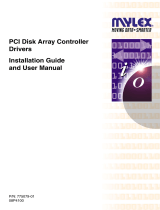Page is loading ...

B003-0145-A
6/97
NCR S46 Server
MP-RAS Support Guide
Release 1

The product described in this book is a licensed product of NCR Corporation.
Brand and product names appearing in this manual are for identification purposes only and
may be registered trademarks or trademarks of their respective companies.
It is the policy of NCR Corporation (NCR) to improve products as new technology,
components, software, and firmware become available. NCR, therefore, reserves the right
to change specifications without prior notice.
All features, functions, and operations described herein may not be marketed by NCR in all
parts of the world. In some instances, photographs are of equipment prototypes. Therefore,
before using this document, consult with your NCR representative or NCR office for
information that is applicable and current.
To maintain the quality of our publications, we need your comments on the accuracy,
clarity, organization, and value of this book.
Address correspondence to:
Information Products
NCR Corporation
3325 Platt Springs Road
West Columbia, SC 29170
Copyright © 1997
By NCR Corporation
Dayton, Ohio U.S.A.
All Rights Reserved

NCR S46 Server MP-RAS Support Guide i
Contents
Preface
About This Book............................................................................................................v
Who Should Read This Book.........................................................................................v
Releases Covered In This Book.....................................................................................vi
Conventions Used in This Book....................................................................................vi
Related Publications.................................................................................................... vii
Chapter 1
Installing MP-RAS
Before You Begin............................................................................................................. 1-2
Completing a Factory Installation..................................................................................... 1-3
Procedure................................................................................................................... 1-3
Performing a Full Installation........................................................................................... 1-5
Overview ................................................................................................................... 1-5
Confirm Hardware Setup ........................................................................................... 1-7
Confirm CMOS Configuration................................................................................... 1-7
Obtain Necessary Media ............................................................................................ 1-8
Configure Disk Arrays Using the Mylex DAC960PL Adapter.................................... 1-8
Configure the Server Using the System Configuration Utility (SCU)........................ 1-11
Configure Adapter Settings Using the Adaptec BIOS SCSISelect Utility.................. 1-15
Install suserrpt Package ........................................................................................... 1-16
Configuring the Remote Support Modem........................................................................ 1-17
Installing MP-RAS from a Remote Console.................................................................... 1-18
Restoring MP-RAS......................................................................................................... 1-21
Chapter 2
MP-RAS Remote Support
Overview.......................................................................................................................... 2-2
Definitions................................................................................................................. 2-2
Software .................................................................................................................... 2-3
Remote Access Methods............................................................................................. 2-3

Contents
ii Contents
Server Monitor Module...............................................................................................2-4
Preparing the Server for Remote Management...................................................................2-5
Console Redirection...........................................................................................................2-6
Enabling Console Redirection.....................................................................................2-6
How Redirection Works..............................................................................................2-9
Keyboard Input...........................................................................................................2-9
Video Display...........................................................................................................2-10
Console Redirection Limitations...............................................................................2-10
Configuring a Remote Support Modem............................................................................2-12
Terms and Definitions..............................................................................................2-12
Modem and System Security.....................................................................................2-13
Other Modem Security Issues....................................................................................2-14
Configuring a Modem...............................................................................................2-15
Accessing the Modem Utilities Menu........................................................................2-16
Enabling the Remote Support Modem.......................................................................2-17
Using a Remote Password.........................................................................................2-19
Configuring Other Modems......................................................................................2-20
General Modem Configuration Requirements...........................................................2-21
Preparing the Remote Location........................................................................................2-23
General Requirements ..............................................................................................2-23
PROCOMM PLUS Settings......................................................................................2-23
Keyboard Input.........................................................................................................2-26
Key Mapping for Non-ASCII Keys...........................................................................2-27
Verifying That Remote Support Is Functioning Properly..................................................2-29
Setting Up the Server................................................................................................2-29
Verifying Remote Management Operation................................................................2-30
Disabling Remote Support Passwords and Modem Access...............................................2-32
Disabling Modem Passwords When Operating Remotely..........................................2-32
Disabling Modem Passwords and Access from the Local Server................................2-32
Disabling Modem Passwords and Access from UNIX MP-RAS ................................2-34
Transferring Files To and From a Remote Location.........................................................2-35
PROCOMM Settings................................................................................................2-35
Downloading Files....................................................................................................2-36
Uploading Files ........................................................................................................2-40
File Transfer Configuration File ...............................................................................2-44
Modem Configuration in UNIX MP-RAS........................................................................2-47
Setting Modem Passwords in UNIX MP-RAS...........................................................2-47
Other Modem Command Strings ..............................................................................2-51
Dialing into a UNIX MP-RAS System.............................................................................2-52
Using the Server Monitor Module for Remote Management.............................................2-53
SMM Features..........................................................................................................2-53
Installing the SMM...................................................................................................2-53

Contents
NCR S46 Server MP-RAS Support Guide iii
PCMCIA Modem..................................................................................................... 2-54
Software .................................................................................................................. 2-54
Setting Up UNIX MP-RAS servermon for Console Redirection Support
With LANDesk........................................................................................................ 2-55

Contents
iv Contents

NCR S46 Server MP-RAS Support Guide v
Preface
The preface provides valuable information about the design and use of this
book.
About This Book
This book provides procedures for installing UNIX SVR4 MP-RAS 3.01.01
on the S46 server. It includes the following sections:
• Before You Begin - use to determine which section you must use to install
or restore MP-RAS 3.01.01.
• Completing a Factory Installation - use to complete the installation of
MP-RAS if the software was pre-loaded at the factory.
• Performing a Fresh Install - use to install MP-RAS on your system if the
software was not pre-loaded at the factory.
• Configuring the Remote Support Modem - describes the tasks within the
operating system that must be performed to enable the server to be
accessed from a remote console.
• Installing MP-RAS from a Remote Console - use to install the MP-RAS
operating system from a remote console.
• Restoring MP-RAS - use to restore MP-RAS if necessary.
Who Should Read This Book
This book is written for the person who installs and configures the MP-RAS
operating system on the S46 server.

Preface
vi Preface
Releases Covered In This Book
This book applies to the NCR UNIX SVR4 MP-RAS 3.01.01 Release 1.00
operating system software.
Conventions Used in This Book
The following conventions are used in this book:
F1
A letter, number, symbol, or word in this font
represents a key on your keyboard. For example,
the instruction “press F1” means press the key
labeled “F1” on your keyboard.
Enter
This represents the key labeled “Enter” on your
keyboard.
X + Y
Two or three key names, separated by plus signs,
indicate multiple-key entries. For example,
Control+Alt+Del means hold down Control and
Alt and press Del.
Note
Notes indicate pivotal information and may be
used to emphasize a recommended sequence of
steps.
Warning
Warnings indicate hazards that can cause personal
injury or equipment damage if the hazards are not
avoided.
Caution
Cautions indicate hazards that might cause
personal injury, damage to hardware, or software
if the hazards are not avoided.

Preface
NCR S46 Server MP-RAS Support Guide vii
Related Publications
Refer to the following for additional information about the server:
• NCR S46 User Guide (BST0-2142-38)
• NCR S46 Service Guide (BST0-2142-39)
• NCR S46 Server Support Log (BST0-2142-40)
• NCR S46 Installing Network Operating System (BST0-2142-41)
• NCR S46 AMIDiag Supplement (BST0-2142-42)

Preface
viii Preface

NCR S46 Server MP-RAS Support Guide 1-1
Chapter 1
Installing MP-RAS

Before You Begin
1-2 Installing MP-RAS
Before You Begin
The following sections provide information on installing or restoring NCR
UNIX SVR4 MP-RAS on your system. Before installing or restoring the
operating system, use the table below to determine which section to refer to.
If ... Then refer to ...
UNIX MP-RAS was pre-loaded at the
factory
“Completing a Factory Installation”
UNIX MP-RAS was not pre-loaded at the
factory
“Performing a Full Installation”
You need to install the UNIX MP-RAS
operating system from a remote console
“Installing MP-RAS from a Remote
Console”
You need to install the Diagnostic
Partition but there is no room on the disk
“Restoring MP-RAS”
Your disk has crashed and you need to
replace it
“Restoring MP-RAS”
You want to expand the size of your
MP-RAS partition
“Restoring MP-RAS”

Completing a Factory Installation
NCR S46 Server MP-RAS Support Guide 1-3
Completing a Factory Installation
If your system was pre-loaded at the factory with NCR UNIX SVR4 MP-
RAS, you need to complete the factory installation of the server by
configuring the network.
If you ordered NFS OE (Operating Environment) or C/S OE, STREAMware
TCP for MP-RAS is automatically installed on your server.
Procedure
To complete the software installation, follow these steps:
1. Boot the server. When the UNIX MP-RAS 3.01.01 operating environment
displays, you are asked to configure the network.
2. Answer no to the configuration questions if you do not have the required
information, or type Control+D to exit the configuration screens.
3. Decide if the default pre-installed OE meets your needs. You may need to
re-install the OE if you want to change the file system type for the root file
system or change the system disk layout.
If you want to re-install for these or other reasons refer to the Installing
NCR UNIX SVR4 MP-RAS guide.
If the pre-installed OE is suitable, get the necessary STREAMware
information (contained in the documents listed below), then continue with
Step 4.
– STREAMware TCP for MP-RAS Transition Guide (D1-4790-C)
– STREAMware TCP for MP-RAS Administrator Guide (D1-4788-C)
– STREAMware for MP-RAS TCP User Guide (D1-4787-B)
4. Bring the system to run level 2 (if NFS is running) by typing the
following:
# init 2
5. Configure the network by running the following script:
# /etc/inet/script/tcpconfig.b

Completing a Factory Installation
1-4 Installing MP-RAS
The symbolic link is /usr/sbin/tcpconfig.
6. Bring the system back to the original run level of
# init original_run_level. For example, init 3.
During the change of the run level, you may be prompted to answer
questions concerning further customization. Questions are based on the
list of packages already installed and on the operating environment (OE)
already loaded.

Performing a Full Installation
NCR S46 Server MP-RAS Support Guide 1-5
Performing a Full Installation
This section provides details on how to perform a full installation of UNIX
SVR4 MP-RAS. To complete the procedures in this section you will need a
copy of the following manuals in addition to this manual.
• NCR S46 User Guide (BST0-2142-38)
• NCR S46 Service Guide (BST0-2142-39)
Overview
The following table lists the procedures that must be accomplished to perform
a full installation and where to find information about each step in this section.
Step Procedure Reference
1 Confirm hardware setup “Confirm Hardware Setup” subsection
2 Confirm CMOS configuration “Confirm CMOS Configuration”
subsection
3 Obtain necessary media “Obtain Necessary Media” subsection
4 Configure disk arrays using
the Mylex DAC960PL
adapter
“Configure Disk Arrays using the Mylex
DAC960PL Adapter ”subsection
5 Install the Diagnostic
Partition
NCR S46 Server User Guide,
Chapter 4,
“Hardware Related Utilities and
Applications”
6 Configure the server using
the System Configuration
Utility (SCU)
“Using the System Configuration Utility
(SCU)” subsection;
NCR S46 Server
User Guide
, Chapter 5, “Configuring
Your Server”
7 Configure adapter settings
using the Adaptec BIOS
SCSISelect utility
NCR S46 Server User Guide
, Chapter 6,
“Configuring Adapters”

Performing a Full Installation
1-6 Installing MP-RAS
Step Procedure Reference
8 Configure NCR PCI SCSI
Adapter
If your server has a NCR PCI SCSI
adapter pre-installed or you are planning
to install an NCR PCI SCSI adapter
yourself, refer to the
NCR PCI SCSI
Host Adapter User’s Guide
for
installation and configuration
information.
9 Install Operating System
Caution: The Diagnostic Partition must
be installed before installing UNIX. It
should have been installed at the
factory. You cannot install the
Diagnostic Partition after installing UNIX
without having to delete your UNIX
partition first.
Read
Installing NCR UNIX SVR4 MP-
RAS
; Chapter 1, “Before You Begin” to
determine the type of full installation that
you want to perform. Once you have
selected the type of installation, use the
procedures in the appropriate chapter of
Installing NCR UNIX SVR4 MP-RAS
to
install the operating system.
10
Install suserrpt Package “Install suserrpt Package” subsection
11 Configure the Remote
Support Modem
“Configuring the Remote Support
Modem” section

Performing a Full Installation
NCR S46 Server MP-RAS Support Guide 1-7
Confirm Hardware Setup
When you set up your hardware, follow these steps:
• Ensure all SCSI devices are not manually set to an ID. SCSI ID’s within
the Hot Dock are dynamically configured by drive location. Ensure drives
are firmly seated in the hot-docking backplane. Drive termination is
provided by the hot-docking backplane.
• Ensure all bus cards are seated properly in the system. For maximum
performance, use EISA or PCI cards, not ISA cards.
• Bootable devices must be attached to either the on-board Adaptec SCSI
channel A or a Mylex DAC960PL adapter in slot 1 of PCI bus 2 (third
slot from the bottom, marked P4).
If a Mylex 960PL adapter is installed in P4, the first bootable system
drive on this controller is considered the boot device if BIOS is enabled.
This interpretation is due to the baseboard device scan order.
Confirm CMOS Configuration
To use the BIOS setup Utility to confirm the CMOS configuration, follow
these steps:
1. Reboot your system and press F1 when prompted to access the BIOS
Setup.
2. Under Main, verify the following:
– The correct date and time.
– That the Floppy Options parameter is set to “1.44/1.25 MB 3-1/2”
for Floppy A: Type.
3. Under Advanced, Peripheral Configuration Menu, verify the following:
– COM2, 2F8h is enabled if an external UPS is supported with UNIX
MP-RAS.
4. Press F10 to save and exit then press Enter at the Exit Saving Changes
prompt.

Performing a Full Installation
1-8 Installing MP-RAS
Refer to Chapter 5, “Using the BIOS Setup Utility,” in the NCR S46 Server
User Guide for additional information on CMOS configuration.
Obtain Necessary Media
Before you begin to install MP-RAS, make sure that you have the following
media:
• NCR S-Series Platform CD
• UNIX SVR4 MP-RAS Core CD
• Boot diskette #1 and #2
• License diskette
• Blank 3.5” High Density diskette for creating an emergency repair disk
Configure Disk Arrays Using the Mylex DAC960PL
Adapter
Installing a Mylex DAC960PL Adapter
To prepare the system for Mylex DAC960PL Disk Array Adapter installation,
if not pre-installed at the factory, follow these steps:
CAUTION: Use a grounding strap to prevent harmful static discharge when
handling, installing and cabling host adapters.
CAUTION: A trained service technician should add or remove boards in the
server.
1. Turn off the power to the console and the system. Disconnect the system
power cord from either the rear panel of the system or from the wall
outlet.
2. Refer to the NCR S46 Server Service Guide, Chapter 5, “Servicing
Add-In Boards” for information about inserting and removing add-in
boards.

Performing a Full Installation
NCR S46 Server MP-RAS Support Guide 1-9
3. Install the Mylex DAC960PL adapter in Slot 1 of PCI Bus 2 (third PCI
slot from bottom, marked as P4) as instructed in the Mylex DAC960PL
Disk Array Controller User’s Manual and the NCR S46 Server User
Guide. Note that the bottom 4 slots are EISA slots, and the top 6 slots
PCI slots. Even though the Mylex adapter will fit into an EISA slot, the
installer should make sure that it is not installed there; if it is, the adapter
will be damaged.
4. Refer to Chapter 6 “Servicing the SCSI Hot-Docking Backplane” in the
NCR S46 Server Service Guide for cabling your Mylex Disk Array
Adapter in an S46 server. Cabling should be done by a qualified service
technician.
5. Connect the desired disk drives to the Mylex DAC960PL Adapter.
Internal drives are automatically terminated correctly by the Hot-docking
backplane in the S46 server. See the NCR S46 Server User Guide for
more details on the SCSI.
6. Ensure that the CD-ROM and tape drives are connected to the narrow
SCSI cable and to the on-board SCSI Channel A (marked as “SCSI A”).
Configure RAID Disks
To configure RAID Disks, follow these steps:
1. If there are disk drives connected to both the on-board Adaptec controllers
and the Mylex controllers, decide on which disk you want to install the
operating system. Only install the operating system on disk drives
connected to Adaptec controller A (SCSI A) or to the Mylex controller on
PCI BUS 2, Slot 1 (P4).
2. If you want to install the operating system to an array connected to the
Mylex DAC960PL Adapter, ensure the following:
– The Mylex BIOS is “enabled” for the adapter in slot P4.
– The BIOS is “disabled” for all other plug-in SCSI or RAID adapters
in the EISA slots or PCI slots P1 and P2, if any.
The BIOS can remain “enabled” for the on-board Adaptec controllers,
since they are scanned by the BIOS after the Mylex DAC960PL
Adapter in slot P2-1.

Performing a Full Installation
1-10 Installing MP-RAS
If you want the operating system installed on the Adaptec, ensure the
following:
– The BIOS is “enabled” for the Adaptec controllers.
– The BIOS to “disabled” for all Mylex controllers (using Alt+M) and
any other plug-in SCSI or RAID adapters.
3. Boot to the Diagnostic Partition and run Utilities and Diagnostics.
4. Select “System Config Utils,” “Adapter Config Utils,” then “RAID -
Mylex” and press Enter. Refer to the NCR S46 Server User Guide,
Chapter 6, “Configuring Adapters,” for information about configuring
disk arrays. Also refer to the DAC960PL Disk Array Controller User’s
Guide, if necessary.
5. For best performance, configure the operating system disk(s) as RAID 1
or RAID 6. Other disks should be configured to match the application,
normally as RAID 5. Leave one disk as a hot standby, if desired.
Special Considerations
• If two Mylex Disk Array adapters are used, install the second adapter in
any of the other available PCI slots. Additional Mylex adapters can be
used for external disk expansion cabinets.
• As the system is booting make sure that the Mylex DAC960PL BIOS is
set to DISABLED (using Alt+M) for all additional adapters, except the
adapter in bus 2, slot 1.
• Any external disk expansion cabinet attached to a second Mylex adapter
has proper SCSI terminations at the end of each SCSI bus.
• If the system has disk drives connected to the on-board Adaptec SCSI
controller and to the Mylex DAC960PL-2 controller, the system is
installed either on c100t0d0s0 (Adaptec) or c120t0d0s0 (Mylex),
depending on which one is enabled and scanned first.
• For best performance configure the root and dump disk(s) as RAID 1 or
RAID 6. Other disks should be configured to match the application,
normally as RAID 5. Leave one disk as a hot standby if desired.
/