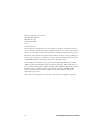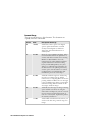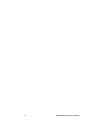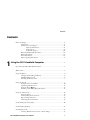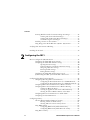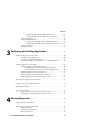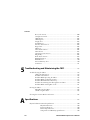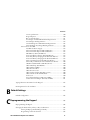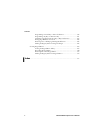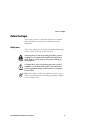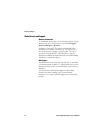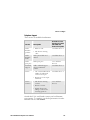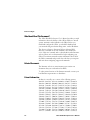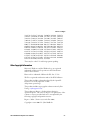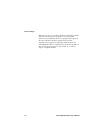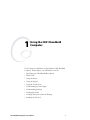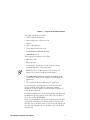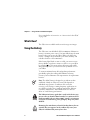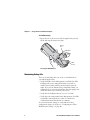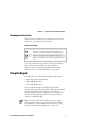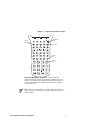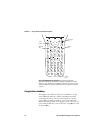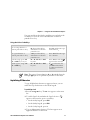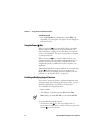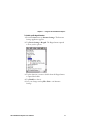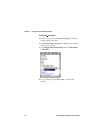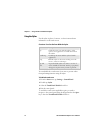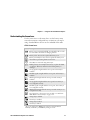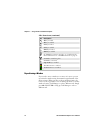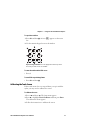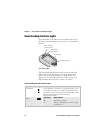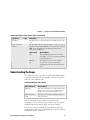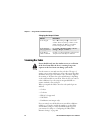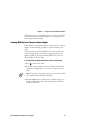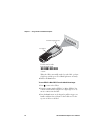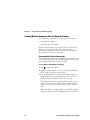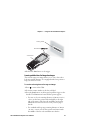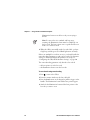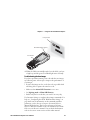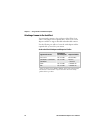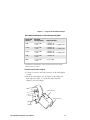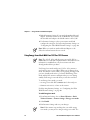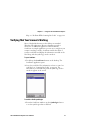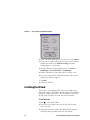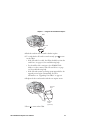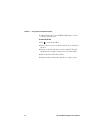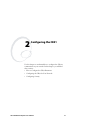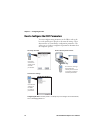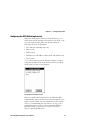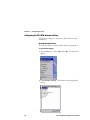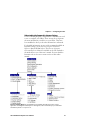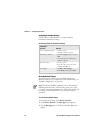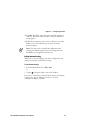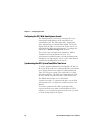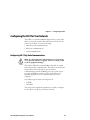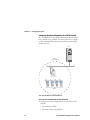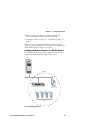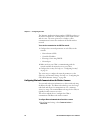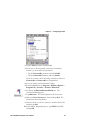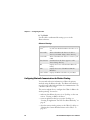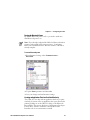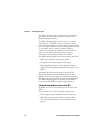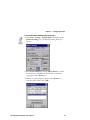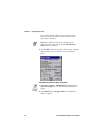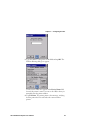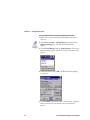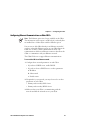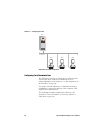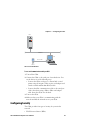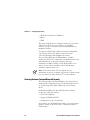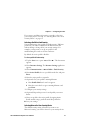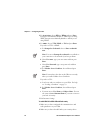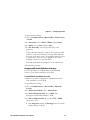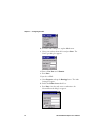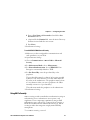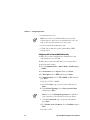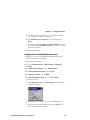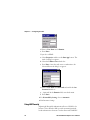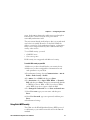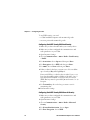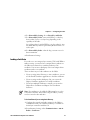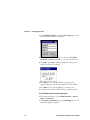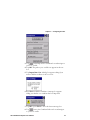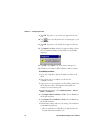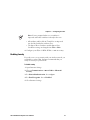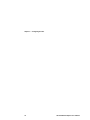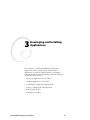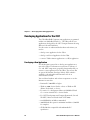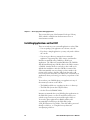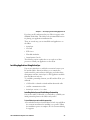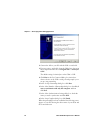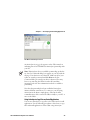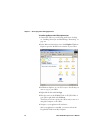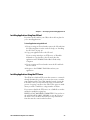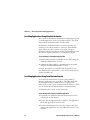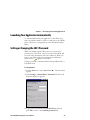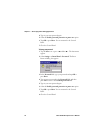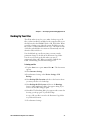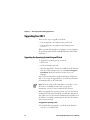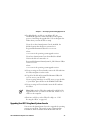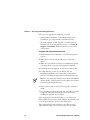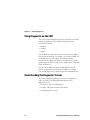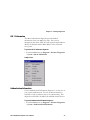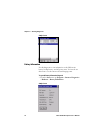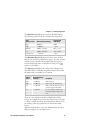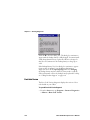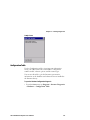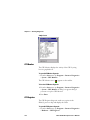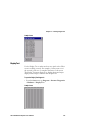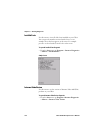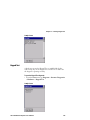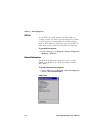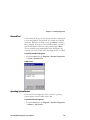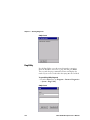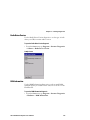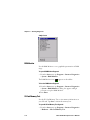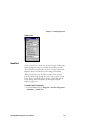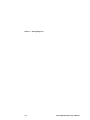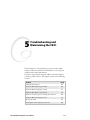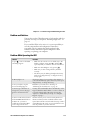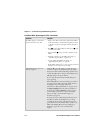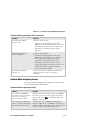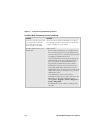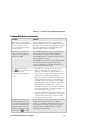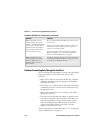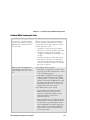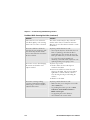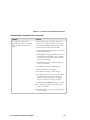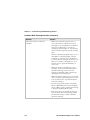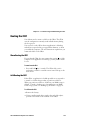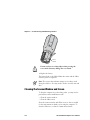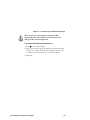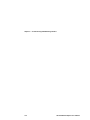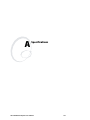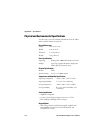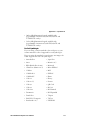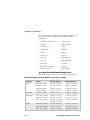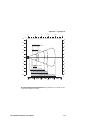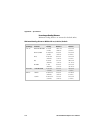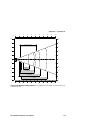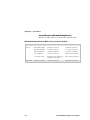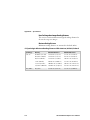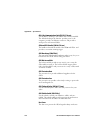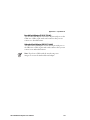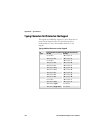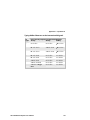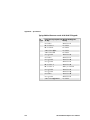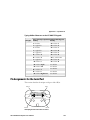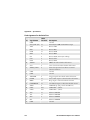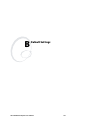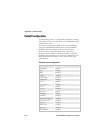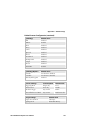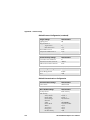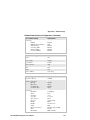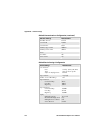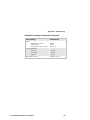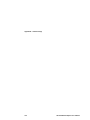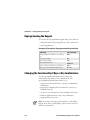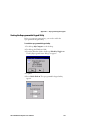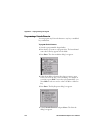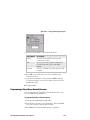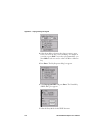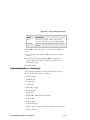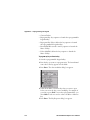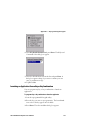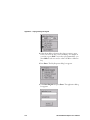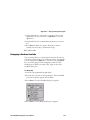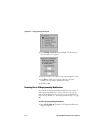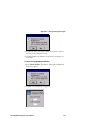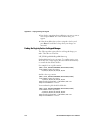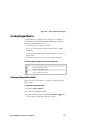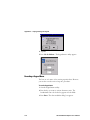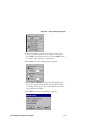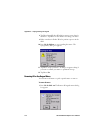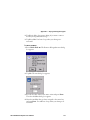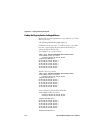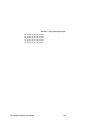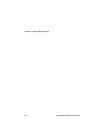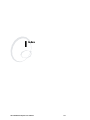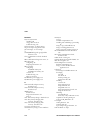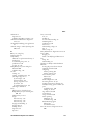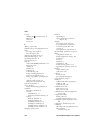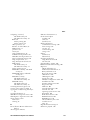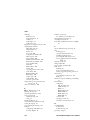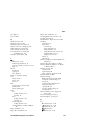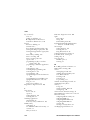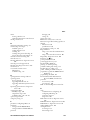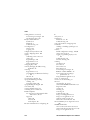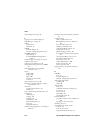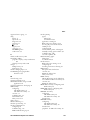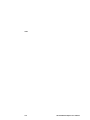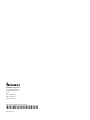Intermec HN2CK31MIG2 User manual
- Category
- Handheld mobile computers
- Type
- User manual
This manual is also suitable for

CK31 Handheld
Computer
User’s Manual

CK31 Handheld
Computer
User’s Manual

ii CK31 Handheld Computer User’s Manual
Intermec Technologies Corporation
Worldwide Headquarters
6001 36th Ave. W.
Everett, WA 98203
U.S.A.
www.intermec.com
The information contained herein is provided solely for the purpose of allowing customers to
operate and service Intermec-manufactured equipment and is not to be released, reproduced, or
used for any other purpose without written permission of Intermec Technologies Corporation.
Information and specifications contained in this document are subject to change without prior
notice and do not represent a commitment on the part of Intermec Technologies Corporation.
© 2005-2007 by Intermec Technologies Corporation. All rights reserved.
The word Intermec, the Intermec logo, Norand, ArciTech, Beverage Routebook, CrossBar,
dcBrowser, Duratherm, EasyADC, EasyCoder, EasySet, Fingerprint, INCA (under license), i-
gistics, Intellitag, Intellitag Gen2, JANUS, LabelShop, MobileLAN, Picolink, Ready-to-Work,
RoutePower, Sabre, ScanPlus, ShopScan, Smart Mobile Computing, TE 2000, Trakker
Antares, and Vista Powered are either trademarks or registered trademarks of Intermec
Technologies Corporation.
There are U.S. and foreign patents as well as U.S. and foreign patent applications pending.

CK31 Handheld Computer User’s Manual iii
Document Change
This page records changes to this document. The document was
originally released as version 001.
Version Date Description of Change
002 10/2005 Added new scanner options, new keypad
options, updated information on Funk
security and configuration, added new
diagnostics, and added information on
SmartSystems.
003 06/2006 Revised to support RoHS compliance. Other
new information includes an updated list of
scanners and cables, instructions for scanning
PDF417 or Micro PDF417 bar codes,
instructions for loading multiple certificates,
expanded information about the backup
battery and the Backup Battery Very Low
dialog box, troubleshooting information for
the SD card, bar code symbologies listed by
scanner option, new information on scanner
reading distances, and an illustration that
identifies the pins in the serial adapter.
004 07/2006 Added the standard range laser and the long
range laser as scanning options. Added
instructions for configuring Bluetooth wireless
printing. Added two Bluetooth error messages
to the Troubleshooting chapter. Corrected the
minimum reading distances setbacks for the
area imager and linear imager.
005 06/2007 Added the near-far range area imager scanning
option. Added notes about not using the
undecoded serial adapter if you have a near-far
range area imager and about the impact of
radio use on battery life. Updated the path for
the warranty information.
006 11/2007 Added additional information about how you
scan bar code data using a near-far range area
imager.

iv CK31 Handheld Computer User’s Manual

Contents
CK31 Handheld Computer User’s Manual v
Contents
Before You Begin.......................................................................................................xi
Safety Icons.................................................................................................xi
Global Services and Support.......................................................................xii
Warranty Information..................................................................xii
Web Support ...............................................................................xii
Telephone Support .....................................................................xiii
Who Should Read This Document?.......................................................... xiv
Related Documents................................................................................... xiv
Patent Information.................................................................................... xiv
Other Copyright Information .................................................................... xv
Using the CK31 Handheld Computer.......................................................1
Introducing the CK31 Handheld Computer...............................................................2
What’s New? ..............................................................................................................4
Using the Battery........................................................................................................4
Charging and Installing the Battery..............................................................5
Maximizing Battery Life...............................................................................6
Checking the Battery Status .........................................................................7
Using the Keypad .......................................................................................................7
Using the Color-Coded Keys......................................................................10
Capitalizing All Characters .........................................................................11
Using the Power (I) Key............................................................................12
Disabling or Modifying Keypad Functions.................................................12
Using the Touch Screen ...........................................................................................15
Using the Stylus .........................................................................................16
Understanding the Screen Icons .................................................................17
Repositioning a Window............................................................................18
Calibrating the Touch Screen.....................................................................19
Understanding the Status Lights...............................................................................20
Understanding the Beeps..........................................................................................21
Scanning Bar Codes..................................................................................................22
Scanning With the Laser Scanner or Linear Imager ....................................23
1

Contents
vi CK31 Handheld Computer User’s Manual
Scanning With the Standard or Near-Far Range Area Imager .....................26
Scanning with the Standard Area Imager......................................26
Scanning with the Near-Far Range Area Imager...........................27
Troubleshooting the Area Imager.................................................29
Attaching a Scanner to the Serial Port.........................................................30
Using Energy Saver Mode With Your 1551E or 1553 Scanner...................32
Verifying That Your Scanner Is Working..................................................................33
Installing the SD Card..............................................................................................34
Configuring the CK31.........................................................................................37
How to Configure the CK31 Parameters ..................................................................38
Configuring the CK31 With Setup Assistant..............................................39
Configuring the CK31 With Intermec Settings ..........................................40
Opening Intermec Settings ..........................................................40
Understanding the Commands in Intermec Settings ....................41
Navigating in Intermec Settings ...................................................42
Restoring Default Settings............................................................42
Exiting Intermec Settings.............................................................43
Configuring the CK31 With SmartSystems Console ..................................44
Synchronizing the CK31 System Time With a Time Server .......................44
Configuring the CK31 for Your Network.................................................................45
Configuring 802.11b/g Radio Communications.........................................45
Configuring the Network Parameters for a TCP/IP Network.......46
Configuring the Network Parameters for a UDP Plus Network....47
Configuring Bluetooth Communications for Wireless Scanners..................48
Configuring Bluetooth Communications for Wireless Printing ..................50
Turning On Bluetooth Power......................................................51
Creating an Application That Lets You Print Wirelessly...............51
Selecting the Current Wireless Printer on the CK31 ....................52
Configuring Ethernet Communications on Older CK31s...........................57
Configuring Serial Communications ..........................................................58
Configuring Security ................................................................................................59
Choosing Between Funk and Microsoft Security ........................................60
Selecting a Profile for Funk Security.............................................61
Selecting Microsoft as Your Security Choice.................................61
Using WPA Security ..................................................................................62
Configuring WPA Security With Funk Security...........................63
Configuring WPA Security With Microsoft Security....................65
Using 802.1x Security ................................................................................67
2

Contents
CK31 Handheld Computer User’s Manual vii
Configuring 802.1x Security With Funk Security ........................68
Configuring 802.1x Security With Microsoft Security..................69
Using LEAP Security..................................................................................70
Using Static WEP Security.........................................................................71
Configuring Static WEP Security With Funk Security .................72
Configuring Static WEP Security With Microsoft Security ..........72
Loading a Certificate ..................................................................................73
Disabling Security ......................................................................................77
Developing and Installing Applications..............................................79
Developing Applications for the CK31.....................................................................80
Developing a New Application...................................................................80
Developing a Web-Based Application.........................................................81
Converting a Trakker Antares Application to a CK31 Application..............81
Installing Applications on the CK31.........................................................................82
Installing Applications Using ActiveSync....................................................83
Installing ActiveSync and Establishing a Partnership ....................83
Using ActiveSync to Copy Files and Install Applications ..............85
Installing Applications Using Your SD Card ..............................................87
Installing Applications Using the FTP Server..............................................87
Installing Applications Using Wavelink Avalanche .....................................88
Installing Applications Using SmartSystems Console..................................88
Launching Your Application Automatically ..............................................................89
Setting or Changing the CK31 Password ..................................................................89
Backing Up Your Files..............................................................................................91
Upgrading Your CK31 .............................................................................................92
Upgrading the Operating System Using an SD Card..................................92
Upgrading Your CK31 Using SmartSystems Console.................................93
Running Diagnostics...........................................................................................95
Using Diagnostics on the CK31 ...............................................................................96
Understanding the Diagnostics Screens.....................................................................96
802.11 Information....................................................................................97
Authentication Information .......................................................................97
Battery Information....................................................................................98
3
4

Contents
viii CK31 Handheld Computer User’s Manual
Boot Code Version...................................................................................100
Configuration Table.................................................................................101
CPU Monitor ..........................................................................................102
CPU Registers..........................................................................................102
Display Test.............................................................................................103
Installed Fonts..........................................................................................104
Intermec Value Version............................................................................104
Keypad Test .............................................................................................105
LED Test .................................................................................................106
Network Information...............................................................................106
Network Test...........................................................................................107
Operating System Version........................................................................107
Ping Utility ..............................................................................................108
Radio Driver Version ...............................................................................109
RAM Information....................................................................................109
RAM Monitor..........................................................................................110
SD Card Memory Test.............................................................................110
Sound Test...............................................................................................111
Troubleshooting and Maintaining the CK31.................................113
Troubleshooting the CK31.....................................................................................114
Calling Product Support ..........................................................................114
Problems and Solutions............................................................................115
Problems While Operating the CK31.......................................................115
Problems While Configuring Security ......................................................117
Problems With Wireless Connectivity ......................................................119
Problems Transmitting Data Through the Serial Port...............................120
Problems While Scanning Bar Codes........................................................121
Booting the CK31 ..................................................................................................125
Warm Booting the CK31.........................................................................125
Cold Booting the CK31 ...........................................................................125
Cleaning the Scanner Window and Screen..............................................................126
Specifications .........................................................................................................129
Physical and Environmental Specifications .............................................................130
Physical Dimensions ..................................................................130
Power Specifications ..................................................................130
Electrical Specifications..............................................................130
Temperature and Humidity Specifications.................................130
5
A

Contents
CK31 Handheld Computer User’s Manual ix
Screen Specifications..................................................................130
Keypad Options.........................................................................130
Bar Code Symbologies ...............................................................131
Area Imager Standard Minimum Reading Distances ..................132
Linear Imager Reading Distances ...............................................134
Standard Range Laser Minimum Reading Distances ..................136
Near-Far Range Area Imager Reading Distances.........................138
Accessories for the CK31..........................................................................139
851-082-xxx Power Supply ........................................................139
AA2 Serial Cable Adapter (P/N 236-069-xxx)............................139
AA3 Serial Cable Adapter (P/N 236-070-xxx)............................139
AB1G Battery (P/N 318-020-xxx)..............................................139
AC1 4-Slot Battery Charger (P/N 852-904-xxx) ........................139
AC2 4-Bay Battery Charging Dock (P/N 852-905-xxx) .............139
AC3 8-Slot Battery Charging Dock (P/N 852-906-xxx).............139
AD1 Communications Dock (P/N 225-709-xxx).......................139
AD2 4-Bay Communications Dock (P/N 225-710-xxx).............140
CK30 and CK31 Handle (P/N 203-754-xxx) ............................140
CK31 Handstrap (P/N 075289) ................................................140
CK31 Holster and Belt ..............................................................140
CK31 Protective Boot................................................................140
CK31 Protective Case ................................................................140
CK31 Tethered Stylus (P/N 203-773-xxx).................................140
CK31 Vehicle Cradle (P/N 075436)..........................................140
Dust Cover ................................................................................140
Decoded Serial Adapter (P/N 225-715-001) ..............................141
Undecoded Serial Adapter (P/N 225-714-001) ..........................141
Typing Characters Not Printed on the Keypad.......................................................142
Pin Assignments for the Serial Port.........................................................................145
Default Settings....................................................................................................147
Default Configuration ............................................................................................148
Reprogramming the Keypad.......................................................................155
Reprogramming the Keypad...................................................................................156
Changing the Functionality of Keys or Key Combinations .....................................156
Starting the Reprogrammable Keypad Utility ...........................................157
Programming a Unicode Character ..........................................................158
B
C

Contents
x CK31 Handheld Computer User’s Manual
Programming a Virtual Key or Unicode Character ...................................159
Programming Any Key as a Function Key ................................................161
Launching an Application From a Key or Key Combination ....................163
Remapping a Hardware Scan Code ..........................................................165
Removing One or All Reprogramming Modifications ..............................166
Finding the Registry Entries for Keypad Changes .....................................168
Creating Keypad Macros ........................................................................................169
Starting the Keypad Macro Utility............................................................169
Recording a Keypad Macro ......................................................................170
Removing All or One Keypad Macro .......................................................172
Finding the Registry Entries for Keypad Macros.......................................174
Index..............................................................................................................................177
I

Before You Begin
CK31 Handheld Computer User’s Manual
xi
Before You Begin
This section provides you with safety information, technical
support information, and sources for additional product
information.
Safety Icons
This section explains how to identify and understand warnings,
cautions, and notes that are in this document.
A warning alerts you of an operating procedure, practice,
condition, or statement that must be strictly observed to
avoid death or serious injury to the persons working on
the equipment.
A caution alerts you to an operating procedure, practice,
condition, or statement that must be strictly observed to
prevent equipment damage or destruction, or corruption
or loss of data.
Note: Notes either provide extra information about a topic or
contain special instructions for handling a particular condition
or set of circumstances.

Before You Begin
xii
CK31 Handheld Computer User’s Manual
Global Services and Support
Warranty Information
To understand the warranty for your Intermec product, visit the
Intermec web site at www.intermec.com and click Support >
Returns and Repairs > Warranty.
Disclaimer of warranties: The sample code included in this
document is presented for reference only. The code does not
necessarily represent complete, tested programs. The code is
provided “as is with all faults.” All warranties are expressly
disclaimed, including the implied warranties of merchantability
and fitness for a particular purpose.
Web Support
Visit the Intermec web site at www.intermec.com to download
our current manuals (in PDF). To order printed versions of the
Intermec manuals, contact your local Intermec representative or
distributor.
Visit the Intermec technical knowledge base (Knowledge
Central) at intermec.custhelp.com to review technical
information or to request technical support for your Intermec
product.

Before You Begin
CK31 Handheld Computer User’s Manual
xiii
Telephone Support
These services are available from Intermec.
Service
Description
In the U.S.A. and
Canada call 1-800-
755-5505 and
choose this option
Order
Intermec
products
• Place an order.
• Ask about an existing
order.
1 and then choose 2
Order
Intermec
media
Order printer labels and
ribbons.
1 and then choose 1
Order
spare parts
Order spare parts. 1 or 2 and then
choose 4
Technical
Support
Talk to technical support
about your Intermec
product.
2 and then choose 2
Service • Get a return authorization
number for authorized
service center repair.
• Request an on-site repair
technician.
2 and then choose 1
Service
contracts
• Ask about an existing
contract.
• Renew a contract.
• Inquire about repair
billing or other service
invoicing questions.
1 or 2 and then
choose 3
Outside the U.S.A. and Canada, contact your local Intermec
representative. To search for your local representative, from the
Intermec web site, click Contact.
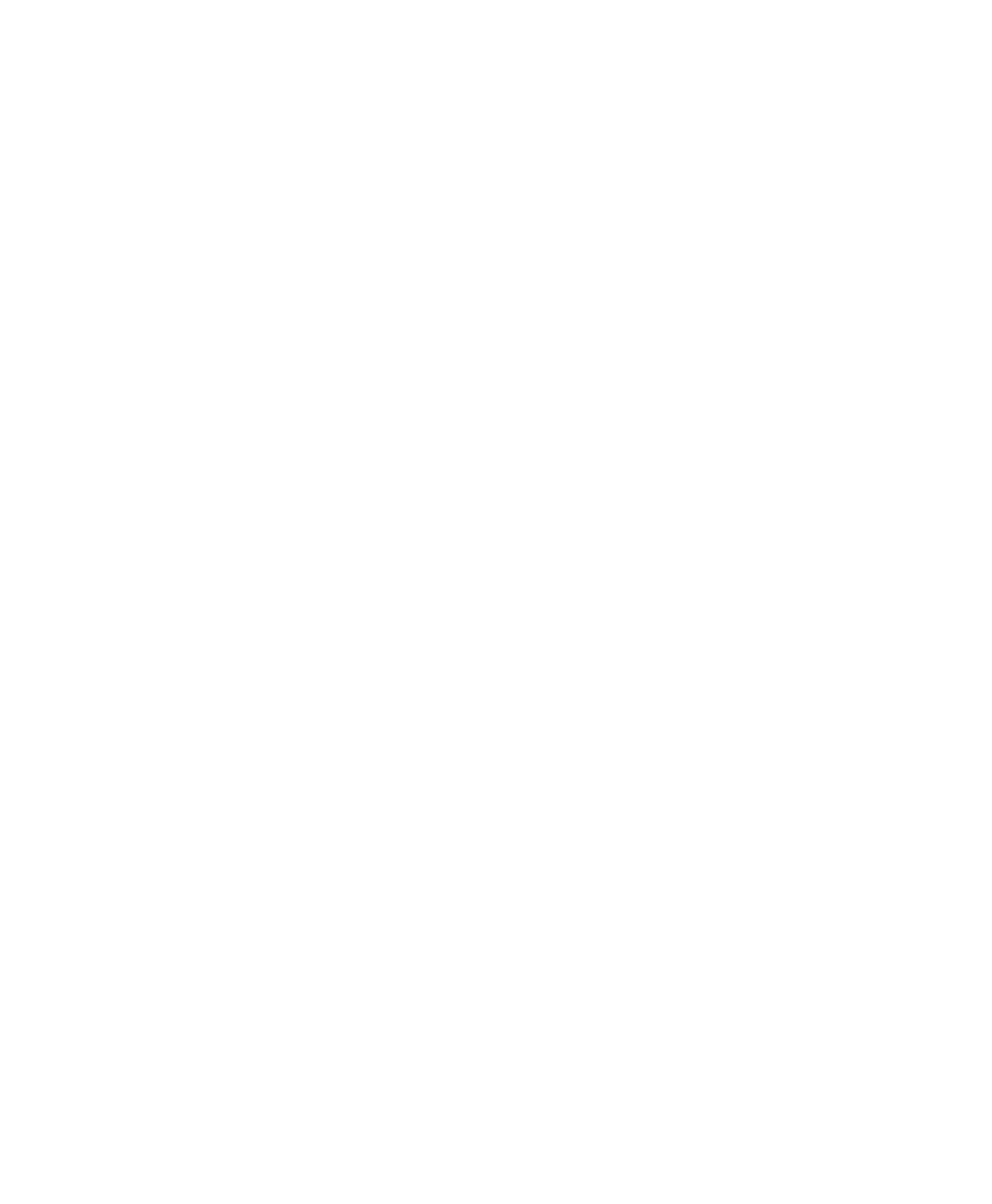
Before You Begin
xiv
CK31 Handheld Computer User’s Manual
Who Should Read This Document?
The CK31 Handheld Computer User’s Manual provides you with
information about the features of the CK31 and how to install,
operate, maintain, and troubleshoot the CK31. Before you
install and configure the CK31, you should be familiar with
your network and general networking terms, such as IP address.
The Intermec Computer Command Reference Manual (P/N
073529) is available on the CD attached to the inside front
cover of this user’s manual and as a download from the Intermec
web site. Please refer to this manual for help configuring your
CK31. The reference manual contains information about all of
the CK31 commands and provides bar codes that you can print
and scan when configuring supported commands.
Related Documents
The Intermec web site at www.intermec.com contains our
documents that you can download (in PDF).
To order printed versions of the Intermec manuals, contact your
local Intermec representative or distributor.
Patent Information
Product is covered by one or more of the following patents:
4882476, 4894523, 4953113, 4961043, 4970379, 4988852,
5019699, 5021642, 5038024, 5081343, 5095197, 5144119,
5144121, 5182441, 5187355, 5187356, 5195183, 5216233,
5216550, 5195183, 5195183, 5218191, 5227614, 5233172,
5241488, 5243602, 5258606, 5278487, 5288985, 5308966,
5322991, 5331136, 5331580, 5342210, 5349678, 5359185,
5371858, 5373478, 5389770, 5397885, 5410141, 5414251,
5416463, 5442167, 5464972, 5468947, 5468950, 5477044,
5486689, 5488575, 5500516, 5502297, 5504367, 5508599,
5514858, 5530619, 5534684, 5536924, 5539191, 5541419,
5548108, 5550362, 5550364, 5565669, 5567925, 5568645,
5572007, 5576529, 5592512, 5594230, 5598007, 5608578,
5616909, 5619027, 5627360, 5640001, 5657317, 5659431,
5671436, 5672860, 5684290, 5719678, 5729003, 5742041,
5761219, 5764798, 5777308, 5777309, 5777310, 5786583,
5793604, 5798509, 5798513, 5804805, 5805807, 5811776,
5811777, 5818027, 5821523, 5828052, 5831819, 5834753,

Before You Begin
CK31 Handheld Computer User’s Manual
xv
5834749, 5837987, 5841121, 5842070, 5844222, 5854478,
5862267, 5869840, 5873070, 5877486, 5878395, 5883492,
5883493, 5886338, 5889386, 5895906, 5898162, 5902987,
5902988, 5912452, 5923022, 5936224, 5949056, 5969321,
5969326, 5969328, 5979768, 5986435, 5987192, 5992750,
6003775, 6012640, 6016960, 6018597, 6024289, 6034379,
6036093, 6039252, 6064763, 6075340, 6095422, 6097839,
6102289, 6102295, 6109528, 6119941, 6128414, 6138915,
6149061, 6149063, 6152370, 6155490, 6158661, 6164542,
6164545, 6173893, 6195053, 6234393, 6234395, 6244512,
6249008, 6328214, 6330975, 6345765, 6356949, 6367699,
6375075, 6375076, 6431451, 6435411, 6484944, 6488209,
6497368, 6532152, 6538413, 6539422, 6621942, 6641046,
6681994, 6687403, 6688523, 6732930
There may be other U.S. and foreign patents pending.
Other Copyright Information
Microsoft, Windows, and the Windows logo are registered
trademarks of Microsoft Corporation in the United States
and/or other countries.
Bluetooth is a trademark of Bluetooth SIG, Inc., U.S.A.
Wi-Fi is a registered certification mark of the Wi-Fi Alliance.
This product includes software developed by the OpenSSL
Project for use in the OpenSSL Toolkit.
(http://www.openssl.org/)
This product includes cryptographic software written by Eric
Young. ([email protected])
This product uses Regex++, Index software during its
operational phases. The owner of Regex++ has granted use of the
software to anyone provided such use is accompanied by the
following copyright and permission notice:
Regex++, Index. (Version 3.31, 16th Dec 2001)
Copyright
© 1998-2001 Dr. John Maddock

Before You Begin
xvi
CK31 Handheld Computer User’s Manual
Permission to use, copy, modify, distribute and sell this software
and its documentation for any purpose is hereby granted
without fee, provided that the above copyright notice appear in
all copies and that both that copyright notice and this
permission notice appear in supporting documentation. Dr.
John Maddock makes no representations about the suitability of
this software for any purpose. It is provided “as is” without
express or implied warranty.

CK31 Handheld Computer User’s Manual 1
Using the CK31 Handheld
Computer
Use this chapter to familiarize yourself with the CK31 Handheld
Computer. In this chapter, you will find these sections:
• Introducing the CK31 Handheld Computer
• What’s New?
• Using the Battery
• Using the Keypad
• Using the Touch Screen
• Understanding the Status Lights
• Understanding the Beeps
• Scanning Bar Codes
• Verifying That Your Scanner Is Working
• Installing the SD Card
1

Chapter 1 — Using the CK31 Handheld Computer
2 CK31 Handheld Computer User’s Manual
Introducing the CK31 Handheld Computer
The Intermec CK31 is an ergonomically designed handheld
computer built on the Microsoft
®
Windows
®
CE .NET
operating system. It is a lightweight, easy-to-use, reliable
computer that both runs client/server applications and browser-
based applications.
CK31
Ready-to-Work
indicator
Battery
light
Battery
Serial
port
Scan
button
User-defined
lights
Good read
light
CK31 Handheld Computer
CK31 Handheld Computers with an IEEE 802.11b/g radio
installed are Wi-Fi
®
certified for interoperability with other
802.11b/g wireless LAN devices.

Chapter 1 — Using the CK31 Handheld Computer
CK31 Handheld Computer User’s Manual 3
The CK31 includes these features:
• .NET Compact Framework
• Internet Explorer 6, SQL Server CE
• iBrowse
• CCX v2.0 compliance
• Color display with touch screen
• 64 MB RAM/64 MB Flash Memory
• 400 MHz Processor
These options are available for the CK31:
• 802.11b/g radio
• Bluetooth radio
• Linear imager, area imager, near-far range area imager,
standard range laser, or long range laser
Note: If you have a CK31 with the near-far range area
imager, do not use the undecoded serial adapter.
• TE 2000 terminal emulation application including 3270,
5250, and VT/ANSI as well as support for third-party TE
applications
• Data Collection Browser (dcBrowser™) application
Use this manual to understand how to use the features and
options available on the CK31. For help using terminal
emulation, see the TE 2000 Terminal Emulation Programmer’s
Guide (P/N 977-055-xxx).
For help using dcBrowser, see the documentation that ships with
the dcBrowser gateway software or the Data Collection Browser
Client User’s Guide (P/N 070011).
iBrowse is a locked-down web browser for Intermec devices that
is compatible with Microsoft’s Internet Explorer but does not
allow the user to exit the browser or access non-work related web
sites. For help using iBrowse, see the iBrowse User’s Guide (P/N
961-055-xxx).
Page is loading ...
Page is loading ...
Page is loading ...
Page is loading ...
Page is loading ...
Page is loading ...
Page is loading ...
Page is loading ...
Page is loading ...
Page is loading ...
Page is loading ...
Page is loading ...
Page is loading ...
Page is loading ...
Page is loading ...
Page is loading ...
Page is loading ...
Page is loading ...
Page is loading ...
Page is loading ...
Page is loading ...
Page is loading ...
Page is loading ...
Page is loading ...
Page is loading ...
Page is loading ...
Page is loading ...
Page is loading ...
Page is loading ...
Page is loading ...
Page is loading ...
Page is loading ...
Page is loading ...
Page is loading ...
Page is loading ...
Page is loading ...
Page is loading ...
Page is loading ...
Page is loading ...
Page is loading ...
Page is loading ...
Page is loading ...
Page is loading ...
Page is loading ...
Page is loading ...
Page is loading ...
Page is loading ...
Page is loading ...
Page is loading ...
Page is loading ...
Page is loading ...
Page is loading ...
Page is loading ...
Page is loading ...
Page is loading ...
Page is loading ...
Page is loading ...
Page is loading ...
Page is loading ...
Page is loading ...
Page is loading ...
Page is loading ...
Page is loading ...
Page is loading ...
Page is loading ...
Page is loading ...
Page is loading ...
Page is loading ...
Page is loading ...
Page is loading ...
Page is loading ...
Page is loading ...
Page is loading ...
Page is loading ...
Page is loading ...
Page is loading ...
Page is loading ...
Page is loading ...
Page is loading ...
Page is loading ...
Page is loading ...
Page is loading ...
Page is loading ...
Page is loading ...
Page is loading ...
Page is loading ...
Page is loading ...
Page is loading ...
Page is loading ...
Page is loading ...
Page is loading ...
Page is loading ...
Page is loading ...
Page is loading ...
Page is loading ...
Page is loading ...
Page is loading ...
Page is loading ...
Page is loading ...
Page is loading ...
Page is loading ...
Page is loading ...
Page is loading ...
Page is loading ...
Page is loading ...
Page is loading ...
Page is loading ...
Page is loading ...
Page is loading ...
Page is loading ...
Page is loading ...
Page is loading ...
Page is loading ...
Page is loading ...
Page is loading ...
Page is loading ...
Page is loading ...
Page is loading ...
Page is loading ...
Page is loading ...
Page is loading ...
Page is loading ...
Page is loading ...
Page is loading ...
Page is loading ...
Page is loading ...
Page is loading ...
Page is loading ...
Page is loading ...
Page is loading ...
Page is loading ...
Page is loading ...
Page is loading ...
Page is loading ...
Page is loading ...
Page is loading ...
Page is loading ...
Page is loading ...
Page is loading ...
Page is loading ...
Page is loading ...
Page is loading ...
Page is loading ...
Page is loading ...
Page is loading ...
Page is loading ...
Page is loading ...
Page is loading ...
Page is loading ...
Page is loading ...
Page is loading ...
Page is loading ...
Page is loading ...
Page is loading ...
Page is loading ...
Page is loading ...
Page is loading ...
Page is loading ...
Page is loading ...
Page is loading ...
Page is loading ...
Page is loading ...
Page is loading ...
Page is loading ...
Page is loading ...
Page is loading ...
Page is loading ...
Page is loading ...
Page is loading ...
Page is loading ...
Page is loading ...
Page is loading ...
Page is loading ...
Page is loading ...
Page is loading ...
Page is loading ...
Page is loading ...
Page is loading ...
Page is loading ...
Page is loading ...
Page is loading ...
Page is loading ...
Page is loading ...
Page is loading ...
Page is loading ...
Page is loading ...
Page is loading ...
Page is loading ...
-
 1
1
-
 2
2
-
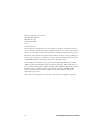 3
3
-
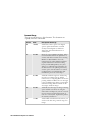 4
4
-
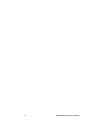 5
5
-
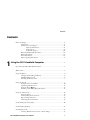 6
6
-
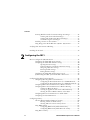 7
7
-
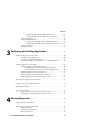 8
8
-
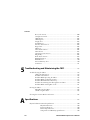 9
9
-
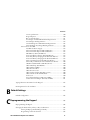 10
10
-
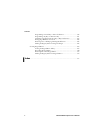 11
11
-
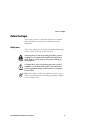 12
12
-
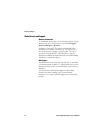 13
13
-
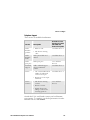 14
14
-
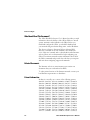 15
15
-
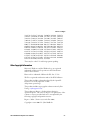 16
16
-
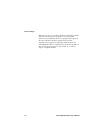 17
17
-
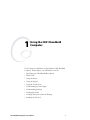 18
18
-
 19
19
-
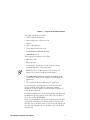 20
20
-
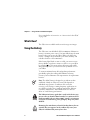 21
21
-
 22
22
-
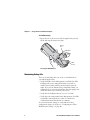 23
23
-
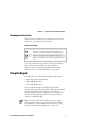 24
24
-
 25
25
-
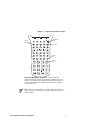 26
26
-
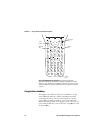 27
27
-
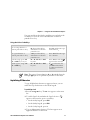 28
28
-
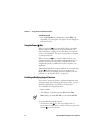 29
29
-
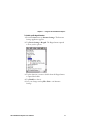 30
30
-
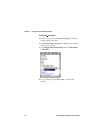 31
31
-
 32
32
-
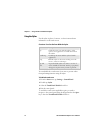 33
33
-
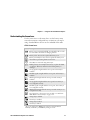 34
34
-
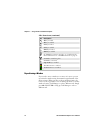 35
35
-
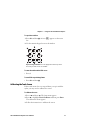 36
36
-
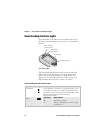 37
37
-
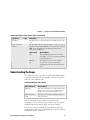 38
38
-
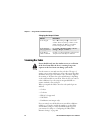 39
39
-
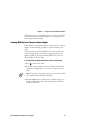 40
40
-
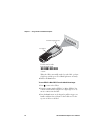 41
41
-
 42
42
-
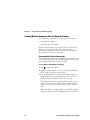 43
43
-
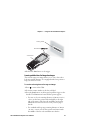 44
44
-
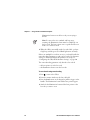 45
45
-
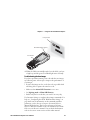 46
46
-
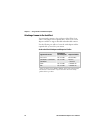 47
47
-
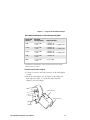 48
48
-
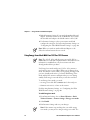 49
49
-
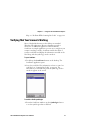 50
50
-
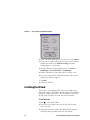 51
51
-
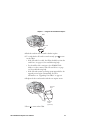 52
52
-
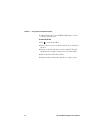 53
53
-
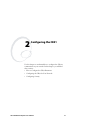 54
54
-
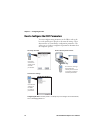 55
55
-
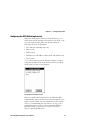 56
56
-
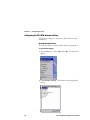 57
57
-
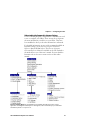 58
58
-
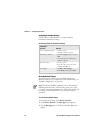 59
59
-
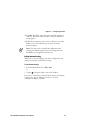 60
60
-
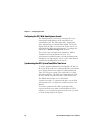 61
61
-
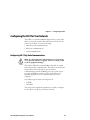 62
62
-
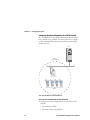 63
63
-
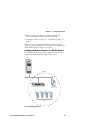 64
64
-
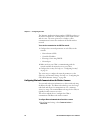 65
65
-
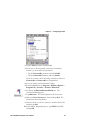 66
66
-
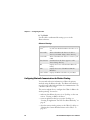 67
67
-
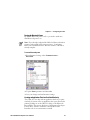 68
68
-
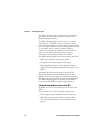 69
69
-
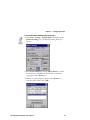 70
70
-
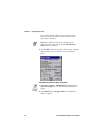 71
71
-
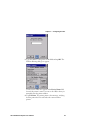 72
72
-
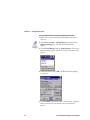 73
73
-
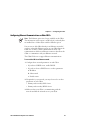 74
74
-
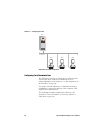 75
75
-
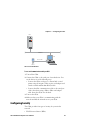 76
76
-
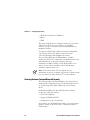 77
77
-
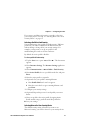 78
78
-
 79
79
-
 80
80
-
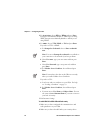 81
81
-
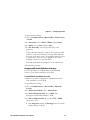 82
82
-
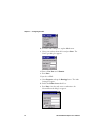 83
83
-
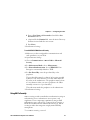 84
84
-
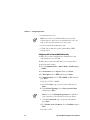 85
85
-
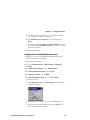 86
86
-
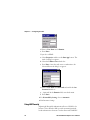 87
87
-
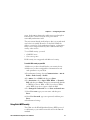 88
88
-
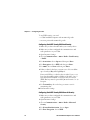 89
89
-
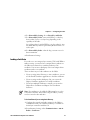 90
90
-
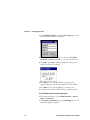 91
91
-
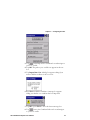 92
92
-
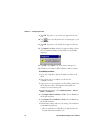 93
93
-
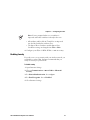 94
94
-
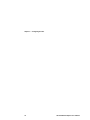 95
95
-
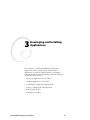 96
96
-
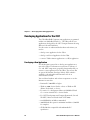 97
97
-
 98
98
-
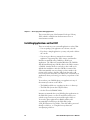 99
99
-
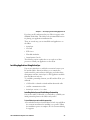 100
100
-
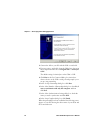 101
101
-
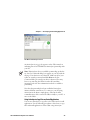 102
102
-
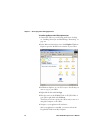 103
103
-
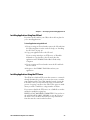 104
104
-
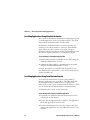 105
105
-
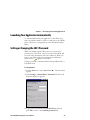 106
106
-
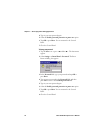 107
107
-
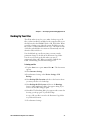 108
108
-
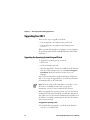 109
109
-
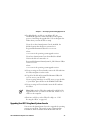 110
110
-
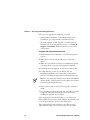 111
111
-
 112
112
-
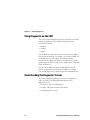 113
113
-
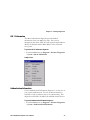 114
114
-
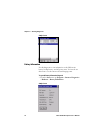 115
115
-
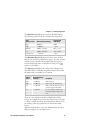 116
116
-
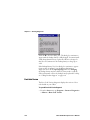 117
117
-
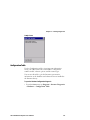 118
118
-
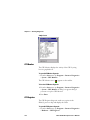 119
119
-
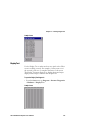 120
120
-
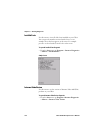 121
121
-
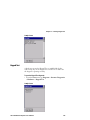 122
122
-
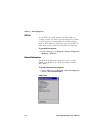 123
123
-
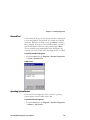 124
124
-
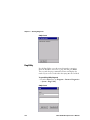 125
125
-
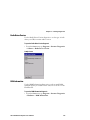 126
126
-
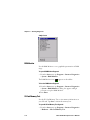 127
127
-
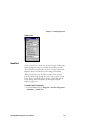 128
128
-
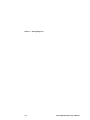 129
129
-
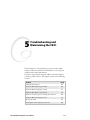 130
130
-
 131
131
-
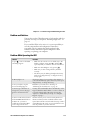 132
132
-
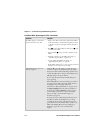 133
133
-
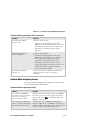 134
134
-
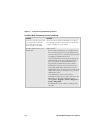 135
135
-
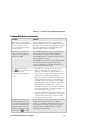 136
136
-
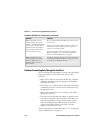 137
137
-
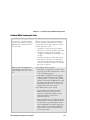 138
138
-
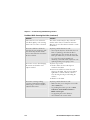 139
139
-
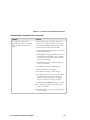 140
140
-
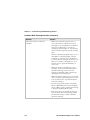 141
141
-
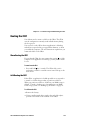 142
142
-
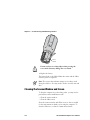 143
143
-
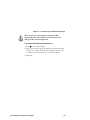 144
144
-
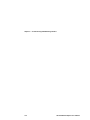 145
145
-
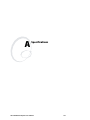 146
146
-
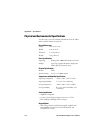 147
147
-
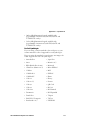 148
148
-
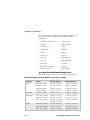 149
149
-
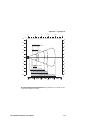 150
150
-
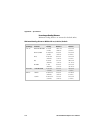 151
151
-
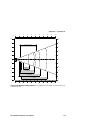 152
152
-
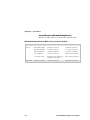 153
153
-
 154
154
-
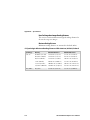 155
155
-
 156
156
-
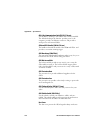 157
157
-
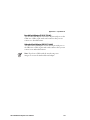 158
158
-
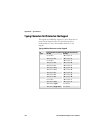 159
159
-
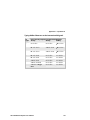 160
160
-
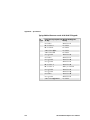 161
161
-
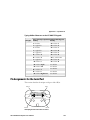 162
162
-
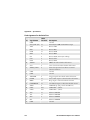 163
163
-
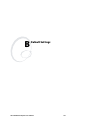 164
164
-
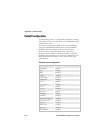 165
165
-
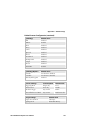 166
166
-
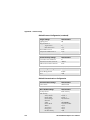 167
167
-
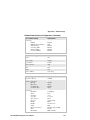 168
168
-
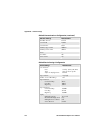 169
169
-
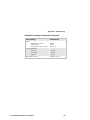 170
170
-
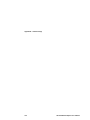 171
171
-
 172
172
-
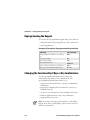 173
173
-
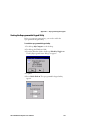 174
174
-
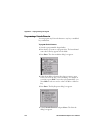 175
175
-
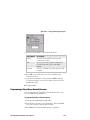 176
176
-
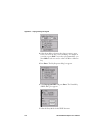 177
177
-
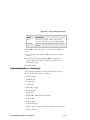 178
178
-
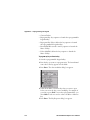 179
179
-
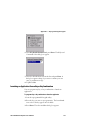 180
180
-
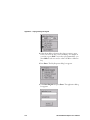 181
181
-
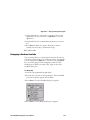 182
182
-
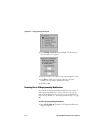 183
183
-
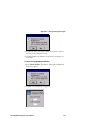 184
184
-
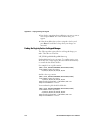 185
185
-
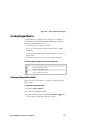 186
186
-
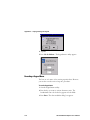 187
187
-
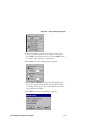 188
188
-
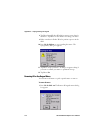 189
189
-
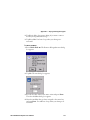 190
190
-
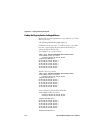 191
191
-
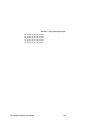 192
192
-
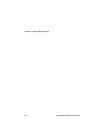 193
193
-
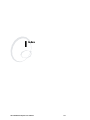 194
194
-
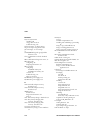 195
195
-
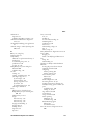 196
196
-
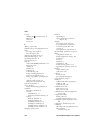 197
197
-
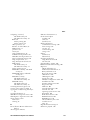 198
198
-
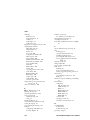 199
199
-
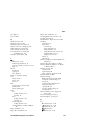 200
200
-
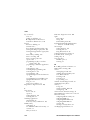 201
201
-
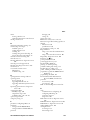 202
202
-
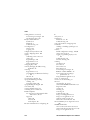 203
203
-
 204
204
-
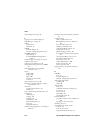 205
205
-
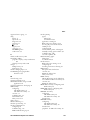 206
206
-
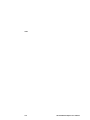 207
207
-
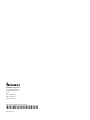 208
208
Intermec HN2CK31MIG2 User manual
- Category
- Handheld mobile computers
- Type
- User manual
- This manual is also suitable for
Ask a question and I''ll find the answer in the document
Finding information in a document is now easier with AI
Related papers
-
Intermec Oracle-Ready CK31 User manual
-
Intermec Oracle-Ready CK31 User manual
-
Intermec Oracle-Ready CK31 User manual
-
Intermec Oracle-Ready CK31 User manual
-
Intermec Oracle-Ready CK31 Quick start guide
-
Intermec Oracle-Ready CK31 Quick start guide
-
Intermec Oracle-Ready CK31 User manual
-
Intermec Connection Manager User manual
-
Intermec CK31 User manual
-
Intermec AC1 Operating instructions
Other documents
-
Software s Upgrade Software User manual
-
Valueline VLMB39892W10 Datasheet
-
Valueline VLMP39892W10 Datasheet
-
AML KDT900 User guide
-
Compaq Compaq 1610 Reference guide
-
Casio IT-3100 User manual
-
Paxar TC6039SA User manual
-
Worth Data 802 RF User manual
-
Compaq mar345 User manual
-
Datalogic Skorpio Information