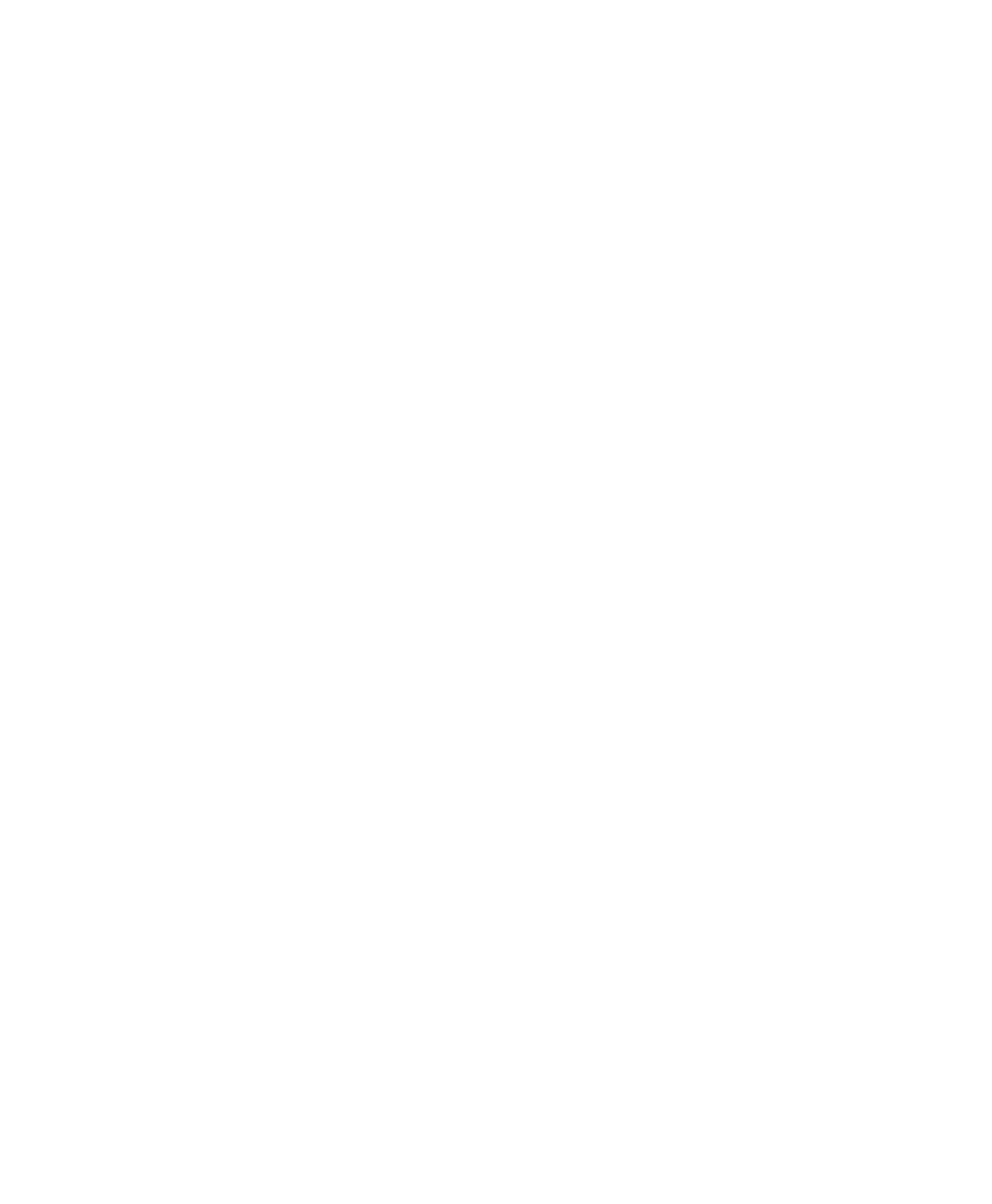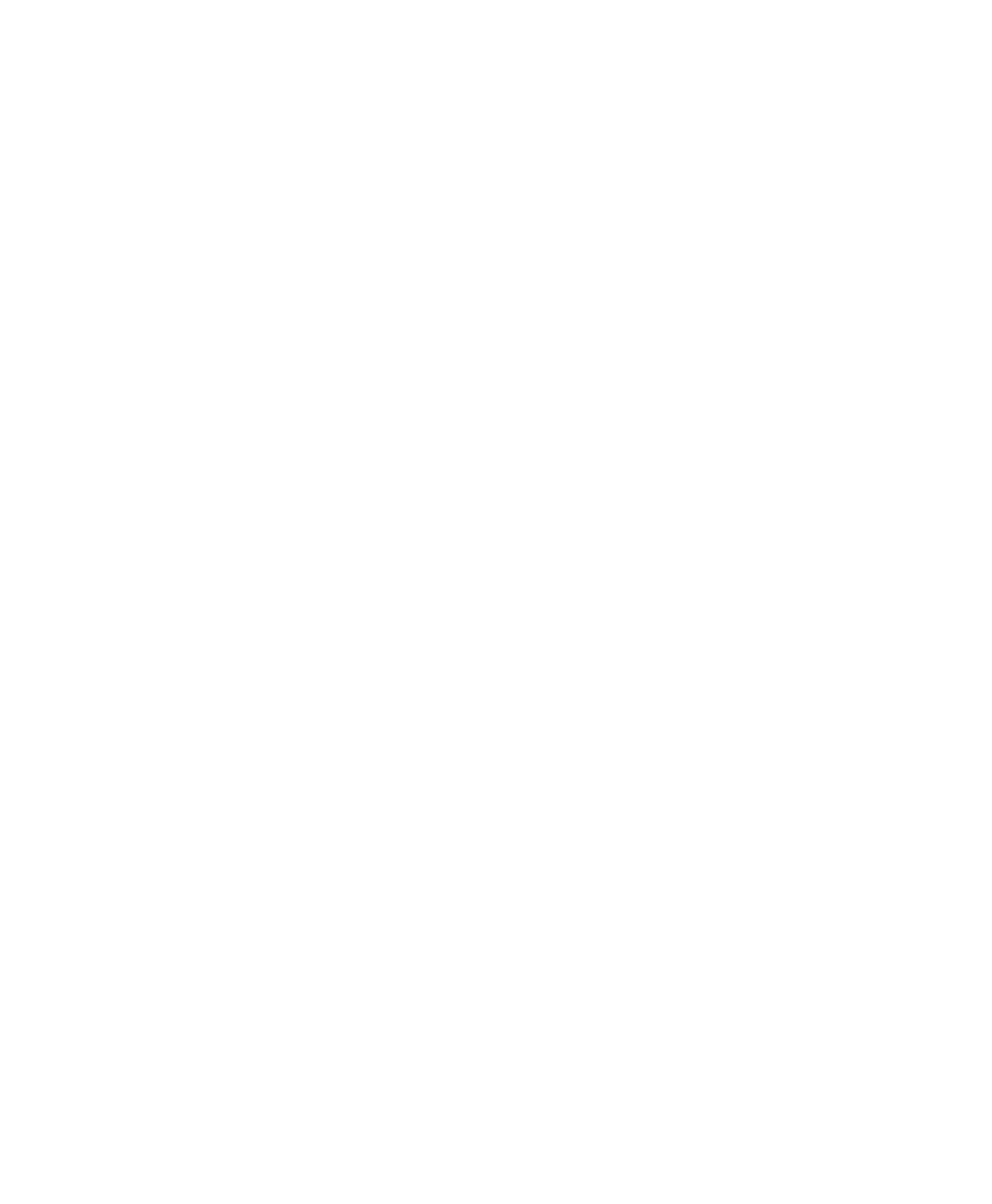
Before You Begin
xiv
CK31 Handheld Computer User’s Manual
Who Should Read This Document?
The CK31 Handheld Computer User’s Manual provides you with
information about the features of the CK31 and how to install,
operate, maintain, and troubleshoot the CK31. Before you
install and configure the CK31, you should be familiar with
your network and general networking terms, such as IP address.
The Intermec Computer Command Reference Manual (P/N
073529) is available on the CD attached to the inside front
cover of this user’s manual and as a download from the Intermec
web site. Please refer to this manual for help configuring your
CK31. The reference manual contains information about all of
the CK31 commands and provides bar codes that you can print
and scan when configuring supported commands.
Related Documents
The Intermec web site at www.intermec.com contains our
documents that you can download (in PDF).
To order printed versions of the Intermec manuals, contact your
local Intermec representative or distributor.
Patent Information
Product is covered by one or more of the following patents:
4882476, 4894523, 4953113, 4961043, 4970379, 4988852,
5019699, 5021642, 5038024, 5081343, 5095197, 5144119,
5144121, 5182441, 5187355, 5187356, 5195183, 5216233,
5216550, 5195183, 5195183, 5218191, 5227614, 5233172,
5241488, 5243602, 5258606, 5278487, 5288985, 5308966,
5322991, 5331136, 5331580, 5342210, 5349678, 5359185,
5371858, 5373478, 5389770, 5397885, 5410141, 5414251,
5416463, 5442167, 5464972, 5468947, 5468950, 5477044,
5486689, 5488575, 5500516, 5502297, 5504367, 5508599,
5514858, 5530619, 5534684, 5536924, 5539191, 5541419,
5548108, 5550362, 5550364, 5565669, 5567925, 5568645,
5572007, 5576529, 5592512, 5594230, 5598007, 5608578,
5616909, 5619027, 5627360, 5640001, 5657317, 5659431,
5671436, 5672860, 5684290, 5719678, 5729003, 5742041,
5761219, 5764798, 5777308, 5777309, 5777310, 5786583,
5793604, 5798509, 5798513, 5804805, 5805807, 5811776,
5811777, 5818027, 5821523, 5828052, 5831819, 5834753,