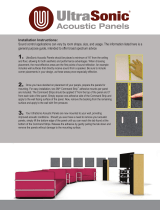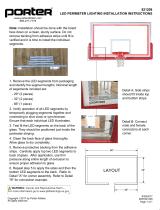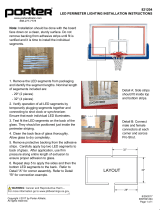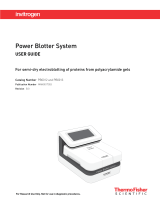Page is loading ...


A-61555 April 2009 i
Contents
1 Introduction . . . . . . . . . . . . . . . . . . . . . . . . . . . . . . . . . . . . . . . . . . . . . . . .1-1
New features . . . . . . . . . . . . . . . . . . . . . . . . . . . . . . . . . . . . . . . . . . . . . . .1-2
Scanner features . . . . . . . . . . . . . . . . . . . . . . . . . . . . . . . . . . . . . . . . . . . .1-3
System requirements . . . . . . . . . . . . . . . . . . . . . . . . . . . . . . . . . . . . . . . . .1-4
Supporting documentation . . . . . . . . . . . . . . . . . . . . . . . . . . . . . . . . . . . . .1-4
Contacting Service and Support. . . . . . . . . . . . . . . . . . . . . . . . . . . . . . . . .1-5
Safety information . . . . . . . . . . . . . . . . . . . . . . . . . . . . . . . . . . . . . . . . . . .1-6
MSDS . . . . . . . . . . . . . . . . . . . . . . . . . . . . . . . . . . . . . . . . . . . . . . . . . .1-6
User precautions . . . . . . . . . . . . . . . . . . . . . . . . . . . . . . . . . . . . . . . . .1-6
Gas springs warning . . . . . . . . . . . . . . . . . . . . . . . . . . . . . . . . . . . . . . .1-6
Environmental information . . . . . . . . . . . . . . . . . . . . . . . . . . . . . . . . . . . . .1-7
European Union . . . . . . . . . . . . . . . . . . . . . . . . . . . . . . . . . . . . . . . . . . . . .1-7
EMC statements . . . . . . . . . . . . . . . . . . . . . . . . . . . . . . . . . . . . . . . . . . . .1-7
United States . . . . . . . . . . . . . . . . . . . . . . . . . . . . . . . . . . . . . . . . . . . .1-7
Japan . . . . . . . . . . . . . . . . . . . . . . . . . . . . . . . . . . . . . . . . . . . . . . . . . .1-7
Taiwan . . . . . . . . . . . . . . . . . . . . . . . . . . . . . . . . . . . . . . . . . . . . . . . . .1-8
Peoples Republic of China . . . . . . . . . . . . . . . . . . . . . . . . . . . . . . . . . .1-8
Korea. . . . . . . . . . . . . . . . . . . . . . . . . . . . . . . . . . . . . . . . . . . . . . . . . . .1-8
European Union. . . . . . . . . . . . . . . . . . . . . . . . . . . . . . . . . . . . . . . . . . .1-8
Acoustic emission . . . . . . . . . . . . . . . . . . . . . . . . . . . . . . . . . . . . . . . . . . .1-8
Power system connection . . . . . . . . . . . . . . . . . . . . . . . . . . . . . . . . . . . . .1-8
2 Getting Started . . . . . . . . . . . . . . . . . . . . . . . . . . . . . . . . . . . . . . . . . . . . . .2-1
Scanner components . . . . . . . . . . . . . . . . . . . . . . . . . . . . . . . . . . . . . . . . .2-1
Front view . . . . . . . . . . . . . . . . . . . . . . . . . . . . . . . . . . . . . . . . . . . . . . .2-1
Internal components . . . . . . . . . . . . . . . . . . . . . . . . . . . . . . . . . . . . . . .2-4
Rear view . . . . . . . . . . . . . . . . . . . . . . . . . . . . . . . . . . . . . . . . . . . . . . .2-5
3 Using the Scanner . . . . . . . . . . . . . . . . . . . . . . . . . . . . . . . . . . . . . . . . . . .3-1
Turning the scanner on . . . . . . . . . . . . . . . . . . . . . . . . . . . . . . . . . . . . . . .3-1
Turning the scanner off. . . . . . . . . . . . . . . . . . . . . . . . . . . . . . . . . . . . . . . .3-3
Starting and stopping scanning . . . . . . . . . . . . . . . . . . . . . . . . . . . . . . . . .3-3
Document preparation . . . . . . . . . . . . . . . . . . . . . . . . . . . . . . . . . . . . . . . 3-3
Adjusting the input elevator . . . . . . . . . . . . . . . . . . . . . . . . . . . . . . . . . . . .3-5
Adjusting the side guides. . . . . . . . . . . . . . . . . . . . . . . . . . . . . . . . . . . .3-5
Selecting your feeding position . . . . . . . . . . . . . . . . . . . . . . . . . . . . . . .3-5
Locking the side guides. . . . . . . . . . . . . . . . . . . . . . . . . . . . . . . . . . . . .3-5
Adjusting the height of the input elevator . . . . . . . . . . . . . . . . . . . . . . .3-6
Adjusting the input tray for document length . . . . . . . . . . . . . . . . . . . . .3-6
Installing the document extender. . . . . . . . . . . . . . . . . . . . . . . . . . . . . .3-7
Output tray options. . . . . . . . . . . . . . . . . . . . . . . . . . . . . . . . . . . . . . . . . . .3-7
Adjusting the output tray. . . . . . . . . . . . . . . . . . . . . . . . . . . . . . . . . . . . . . .3-7
Adjusting the side guides. . . . . . . . . . . . . . . . . . . . . . . . . . . . . . . . . . . .3-7
Adjusting the output tray for document lengths up to 43.2 cm (17 in.) .3-8
Positioning the output tray. . . . . . . . . . . . . . . . . . . . . . . . . . . . . . . . . . .3-8
Adjusting the end stop. . . . . . . . . . . . . . . . . . . . . . . . . . . . . . . . . . . . . .3-9
Adjusting the angle of the output tray . . . . . . . . . . . . . . . . . . . . . . . . . .3-9
The exit deflector. . . . . . . . . . . . . . . . . . . . . . . . . . . . . . . . . . . . . . . . . 3-11
Adjusting the output tray for documents from 43.2 cm (17 in.) to
86 cm (34 in.) . . . . . . . . . . . . . . . . . . . . . . . . . . . . . . . . . . . . . . . . . .3-12
Adjusting the short document tray . . . . . . . . . . . . . . . . . . . . . . . . . . . . . .3-13

ii A-61555 April 2009
Adjusting the height of the scanner . . . . . . . . . . . . . . . . . . . . . . . . . . . . .3-14
Feeding documents using multi-feed detection . . . . . . . . . . . . . . . . . . . .3-15
Automatic feeding . . . . . . . . . . . . . . . . . . . . . . . . . . . . . . . . . . . . . . . . . .3-15
Continuous feeding . . . . . . . . . . . . . . . . . . . . . . . . . . . . . . . . . . . . . . . . .3-16
Manual feeding . . . . . . . . . . . . . . . . . . . . . . . . . . . . . . . . . . . . . . . . . . . .3-16
Feeding documents that require special handling . . . . . . . . . . . . . . . . . .3-17
Using the operator control panel touchscreen . . . . . . . . . . . . . . . . . . . . .3-18
Setting screen . . . . . . . . . . . . . . . . . . . . . . . . . . . . . . . . . . . . . . . . . . . . .3-19
Changing the alarm volume. . . . . . . . . . . . . . . . . . . . . . . . . . . . . . . . .3-20
Selecting the tone . . . . . . . . . . . . . . . . . . . . . . . . . . . . . . . . . . . . . . . .3-21
Selecting a language. . . . . . . . . . . . . . . . . . . . . . . . . . . . . . . . . . . . . .3-22
Enabling/disabling image addressing . . . . . . . . . . . . . . . . . . . . . . . . .3-23
Calibrating the scanner . . . . . . . . . . . . . . . . . . . . . . . . . . . . . . . . . . . .3-25
Printer units . . . . . . . . . . . . . . . . . . . . . . . . . . . . . . . . . . . . . . . . . . . . .3-27
Fragile Feed Mode . . . . . . . . . . . . . . . . . . . . . . . . . . . . . . . . . . . . . . .3-28
Idle screen . . . . . . . . . . . . . . . . . . . . . . . . . . . . . . . . . . . . . . . . . . . . . . . .3-29
Operator Log . . . . . . . . . . . . . . . . . . . . . . . . . . . . . . . . . . . . . . . . . . . .3-30
Accessing scanner information . . . . . . . . . . . . . . . . . . . . . . . . . . . . . .3-31
Count only mode . . . . . . . . . . . . . . . . . . . . . . . . . . . . . . . . . . . . . . . . .3-32
Performing a Print test. . . . . . . . . . . . . . . . . . . . . . . . . . . . . . . . . . . . .3-33
Enabling the scanner . . . . . . . . . . . . . . . . . . . . . . . . . . . . . . . . . . . . . . . .3-34
Lowering the elevator. . . . . . . . . . . . . . . . . . . . . . . . . . . . . . . . . . . . . . . .3-34
Changing the print offset . . . . . . . . . . . . . . . . . . . . . . . . . . . . . . . . . . .3-35
Disabling the Printer . . . . . . . . . . . . . . . . . . . . . . . . . . . . . . . . . . . . . .3-36
Clearing the paper path. . . . . . . . . . . . . . . . . . . . . . . . . . . . . . . . . . . .3-37
Performing a Patch test. . . . . . . . . . . . . . . . . . . . . . . . . . . . . . . . . . . .3-38
Performing a self test. . . . . . . . . . . . . . . . . . . . . . . . . . . . . . . . . . . . . .3-38
Scanning . . . . . . . . . . . . . . . . . . . . . . . . . . . . . . . . . . . . . . . . . . . . . . . . .3-39
Using function keys when scanning . . . . . . . . . . . . . . . . . . . . . . . . . . . . .3-39
Changing image address levels . . . . . . . . . . . . . . . . . . . . . . . . . . . . . . . .3-40
Manually pausing and resuming the scanner. . . . . . . . . . . . . . . . . . . . . .3-41
Automatically pausing and resuming the scanner . . . . . . . . . . . . . . . . . .3-41
Power Saver mode. . . . . . . . . . . . . . . . . . . . . . . . . . . . . . . . . . . . . . . . . .3-42
Viewing messages . . . . . . . . . . . . . . . . . . . . . . . . . . . . . . . . . . . . . . . . . .3-42
4 The Enhanced Printer/Patch Readers . . . . . . . . . . . . . . . . . . . . . . . . . . .4-1
Enhanced Printer overview . . . . . . . . . . . . . . . . . . . . . . . . . . . . . . . . . . . .4-1
Printer specifications . . . . . . . . . . . . . . . . . . . . . . . . . . . . . . . . . . . . . . . . .4-2
Changing print positions. . . . . . . . . . . . . . . . . . . . . . . . . . . . . . . . . . . . . . .4-3
Changing the front horizontal print position. . . . . . . . . . . . . . . . . . . . . .4-3
Changing the rear horizontal print position . . . . . . . . . . . . . . . . . . . . . .4-4
Moving the printer carrier and cable from the front to the rear and
vice versa. . . . . . . . . . . . . . . . . . . . . . . . . . . . . . . . . . . . . . . . . . . . . .4-5
Replacing the ink cartridge . . . . . . . . . . . . . . . . . . . . . . . . . . . . . . . . . . . .4-7
Replacing the front blotter strips . . . . . . . . . . . . . . . . . . . . . . . . . . . . . . . 4-9
Replacing the rear blotter strips . . . . . . . . . . . . . . . . . . . . . . . . . . . . . . . . 4-11
The Patch Readers . . . . . . . . . . . . . . . . . . . . . . . . . . . . . . . . . . . . . . . . .4-12
Patch types . . . . . . . . . . . . . . . . . . . . . . . . . . . . . . . . . . . . . . . . . . . . .4-12
Patch code placement. . . . . . . . . . . . . . . . . . . . . . . . . . . . . . . . . . . . .4-13

A-61555 April 2009 iii
5 Maintenance . . . . . . . . . . . . . . . . . . . . . . . . . . . . . . . . . . . . . . . . . . . . . . . .5-1
Cleaning frequency chart . . . . . . . . . . . . . . . . . . . . . . . . . . . . . . . . . . . . . .5-2
Cleaning tools and materials . . . . . . . . . . . . . . . . . . . . . . . . . . . . . . . . . . .5-2
Supplies, consumables and accessories . . . . . . . . . . . . . . . . . . . . . . . . .5-3
Ordering parts. . . . . . . . . . . . . . . . . . . . . . . . . . . . . . . . . . . . . . . . . . . . . . .5-3
Cleaning procedures . . . . . . . . . . . . . . . . . . . . . . . . . . . . . . . . . . . . . . . . .5-4
Cleaning the OCP touchscreen. . . . . . . . . . . . . . . . . . . . . . . . . . . . . . .5-4
Vacuuming the output tray and input elevator. . . . . . . . . . . . . . . . . . . .5-4
Cleaning the rollers . . . . . . . . . . . . . . . . . . . . . . . . . . . . . . . . . . . . . . . .5-5
Vacuuming the transport area . . . . . . . . . . . . . . . . . . . . . . . . . . . . . . . .5-9
Vacuuming under the background strips . . . . . . . . . . . . . . . . . . . . . . . .5-9
Cleaning the imaging guides - basic cleaning . . . . . . . . . . . . . . . . . . .5-10
Cleaning the imaging guides - thorough cleaning . . . . . . . . . . . . . . . . 5-11
Running a transport cleaning sheet. . . . . . . . . . . . . . . . . . . . . . . . . . .5-13
Final cleaning steps. . . . . . . . . . . . . . . . . . . . . . . . . . . . . . . . . . . . . . .5-14
Replacement procedures . . . . . . . . . . . . . . . . . . . . . . . . . . . . . . . . . . . .5-15
Replacing the feed module or feed module tires . . . . . . . . . . . . . . . .5-15
Replacing the separation roller or separation roller tires . . . . . . . . . .5-19
Replacing the pre-separation pad . . . . . . . . . . . . . . . . . . . . . . . . . . . .5-20
Replacing the imaging guides . . . . . . . . . . . . . . . . . . . . . . . . . . . . . .5-20
6 Troubleshooting . . . . . . . . . . . . . . . . . . . . . . . . . . . . . . . . . . . . . . . . . . . . .6-1
Accessing the Operator Log . . . . . . . . . . . . . . . . . . . . . . . . . . . . . . . . . . .6-1
Accessing the Operator Log from the touchscreen . . . . . . . . . . . . . . . . . .6-1
Accessing the Operator Log from the Scan Validation Tool . . . . . . . . . . . .6-2
Message listing . . . . . . . . . . . . . . . . . . . . . . . . . . . . . . . . . . . . . . . . . . . . .6-5
Numerical message listing . . . . . . . . . . . . . . . . . . . . . . . . . . . . . . . . . . . .6-10
Contacting Service . . . . . . . . . . . . . . . . . . . . . . . . . . . . . . . . . . . . . . . . . . 6-11
Problem solving . . . . . . . . . . . . . . . . . . . . . . . . . . . . . . . . . . . . . . . . . . . .6-12
Appendix A Accessories . . . . . . . . . . . . . . . . . . . . . . . . . . . . . . . . . . . . .A-1
Kodak Ultralightweight Paper Feed Module . . . . . . . . . . . . . . . . . . . . . . .A-1
Kodak White Background Accessory . . . . . . . . . . . . . . . . . . . . . . . . . . . .A-1
Kodak Manual Feeder . . . . . . . . . . . . . . . . . . . . . . . . . . . . . . . . . . . . . . . .A-1
Kodak High Resolution Printer Accessory . . . . . . . . . . . . . . . . . . . . . . . . .A-1
Appendix B Specifications . . . . . . . . . . . . . . . . . . . . . . . . . . . . . . . . . . . .B-1

A-61555 April 2009 1-1
1 Introduction
This User’s Guide provides information and procedures for the Kodak
i1800 Series Scanners.
Chapter 1, Introduction — provides general information about the
i1800 Series Scanners including a product description, scanner
features, safety information, user precautions and how to contact
Service and Support.
Chapter 2, Getting Started — includes an overview of internal and
external scanner components.
Chapter 3, Using the Scanner — includes information on how to
prepare your documents for scanning, input elevator, output tray and
workspace table adjustments, scanning your documents and using the
touchscreen operator control panel.
Chapter 4, Using the Enhanced Printer and Patch Readers —
provides procedures for using and maintaining the Enhanced Printer
and the Patch Readers.
Chapter 5, Maintenance — provides maintenance procedures for the
i1800 Series Scanners, including cleaning and replacement procedures
for the feed module, separation roller, pre-separation pad and imaging
guides.
Chapter 6, Troubleshooting — provides information about accessing
the operator log, a problem solving chart, procedures for clearing a
document jam and a listing of error messages.
Appendix A, Accessories — provides a description of the optional
accessories that can be purchased to support the Kodak i1800 Series
Scanners. Instructions for using these accessories are included with
the accessory.
Appendix B, Specifications — provides a listing of the specifications
for the Kodak i1800 Series Scanners.

1-2 A-61555 April 2009
New features These features are for Kodak i1800 Series Scanners, Firmware Version
2.1.1 (or higher).
• Fast elevator — the elevator speed is twice as fast as the previous
versions of the Kodak i1800 Series Scanners.
• Quick reload — allows you to quickly reload small stacks of
documents before the elevator returns to the original Paper Source
position (e.g., 250 Sheet, 500 Sheet, etc.). For example, if the Paper
Source position is set to 500 Sheets and there are several small
batches of documents that you want to scan separately, this feature
allows you to place the documents in the elevator tray as soon it is
descending. The elevator will immediately rise to the feeding position
before returning to the 500-sheet Paper Source position.
• Fragile Document Mode — allows you to feed poor quality
documents through the scanner transport at a slower pace for more
reliable stacking.

A-61555 April 2009 1-3
Scanner features • Excellent paper handling, image quality, and reliability.
• Color or grayscale at the same speed as black-and-white.
• Color touchscreen for easy operator use.
• Simultaneous black-and-white and color/grayscale image output.
• Handles a broad range of paper weights and sizes.
• Built-in Patch Readers accept patch types for post-scan image
control, image addressing and for switching between black-and-
white/color or black-and-white/grayscale output streams.
• Includes the Brightness and Contrast Control which allows you to
create custom color tables.
• ISIS and TWAIN device drivers are included on a CD that is packed
with each scanner.
• International language support.
• Ergonomic design includes an integrated operator adjustable height,
sit- to stand-workspace table.
• 500-sheet input elevator.
• Fragile document mode.
• Energy Star compliant.
• Document printing capabilities using the Enhanced Printer or High
Resolution Printer accessory.
• Electronic red, green and blue color dropout.
• Output resolutions include:
- Black-and-white: 200, 240, 300, 400
- Color: 100, 150, 200, 240, 300
- Grayscale: 100, 150, 200, 240, 300
• Multi-feed detection by multiple ultrasonic sensors as well as by
length detection.
• Automatic and manual feeding.
• JPEG compression for color and grayscale images.
• Image processing features include Kodak’s Perfect Page technology
for black-and-white, grayscale and color images.
• Easily replaceable feed module, separation roller and pre-separation
pad.
• Long lasting lamps.

1-4 A-61555 April 2009
System requirements Following is the minimum recommended system configuration to run
the Kodak i1800 Series Scanners.
NOTE: The actual performance of the system depends on the scanning
application, choice of scanning parameters, and the host
computer configuration. If the scanner is not performing at the
optimal speed, a faster computer and/or more RAM may be
necessary to obtain the rated throughput.
• Intel PC (or compatible) with a Pentium IV 2 GHz processor
• An available PCI slot (for FireWire card)
• Microsoft Windows 2000 Professional, Windows XP (Professional/
Home)
• 512 MB RAM
Supporting
documentation
The following documentation is available to support the Kodak i1800
Series Scanners:
• Quick Tips Guide, A-61556 — is a summary of this User’s Guide
and intended to be used as a quick reference for basic scanner use.
• Brightness and Contrast Control Reference Guide, A-61587—
provides information and procedures for using the Brightness and
Contrast Control which allows you to create your own custom color
tables.
• Image Processing Guide, A-61580 — provides information on the
Kodak Scan Validation Tool as well as descriptions of the features
available for the i1800 Series Scanners that can be configured using
the TWAIN Data source or ISIS Driver.
• On-line help — available when using the TWAIN Data source and
ISIS Driver.
• Patch Code Information, A-61599 — provides detailed
specifications for patch codes and includes camera-ready patches.
• Installation Planning Guide, A-61578 — provides site specification
information to ensure a successful scanner installation.
• Supplies and Consumables, A-61403 — provides a complete
listing of supplies and consumables for all Kodak Scanners.
• White Background Accessory Instructions, A-61576 — when you
purchase the White Background Accessory, these instructions are
included and provide a description of how to install the accessory.
• High Resolution Printer Accessory Instructions, A-61591 —
provides instructions for using and maintaining the High Resolution
Printer.
• Ultra-Lightweight Feeder Accessory Instructions, A-61577 —
when you purchase the Ultra-Lightweight Feeder Accessory these
instructions are included and provide a description of how to use the
Ultra-Lightweight Feed Module.
• Kodak Manual Feeder for i1800 Series Scanners, A-61559 —
when you purchase the manual feeder this document provides
instructions on how to install and use the manual feeder.

A-61555 April 2009 1-5
Contacting Service
and Support
Telephone and on-site service by trained Kodak Field Engineer is
available as part of the warranty and Service Agreement. Refer to your
Service Agreement Terms and Conditions for hours of availability.
Only a trained scanner operator should place a call to the Kodak
Service Center and have the following information ready:
• The K-number of the scanner, which is located on the top cover of the
scanner.
• A brief description of the question or problem including error code
numbers as displayed in the summary log file. See Chapter 6,
Troubleshooting, for details.
• A contact name and phone number where the contact/customer can
be reached.
Phone numbers:
• United States and Canada:
Kodak Field Service: 1-800-356-3253
Kodak Professional Services: 1-800-525-6325
• Other locations: the Kodak Field Engineer who installs your scanner
will provide you with the contact numbers and procedure for
contacting your local support center.
When a call is placed for Field Service, the contact name and phone
number will be taken and a Kodak Field Engineer will return the call.
You may also use this procedure to schedule the Preventative
Maintenance visits you are entitled to if you have purchased a Service
Contract.
Call the Professional Services number to request additional training for
scanner operators by a Kodak Certified Technical Trainer (CTT).
• Request any of the following Professional Services:
- Additional Preventative Maintenance visits at high usage times
anytime you want to ensure your scanner is running at optimum
performance.
- Scanner Relocation Services are available if you are moving
down the hall, to another building or across the country. Damage
incurred during transport is not covered under your warranty or
Service Agreement. Kodak will help with your move by packing
the scanner in packaging material that is specifically designed for
the i1800 Series Scanners. Kodak will also unpack and test your
equipment at the final destination.
- Kodak Capture Software Application Development. If you have
selected Kodak software to drive your scanner, Kodak can send a
trained and experienced technician to assist you in developing
your applications.
- Customized consulting services.

1-6 A-61555 April 2009
Safety information Warning labels
MSDS Material Safety Data Sheets (MSDS) are available on the Kodak
website at: www.kodak.com/go/msds. When accessing the MSDSs
from the website, you will be required to provide the catalog number of
the consumable for the Material Safety Data Sheet you are requesting.
See Chapter 5, “Supplies, consumables and accessories” for
consumables and catalog numbers.
User precautions Users and their employer need to observe the common sense
precautions applicable to the operation of any machinery. These
include, but are not limited to, the following:
• Do not wear loose clothing, unbuttoned sleeves, etc.
• Do not wear loose jewelry, bracelets, bulky rings, long necklaces, etc.
• Hair length should be kept short, using a hair net if needed, or tying
long hair up in a bundle.
• Remove all other loose objects from the area that could be drawn into
the machine.
• Take sufficient breaks to maintain mental alertness.
• Use only the recommended cleaning supplies.
• Do not use canned/compressed air.
Supervisors should review their practices and make compliance with
these precautions a part of the job description for operation of the
scanner or any mechanical device.
Gas springs warning Do not attempt to repair the gas springs. These are designed to be
replaced by a Kodak Field Engineer.
CAUTION: Moving parts, avoid contact.
CAUTION: Hot surface, avoid contact.

A-61555 April 2009 1-7
Environmental
information
• The product packaging is recyclable.
• The i1800 Series Scanners are Energy Star compliant and are
shipped from the factory with the default time set to 15 minutes.
European Union This symbol indicates that when the last user wishes to discard this
product, it must be sent to appropriate facilities for recovery and
recycling. Please contact your local Kodak representative or refer to
www.kodak.com/go/recycle for additional information on the collection
and recovery programs available for this product.
Battery Information This product contains a Lithium Ion button cell battery. This battery can
only be removed or replaced by a qualified Service Engineer.
EMC statements IMPORTANT: Compliance with regulations governing radio frequency
emissions requires that the installation of your Kodak
i1800 Series Scanners use the shielded data cable
provided. Any data cable the user may choose to
substitute also must be shielded to assure continued
compliance.
United States This equipment has been tested and found to comply with the limits for
a Class A digital device pursuant to Part 15 of the FCC rules. These
limits are designed to provide reasonable protection against harmful
interference when the equipment is operated in a commercial
environment. This equipment generates, uses, and can radiate radio
frequently energy and, if not installed and used in accordance with the
instruction manual, may cause harmful interference to radio
communications. Operation of this equipment in a residential area is
likely to cause harmful interference in which case the user will be
required to correct the interference at their own expense.
Japan This is a Class A product based on the standard of the Voluntary
Control Council for interference by information Technology Equipment
(VCCI). If this equipment is used in a domestic environment, radio
disturbance may arise. When such trouble occurs, the user may be
required to take corrective action.

1-8 A-61555 April 2009
Taiwan WARNING: This is a Class A product. In a domestic environment this
product may cause radio interference in which case the user may be
required to take adequate measures.
Peoples Republic of
China
WARNING: This is a Class A product. In a domestic environment this
product may cause radio interference in which case the user may be
required to take adequate measures.
Korea Please note that this equipment has obtained EMC registration for
commercial use. In the event that it has been mistakenly sold or
purchased, please exchange it for equipment certified for home use.
European Union WARNING: This is a Class A product. In a domestic environment this
product may cause radio interference in which case the user may be
required to take adequate measures.
Acoustic emission Maschinenlärminformationsverordnung – 3, GSGV
Der arbeitsplatzbezogene Emissionswert beträgt <70 db(A).
[Machine Noise Information Ordinance — 3, GSGV
The operator-position noise emission value is <70 dB(A).]
Power system
connection
This product is also designed for Norwegian IT power system with
phase-to-phase voltage 230V.
Netzanschluß
Das Gerät ist auch für die Verwendung im norwegischen IT-
Stromsystem mit einer Leiterspannung von 230 V geeignet.
Connexion aux systèmes d’alimentation électrique
Ce produit est également conçu pour les systèmes norvégiens
d’alimentation électrique informatique, dont la tension par phase est de
230 V.
声明,该产
此为
A
级产品,在生活环境中品可能会造成无线电干扰。
在这种情况下,可能需要
用户对其干扰采取切实可行的措施

A-61555 April 2009 2-1
2 Getting Started
Scanner components Front view
1 Power switch — press the power switch on (I) or off (O) as
required.
2 Input elevator — holds documents for scanning. The input
elevator can be set to accommodate stacks of 25-, 100-, 250- or
500-documents (20 lb. bond paper).
3 Input elevator extender — open the input elevator extender to
accommodate long documents.
4 Input elevator side guides — slide the guides in or out to
accommodate the document size you want to scan. Side guides
can be left-, center- and right-adjusted to accommodate
documents of various widths. The side guides can also be locked
into position if desired.
5 Feed module — provides smooth document feeding of various
sizes, thicknesses and textures.
6 Paper present sensor — detects the presence of documents in
the input elevator.
7 Gap release button — allows you to manually adjust the space
between the feed module and separation roller for documents that
require special handling.
1
2
3
4
5
6
7

2-2 A-61555 April 2009
8 Service K-Number — the number on this sticker is the number
you will be asked to provide when placing a call Kodak Service.
9 POD release latch — push up the POD release latch when you
need to access the inside of the scanner.
10 Output tray and end stop — collects the scanned documents.
The output tray width and end stop length can be adjusted.
11 Exit deflector — aids in document stacking.
12 Printer access cover — lift this cover to access the front printer
for changing printer positions and maintenance.
13 Top access cover — lift this cover to access the rear printer for
changing printer positions and maintenance.
14 Touchscreen — a variety of functions can be performed using the
touchscreen. See Chapter 3, Using the Scanner for procedures on
using these functions. If you need to move the scanner, the
touchscreen can be rotated so it will easily fit through doorways or
tight spaces.
15 LED — flashes green when the scanner is in Power Saver/Energy
Star mode; LED is steady green when the scanner is idle and
ready to scan.
16 Workspace table height adjustment switch — used to raise and
lower the workspace table on the scanner. The workspace table
can be raised or lowered approximately 10 inches up or down.
17 Height Adjustment Wire — located underneath the output tray
(not shown in photo), this wire can be pulled out to raise the front of
the output tray.
8
9
10
11
12
13
14
15
16
18

A-61555 April 2009 2-3
18 Storage pocket — provides a convenient and easy-access area
for storing calibration targets and documentation.

2-4 A-61555 April 2009
Internal components
1 Separation roller — provides smooth document feeding of various
sizes and textures one document at a time.
2 Pre-separation pad — provides smooth document feeding of
various sizes and textures one document at a time.
3 Document sensor — detects the presence of documents in the
paper path during feeding.
4 Ink blotter strip cover — remove this cover to provide access to
the ink blotter strips. The ink blotter strips collect residue from the
Enhanced Printer.
5 Imaging guides — the scanner has an upper and lower imaging
guide. It is important to keep the imaging guides clean to obtain
optimum image quality.
6 Rollers — transport the documents through the paper path.
7 Patch Readers — these four patch readers can be setup to read
patches. You can enable the patch readers via the capture software
application.
5
4
3
2
6
1
7

A-61555 April 2009 2-5
7 Multi-feed sensors — the scanner has three (ultrasonic) multi-
feed detection sensors. These sensors are used to detect if more
than one document enters the paper path at one time causing a
multi-feed.
Rear view
1 Power cord connection — provides power to the scanner. The
scanner is packed with multiple power cords. Choose the power
cord appropriate for your location and connect it accordingly.
Connect the power cord first to the scanner, then to the wall outlet.
2 Main breaker switch — this switch must be On to activate the
power to the scanner.
3 Rear access door — provides access to the space in the back of
the scanner for a computer (not shown in illustration).
4 FireWire (IEEE-1394) connection — provides a port for the
FireWire cable.
Sensors
4
1
2

A-61555 April 2009 3-1
3 Using the Scanner
This chapter provides the following operational procedures:
• Turning on/off the scanner
• Starting and stopping the scanner
• Document preparation
• Adjusting the input elevator
• Adjusting the output tray
• Adjusting the height of the scanner
• Scanning documents
• Automatic, continuous and manual feeding
• Using the touchscreen
Turning the scanner
on
The i1800 Series Scanners have two power switches. The main
breaker switch is located on the back of the scanner on the lower left-
side near the power cord.
1. Turn on the main breaker switch first. Under normal circumstances
the main breaker switch should remain on.
2. After turning on the main breaker switch, press the power switch on
the left side of the scanner to the on position (I).

3-2 A-61555 April 2009
After you power up the scanner, the following screen will be displayed.
When the scanner completes the power-up sequence, the Idle
screen will be displayed. See the section entitled, Using the
touchscreen” later in this chapter for information about the Idle
screen.
IMPORTANT: Always power up the host computer to its ready state
before powering up the scanner.

A-61555 April 2009 3-3
Turning the scanner
off
• Press the power switch on the left-side of the scanner to the off (O)
position.
NOTES:
• You do not need to turn the main breaker switch off unless you are
going to move the scanner.
• There are four leveling feet on the bottom of the scanner. If you need
to move the scanner, these leveling feet must be raised. Contact your
Kodak Service Representative before attempting to relocate the
scanner.
Starting and stopping
scanning
The scanner is controlled by a capture software application. To start
and stop scanning, refer to the documentation provided with your
application software.
Document
preparation
Kodak Scanners have been tested with a range of documents that
represent the broad spectrum of document types found in the most
common business applications. Optimal scanner performance is
achieved when scanning documents within the recommended
document specifications listed below. Scanning documents outside of
these specifications may lead to undesirable results in terms of scanner
reliability, image quality, and/or consumable life.
Materials:
• Virgin, recycled and photographic papers
• Clear protective sleeves meeting the size and thickness
requirements in this section
Paper Types: Bond, Laser, Inkjet, Offset
Paper Weights: The input elevator handles a broad range of paper
weights from 45 to 200 g/m
2
(12 to 110 lb.). The Kodak Feeder Kit for
Ultralightweight Paper can handle paper weights from 25 to 75 g/m
2
(7 to 20 lbs).
Minimum Document Size: 6.4 x 6.4 cm (2.5 x 2.5 in.).
Maximum Document Size: 30.5 x 86 cm (12 x 34 in.). Documents
larger than 43 cm (17 in.) may require operator assistance and
installation of optional document extenders.
Paper inks: All inks on the paper must be dry before scanning is
started. This includes: Standard offset printing, Inkjet printer, Thermal
transfer, Handwriting inks.
Correction Fluids: Liquid Paper®, Tipp-Ex®, Wite-out®, and other
similar correction fluids must be dry before scanning is started.
/