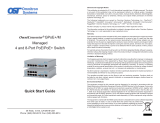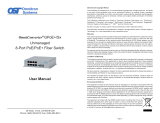Page is loading ...

Web Interface
for
All OmniConverter
®
and RuggedNet
®
Switch Products
USER MANUAL
Firmware Release 2.2

Page 2
Table of Contents
1.0 Overview ..........................................................................................................................4
1.1 New Features...................................................................................................................... 4
2.0 Web Interface ..................................................................................................................5
2.1 Overview ............................................................................................................................. 5
2.1.1 Module Real Time LED Indicators Section ..............................................................................................6
2.1.2 Module Menu Option Section .................................................................................................................. 6
2.1.3 ModuleIdenticationSection ................................................................................................................... 7
2.1.4 ModuleCongurationSection..................................................................................................................7
2.2 Login ................................................................................................................................... 9
2.3 Module Menu Option Section ......................................................................................... 10
2.3.1 Status ..................................................................................................................................................... 10
2.3.1.1 Module Overview ................................................................................................................... 10
2.3.1.2 Module Information ................................................................................................................ 13
2.3.1.3 Port Statistic Overview ........................................................................................................... 14
2.3.1.4 Port Statistics Detailed ........................................................................................................... 15
2.3.1.5 SFP Port Info .........................................................................................................................17
2.3.2 HardwareCongurationScreens...........................................................................................................20
2.3.2.1 DIP Switch .............................................................................................................................20
2.3.2.2 Port / Interface Overview ....................................................................................................... 23
2.3.2.3 Port / Interface Detailed ......................................................................................................... 25
2.3.3 ServiceManagement .............................................................................................................................30
2.3.3.1 Module ................................................................................................................................... 30
2.3.3.2 IPv4Conguration ................................................................................................................. 32
2.3.3.3 SNMP .....................................................................................................................................34
2.3.3.4 Time and Date........................................................................................................................ 39
2.3.3.5 NTP / SNTP ........................................................................................................................... 40
2.3.3.6 LLDP ...................................................................................................................................... 41
2.3.3.7 IGMP ...................................................................................................................................... 45
2.3.4 Service Activation ..................................................................................................................................49
2.3.4.1 VLANConguration ............................................................................................................... 49
2.3.4.2 VLAN Interface ....................................................................................................................... 51
2.3.4.3 RateLimiting&Shaping ........................................................................................................ 53
2.3.4.4 Cos / QoS .............................................................................................................................. 59
2.3.5 Protection ............................................................................................................................................... 61
2.3.5.1 Link Redundancy ................................................................................................................... 61
2.3.5.2 RSTP .....................................................................................................................................62
2.3.5.3 MRP .......................................................................................................................................65
2.3.5.4 LAG/LLDP ..............................................................................................................................70
2.3.6 Security .................................................................................................................................................. 75
2.3.6.1 Authenticate, Authorize, Account (AAA) ................................................................................. 75
2.3.6.2 Access Control List (ACL) ...................................................................................................... 80
2.3.6.3 Secure Shell (SSH) ................................................................................................................ 81
2.3.6.4 User ....................................................................................................................................... 83
2.3.6.5 Storm Control ......................................................................................................................... 88
2.3.7 Maintenance .......................................................................................................................................... 90
2.3.7.1 FirmwareUpgrade ................................................................................................................. 90
2.3.7.2 Module Maintenance .............................................................................................................. 92
2.3.7.3 BrowserSettings .................................................................................................................... 93
2.3.7.4 Syslog .................................................................................................................................... 94
2.3.7.5 SNMP Traps ........................................................................................................................... 97
2.3.7.6 SMTP ..................................................................................................................................... 99
2.3.7.7 Splash Screen ...................................................................................................................... 100

Page 3
3.0 Appendix A: Firmware Update ..................................................................................101
3.1 Overview ......................................................................................................................... 101
3.2 Save Current Settings ................................................................................................... 101
3.3 Copy the Files to Your Hard Drive ................................................................................ 101
3.4 Updating the Firmware Using the Web Interface ........................................................ 101
4.0 Warranty and Copyright .............................................................................................104
5.0 Customer Support Information .................................................................................105

Page 4
1.0 OVERVIEW
The Web Interface provides conguration and monitoring of the following products:
OmniConverter G/M 4 and 8 Port Switches
OmniConverter GPoE+/M 4 and 8 Port PoE Switches
OmniConverter GHPoE/M 4 Port High Power PoE Switch
OmniConverter GHPoEBT/M 4 Port 802.3bt PoE Switch
RuggedNet G/Mi 4 and 8 Port Industrial Switches
RuggedNet GPoE+/Mi 4 and 8 Port PoE Industrial Switches
RuggedNet GHPoE/Mi 4 Port High Power PoE Industrial Switch
RuggedNet GHPoEBT/Mi 4 Port 802.3bt PoE Industrial Switch
The module functions can be congured using the IP-based Web management interface. The IP-based web
management can be accessed through any of the Ethernet RJ-45 or ber ports and facilitates the conguration
and real-time operation monitoring of each port.
The factory default IP address is 192.168.1.220.
The web management software provides intuitive and easy-to navigate menu options.
NOTE: The Web Interface is compatible with Microsoft Internet Explorer 11 and later, Microsoft
Edge version 39 and later, Firefox version 53 and later, Google Chrome version 46 and later, and
Safari version 10 and later.
1.1 NEW FEATURES
Firmware release 2.2 adds Internet Group Management Protocol (IGMP), Link Aggregation Groups
(LAG), Media Redundancy Protocol (MRP), Simple Mail Transfer Protocol (SMTP), Storm Prevention
and multiple user support.

Page 5
2.0 WEB INTERFACE
2.1 OVERVIEW
The web management interface is divided into four sections; Module Real Time LED Indicators, Module
Menu Options, Module Identication and Module Conguration.

Page 6
2.1.1 Module Real Time LED Indicators Section
This section of the web interface provides real time information on the status of the LEDs on the module.
Status is updated based on the refresh rate of the page (see Browser Settings) The exact model of the
module is displayed with the corresponding LED indicators.
2.1.2 Module Menu Option Section
This section of the web interface provides access to the available menu options. Clicking on the menu
option expands the selection showing the available sub menu options.

Page 7
2.1.3 ModuleIdenticationSection
This section of the web interface provides information on the module. This includes model description,
part number, serial number, rmware revision, module name and location.
2.1.4 ModuleCongurationSection
This section of the web interface displays the conguration options based on the menu option selected.
Module Conguration screen will vary depending on the model.

Page 8

Page 9
2.2 LOGIN
Enter the IP address of the module into the web browser. The module will respond with the Login screen.
Enter the Username and Password to gain access to the module.
A model with two (2) ber ports and four (4) RJ-45 ports is used for all examples in this manual.

Page 10
2.3 MODULE MENU OPTION SECTION
2.3.1 Status
The following options are available.
2.3.1.1 Module Overview
The Module Overview screen provides information on the Port Types (copper or ber), Link State, Port
State (speed, duplex), PSE State (active or standby) and PD related information.
Module Overview screen will vary depending on the model.

Page 11
NOTE: The number of ports and power supplies will vary depending on the model.
Port Status
Port
Indicates the port designation.
Port Type
Indicates if the port is a xed ber, SFP or copper port.
Port Function
Indicates if the port is congured as a standard switch port or a primary or secondary port for Link
Redundancy.
Link State
Displays the state of the link (green or amber). Green indicates a good active link. Amber indicates a
possible problem. See Section 5.0 Verify Operation.
Port State
Indicates the link, speed and duplex of the port.

Page 12
PoE Status (only displayed on models supporting PoE power)
PSE State
Indicates if the port is an active PoE connection or a non-PoE device. It also provides a graphical indication
of the amount of power provided to the attached PD.
PD State
Displays the type of IEEE PoE device discovered (802.3af, 802.3at or HPoE and the amount of power
required by the class of PD. 802.3bt is displayed as HPoE.
PD Class
Displays the class of IEEE PoE device discovered (up to class 8).
Voltage (VDC)
Displays the amount of voltage provided.
Current (ma)
Displays the amount of current provided.
Power (W)
Displays the amount of power provided.
Power Supply Status
Pwr A
Displays a green indication if the power is applied and displays the detected voltage. Pwr is displayed on
modules with one power input.
Pwr B
Displays a green indication if the power is applied and displays the detected voltage. Pwr B is only displayed
on modules with two power inputs.
A Logout button is located in the upper right corner of the screen. Click the Logout button to exit the web
interface.
A Refresh button and Auto Refresh check box is also located at the bottom left corner of the screen. Click
the Refresh button to update the screen. Click on the Auto Refresh check box for automatic refreshing of
the screen. The rate of refresh is congured from the Browser Settings screen, found under Maintenance.

Page 13
2.3.1.2 Module Information
The Module Information screen provides information on the part number, serial number, rmware revision,
manufacturing date, MAC address, temperature as well as information on uptime and system utilization.
Module Information screen will vary depending on the model.
A Refresh button and Auto Refresh check box is also located at the bottom left corner of the screen. Click
the Refresh button to update the screen. Click on the Auto Refresh check box for automatic refreshing of
the screen. The rate of refresh is congured from the Browser Settings screen, found under Maintenance.

Page 14
2.3.1.3 Port Statistic Overview
The Port Statistic Overview screen provides information on transmit and receive data trafc for each port
on the module.
NOTE: The number of ports will vary depending on the model.
A Clear Counters button is located at the bottom left corner of the screen to clear the statistic on the module.
Click on the Clear Counters button to clear the statistics.
A Refresh button and Auto Refresh check box is also located at the bottom left corner of the screen. Click
the Refresh button to update the screen. Click on the Auto Refresh check box for automatic refreshing of
the screen. The rate of refresh is congured from the Browser Settings screen, found under Maintenance.

Page 15
2.3.1.4 Port Statistics Detailed
The Port Statistic Detailed screen provides more detailed information on the transmit and receive data
trafc. Use the Port Selection pull-down menu to select the port to be displayed.
The module has eight transmit queues for data trafc of different priorities. The Port Statistic Detailed
screen displays the number of packets in each queue.
Receive (Rx) and Transmit (Tx) Counters
Octets
The total number of good bytes of data transmitted/received by a port.
Packets
The total number of good Unicast, Multicast and Broadcast packets transmitted/received by a port.
Unicast Packets
The total number of Unicast packets transmitted/received by a port.
Multicast Packets
The total number of Multicast packets transmitted/received by a port.
Broadcast Packets
The total number of Broadcast packets transmitted/received by a port.

Page 16
Pause Packets
The total number of Pause packets transmitted/received by a port.
Error Packets
The total number of Excessive Collision and Late Collision packets transmitted/received by a port.
Dropped Packets
The total number of dropped packets transmitted/received by a port.
Receive Packet by Size
64 bytes
The total number of packets (including bad packets) received that were 64 octets in length.
65-127 bytes
The total number of packets (including bad packets) received that were between 65 and 127 octets in length
128-255 bytes
The total number of packets (including bad packets) received that were between 128 and 255 octets in length.
256-511 bytes
The total number of packets (including bad packets) received that were between 256 and 511 octets in length.
512-1023 bytes
The total number of packets (including bad packets) received that were between 512 and 1023 octets in
length.
1024-[max size] bytes
The total number of packets (including bad packets) received that were between 1024 and maximum
allowed frame size in length.
Transmitted Packets per Queue
Indicates the number of packets in each priority queue (0 is the lowest, 7 is the highest).
A Clear Counters button is located at the bottom left corner of the screen to clear the statistic on the module.
Click on the Clear Counters button to clear the statistics.
A Refresh button and Auto Refresh check box is also located at the bottom left corner of the screen. Click
the Refresh button to update the screen. Click on the Auto Refresh check box for automatic refreshing of
the screen. The rate of refresh is congured from the Browser Settings screen, found under Maintenance.

Page 17
2.3.1.5 SFP Port Info
SFP Port Info screen is only available on models with SFP ports.
The SFP Port Info screen provides the A0/A2 Hexadecimal and A0/A2 Decoded values for the installed
SFP transceiver.
Use the Port Selection pull-down menu to select the port to be displayed. Use the Page Selection pull-down
to select the A0/A2 Hexadecimal or A0/A2 Decoded pages to be displayed.
A Refresh button and Auto Refresh check box is also located at the bottom left corner of the screen. Click
the Refresh button to update the screen. Click on the Auto Refresh check box for automatic refreshing of
the screen. The rate of refresh is congured from the Browser Settings screen, found under Maintenance.

Page 18
Use the Page Selection pull-down to select the A0 or A2 Decoded pages. Select A0.
The following general information is available:
• Identier • Extended Identier
• Connector • Transceiver
• Encoding • Normal Bit Rate (Mbps)
• Rate Identier • 9um or OM1/OM2/OM3 Fiber Length
• Vendor Name • Vendor OUI
• Vendor Part Number • Vendor Revision Number
• Vendor Serial Number • Vendor Date Code
• Wavelength (nm) • Options
• Diagnostic Monitoring Type • Enhanced Options
• SFF-8472 Compliance
A Refresh button and Auto Refresh check box is also located at the bottom left corner of the screen. Click
the Refresh button to update the screen. Click on the Auto Refresh check box for automatic refreshing of
the screen. The rate of refresh is congured from the Browser Settings screen, found under Maintenance.

Page 19
Use the Page Selection pull-down to select the A0 or A2 Decoded pages. Select A2.
The following diagnostic information is available:
• Measured Temperature • Measured Vcc
• Measured Bias • Measured Tx Power
• Measured Rx Power • Temperature High/Low Alarm
• Temperature High/Low Warning • Vcc High/Low Alarm
• Vcc High/Low Warning • Bias High/Low Alarm
• Bias High/Low Warning • Tx Power High/Low Alarm
• Tx Power High/Low Warning • Rx Power High/Low Alarm
• Rx Power High/Low Warning
A Refresh button and Auto Refresh check box is also located at the bottom left corner of the screen. Click
the Refresh button to update the screen. Click on the Auto Refresh check box for automatic refreshing of
the screen. The rate of refresh is congured from the Browser Settings screen, found under Maintenance.

Page 20
2.3.2 HardwareCongurationScreens
The following options are available.
2.3.2.1 DIP Switch
The DIP Switch screen provides information on the function and physical setting of each DIP-switch.
DIP-Switch screen will vary depending on the model.
To change the DIP-switch settings, use the pull-down menu under the Global Settings and select the
DIP-switches disabled, software override active option. Click on the Apply button to activate the changes.
Once the Global Setting has been changed to DIP-switches disabled, software override active, the soft
switch DIP-switch settings can be modied by using the pull-down menu next to next selection. When the
Global Setting is congured for DIP-switches active, software override disabled, no soft switch conguration
changes are allowed. Changes can only be made to the physical hardware DIP-switches.
/