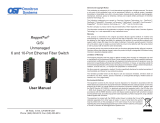Page is loading ...

RuggedNet
®
10G/Si
Unmanaged
Industrial
6 and 10 Port 10Gigabit Ethernet Switch
User Manual
38 Tesla, Irvine, CA 92618 USA
Phone: (949) 250-6510; Fax: (949) 250-6514
General and Copyright Notice
This publication is protected by U.S. and international copyright laws. All rights
reserved. The whole or any part of this publication may not be reproduced, stored
in a retrieval system, translated, transcribed, or transmitted, in any form, or by
any means, manual, electric, electronic, electromagnetic, mechanical, chemical,
optical or otherwise, without prior explicit written permission of Omnitron Systems
Technology, Inc.
The following trademarks are owned by Omnitron Systems Technology, Inc.:
FlexPoint
TM
, FlexSwitch
TM
, iConverter
®
, miConverter
TM
, NetOutlook
®
, OmniLight
®
,
OmniConverter
®
, RuggedNet
®
, Omnitron Systems Technology, Inc.
TM
, OST
TM
and
the Omnitron logo.
All other company or product names may be trademarks of their respective owners.
The information contained in this publication is subject to change without notice.
Omnitron Systems Technology, Inc. is not responsible for any inadvertent errors.
Warranty
This product is warranted to the original purchaser (Buyer) against defects in
material and workmanship for a period of two (2) years from the date of shipment.
A ve (5) year warranty may be obtained by the original purchaser by registering
this product at www.omnitron-systems.com/support within ninety (90) days from the
date of shipment. During the warranty period, Omnitron will, at its option, repair or
replace a product which is proven to be defective with the same product or with a
product with at least the same functionality.
For warranty service, the product must be sent to an Omnitron designated facility,
at Buyer’s expense. Omnitron will pay the shipping charge to return the product
to Buyer’s designated US address using Omnitron’s standard shipping method.
Limitation of Warranty
The foregoing warranty shall not apply to product malfunctions resulting from
improper or inadequate use and/or maintenance of the equipment by Buyer, Buyer-
supplied equipment, Buyer-supplied interfacing, unauthorized modications or
tampering with equipment (including removal of equipment cover by personnel not
specically authorized and certied by Omnitron), or misuse, or operating outside
the environmental specication of the product (including but not limited to voltage,
ambient temperature, radiation, unusual dust, etc.), or improper site preparation
or maintenance.
No other warranty is expressed or implied. Omnitron specically disclaims the implied
warranties of merchantability and tness for any particular purpose.
The remedies provided herein are the Buyer’s sole and exclusive remedies. Omnitron
shall not be liable for any direct, indirect, special, incidental, or consequential
damages, whether based on contract, tort, or any legal theory.
Page 2

Environmental Notices
The equipment covered by this manual must be disposed of or recycled in
accordance with the Waste Electrical and Electronic Equipment Directive (WEEE
Directive) of the European Community directive 2012/19/EU on waste electrical and
electronic equipment (WEEE) which, together with the RoHS Directive 2015/863/
EU, for electrical and electronic equipment sold in the EU after July 2019. Such
disposal must follow national legislation for IT and Telecommunication equipment
in accordance with the WEEE directive: (a) Do not dispose waste equipment with
unsorted municipal and household waste. (b) Collect equipment waste separately.
(c) Return equipment using collection method agreed with Omnitron.
The equipment is marked with the WEEE symbol shown to indicate that it
must be collected separately from other types of waste. In case of small items the
symbol may be printed only on the packaging or in the user manual. If you have
questions regarding the correct disposal of equipment go to www.omniton-systems.
com/support or e-mail to Omnitron at [email protected].
Safety Warnings and Cautions
ATTENTION: Observe precautions for handling electrostatic discharge
sensitive devices.
WARNING: Potential damage to equipment and personal injury.
WARNING: Risk of electrical shock.
WARNING: Hot surface.
RuggedNet 10G/Si
User Manual
Product Overview
The RuggedNet 10G/Si is a ruggedized unmanaged industrial Ethernet switch that
features
two 1/10G uplink ports and four or eight 10/100/1000 RJ-45 copper user ports.
The 10G/Si functions can be congured using easily accessible DIP-switches.
RuggedNet 10G/Si 6 and 10 Port
Front Panel
The front of the module provides access to the RJ-45 and uplink ports.
RJ-45 and Uplinks Ports
The RJ-45 Ethernet user port supports 10BASE-T, 100BASE-TX and 1000BASE-T
protocols, auto-negotiation, auto MDI/MDI-X crossover and can be manually forced
to a specic speed and duplex mode.
The module supports two 1/10G SFP/SFP+ transceiver uplink ports.
The SFP/SFP+ ports support SERDES copper and fiber 10GBASE-X and
1000BASE-X transceivers, and SGMII 10/100/1000BASE-T copper transceivers.
Front Panel Layout
Page 3
Page 4

Page 5
Reset Button
A Reset Button is available on the front of the switch to restore the switch to factory
default values and clear buffers and memory. Press and hold the reset button for
more than 5 seconds to restore the switch to factory default values.
Installation Procedure
1) Congure DIP-switches
2) Installing the Module
3) Apply DC Power
4) Connect Cables
5) Verify Operation
1) Congure DIP-switches
DIP-switches are located on the top of the module. The DIP-switches are used to
congure modes of operation and networking features.
DIP-switch Bank Locations
Page 6
The table below provides a description of each DIP-switch position and function.
Switch Position Legend Function
SW1
LEFT Single Switch
Mode of Operation
RIGHT Dual Switch
SW2
LEFT Switch
RIGHT Directed Switch
SW3
LEFT Off
Uplink Redundancy
RIGHT Link Protection
SW4
LEFT No Return
RIGHT F1 Return
SW5
LEFT MAC Learning MAC Learning Enabled (factory default)
RIGHT Off MAC Learning Disabled
SW6
LEFT Off Pause Disabled (factory default)
RIGHT Pause Pause Enabled
SW7
LEFT L2CP Tunnel L2CP Tunnel (factory default)
RIGHT Discard L2CP Tunnel Discard
SW8
LEFT OPT1 Off
Reserved
RIGHT On
DIP-switch Denitions
SW1 and SW2: Mode of Operation
The module supports Switch, Directed Switch and Dual Device modes.
The modes are described with MAC learning enabled. When MAC learning is
disabled, unicast packets are forwarded to all ports.
SW1 SW2 Function
LEFT LEFT Switch Mode (factory default)
LEFT RIGHT Directed Switch Mode
RIGHT LEFT Dual Device Mode - Switch Mode
RIGHT RIGHT Dual Device Mode - Directed Switch Mode
Modes of Operation
Switch Mode
When congured for Switch Mode (factory default), the module operates as a
standard layer 2 switch. Data ow will follow MAC address mapping.
Directed Switch Mode
When congured for Directed Switch Mode, trafc from all the RJ-45 user ports (P1 -
P4 or P1 - P8) is only forwarded to the uplink port F1, preventing the broadcast trafc
from ooding other network ports. The data trafc on the additional uplink port (F2) is
also forwarded to port F1. Incoming trafc from F1 follows MAC address mapping.

Page 7
Directed Switch Mode Dual Uplink Port
When congured for Directed Switch Mode and Uplink Redundancy (per DIP-
switches 3 and 4), trafc is forwarded to both the primary and secondary uplink
ports. The secondary port will block all trafc while the primary port is active. When
the primary port goes down, the secondary port will be active and all trafc will be
forwarded out the secondary port (F2).
Directed Switch Mode with Uplink Redundancy
Dual Device Mode
When congured for Dual Device Mode, the module is congured as two logically
independent Layer 2 switches. On models with 4 RJ-45 user ports, Port F1 is
associated with ports P1 and P2 and Port F2 is associated with ports P3 and P4.
On models with 8 RJ-45 user ports, Port F1 is associated with ports P1 - P4 and
Port F2 is associated with ports P5 - P8. Data ow will follow MAC address mapping.
Dual Device Mode
When models with 4 RJ-45 user ports are congured for Dual Device Mode and
Directed Switch Mode, the trafc from ports P1 and P2 is only forwarded to uplink
Page 8
port F1 and ports P3 and P4 are only forwarded to uplink port F2. When models with
8 RJ-45 user ports are congured for Dual Device Mode and Directed Switch Mode,
the trafc from ports P1 - P4 is only forwarded to uplink port F1 and ports P5 - P8
are only forwarded to uplink port F2. This prevents broadcast trafc from ooding
other network ports. Incoming trafc from F1 and F2 follows MAC address mapping.
Dual Device with Directed Switch Mode
SW3 and SW4: Uplink Redundancy
The modes are described with MAC learning enabled. When MAC learning is
disabled, the module will send data to all ports.
SW3 SW4 Function
LEFT LEFT Switch Mode (factory default)
LEFT RIGHT Switch Mode (factory default)
RIGHT LEFT Redundant Mode - no return to primary (F1)
RIGHT RIGHT Redundant Mode - return to primary (F1)
Uplink Redundancy
When congured for Uplink Redundant Mode “no return to primary”, the uplink
ports operate as redundant links. A fault on the primary Port F1, will cause a fail
over to the secondary Port F2 within 50msec. Port F1 will become the secondary
port once the failure condition has been restored because “no return to primary”
has been selected.
Redundant Uplink
When congured for Uplink Redundant Mode “return to primary’, a fault on the
primary Port F1, will cause a fail over to the secondary Port F2 within 50msec.

Page 9
The module will return to the primary Port F1 after the failure condition has been
restored for 6 seconds.
SW5: MAC Learning - “MAC Learning/Off”
When this DIP-switch is in the LEFT “MAC Learning” position (factory default), all
ports on the module will learn the source MAC address of each received packet and
store the address so packets destined for the stored addresses can be forwarded
to the appropriate port on the module. When the DIP-switch is in the RIGHT “Off”
position, learning is turned off and all received unicast packets are forwarded to
all ports.
SW6: Pause - “Pause Off/On”
Setting the DIP-switch to the LEFT “Pause Off” position (factory default) congures
the module to advertise no Pause capability on all ports. Setting this DIP-switch
to the RIGHT “On” position congures the module to advertise Symmetrical and
Asymmetrical Pause capability to all ports.
SW7: L2CP - “L2CP Tunnel/Discard”
When this DIP-switch is in the LEFT “L2CP Tunnel” position (factory default), all
L2CP frames will be tunneled through the module. When this DIP-switch is in the
RIGHT “Discard” position, all L2CP frames will be discarded.
SW8: Reserved
2) Installing the Module
The module can be wall or rack mounted using the optional Wall Mount Plate
(8260-3). Refer to the Wall Mount Plate user manual (040-08260-301x) for the
proper installation guidelines.
Wall Mounting
The wall mounting height of the module should be less than or equal to 2 meters
(6.6 feet) from the oor. Use the four mounting holes on the module to secure the
module to the wall. The module can accommodate #6 screws (not included).
Installation of the module should be such that the air ow in the front, back, side
and top vents of the switch are not compromised or restricted.
The accessory cables should have their own strain relief and do not pull down on
the module.
Rack Mounting
The module can be rack mounted using the optional Rack Mount Shelf (8260-0).
Refer to the Rack Mount Shelf user manual (040-08260-001x) for the proper
installation guidelines.
Follow the same guidelines above when rack mounting the module.
Page 10
3) Apply DC Power
This module is intended for installation in restricted access areas. (“Les matériels
sont destinés à être installés dans des EMPLACEMENTS À ACCÈS RESTREINT”).
A restricted access area can be accessed only through the use of a special key, or
other means of security.
The over current protection for connection with centralized DC shall be provided in
the building installation, and shall be a UL listed circuit breaker rated 20 Amps, and
installed per the National Electrical Code, ANSI/NFPA-70.
The 6 Port 10G/Si requires +12 to +57VDC inclusive of tolerance (0.86A @ 12VDC
max rated power). The 10 Port 10G/Si requires +12 to +57VDC inclusive of
tolerance (0.94A @ 12VDC max rated power). See specication table for specic
model requirements.
Appropriate overloading protection should be provided on the DC power source
outlets utilized.
Top View - Location of DC Power and DIP-switches
WARNING: OnlyaDC power source that complies with
safety extra low voltage (SELV) requirements can be
connected to the DC-input power supply.
WARNING REGARDING EARTHING GROUND:
o
o
o
o
This equipment shall be connected to the DC supply
system earthing electrode conductor or to a bonding
jumper from an earthing terminal bar or bus to which the
DC supply system earthing electrode is connected.
This equipment shall be located in the same immediate
area (such as adjacent cabinets) as any other equipment
that has a connection between the earthed conductor of
the same DC supply circuit and the earthing conductor,
and also the point of earthing of the DC system. The DC
system shall not be earthed elsewhere.
The DC supply source is to be located within the same
premises as this equipment.
There shall be no switching or disconnecting devices in
the earthed circuit conductor between the DC source and
the earthing electrode conductor.
Locate the DC circuit breaker of the external power source, and switch the circuit
breaker to the OFF position.
Prepare a power cable using a three conductor insulated wire (not supplied) with
12AWG to 14AWG thickness. Cut the power cable to the length required.
Strip approximately 3/8 of an inch of insulation from the power cable wires.
Connect the ground wire to the grounding screws on the back of the module.

Page 11 Page 12
Ground Screw Location
Connect the power cables to the module by fastening the stripped ends to the DC
power connector.
Power Connections
Power Options
WARNING: The positive lead of the power source must be connected to the
“+” terminal on the module and the negative lead of the power source to the
“-“ terminal on the module as shown above.
WARNING: Note the wire colors used in making the positive, negative and
ground connections. Use the same color assignment for the connection at
the circuit breaker.
Connect the power wires to the circuit breaker and switch the circuit breaker ON.
If any modules are installed, the Power LED(s) will indicate the presence of power.
During the installation, ensure that the ground potentials are maintained throughout
the system connections. This includes but not limited to the power source ground
and any shielded cabling grounds.
NEVER ATTEMPT TO OPEN THE CHASSIS OR
SERVICE THE POWER SUPPLY. OPENING THE
CHASSIS MAY CAUSE SERIOUS INJURYOR DEATH.
THERE ARE NO USER REPLACEABLE OR
SERVICEABLE PARTS IN THIS UNIT.
WARNING!!!
Make sure to disconnect both power connectors and the ground cables before
removing the equipment.
4) Connect Cables
a. Insert the SFP/SFP+ transceiver into the SFP receptacle on the front of
the module (see the SFP Data Sheet 091-17000-001 for supported Gigabit
transceivers or 091-17400-001 for supported 10G transceivers).
NOTE: The release latch of the SFP ber transceiver must be in the closed
(up) position before insertion.
b. Connect an appropriate multimode or single-mode ber cable to the ber port
on the front of the module. It is important to ensure that the transmit (TX) is
attached to the receive side of the transceiver at the other end and the receive
(RX) is attached to the transmit side. When using single-ber (SF) models, the
TX wavelength must match the RX wavelength at the other end and the RX
wavelength must match the TX wavelength at the other end.
c. Connect the Ethernet 10/100/1000 RJ-45 port using a Category 5 or better
cable to an external 10BASE-T, 100BASE-TX or 1000BASE-T Ethernet device.

Page 13
Page 14
4) Verify Operation
Verify the module is operational by viewing the LED indicators.
Power
LED Indicators
Legend Indicator Description
Pwr
(A and B)
OFF Unit not powered
Green - ON Unit powered
Amber - ON Over temperature condition
Power LED Indicators
Uplink
LED Indicators
Legend Indicator Description
1000
(Link)
OFF Port not linked
Green - ON Port linked at the speed indicated by the Speed LED
Green - Blinking at 10Hz Port is transmitting or receiving data
Green - Blinking at 1Hz Port in redundant secondary mode
10G
(Speed)
OFF Port not linked
Amber - Blinking at 1Hz Port not linked and receiving remote fault or FEFI
Green - single blink Port linked at 10M, 100M or 1G
Green - two blinks Port linked at 2.5G
Green - three blinks Port linked at 5G
Green - four blinks Port linked at 10G
SFP/Uplink Ports LED Indicators LED Indicators
RJ-45 User Ports
LED Indicators
Legend Indicator Description
100
4P Models
8P Models
OFF No link
Green - ON Port linked at 100Mbps
Green - Blinking at 10Hz Port data activity at 100Mbps
Amber -ON Port linked at 100Mbps Half-duplex
Amber - Blinking at 10Hz Port data activity at 100Mbps Half-duplex
1000
4P Models
8P Models
OFF No link
Green - ON Port linked at 1000Mbps
Green - Blinking at 10Hz Port data activity at 1000Mbps
Amber -ON Port linked at 1000Mbps Half-duplex
Amber - Blinking at 10Hz Port data activity at 1000Mbps Half-duplex
10
4P Models
8P Models
OFF No link
Green - ON Port linked at 10Mbps
Green - Blinking at 10Hz Port data activity at 10Mbps
Amber -ON Port linked at 10Mbps Half-duplex
Amber - Blinking at 10Hz Port data activity at 10Mbps Half-duplex
RJ-45 LED Indicators

Page 15
Page 16
Specications
Description
RuggedNet
®
10G/Si
10/100/1000BASE-T with 1G or 10G Uplinks
Unmanaged Industrial 6 or 10 Port 10Gigabit Ethernet Switch
Standard Compliances IEEE 802.3
Regulatory Compliances
(Pending)
Safety: UL 60950-1, UL-62368-1, IEC 60950-1:2005+A1 :2009,
IEC 62368:2014/A11:2017, EN 60950-1: 2006+A11:
2009+A1:2010+A12:2011+A2:2013,
CAN/CSA C22.2 No. 60950-1,
CAN/CSA C22.2 No. 62368-1-14, CE Mark
EMC: EN 55032/EN 55024 CE Emissions/Immunity,
IEC 61000-6-4 Industrial Emissions,
IEC 61000-6-2 Industrial Immunity
EMI: CISPR 32, FCC 47 Part 15 Subpart B Class A
EMS: IEC 61000-4-2 ESD: Contact: 4 kV; Air: 8 kV,
IEC 61000-4-3 RS: 80 MHz to 1 GHz: 10V/m,
IEC 61000-4-4 EFT: Power: 2 kV; Signal: 1 kV,
IEC 61000-4-5 Surge: Power: 2 kV; Signal: 1 kV,
IEC 61000-4-6 CS: Signal: 10 V,
IEC 61000-4-8 (Magnetic Field),
IEC 61000-4-11 (General Immunity in Industrial
Environments )
IP Rating: IP40 Protection
Environmental REACH, RoHS and WEEE
Frame Size Up to 10,240 bytes
Port Types
Copper: 10/100/1000BASE-T (RJ-45)
SFP/SFP+: 10GBASE-X Fiber Transceivers
10GBASE-T Copper Transceivers
1000BASE-X Fiber and Copper Transceivers
10/100/1000BASE-T SGMII Copper Transceivers
Cable Types
Copper: EIA/TIA 568A/B, Cat 5 UTP and higher
Fiber: Multimode: 50/125, 62.5/125µm
Single-mode: 9/125µm
DC Power Requirements
4 RJ-45 Ports:
+12 to +57VDC; inclusive of
tolerance
0.86A @ 12VDC
0.22A @ 48VDC
2 Pin Terminal
8 RJ-45 Ports:
+12 to +57VDC; inclusive of
tolerance
0.94A @ 12VDC
0.24A @ 48VDC
2 Pin Terminal
Dimensions (W x D x H)
1.5” x 5.5” x 5.5”
38.1 mm x 139.7 mm x 139.7 mm
Weight
4 RJ-45 Ports:
1.70 lb.; 772 grams
8 RJ-45 Ports:
1.77 lb.; 803 grams
Operating Temperature
Extended: -40 to 75°C
Storage: -40 to 80°C
Humidity 5 to 95% (non-condensing)
Altitude -100m to 4,000m (operational)
MTBF (hours) 304,000
Warranty 5 year product warranty with 24/7/365 free Technical Support
Customer Support Information
If you encounter problems while installing this product, contact Omnitron Technical
Support:
Phone: (949) 250-6510
Fax: (949) 250-6514
Address: Omnitron Systems Technology, Inc.
38 Tesla
Irvine, CA 92618, USA
Email: [email protected]
URL: www.omnitron-systems.com
040-02903-001A 7/20
/