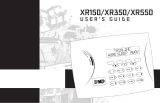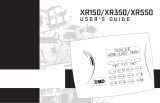Page is loading ...

DESCRIPTION
Figure 1: Thinline Series
Icon Keypad
1 2 3 4
5 6 7 8
9 0 CMD
A
C
B
D
F
E
G
I
H
J
L
K
V
X
W
S
U
T
P
R
Q
M
O
N
Y
Z
E
N
T
E
R
B
A
C
K
ALL RESET HOME CODE
CHIME PERIM SLEEP EXIT
ZONE OUTPUT TEST INST
Display
Select
Keys
Credential
Reader
GET TO KNOW THE ICONS
AC Power
Steady Icon: AC power is on.
Pulsing Icon: AC power is o.
Battery Power
Steady Icon: Battery power is on.
Pulsing Icon: Battery power is o.
Armed Status
Closed Lock: Some or all areas are armed.
Disarmed Status
Open Lock: The system is completely disarmed.
Instant Armed Status
Some or all areas are instant armed.
Chime
The keypad will sound when Chime is enabled
for selected door or window perimeter zones.
Thumbs Up
The system is ready to arm.
Thumbs Down
The system is not ready to arm due to a
problem with a burglary zone.
Telephone
Pulsing Icon: A system message being sent to
your monitoring station failed to transmit over
the telephone line.
Network Connection
Steady Icon: Your network communication is
working correctly.
Pulsing Icon: Your network connection is not
working correctly.
Burglar
A burglar alarm has occurred. The area aected
is shown on the keypad.
Flame
A fire alarm has occurred. The area aected is
shown on the keypad.
Simple to Use
The icons and the 3‑character
display provide visual
feedback that makes it simple
to arm, disarm, and test your
system. It's also easy to add,
change, and delete user
codes.
Codeless Arming
and Disarming
The keypad contains a built‑in
reader that allows you to
present a credential to the
keypad to arm or disarm the
system without entering your
user code.
Shortcut Keys
Shortcut keys simplify keypad
operation by providing
easy access to a variety of
functions. The keys allow you
to reset sensors, check zone
status, and turn outputs on
and o.
THINLINE™ SERIES ICON KEYPAD
User Guide

Arm with a User Code or Credential
1. Ensure the thumbs up icon displays on the keypad.
2. Enter your user code in the keypad or present your credential to the credential reader. The exit
countdown begins and your system arms when the countdown ends.
Instantly Arm Your System
1. Ensure the thumbs up icon displays on the keypad.
2. Press the ALL, HOME, PERIM or SLEEP key on the keypad and then press CMD.
Arm with Shortcut Keys
1. Ensure the thumbs up icon displays on the keypad.
2. Press and hold the ALL, HOME, PERIM or SLEEP key on the keypad for two seconds.
• ALL arms your entire system.
• HOME arms the perimeter, leaving the interior disarmed.
• PERIM arms the perimeter, leaving the interior disarmed.
• SLEEP arms the perimeter and interior zones, leaving the bedroom area(s) disarmed.
Arm Your System with a Troubled Zone
If you attempt to arm your system with a troubled zone, the thumbs down icon displays and the keypad
sounds four short beeps. The troubled zone(s) displays on the keypad.
1. Press the back arrow key if there is simply an open door or window.
2. Correct the troubled zone, then arm your system again.
If your system will not arm and still displays the thumbs down icon and the troubled zone(s) on the
keypad, you have the option ignore the troubled zone(s) and arm your system.
1. Enter your user code and BYPASS displays on the keypad.
2. Press the select key under BYPASS. Your system will arm, leaving the troubled zone(s) unarmed.
ARM YOUR SYSTEM
Armed (A)
Your system is armed All or Away.
Alarm Not Sent (Abt)
The alarm was canceled because a user code was entered at the keypad, or CANCEL or
NO was selected.
Alarm Canceled (ALC)
The alarm was canceled because a user code was entered to disarm the system, or
CANCEL or NO was selected.
Home (H)
The perimeter is armed, leaving the interior disarmed.
Perimeter (P)
The perimeter is armed, leaving the interior disarmed.
Sleep (S)
The perimeter and interior areas are armed, leaving the bedroom area(s) disarmed.
System Busy (bSY)
Your system is performing other functions at this time.
Wireless Jammed Alarm (rFA) or Trouble (rFJ)
The wireless receiver has detected an interfering signal.
Wireless Trouble (rFT)
The wireless receiver is unplugged or not operating properly.
GET TO KNOW THE KEYPAD DISPLAYS

Disarm During an Alarm
1. Enter your user code in the keypad or present your credential to the credential reader to silence the
siren.
2. Press the select key under YES or VERIFY if it is a real alarm or press the select key under NO or
CANCEL if it is a false alarm.
Disarm with Your User Code or Credential
1. Ensure the closed lock icon displays on the keypad.
2. Enter your user code in the keypad or present your credential to the credential reader.
DISARM YOUR SYSTEM
Know the Keypad Tones
Continuous Beep: Indicates a trouble condition on your system. The zone number may display on the
keypad. Press any key to silence the beep.
1 Short Beep: Indicates the completion of a function.
4 Short Beeps: Indicates when an incorrect key is pressed or an incorrect function was attempted.
Use the Panic Keys in an Emergency
If your system is set up to send Panic, Emergency, or Fire
reports to the emergency monitoring station, there are icon
labels placed below the select keys. Press and hold the two
select keys above the panic type to send a report to the
emergency monitoring station. See Figure 2.
Extend Schedules to Prevent Auto Arming
If your system has schedules set up, the keypad sounds a
continuous beep when the schedule is about to begin. If you
need more time in the building, and if you are authorized to extend schedules, follow these steps:
1. Press the select key under EXTEND.
2. Enter your user code in the keypad. This extends the schedule for one hour. If you need to extend
the schedule for more than one hour, enter your user code, then enter the number of hours you
need. You can extend the schedule up to nine hours
Activate and Deactivate Chime
You have the option to enable a chime that sounds at the keypad when a perimeter zone is opened.
Press and hold the CHIME key for two seconds to activate or deactivate chime. The door icon displays on
the keypad.
Exit the Building While the System is Armed (Home/Sleep/Away Systems Only)
1. Press and hold the EXIT key until the countdown begins.
2. Exit the building. The system automatically arms when the countdown completes.
Bypass a Zone Using a 7360
1. Press 0 (zero) for two seconds. You will hear 1 beep.
2. Enter the 4‑digit user code. You will hear 1 long beep.
3. Enter the 2‑digit zone number (01 , 09, 11, etc). You will hear 1 last long beep. The zone is bypassed.
Reset Smoke Detector(s) After an Alarm has Occurred
Press and hold the RESET key for two seconds until the keypad beeps. The flame icon will clear from the
keypad display when the smoke detector has successfully reset.
OPERATE YOUR KEYPAD
Police Emergency Fire
Figure 2: Panic Keys

Designed, engineered, and
manufactured in Springfield, MO
using U.S. and global components.
LT-0956 1.03 19144
INTRUSION • FIRE • ACCESS• NETWORKS
2500 North Partnership Boulevard
Springfield, Missouri 65803-8877
800.641.4282 | dmp.com
Check the Troubled Zones
Press and hold the ZONE key for two seconds until the keypad beeps. The keypad displays the zones that
are currently troubled.
Adjust the Keypad Volume, Tone, or Brightness
Press and hold the back arrow and CMD keys at the same time until the screen changes. The first screen
allows you to adjust the keypad volume. Press CMD to adjust the keypad tone. Press CMD again to adjust
the keypad brightness. To make adjustments, press the numbers 1‑9 to hear and see the dierent volumes,
tones and brightnesses. Press CMD to save these changes.
Each user is assigned three settings:
• User Number: How the system identifies a user.
• User Code: The four‑digit number a user enters into the keypad to perform keypad functions.
• Authority Level: The level of authority to determine the functions the user can access.
ADD, CHANGE, OR DELETE USER CODES
Test in progress (tSt)
The system is currently being tested.
Transmit good (tgd)
The communication test was successful.
Transmit failed (tFL)
The communication test was unsuccessful.
TEST YOUR SYSTEM
Level 1: Scheduled User
Same authority as a Limited user except:
• Can disarm the system
• Cannot turn outputs on and o
• Cannot run a System Test
Level 2: Limited User
Same authority as a Standard user except:
• Cannot bypass zones
• Cannot extend schedules
Level 3: Standard User
Same authority as a Master user except:
Cannot add or delete user codes
Level 4: Master User
Can perform all keypad functions
Add, Change, or Delete
1. Press and hold the CODE key until the keypad beeps.
2. Enter your user code.
3. Enter the user number.
4. To add, enter a four‑digit code and press CMD. To change, enter a new four‑digit code and press
CMD. To change your own code, enter your current code, enter your user number, and then enter
your new code and press CMD. To delete, enter 0000 in the keypad and press CMD.
5. Enter the authority level of the user. See the descriptions above.
2
1Determine the Authority Level
To test the battery, alarm bell or siren, and monitoring station communication, press and hold the TEST key for
two seconds. The keypad sounds for two seconds and the system test begins.
/