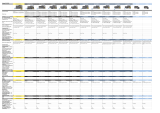Page is loading ...

1
Network Video Recorder
Quick Installation Guide
DS-4000 Series
DS-4005/4009/4012/4016/4020/4025/4032
Quality Service Group
1.0.0.5
Information in this document is subject to change without notice.
© Copyright 2014, DIGIEVER Corporation. All rights reserved.

Quick Installation Guide
Thank you for choosing DIGIEVER Network Video Recorder. The following
quick guide will lead you to complete the installation and configuration of the
NVR. Please read the following description carefully.
Pre-installation Notice
Please make sure the following items are prepared for installing DIGIEVER
NVR DS-4000 Series.
Network connection
Configuration of network cameras
Compatibility of network cameras
Computer for configuring DIGIEVER NVR
1-4 hard disks
Compatibility of hard disk with DIGIEVER NVR
1 slotted screwdriver and 1 Philips screwdriver
*For camera compatibility, please check our website
http://www.digiever.com/support/compatibility.php
Remote PC System Requirements
The following are minimum system requirements for a personal computer to
operate the DIGIEVER in better performance:
Operating System
Microsoft® Windows® Vista/ 7/ 8 (32-bit and 64-bit)
Browser (32-bit) in Windows OS
Microsoft® Internet Explorer 8.0 or above, Chrome 31.0.1650.57m or
above, Firefox 25 or above, Opera 17.0 or above, Safari 5.1.7 or above
CPU
MJPEG/MPEG-4/H.264 format: Intel® Dual core CPU 3.0 GHz or above
Network
Minimum 10/100 Ethernet (Gigabit Ethernet is recommended)
Note: * User is suggested to connect cameras and NVR with Gigabit
switch.
Memory
2 GB or above
2

Graphics Adapter
AGP or PCI-Express, minimum 1024×768, 16 bit colors, 1G memory or
above
Note: It is highly recommended to use a graphics adaptor which
provides higher than resolutions 1024 x 768 in order to experience the full
benefits of the software.
Make sure the display DPI setting is set to default at 96DPI
To set DPI value, right-click on desktop, choose “Settings” tab >>
“Advanced” >> “General.”
CD-ROM Drive
It is necessary to read the operating instructions in the provided CD-ROM.
Adobe Reader
It is necessary to read the operating instructions in the provided CD-ROM.
The audio function will not work if a sound card is not installed in the PC.
Audio may be interrupted depending on network traffic.
3

Package Contents
NVR Network Video Recorder
Power Cord
Ethernet Cable
Screw Bag
Hard Disk Lock
Product CD
4

Hardware Description
Front View Rear View
1. LED indicators: LAN, eSATA, HDD1, HDD2, HDD3, HDD4
2. Power button
3. USB BACKUP- Auto video backup
4. USB 2.0 x 1 (Support auto video backup)
5. HDD1
6. HDD2
7. HDD3
8. HDD4
9. Gigabit LAN
10. USB 2.0 x 2
11. eSATA x 2 (reserved)
12. DI/DO (4 in 2 out)
13. Reset button
14. Power connector
15. K-lock security slot
5

Hard Disk Installation
Please follow the steps as illustrated below to install the hardware:
Please take out the disk tray from
NVR.
Please connect the Ethernet cable
to the port of Giga LAN.
Install the hard disk in each tray
and lock the disk with four screws.
Ensure the disk holes match the
holes at the base of disk tray.
Please connect the power cord to
power connector.
Please insert the disk tray into
NVR and push it to the end.
After the power cord is connected,
NVR will automatically turn on and
beep once. The installation of NVR
is complete right now.
6

Connection to DIGIEVER NVR
Please insert the product CD-ROM on a PC to install EZ Search and S-NVR
Decoder. Finally, you can start Quick Configuration on a web page.
Install EZ Search for finding NVR in the network.
Install S-NVR Decoder.
Connect to the configured NVR and install the ActiveX control.
Install EZ Search
Please execute the product CD and click “Install EZ Search.”
Follow the instructions to install and the EZ Search will run automatically.
Install S-NVR Decoder
Click “Install S-NVR Decoder” and follow the instructions to setup.
7

Connect to NVR
After setting the EZ Search and S-NVR Decoder, the user can connect to the
monitoring page by the following two options.
Connect to DIGIEVER by EZ Search
Once you click “Connect” or double click the selected NVR list, the IE
browser will pop up automatically.
Connect to DIGIEVER by Manually Opening IE browser
You must enter the default IP address: 192.168.1.245 or other IP address
configured in EZ Search. Enter a user name and password: admin/admin.
To successfully view the interface of NVR from IE browser, please install the
ActiveX control.
8

Quick configuration
After you install the ActiveX control, the system will direct you to set Quick
Configuration in 5 steps. Follow the instructions of the Overview of wizard to
complete the system setup.
Once the five steps of Quick Configuration are complete, you can click “Start
Liveview” to start monitoring.
For further details of Quick Configuration, please refer to the user manual.
When the live view is displayed, you have successfully installed the DIGIEVER
NVR. Congratulations!
9
/