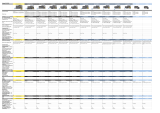4
Chapter 4. Operation .................................................................... 31
4.1. System Requirements .................................................................................. 31
4.2. Compatible Web Browsers .......................................................................... 31
4.3. Login .............................................................................................................. 32
4.4. Monitoring ..................................................................................................... 33
4.4.1. Splitting Screen and Changing Channels .......................................................... 33
4.4.2. Video Control ..................................................................................................... 34
4.4.3. PTZ Control ........................................................................................................ 34
4.4.4. OSD Control ....................................................................................................... 35
4.5. Playback ........................................................................................................ 37
4.5.1. Time Search ....................................................................................................... 37
4.5.2. Event Search ..................................................................................................... 39
4.6. Config ............................................................................................................ 42
4.6.1. Status ................................................................................................................. 43
4.6.2. Record Setup ..................................................................................................... 44
4.6.3. Event Setup ....................................................................................................... 45
4.6.4. Camera Setup .................................................................................................... 49
4.6.5. HDD Setup ......................................................................................................... 53
4.6.6. Network Setup ................................................................................................... 59
4.6.7. Time Setup ......................................................................................................... 64
4.7. System ........................................................................................................... 66
4.7.1. Upgrade ............................................................................................................. 67
4.7.2. System Log ........................................................................................................ 69
4.7.3. User Setup ......................................................................................................... 72
4.7.4. Backup ............................................................................................................... 73
Chapter 5. LCD Setup ................................................................... 77
5.1. System ........................................................................................................... 78
5.1.1. Checking Firmware Version ............................................................................... 78
5.1.2. Turning On/Off Beep .......................................................................................... 78
5.1.3. Relay Off ............................................................................................................ 79
5.1.4. System Update .................................................................................................. 79
5.1.5. Initializing Settings ............................................................................................. 80
5.1.6. HDD Check ........................................................................................................ 81
5.1.7. Shutting the System Down................................................................................. 82