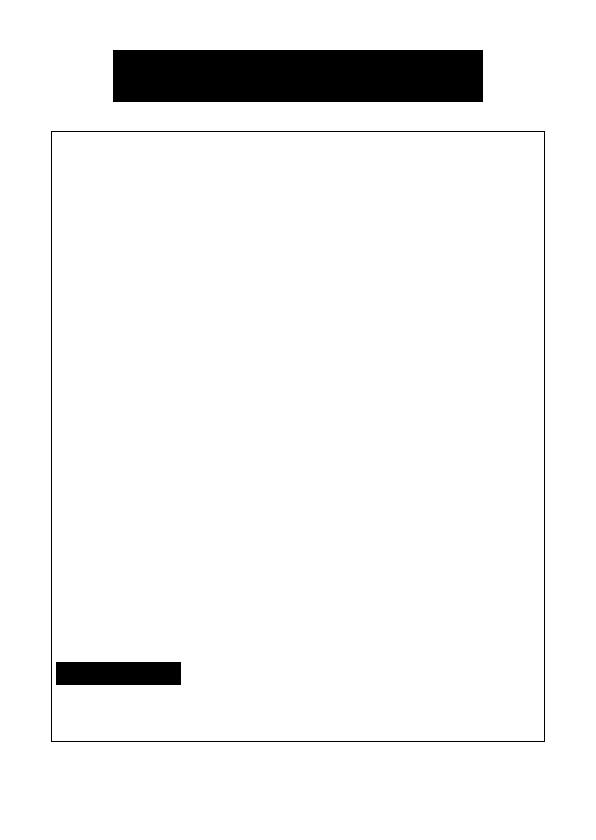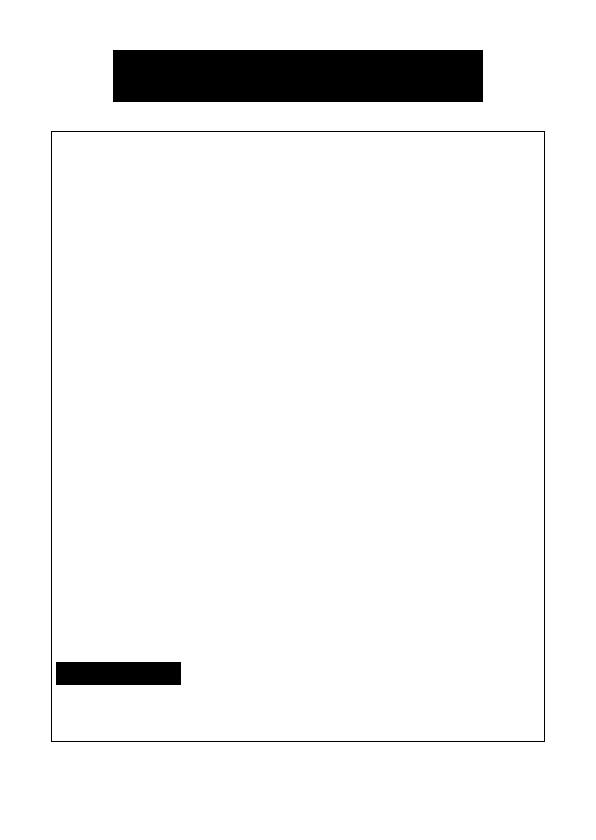
1-1
English
Federal Communications Commission (FCC) Declaration of Conformity (For USA Only)
Responsible Party
:
Brother International Corporation
100 Somerset Corporate Boulevard Bridgewater, NJ 08807-0911 USA
TEL : (908) 704-1700
declares that the product
Product Name : Brother MPrint MW-140BT
Model Number : MW-140BT
complies with Part 15 of the FCC Rules. Operation is subject to the
following two conditions: (1) this device may not cause harmful inter-
ference, and (2) this device must accept any interference received,
including interference that may cause undesired operation.
This equipment has been tested and found to comply with the
limits for a Class B digital device, pursuant to Part 15 of the
FCC Rules. These limits are designed to provide reasonable
protection against harmful interference in a residential installa-
tion. This equipment generates, uses, and can radiate radio fre-
quency energy and, if not installed and used in accordance with
the instructions, may cause harmful interference to radio com-
munications. However, there is no guarantee that interference
will not occur in a particular installation. If this equipment does
cause harmful interference to radio or television reception,
which can be determined by turning the equipment off and on,
the user is encouraged to try to correct the interference by one
or more of the following measures:
-Reorient or relocate the receiving antenna
-Increase the separation between the equipment and receiver.
-Connect the equipment into an outlet on a circuit different from
that to which the receiver is connected.
-Consult the dealer or an experienced radio / TV technician for
help.
-Changes or modifications not expressly approved by Brother
Industries, Ltd. could void the user's authority to operate the
equipment.
FCC WARNING