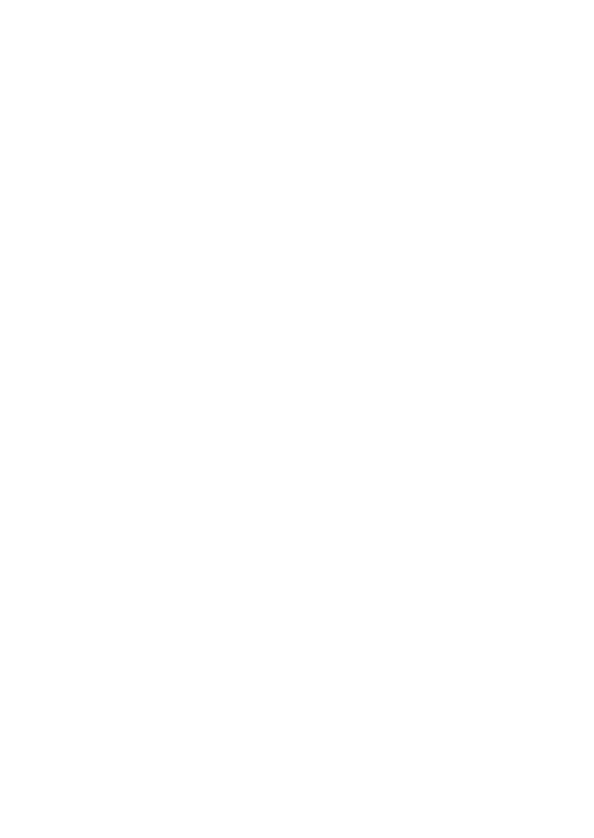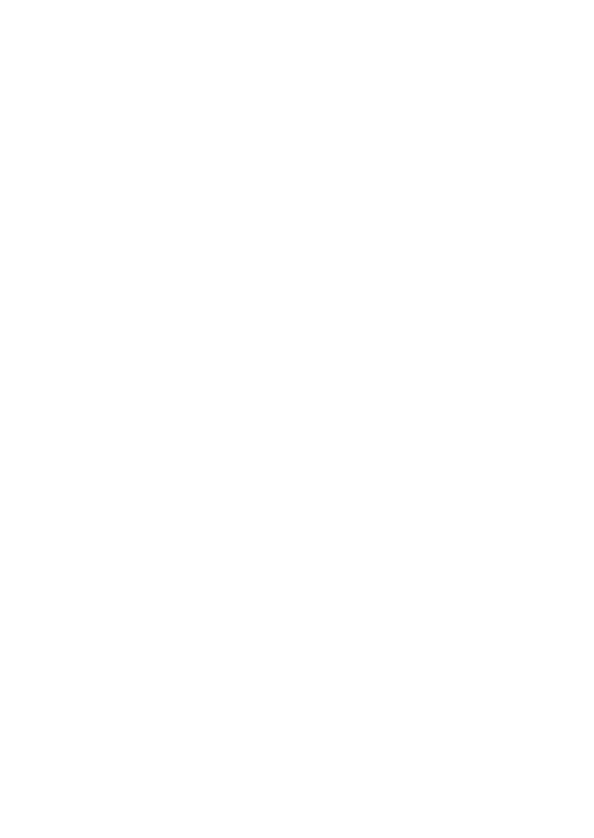
Precautions
xiii
!
Do not use the printer in a location exposed to extreme tem-
perature fluctuations, otherwise condensation may occur,
resulting in the printer being damaged or malfunctioning.
! If condensation occurs, allow it to dry naturally before
operating the printer.
" The AC adapter case and the printer may become hot while
the printer is charging or printing. This does not indicate a
malfunction.
" When the printer is not used, unplug the power supply plug
from the electrical outlet.
" Do not block the paper output slot.
" If the AC adapter connector or USB port becomes dirty, incor-
rect connection or incorrect charging may result. Periodically
clean the connector and port with a dry cotton swab.
" When cleaning the printer, use a soft, dry cloth. Do not use
benzene or paint thinners, otherwise the printer may become
discolored or deformed. (
→ Refer to page 14.)
" When using optional accessories, use them as described in
their instruction manuals.
" Use thermal paper with this printer. If printed text is written
over or stamped, the text may disappear or become discol-
ored. In addition, it may take some time for the ink to dry.
" Do not touch the printer with wet hands.
" Do not leave paper cassette cover open when storing as this
may cause a paper feed error or a paper sensor error.
" Concerning the paper cassette and the handling of the paper
! Store the paper cassette away from extremely hot,
extremely humid or extremely dusty locations and out of
direct sunlight, otherwise the paper may become discol-
ored or a malfunction may result.
! Be sure to close the lid of the paper cassette before storing
it, otherwise the paper may become discolored.
! Do not leave paper cassettes in a closed car under a hot
sun, otherwise they may become discolored.