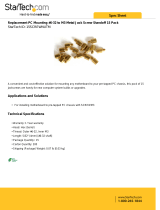Page is loading ...

Tank GT20
B5375
Service Engineer’s Manual


i
PREFACE
Copyright
This publication, including all photographs, illustrations, and soft-
ware, is protected under international copyright laws, with all rights
reserved. Neither this manual, nor any material contained herein,
may be reproduced without written consent of the manufacturer-.
Copyright 2007
Version 1.0
Disclaimer
Information contained in this document is furnished by TYAN Com-
puter Corporation and has been reviewed for accuracy and reliability
prior to printing. TYAN assumes no liability whatsoever, and dis-
claims any express or implied warranty, relating to sale and/or use of
TYAN products including liability or warranties relating to fitness for
a particular purpose or merchantability. TYAN retains the right to
make changes to product descriptions and/or specifications at any
time, without notice. In no event will TYAN be held liable for any
direct or indirect, incidental or consequential damage, loss of use,
loss of data or other malady resulting from errors or inaccuracies of
information contained in this document.
Trademark Recognition
All registered and unregistered trademarks and company names
contained in this manual are property of their respective owners
including, but not limited to the following.
TYAN and Tank GT20 B5375 are trademarks of TYAN Computer
Corporation.
Intel, Xeon, and combinations thereof are trademarks of Intel Corpo-
ration.
Phoenix, PhoenixBIOS, and combinations thereof are trademarks of
Phoenix Technologies.
Microsoft Windows is a trademark of Microsoft Corporation.
IBM, PC, AT, PS/2 are trademarks of IBM Corporation.
Winbond is a trademark of Winbond Electronics Corporation.
Portable Document Format (PDF) is a trademark of Adobe Corpora-
tion.

ii
Federal Communications Commission (FCC)
Notice for the USA Compliance Information State-
ment (Declaration of Conformity Procedure) DoC FCC
Part 15: This device complies with part 15 of the FCC
Rules
Operation is subject to the following conditions:
1) This device may not cause harmful interference, and
2) This device must accept any interference received including inter-
ference that may cause undesired operation. If this equipment does
cause harmful interference to radio or television reception, which
can be determined by turning the equipment off and on, the user is
encouraged to try one or more of the following measures:
– Reorient or relocate the receiving antenna.
– Increase the separation between the equipment and the
receiver.
– Plug the equipment into an outlet on a circuit different from
that of the receiver.
Consult the dealer on an experienced radio/television technician for
help.
Notice for Canada
This apparatus complies with the Class B limits for radio interference
as specified in the Canadian Department of Communications Radio
Interference Regulations. (Cet appareil est conforme aux norms de
Classe B d’interference radio tel que specifie par le Ministere Cana-
dien des Communications dans les reglements d’ineteference
radio.)
Notice for Europe (CE Mark) This product is in conformity
with the Council Directive 89/336/EEC, 92/31/EEC
(EMC).
CAUTION: Lithium battery included with this board. Do not puncture,
mutilate, or dispose of battery in fire. Danger of explosion if battery
is incorrectly replaced. Replace only with the same or equivalent
type recommended by manufacturer. Dispose of used battery
according to manufacturer instructions and in accordance with your
local regulations.

iii
About this Manual
This manual provides you with instructions on installing your Tank
GT20. This manual is intended for experienced users and integra-
tors with hardware knowledge of personal computers.
This manual consists of the following parts
Chapter 1: Provides an Introduction to the Tank GT20 B5375
bare-bones, packing list, describes the external
components, gives a table of key components,
and provides block diagrams of the system.
Chapter 2: Covers procedures on installing the CPU, mem-
ory modules, PCI-E card, and hard drives.
Chapter 3: Covers removal and replacement procedures for
pre-installed components
Appendix: Provides information on installing SO-DIMM cards
and describes the differences between mainboard
BIOS and system BIOS. The cable connection
tables are also provided for reference of system
setup.
For information on the mainboard, please refer to the attached main-
board user’s manual. You can find the detailed description about
jumper and BIOS settings from the motherboard manual.

iv
SAFETY INFORMATION
Before installing and using the Tank GT20, take note of the following
precautions:
– Read all instructions carefully.
– Do not place the unit on an unstable surface, cart, or stand.
– Do not block the slots and opening on the unit, which are pro-
vided for ventilation.
– Only use the power source indicated on the marking label. If
you are not sure, contact the Power Company.
– The unit uses a three-wire ground cable, which is equipped
with a third pin to ground the unit and prevent electric shock.
Do not defeat the purpose of this pin. If your outlet does not
support this kind of plug, contact your electrician to replace
your obsolete outlet.
– Do not place anything on the power cord. Place the power
cord where it will not be in the way of foot traffic.
– Follow all warnings and cautions in this manual and on the
unit case.
– Do not push objects in the ventilation slots as they may touch
high voltage components and result in shock and damage to
the components.
– When replacing parts, ensure that you use parts specified by
the manufacturer.
– When service or repairs have been done, perform routine
safety checks to verify that the system is operating correctly.
– Avoid using the system near water, in direct sunlight, or near
a heating device.
– Cover the unit when not in use.

v
Table of Contents
Chapter 1:Overview
1.1 About the Tank GT20 B5375 . . . . . . . . . . . . . . . . . . . . . . . . . . . . . 1
1.2 Features . . . . . . . . . . . . . . . . . . . . . . . . . . . . . . . . . . . . . . . . . . . . . .2
1.3 Unpacking . . . . . . . . . . . . . . . . . . . . . . . . . . . . . . . . . . . . . . . . . . . .4
1.3.1 Opening the Box . . . . . . . . . . . . . . . . . . . . . . . . . . . . . . . . .4
1.3.2 Box Contents . . . . . . . . . . . . . . . . . . . . . . . . . . . . . . . . . . . . 5
1.3.3 Accessories . . . . . . . . . . . . . . . . . . . . . . . . . . . . . . . . . . . . .6
1.4 About the Product . . . . . . . . . . . . . . . . . . . . . . . . . . . . . . . . . . . . . . 8
1.4.1 Front View . . . . . . . . . . . . . . . . . . . . . . . . . . . . . . . . . . . . . . 8
1.4.2 Rear View . . . . . . . . . . . . . . . . . . . . . . . . . . . . . . . . . . . . . . 8
1.4.3 LED Definition . . . . . . . . . . . . . . . . . . . . . . . . . . . . . . . . . . 9
1.4.4 Internal View . . . . . . . . . . . . . . . . . . . . . . . . . . . . . . . . . . 10
1.4.5 Motherboard Block Diagram. . . . . . . . . . . . . . . . . . . . . . . 11
1.4.6 Motherboard Layout . . . . . . . . . . . . . . . . . . . . . . . . . . . . . 12
Chapter 2:Setting Up
2.0.1 Before You Begin . . . . . . . . . . . . . . . . . . . . . . . . . . . . . . . . 15
2.0.2 Work Area. . . . . . . . . . . . . . . . . . . . . . . . . . . . . . . . . . . . . . 15
2.0.3 Tools . . . . . . . . . . . . . . . . . . . . . . . . . . . . . . . . . . . . . . . . . . 15
2.0.4 Precautions . . . . . . . . . . . . . . . . . . . . . . . . . . . . . . . . . . . . . 16
2.1 Rack Mounting . . . . . . . . . . . . . . . . . . . . . . . . . . . . . . . . . . . . . . .17
2.1.1 Installing the Server in a Rack. . . . . . . . . . . . . . . . . . . . . . 17
2.2 Installing Motherboard Components. . . . . . . . . . . . . . . . . . . . . . . 24
2.2.1 Removing the Chassis Cover. . . . . . . . . . . . . . . . . . . . . . . 24
2.2.2 Installing the Memory . . . . . . . . . . . . . . . . . . . . . . . . . . . . 25
2.2.3 Installing the CPU and Heatsink . . . . . . . . . . . . . . . . . . . . 27
2.2.4 Installing the PCI-E Card. . . . . . . . . . . . . . . . . . . . . . . . . . 30
2.3 Installing the External Hard Drive . . . . . . . . . . . . . . . . . . . . . . . . 32
Chapter 3:Replacing Pre-Installed Components
3.1 Introduction. . . . . . . . . . . . . . . . . . . . . . . . . . . . . . . . . . . . . . . . . . 33
3.1.1 Work Area . . . . . . . . . . . . . . . . . . . . . . . . . . . . . . . . . . . . . 33
3.1.2 Tools . . . . . . . . . . . . . . . . . . . . . . . . . . . . . . . . . . . . . . . . .33
3.1.3 Precautions. . . . . . . . . . . . . . . . . . . . . . . . . . . . . . . . . . . . . 34
3.2 Disassembly Flowchart . . . . . . . . . . . . . . . . . . . . . . . . . . . . . . . . .35
3.3 Removing the Cover . . . . . . . . . . . . . . . . . . . . . . . . . . . . . . . . . . . 36
3.4 Replacing Motherboard Components . . . . . . . . . . . . . . . . . . . . . . 37
3.4.1 Disconnecting All Motherboard Cables . . . . . . . . . . . . . . 37
3.4.2 Removing the Motherboard. . . . . . . . . . . . . . . . . . . . . . . . 38
3.5 Replacing the Slim DVD-ROM . . . . . . . . . . . . . . . . . . . . . . . . . .39

vi
3.6 Replacing the LED Control Board . . . . . . . . . . . . . . . . . . . . . . . . 41
3.7 Replacing the M1012 Adapter Board . . . . . . . . . . . . . . . . . . . . . .43
3.7.1 M1012 Adapter Board Features for B5375 . . . . . . . . . . . . 45
3.7.2 System Fan Connection . . . . . . . . . . . . . . . . . . . . . . . . . . . 46
3.7.3 M1012 Adapter Board Connector Pin Definition . . . . . . . 47
3.8 Replacing the SATA Backplane . . . . . . . . . . . . . . . . . . . . . . . . . .52
3.8.1 SATA Backplane Features. . . . . . . . . . . . . . . . . . . . . . . . . 53
3.9 Replacing the Power Supply . . . . . . . . . . . . . . . . . . . . . . . . . . . . . 55
Appendix I: BIOS Differences
Appendix II: Cable Connection Tables
Appendix III: Installing SO-DIMM Card
Appendix IV: FRU Parts List
Technical Support

Chapter 1: Overview 1
Chapter 1: Overview
1.1 About the Tank GT20 B5375
Congratulations on your purchase of the TYAN Tank
TM
GT20
(B5375), a highly-optimized rack-mountable barebone sys-
tem. The Tank GT20 (B5375) is designed to support two
Intel
®
Xeon 5100/5200/5400 processors, providing a rich fea-
ture set and incredible performance. Leveraging advanced
technology from Intel
®
, the Tank GT20 (B5375) server system
is capable of offering scalable 32 and 64-bit computing, high-
bandwidth memory design, and a lightning-fast PCI-E bus
implementation. The Tank
TM
GT20 (B5375) not only empow-
ers your company in today’s demanding IT environment but
also offers a smooth path for future application usage.
TYAN is also proud to deliver the Tank
TM
GT20 (B5375) in
SATA flavor while supporting up to four (4) hot-swap hard
drives and one (1) slim DVD-ROM. The Tank
TM
GT20
(B5375) uses TYAN’s latest tooling-made chassis featuring a
robust structure, tool-less and modularized design, and a
solid mechanical enclosure. All of this provides the Tank
TM
GT20 (B5375) the power and flexibility to meet the needs of
nearly any server application.

2 Chapter 1: Overview
1.2 Features
Enclosure
• Industry 19” rack-mountable 1U
chassis storage bay
– (4) 3.5” HDD bays
– (1) DVD-ROM Bay
• Dimension: D 22.4 x W 17.2 x H
1.72 inch (568x436x43.6mm)
Processor
• Supports up to two Intel
®
Xeon
5100/5200/5400 processors
• Dual LGA 771 sockets
• 1066/1333MHz FSB
Chipsets
• Intel 5100 (San Clemente) MCH
• Intel ICH9-R South Bridge
• Winbond 83627DHG Super I/O
Chip
Memory
• Supports eight (8) 240-pin DDR2
DIMM sockets
• Maximum of 32GB DDR2-533/667
memory
• Supports Registered ECC DIMMs
Video
•XGI
®
Z9S PCI graphics controller
• 32MB DDR2 frame buffer of video
memory
Storage
• Hard Disk Drives:
– Support (4), SATA/SATA2 HDD
with RAID 1, 0, 5, 0+1
– Pre-installed SATA DVD-ROM
Expansion Slot
• One (1) PCI-E x16 riser (M2083
pre-installed)
Motherboard
• TYAN S5375G2NR
• CEB footprint (12 x 10.5”)
Back I/O Ports
• Stacked PS/2 mouse & keyboard
ports
• Stacked two USB 2.0
• One (1) 15-pin VGA port
• One (1) 9-pin COM port
• Two (2) RJ-45 10/100/1000 ports
• One (1) RJ-45 port for M3295-2 /
M3296 (optional)
Front Panel Features
•I/O
– (2) USB 2.0 ports
•LED indicators
– Power LED
– (2) LAN LEDs
– HDD active LEDs
– Warning LED
–ID LED
• Switches
– Power
– Reset
–NMI
–ID
Networking
• Two (2) LAN ports
– Two (2) 82573V (via PCI-E x1
signal)
Server Management
• System fan speed monitoring and
control
• Supports TYAN Server Manage-
ment (TSM)
• Optional TYAN SMDC M3295-2 /
M3296, IPMI 2.0 compliant
• Support TYAN LCM Module
BIOS
• AMI BIOS on 8Mbit Flash ROM
• Supports ACPI 2.0
• Supports boot from USB device
• WOL and PXE support
• Power-on mode control for AC
power loss recovery
• PnP, DMI2.0, WfM2.0 Power Man-
agement (S1, S4, S5 support)
• Serial Console Redirect
System Cooling
• Four (4) 40*40*56mm 15000rpm &
one (1) 40*40*28mm 15000rpm
heavy-duty fans with fan speed
monitor/control
• Two (2) Passive CPU heatsinks

Chapter 1: Overview 3
Regulatory
• FCC Class A (Declaration of Con-
formity)
• CE (Declaration of Congormity)
• VCCI
•C-Tick
Environment Temperature
• Operating temperature 5
o
C~35
o
C
• Non-operating temperature -40
o
C ~
70
o
C
Power Supply
• EPS 12V, 1U, 600W with PFC
• 100V~240V AC input

4 Chapter 1: Overview
1.3 Unpacking
This section describes the Tank GT20 package contents and
accessories.
1.3.1 Opening the box
Open the box carefully and ensure that all components are
present and undamaged. The product should arrive pack-
aged as illustrated below.
Packaged accessories

Chapter 1: Overview 5
1.3.2 Box Contents
LED and USB control board
(pre-installed)
Industry standard 1U chassis,
(4) hot-swap HDD bays
EPS 1U 600W PSU
(pre-installed)
Tyan S5375 motherboard
(pre-installed)
(1) 40mm x 28mm FAN
SATA Backplane
Fan Adapter Board
(4) 40mm x 56mm FAN

6 Chapter 1: Overview
1.3.3 Accessories
If any items are missing or appear damaged, contact your
retailer or browse to TYAN’s Web site for service:
http://www.tyan.com.
The Web site also provides information on other TYAN prod-
ucts, plus FAQs, compatibility lists, BIOS settings, and more.
1 x Tyan Barebone driver CD
Power Cables
Left to right: Europe, US
HDD Screws
(2) Heatsink
Barebone Manual

Chapter 1: Overview 7
Rail Kit
Mounting Ears & Screws
Mounting Bracket x 4
Sliding Brackets
Front L-Bracket x 2
Rear L-Bracket x 2
Screws Kit
Rear
Front
Sliding Rails x 2

8 Chapter 1: Overview
1.4 About the Product
The following views show you the product.
1.4.1 Front View
1.4.2 Rear View
Hard Drive Bay x 4
Power switch
Reset switch
USB ports
2 x LAN LEDs
ID Switch
ID LED
HDD activity LED
NMI switch
Warning LED
Power LED
Power Supply Socket
PS/2 Mouse/Keyboard Ports
Serial Port
VGA Port
PCI-E Slot
LAN2 Port
LAN Port (IPMI)
ID LED
2 USB Ports
LAN1 Port

Chapter 1: Overview 9
1.4.3 LED Definition
Front Panel
Rear I/O LED *
Right or Left is viewed from the rear.
LED Color State Description
Power Green
OFF
ON
OFF
Power ON
Power OFF
HDD Activity Amber
OFF
Random Blinking
OFF
HDD access activity
No disk activity
LAN1/LAN2 Linkage Green
Green
OFF
ON
Blinking
OFF
LAN linked
LAN accessing
No LAN linked
Warning Red
OFF
ON
OFF
Fan fails
Normal
Hot Swappable HDD
Tray Power LED
Green
OFF
ON
OFF
Power connected
Power disconnected
Hot Swappable SATA
HDD Access LED
Amber
OFF
Random Blinking
OFF
HDD Access Activity
No disk activity
Hot Swappable SAS
HDD Access LED
Amber
Amber
OFF
ON
Random Blinking
OFF
HDD ready
HDD access activity
HDD not ready
ID LED Blue
OFF
ON
OFF
System is identified
System is not identified
LED Color State Description
RJ45 NIC1 Linkage
(Left Side)
Green
Green
OFF
ON
Blinking
OFF
LAN linked
LAN accessing
No LAN linked
RJ45 NIC1 Mode
(Right Side)
Amber
Green
OFF
ON
ON
OFF
Gigabit mode
100M mode
10M mode
RJ45 NIC2 Linkage
(Left Side)
Green
Green
OFF
ON
Blinking
OFF
LAN linked
LAN accessing
No LAN linked
RJ45 NIC2 Mode
(Right Side)
Amber
Green
OFF
ON
ON
OFF
Gigabit mode
100M mode
10M mode
ID LED Blue
OFF
ON
OFF
System is identified
System is not identified

10 Chapter 1: Overview
1.4.4 Internal View
1
2
6
11
5
7
8
9
1. SMDC (M3295-2/M3296)
Slot
2. PCI-E Riser (M2083) Slot
3. Memory Slots
4. Power Supply
5. CPU Sockets
6. System Fans
Top (right to left):
FAN1/2/3/4/5
Bottom (right to left):
FAN6/7/8/9
7. M1012 Adapter Board
8. SATA Backplane
9. Four SATA HDD Bays
10. SATA/SAS Cable
11. One SATA/SAS Cable for
four SATA HDDs
12. Power Connector
3
10
4
12
FAN1FAN5
2
22
234
FAN6FAN9 8 7

Chapter 1: Overview 11
1.4.5 Motherboard Block Diagram

12 Chapter 1: Overview
1.4.6 Motherboard (S5375) Layout
/