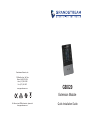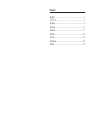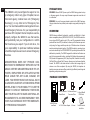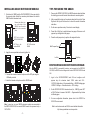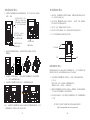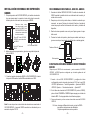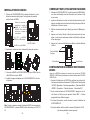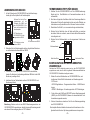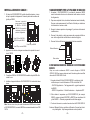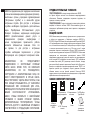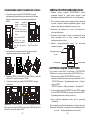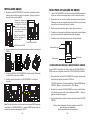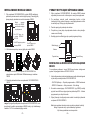Grandstream Networks, Inc.
126 Brookline Ave, 3rd Floor
Boston, MA 02215 USA
Voice: (617) 566-9300
Fax: (617) 249-1987
www.grandstream.com
For Warranty and RMA information, please visit
www.grandstream.com
GBX20
Quick Installation Guide
Extension Module

Content
English...............................................................................1
简体中文..........................................................................5
Español.............................................................................9
Français...........................................................................13
Deutsch............................................................................17
Italiano.............................................................................21
Русскй.............................................................................25
Português....................................................................... 29
Polski............................................................................. 33
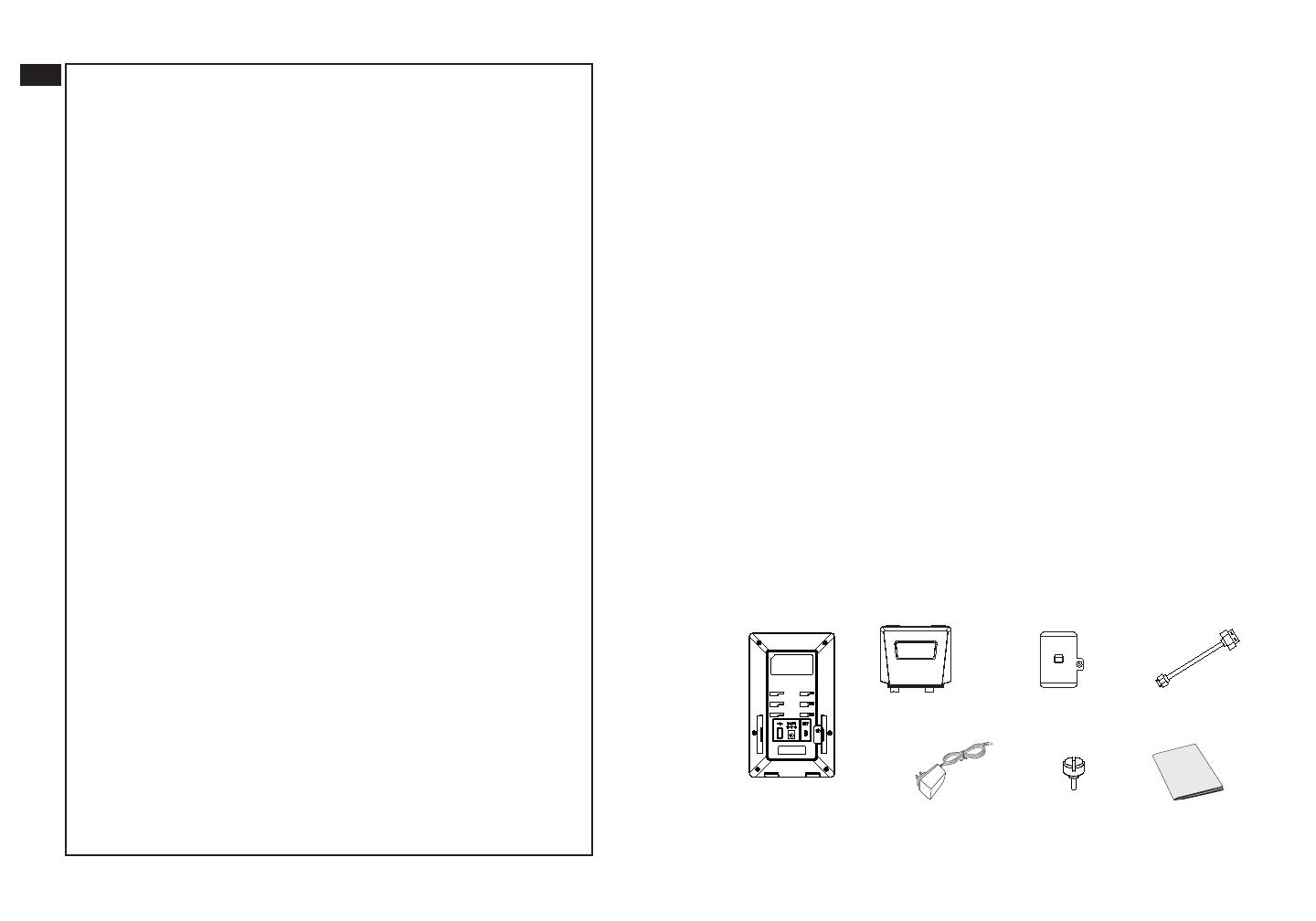
~1~
~2~
GBX20 delivers additional functionality, versatility and exibility to Grand-
stream compatible phones (GRP2615 & GXV3350). The GBX20 module fea-
tures a large 480x272 graphic color LCD or and 20 programmable buttons
(each with dual color LED). In addition, it allows up to 40 extensions per mod-
ule by using the 2 page switch keys and up to 160 buttons when 4 extension
modules are daisy-chained together. The GBX20 module is connected, pow-
ered, and controlled by the GXV3350/GRP2615, providing the benets of the
additional keys instantly. The GBX20 supports the traditional call features on
each of its programmable buttons, including BLA (bridged line appearance)/
SCA (shared call appearance), BLF (busy lamp eld, standard or eventlist),
Call Park/Pick-up, Speed Dial, Presence, Intercom, and conference/transfer/
forward. The GBX20 is the ideal solution for oces that manage high call
volumes or an oce receptionist. By using the GBX20, the telephone at-
tendant can ensure maximum oce productivity by eciently monitoring and
dispatching multiple incoming calls.
PACKAGE CONTENTS:
OVERVIEW:
WARNING: Please DO NOT power cycle the GBX20 during system boot up
or rmware upgrade. You may corrupt rmware images and cause the unit
to malfunction.
PRECAUTIONS:
WARNING: Use only the power adapter included in the GBX20 package.
Using an alternative non-qualied power adapter may possibly damage the
unit.
The GBX20 is not pre-congured to support or car-
ry emergency calls to any type of hospital, law en-
forcement agency, medical care unit (“Emergency
Service(s)”) or any other kind of Emergency Ser-
vice. You must make additional arrangements to ac-
cess Emergency Services. It is your responsibility to
purchase SIP-compliant Internet telephone service,
properly congure the GBX20 to use that service,
and periodically test your conguration to conrm
that it works as you expect. If you do not do so, it is
your responsibility to purchase traditional wireless
or landline telephone services to access Emergency
Services.
GRANDSTREAM DOES NOT PROVIDE CON-
NECTIONS TO EMERGENCY SERVICES VIA THE
GBX20. NEITHER GRANDSTREAM NOR ITS OF-
FICERS, EMPLOYEES OR AFFILIATES MAY BE
HELD LIABLE FOR ANY CLAIM, DAMAGE, OR
LOSS. YOU HEREBY WAIVE ANY AND ALL SUCH
CLAIMS OR CAUSES OF ACTION ARISING FROM
OR RELATING TO YOUR INABILITY TO USE THE
GBX20 TO CONTACT EMERGENCY SERVICES,
AND YOUR FAILURE TO MAKE ADDITIONAL AR-
RANGEMENTS TO ACCESS EMERGENCY SER-
VICES IN ACCORDANCE WITH THE IMMEDIATE-
LY PRECEDING PARAGRAPH.
EN
1x 12V/1A Power Adapter
1x Quick Installa-
tion Guide
1x GBX20 Exten-
sion Board
1x GBX20 Extension
Board Stand
1x Extension Board
Connector Plate
1x Screw
1x TypeA-MicroB
USB Cable
12V

~3~
~4~
INSTALLING GBX20 EXTENSION MODULE: TIPS FOR USING THE GBX20:
Remove the rubber cov-
ers on the back of the
GBX20. You will see the
slots for the connector
plate.
EXT Port to link the
GRP2615/GXV3350
EXT Port to link
another GBX20
EXT Port to link the
GBX20
CONFIGURING GBX20 EXTENSION MODULE:
After the GBX20 is successfully booted up and connected to the GRP2615/
GXV3350, the GBX20 can be congured via the host GRP2615/GXV3350’s web
GUI.
1. Login to the GXV3350/GRP2615 web GUI and congure multi-
purpose keys for extension board 1/2/3/4 under web GUI :
- GXV3350: Applications → Programmable Keys → GBX20 Settings page.
-GRP2615: Settings → Extension boards → EXT settings.
2. On the GRP2615/GXV3350 extension board (i.e., GBX20), press LEFT
or RIGHT button to browse all the MPK → Programmable Keys’ status
in dierent pages.
3. For more conguration information, please refer to the GRP2615 or
GXV3350’s user manual.
Multi-Purpose Keys
Left Key
Right Key
1. Power up the GRP2615/GXV3350, the GBX20 extension board will show
the booting up screen with version information and connecting status.
2. After successfully booting up, the extension board will stay in idle. Press
Right and Left keys at the same time to check the version information
and status.
3. Do the same operation as step 2 to return to normal display.
4. Press Left or Right key to switch between two pages if there are multi-
purpose keys congured in both pages.
5. Press the multi-purpose key to perform the assigned function.
1. On the back of GBX20 and the GXV3350/GRP2615, there are slots for
the connector plate. Attach the connector plate between the slots for
GBX20 and the extension board.
2. Apply the screw provided and securely tighten it in.
3. Connect the extension board to the phone via the EXT port using the
USB cable provided.
4. Install both stands on the phone and the GBX20 board.
Refer to online documents and FAQ for more detailed information:
http://www.grandstream.com/our-products
Note: In case two or more GBX20 extension modules are connected to
the GRP2615/GXV3350, the second GBX20 needs to be powered on by a
12V/1A PSU.
Page is loading ...
Page is loading ...
Page is loading ...
Page is loading ...
Page is loading ...
Page is loading ...
Page is loading ...
Page is loading ...
Page is loading ...
Page is loading ...
Page is loading ...
Page is loading ...
Page is loading ...
Page is loading ...
Page is loading ...
Page is loading ...
-
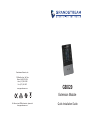 1
1
-
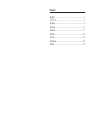 2
2
-
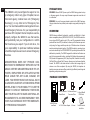 3
3
-
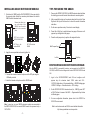 4
4
-
 5
5
-
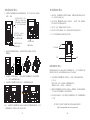 6
6
-
 7
7
-
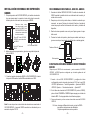 8
8
-
 9
9
-
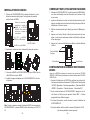 10
10
-
 11
11
-
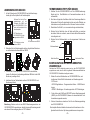 12
12
-
 13
13
-
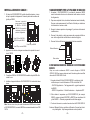 14
14
-
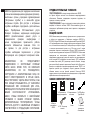 15
15
-
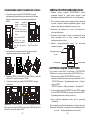 16
16
-
 17
17
-
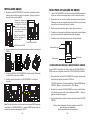 18
18
-
 19
19
-
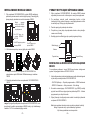 20
20
Grandstream Networks GBX20 Quick Installation Manual
- Type
- Quick Installation Manual
- This manual is also suitable for
Ask a question and I''ll find the answer in the document
Finding information in a document is now easier with AI
in other languages
- italiano: Grandstream Networks GBX20
- français: Grandstream Networks GBX20
- español: Grandstream Networks GBX20
- Deutsch: Grandstream Networks GBX20
- русский: Grandstream Networks GBX20
- português: Grandstream Networks GBX20
- polski: Grandstream Networks GBX20
Related papers
-
Grandstream Networks GXV3350 User manual
-
Grandstream Networks GXP1628 Installation guide
-
Grandstream Networks GXP2124 User manual
-
Grandstream Networks GXP1625 Installation guide
-
Grandstream Networks GAC2500 Quick Installation Guide
-
Grandstream Networks UCM63 Series User guide
-
Grandstream Networks WP810 Quick Installation Guide
-
Grandstream GXP285 User manual
-
Grandstream Networks GSC3570 Installation guide
-
Grandstream Networks GXP2170 Quick Installation Guide
Other documents
-
Grandstream GXV3350 User guide
-
Grandstream GXV3350 User guide
-
Grandstream GRP2615 Installation guide
-
Grandstream GXV3350 User guide
-
Grandstream GBX20 Owner's manual
-
Grandstream GXP1780/1782 Installation guide
-
Grandstream GUV3100 Owner's manual
-
Grandstream GRP2602W User manual
-
Akai Professional MPKMINIMK3 User guide
-
Grandstream GHP62X/W Installation guide