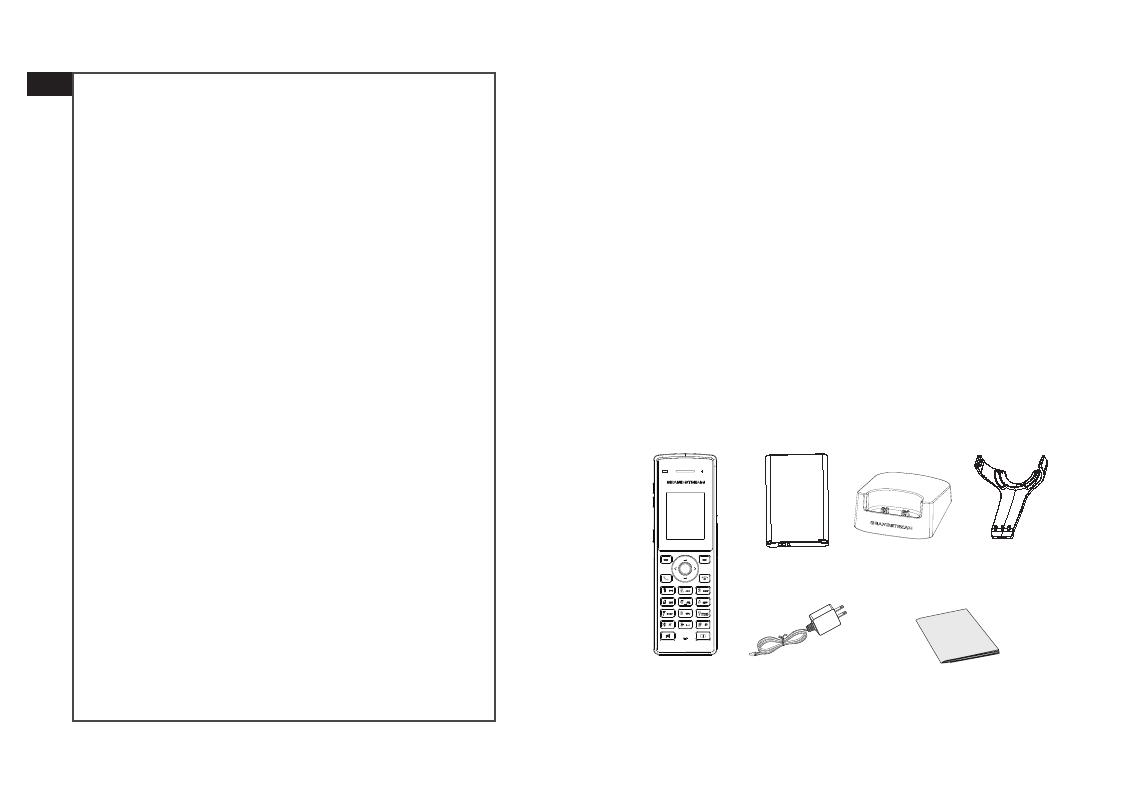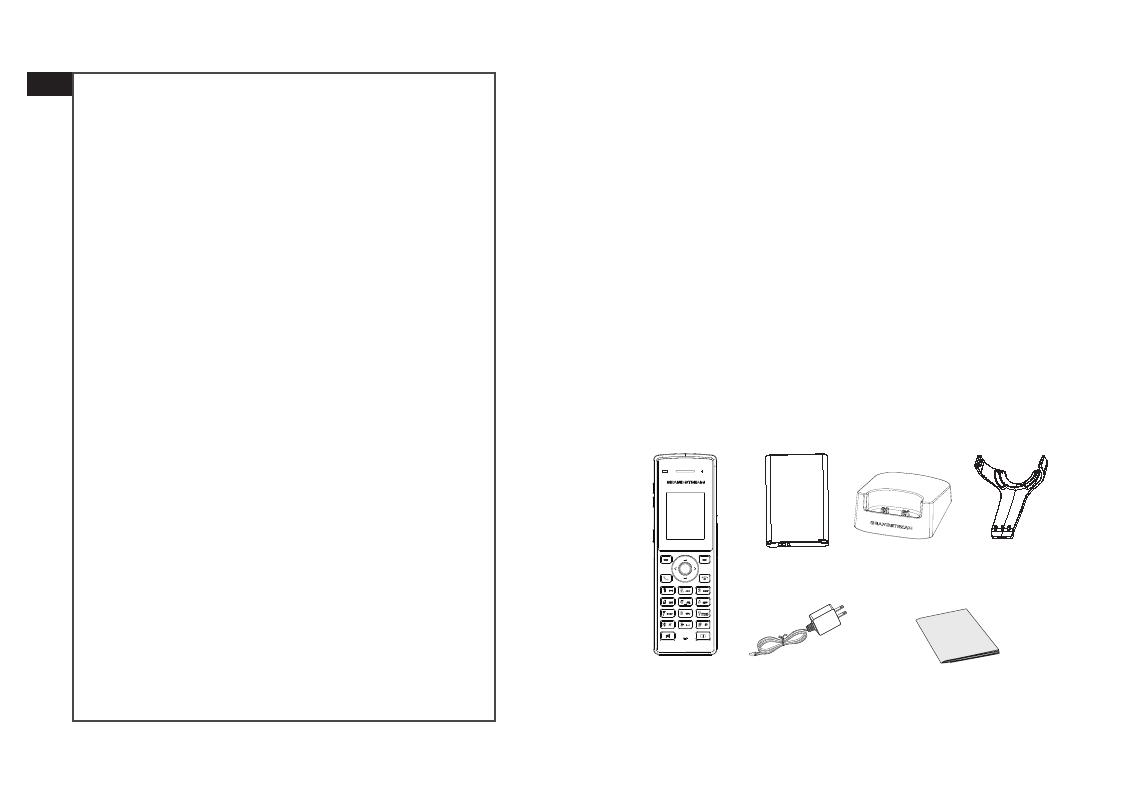
~1~ ~2~
PRECAUTIONS
1x Charging
Station
WP810 PACKAGE CONTENTS
1x 5V Power
Adapter
1x WP810
Handset
1x Quick Installation Guide
EN
1x Handset
Belt Clip
•Do not attempt to open, disassemble, or modify the device.
•Do not use a third party power adapter.
•Do not expose the device to temperatures outside the range
of -20ºC to 60ºC.
•Do not expose the WP810 at environments outside of the hu-
midity range of 10-90% RH (non-condensing).
OVERVIEW
The WP810 is a cordless Wi-Fi IP phone designed to suit a vari-
ety of enterprises and vertical market applications, including
retail, logistics, medical and security. This powerful, portable
Wi-Fi phone comes equipped with integrated dual-band
802.11a/b/g/n/ac Wi-Fi support, advanced antenna design
and roaming support. By adding HD voice with dual-MICs,
the WP810 offers a powerful combination of features, mobility
and durability to suit all portable telephony needs.
5V
1x Rechargeable
Battery
The WP810 is not pre-congured to support or make
emergency calls to any type of hospital, law en-
forcement agency, medical care unit (“Emergency
Service(s)”) or any other kind of Emergency Service. You
must make additional arrangements to access Emer-
gency Services. It is your responsibility to purchase SIP-
compliant Internet telephone service, properly cong-
ure the WP810 to use that service, and periodically test
your conguration to conrm that it works as you expect.
It is also your responsibility to purchase traditional wire-
less or landline telephone services to access Emergency
Services.
GRANDSTREAM DOES NOT PROVIDE CONNECTIONS TO
EMERGENCY SERVICES VIA THE WP810. NEITHER GRAND-
STREAM NOR ITS OFFICES, EMPLOYEES OR AFFILIATES MAY
BE HELD LIABLE FOR ANY CLAIM, DAMAGE, OR LOSS,
AND YOU HEREBY WAIVE ANY AND ALL SUCH CLAIMS
OR CAUSES OF ACTION ARISING FROM OR RELATING
TO YOUR INABILITY TO USE THE WP810 TO CONTACT
EMERGENCY SERVICES, AND YOUR FAILURE TO MAKE
ADDITIONAL ARRANGEMENTS TO ACCESS EMERGENCY
SERVICES IN ACCORDANCE WITH THE IMMEDIATELY PRE-
CEDING PARAGRAPH.
The GNU GPL license terms are incorporated into the de-
vice rmware and can be accessed via the Web user
interface of the device at my_device_ip/gpl_license. It
can also be accessed here: http://www.grandstream.
com/legal/open-source-software
To obtain a CD with GPL source code information please