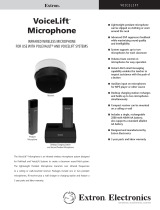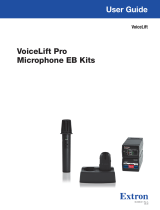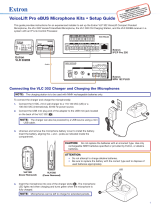68-3576-01 Rev. A
07 20
© 2020 Extron Electronics — All rights reserved. www.extron.com
All trademarks mentioned are the property of their respective owners.
Worldwide Headquarters: Extron USA West, 1025 E. Ball Road, Anaheim, CA 92805, 800.633.9876
For information on safety guidelines, regulatory compliances, EMI/EMF compatibility, accessibility, and related topics, see the
Extron Safety and Regulatory Compliance Guide on the Extron website.
Quick Reference
VoiceLift
®
Pro Microphone System
The microphone is automatically powered
on once it is removed from the charging
base. To power the microphone on
manually, press and hold the power button
until the status LED illuminates. The LINK
LED on the VLR 302 receiver illuminates
green to indicate the microphone is
connected. A Red LED on the microphone
while in use indicates the battery is low.
~ 6
"
Adjust each side of the lanyard to
the appropriate length and place the
microphone around your neck so that it
hangs approximately six inches below your
chin. Speak in a normal tone of voice.
At the end of the day, return the
microphone to the charging base. The
status LED on the microphone changes
from Red to Green to signify when the
microphone is fully charged.
VoiceLift Pro Microphones
VoiceLift Pro works with the room AV system to evenly distribute instructor
and student voices throughout the room. Both pendant and handheld
versions of the microphone are available and up to two microphones may be
used simultaneously.
VoiceLift Pro microphones use digital RF technology for transmitting voice to
the receiver.
Volume Control
The microphone amplies your voice above
ambient room noise. Adjust the volume level, if
necessary, by pressing the Volume Up and Down
buttons on the side.
Instant Alert
If your classroom system is equipped with Instant
Alert capability, press and hold both volume
buttons for three seconds, until the status LED
ashes Red, to initiate.
Charging
To ensure operation for the entire
day, charge the microphone
batteries every night for at least
ve hours.
Only NiMh batteries are
supported for charging.
Do not attempt to charge
alkaline batteries.
While in the charger, a Red LED
on the microphone means the
battery is charging. Green
means the battery is fully
charged. Flashing Red, then
Green means an alkaline or
damaged battery is detected.
POWER
AUDIO IN
Aux Microphone Input
Auxiliary input for lavalier
or lapel microphone
Volume Adjustment
Volume level controls
are conveniently
located on the
microphone.
LED Indicator
Status LED indicates
when the
microphone is on
or charging.
LED Indicator
Status LED indicates
when the microphone
is on or charging.
Wireless Transmission
Wirelessly transmit the
presenter’s voice to the receiver.
Power/Mute
Power button also
serves to mute sound
for privacy.
A ashing green LED
indicates the micro-
phone is muted. Press
and release the power
button to mute or
unmute.
Power/Mute
Power switch also
serves to mute
sound for privacy.