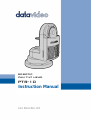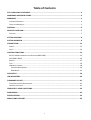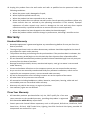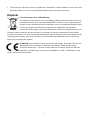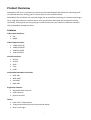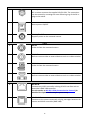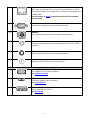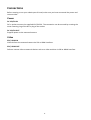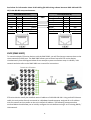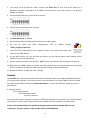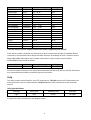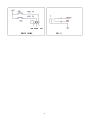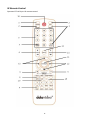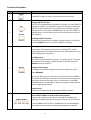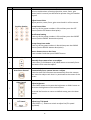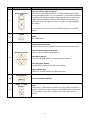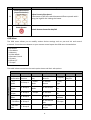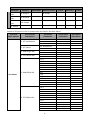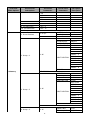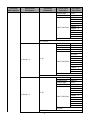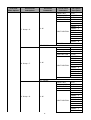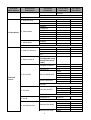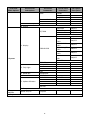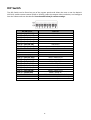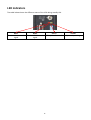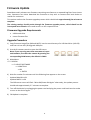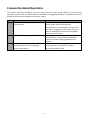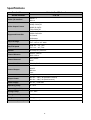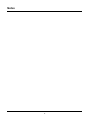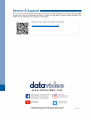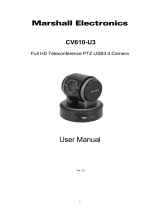ROBOTIC
PTR-10
PAN TILT HEAD
Instruction Manual

2
Table of Contents
FCC COMPLIANCE STATEMENT ...................................................................................................... 4
WARNINGS AND PRECAUTIONS ..................................................................................................... 4
WARRANTY ................................................................................................................................... 5
STANDARD WARRANTY .............................................................................................................................. 5
THREE YEAR WARRANTY ............................................................................................................................ 5
DISPOSAL ...................................................................................................................................... 6
PRODUCT OVERVIEW .................................................................................................................... 7
FEATURES................................................................................................................................................ 7
SYSTEM DIAGRAM ......................................................................................................................... 8
SYSTEM OVERVIEW ....................................................................................................................... 9
CONNECTIONS ............................................................................................................................. 12
POWER ................................................................................................................................................. 12
VIDEO .................................................................................................................................................. 12
CONTROL FUNCTIONS ................................................................................................................. 13
RS-422 VISCA COMMUNICATION PROTOCOL (RMC-180) ........................................................................... 13
DVIP (RMC-300C) ............................................................................................................................... 14
REMOTE ............................................................................................................................................... 15
TALLY ................................................................................................................................................... 16
IR REMOTE CONTROL .............................................................................................................................. 18
Function Descriptions .................................................................................................................... 19
OSD Menu ...................................................................................................................................... 22
DIP SWITCH ................................................................................................................................. 29
LED INDICATORS .......................................................................................................................... 30
FIRMWARE UPDATE .................................................................................................................... 31
FIRMWARE UPGRADE REQUIREMENTS ........................................................................................................ 31
UPGRADE PROCEDURE ............................................................................................................................. 31
FREQUENTLY-ASKED QUESTIONS ................................................................................................. 32
DIMENSIONS ............................................................................................................................... 33
SPECIFICATIONS .......................................................................................................................... 34
SERVICE AND SUPPORT ............................................................................................................... 36

3
Disclaimer of Product & Services
The information offered in this instruction manual is intended as a guide only. At all times, Datavideo
Technologies will try to give correct, complete and suitable information. However, Datavideo
Technologies cannot exclude that some information in this manual, from time to time, may not be
correct or may be incomplete. This manual may contain typing errors, omissions or incorrect
information. Datavideo Technologies always recommend that you double check the information in
this document for accuracy before making any purchase decision or using the product. Datavideo
Technologies is not responsible for any omissions or errors, or for any subsequent loss or damage
caused by using the information contained within this manual. Further advice on the content of this
manual or on the product can be obtained by contacting your local Datavideo Office or dealer.

4
FCC Compliance Statement
This device complies with part 15 of the FCC rules. Operation is subject to the following two
conditions:
(1) This device may not cause harmful interference, and
(2) This device must accept any interference received, including interference that may cause
undesired operation.
Warnings and Precautions
1. Read all of these warnings and save them for later reference.
2. Follow all warnings and instructions marked on this unit.
3. Unplug this unit from the wall outlet before cleaning. Do not use liquid or aerosol cleaners. Use a
damp cloth for cleaning.
4. Do not use this unit in or near water.
5. Do not place this unit on an unstable cart, stand, or table. The unit may fall, causing serious
damage.
6. Slots and openings on the cabinet top, back, and bottom are provided for ventilation. To ensure
safe and reliable operation of this unit, and to protect it from overheating, do not block or cover
these openings. Do not place this unit on a bed, sofa, rug, or similar surface, as the ventilation
openings on the bottom of the cabinet will be blocked. This unit should never be placed near or
over a heat register or radiator. This unit should not be placed in a built-in installation unless
proper ventilation is provided.
7. This product should only be operated from the type of power source indicated on the marking
label of the AC adapter. If you are not sure of the type of power available, consult your Datavideo
dealer or your local power company.
8. Do not allow anything to rest on the power cord. Do not locate this unit where the power cord
will be walked on, rolled over, or otherwise stressed.
9. If an extension cord must be used with this unit, make sure that the total of the ampere ratings
on the products plugged into the extension cord do not exceed the extension cord rating.
10. Make sure that the total amperes of all the units that are plugged into a single wall outlet do not
exceed 15 amperes.
11. Never push objects of any kind into this unit through the cabinet ventilation slots, as they may
touch dangerous voltage points or short out parts that could result in risk of fire or electric shock.
Never spill liquid of any kind onto or into this unit.
12. Except as specifically explained elsewhere in this manual, do not attempt to service this product
yourself. Opening or removing covers that are marked “Do Not Remove” may expose you to
dangerous voltage points or other risks, and will void your warranty. Refer all service issues to
qualified service personnel.

5
13. Unplug this product from the wall outlet and refer to qualified service personnel under the
following conditions:
a. When the power cord is damaged or frayed;
b. When liquid has spilled into the unit;
c. When the product has been exposed to rain or water;
d. When the product does not operate normally under normal operating conditions. Adjust only
those controls that are covered by the operating instructions in this manual; improper
adjustment of other controls may result in damage to the unit and may often require
extensive work by a qualified technician to restore the unit to normal operation;
e. When the product has been dropped or the cabinet has been damaged;
f. When the product exhibits a distinct change in performance, indicating a need for service.
Warranty
Standard Warranty
Datavideo equipment is guaranteed against any manufacturing defects for one year from the
date of purchase.
The original purchase invoice or other documentary evidence should be supplied at the time of
any request for repair under warranty.
The product warranty period beings on the purchase date. If the purchase date is unknown, the
product warranty period begins on the thirtieth day after shipment from a Datavideo office.
All non-Datavideo manufactured products (product without Datavideo logo) have only one year
warranty from the date of purchase.
Damage caused by accident, misuse, unauthorized repairs, sand, grit or water is not covered
under warranty.
Viruses and malware infections on the computer systems are not covered under warranty.
Any errors that are caused by unauthorized third-party software installations, which are not
required by our computer systems, are not covered under warranty.
All mail or transportation costs including insurance are at the expense of the owner.
All other claims of any nature are not covered.
All accessories including headphones, cables, batteries, metal parts, housing, cable reel and
consumable parts are not covered under warranty.
Warranty only valid in the country or region of purchase.
Your statutory rights are not affected.
Three Year Warranty
All Datavideo products purchased after July 1st, 2017 qualify for a free two
years extension to the standard warranty, providing the product is registered
with Datavideo within 30 days of purchase.
Certain parts with limited lifetime expectancy such as LCD panels, DVD drives, Hard Drive, Solid
State Drive, SD Card, USB Thumb Drive, Lighting, Non-PCIe Card and third party provided PC
components are covered for 1 year.

6
The three-year warranty must be registered on Datavideo's official website or with your local
Datavideo office or one of its authorized distributors within 30 days of purchase.
Disposal
For EU Customers only - WEEE Marking
This symbol on the product or on its packaging indicates that this product must not
be disposed of with your other household waste. Instead, it is your responsibility to
dispose of your waste equipment by handing it over to a designated collection point
for the recycling of waste electrical and electronic equipment. The separate
collection and recycling of your waste equipment at the time of disposal will help to
conserve natural resources and ensure that it is recycled in a manner that protects human health
and the environment. For more information about where you can drop off your waste equipment for
recycling, please contact your local city office, your household waste disposal service or the shop
where you purchased the product.
CE Marking is the symbol as shown on the left of this page. The letters "CE" are the
abbreviation of French phrase "Conformité Européene" which literally means
"European Conformity". The term initially used was "EC Mark" and it was officially
replaced by "CE Marking" in the Directive 93/68/EEC in 1993. "CE Marking" is now
used in all EU official documents.

7
Product Overview
Datavideo's PTR-10 is a revolutionary robotic pan tilt head designed specifically for mounting small-
to-midsized cameras, allowing you to control them from a remote location.
Datavideo's PTR-10 robotic pan tilt head weighs 3.4 Kg and allows mounting of a camera that weighs
up to 4 Kg, thus making it a perfect device to be mounted on the tripod, the wall and the ceiling.
Ultimately, PTR-10 gives you everything you need to maneuver your camera in different scenarios.
That’s Datavideo; sharing the value!
Features
Video Input Interfaces
SDI
HDMI
Video Output Formats
2160p 29.97/25
1080p 59.94/50
1080i 59.94/50
720p 59.94/50
Control Interfaces
RS-232
RS-422
DVIP
Tally
LANC
Compatible Datavideo Controllers
RMC-180
RMC-300C
HS-1600T
RMC-280
Supported Cameras
Datavideo block cameras
LANC cameras
BX lens cameras
Others
PAN and TILT adjustments
Strong and sturdy aluminum alloy material design
Built-in tally light

8
System Diagram

9
System Overview

10
Power
1
DC 12V/5A IN
DC in socket connects the supplied 12V/5A PSU. The connection
can be secured by screwing the outer fastening ring of the DC In
plug to the socket.
2
Power Switch
Device power ON/OFF
3
DC 12V/2A OUT
Supplies power to the mounted camera.
Video
4
SDI IN
Video IN from the mounted camera
5
SDI OUT
Delivers camera video to external devices such as a video switcher.
6
HDMI IN
Video IN from the mounted camera
7
HDMI OUT
Delivers camera video to external devices such as a video switcher.
Control
8
RS-422 IN
Connects any VISCA controller utilizing RS-422 interface such as
Datavideo’s RMC-180 controller.
See the section on RS-422 VISCA Communication Protocol for
detailed descriptions and example system setup.
9
RS-422 OUT
Connects to the camera mounted, relaying messages between the
camera and VISCA controller (RMC-180).

11
10
DVIP
DVIP port connects the PTR-10 to an Ethernet switcher or router
for remote control. An example of the controller utilizing DVIP port
is RMC-300C.
See the section on DVIP for detailed descriptions and example
system setup.
11
RS-232 OUT
Currently a reserved port for future development.
12
REMOTE
For adjusting zoom and focus of various camera brands
13
Tally IN
Receives tally information from external devices such as a video
switcher.
14
Tally OUT
Delivers tally information to the mounted camera.
15
IR Receiver
Operate the PTR-10 by an IR remote control.
Firmware Upgrade / Device Configuration
16
F/W Upgrade
For upgrading to the latest firmware
See Firmware Update
17
LED Indicators
Firmware update status indications
See LED Indicators
18
DIP Switch
For configuring the PTR-10.
See DIP Switch

12
Connections
Before starting to use your robotic pan tilt head, make sure you have connected the power and
camera video.
Power
DC 12V/5A IN
DC in socket connects the supplied 12V/5A PSU. The connection can be secured by screwing the
outer fastening ring of the DC In plug to the socket.
DC 12V/2A OUT
Supplies power to the mounted camera.
Video
SDI / HDMI IN
Video IN from the mounted camera via SDI or HDMI interface.
SDI / HDMI OUT
Delivers camera video to external devices such as a video switcher via SDI or HDMI interface.

13
Control Functions
Various control methods are described in this section.
RS-422 VISCA Communication Protocol (RMC-180)
The RMC-180 PTZ Camera Controller is designed to control up to 4 Datavideo Pan Tilt Zoom (PTZ)
cameras such as the PTC-150/PTC-150W.
To control the PTZ camera mounted on PTR-10, first connect one of the four RJ-45 ports provided on
the RMC-180 rear to PTR-10’s RS-422 IN port via any RJ-45 cable. Via another RJ-45 cable, connect
PTR-10’s RS-422 OUT port to RS-422 port of the PTZ camera mounted. See the diagram below for
example system setup and refer to the RMC-180 user manual for instructions.
Please note that bit 4 of the DIP switch must be set to OFF. See the DIP Switch section for detailed
information.

14
See below for information about RJ-45 cabling (RS-422 wiring scheme between RMC-180 and PTR-
10) in the RS-422 setup environment.
RMC-180 (RJ-45 Port)
PTR-10 (RS-422 IN)
GND
1
White/Orange
White/Orange
1
GND
NC
2
Orange
Orange
2
NC
TX-
3
White/Green
White/Green
3
RX-
RX-
4
Blue
Blue
4
TX-
RX+
5
White/Blue
White/Blue
5
TX+
TX+
6
Green
Green
6
RX+
NC
7
White/Brown
White/Brown
7
NC
NC
8
Brown
Brown
8
NC
DVIP (RMC-300C)
To control multiple PTR series devices with the RMC-300C, you will first have to connect them to the
same network via DVIP port. The RMC-300C allows you to control up to 24 PTR series devices
simultaneously. See the diagram below for an example system connection setup in a DHCP / LAN
network and also refer to the RMC-300C user manual for instructions.
PTR series device usually has a default static IP address of 192.168.100.XXX. Using an RJ-45 Ethernet
cable, the unit can be directly connected to a Windows-based computer assigned of an IP address
with the same first three octets as the unit’s default IP address. The following setup procedure
outlined below should allow you to initially configure the unit before moving it to an existing DHCP /
LAN network.
GND

15
1. First using an RJ-45 Ethernet cable, connect the DVIP port of your PTR series device to a
Windows computer assigned of an IP address with the same first three octets as the device’s
default IP address.
2. Locate the DIP switch on your PTR series device.
3. Set DIP Switch positions X and X to ON.
4. Set DVIP baud rate to 115200.
5. Download the DVIP Configuration Tool from the product page.
6. On the PC, open the DVIP Configuration Tool by double clicking
“DVIP_ConfigureTools.exe.”
7. After the DVIP Configuration Tool is opened, select your network interface card
and click the “OK” button.
8. On the DVIP Device List, you will then be able to see the Device Name, MAC address and IP
address of the connected device.
9. Set the network to DHCP then click the “Save” button to write the new setting into the device.
10. Right after the “Save” button is clicked, you will be able to see a prompt message at the top right
corner to request for a device reboot for the new settings to become effective.
11. Reboot the device to apply the new settings.
Remote
The Remote port, when connected to the camera mounted, allows you to adjust ZOOM and FOCUS
of various camera brands. To use this function, you will need to first enable LANC or BX-Lens mode
by accessing the OSD menu option, Remote Out Mode, on your PTR-10 device. Follow the menu
path below:
4. Remote Control
6. Set Remote Out
1. Remote Out mode
LanC or BX-Lens
After the LANC mode is enabled, connect the PTR-10 Remote port to the camera’s 2.5 mm earphone
jack. Below is a list of cameras that allows you to adjust the Zoom and Focus in LANC mode.
Please note that Datavideo has specifically designed and manufactured the cable for such
connection. The part number of the remote cable is G07620000132.

16
Model
Brand
Power Consumption
DC Input
PXW-Z280V
Sony
24 – 31 W
12V
PXW-Z190V
Sony
22 – 29 W
12V
PXW-Z150
Sony
6.3 – 6.6 W
8.4V
PXW-X160
Sony
19.9 – 20.8 W
19.5V*
HNR-NX5R
Sony
7.5 – 7.8 W
8.4V
HNR-NX100
Sony
5.2 – 5.4 W
8.4V
AG-CX350PX
Panasonic
11.5 – 17 W
12V
AG-CX200MC
Panasonic
11.5 – 17 W
12V
AJ-UPX360MC
Panasonic
11.5 – 17 W
12V
GY-HC550/500
JVC
24 W
12V
GY-HM171K
JVC
7.6 W
12V
GY-HM606
JVC
10 W
12V
GY-HM660
JVC
12 W
12V
XF705
Canon
20.8 W
24V*
XF405
Canon
8.4 W
8.4V
XF305
Canon
8.5 – 8.9 W
8.4V
XLH1
Canon
7.8 W
7.4V
XHG1
Canon
7.1 – 7.3 W
7.4V
*Use the camera’s power supply instead of the power supplied by PTR-10/10T.
If the BX-Lens mode is selected, use Sony 8 pin to 8 pin remote control cable to establish device
connection, which allows you to adjust the zoom function. An example of such a camera is Sony’s
PXW-X200 (X280). Datavideo’s part number of the 8 pin to 8 pin remote control cable is
G07620000133. See below for details.
Model
Brand
Power Consumption
DC Input
PXW-X200 (X280)
Sony
18 – 23 W
12V
For RS-422 mode connection, you may mount Datavideo’s BC-80 or BC-200 on the PTR-10 and use
any standard Ethernet cable to establish physical connection.
Tally
Two tally sockets can be found on your PTR series device. Tally IN receives tally information from
external devices such as a video switcher. Tally OUT delivers tally information to the mounted
camera.
Tally Light Definitions
Message
On Air/Live
Standby/Cued
Free/Safe
Light
Red
Green
No Light
A simple test tool is illustrated in the diagram below.

17

18
IR Remote Control
Operates PTR-10 by an IR remote control.

19
Function Descriptions
No.
Buttons
Descriptions
1
Reset
Press RESET button to return the camera lens to the front.
2
Set
Preset
Saving PAN/TILT Presets
The PTR-10 is equipped with 50 PAN/TILT presets. To save PAN/TILT
settings to presets, you should first move the camera to a desired
PAN/TILT position then press the number keys to select a preset
number (1-50). Finally press the SET button to store the PAN/TILT
settings (Note: You can also issue the save command using the RS-
422 protocol).
Recalling PAN/TILT Presets
First press the number keys to select a preset number (1-50) then
press the PRESET button to recall the PAN/TILT settings.
2
Group
Enabling the GROUP motion activates automatic camera
movements. Each group consists of up to 16 PAN/TILT presets
allowing automatic movement of cameras to these positions in the
order configured in the group.
Recalling Group
The PTR-10 is equipped with 8 groups. To recall a group, first press
the number keys to select a group number (1-8) then press the
GROUP button to enable it.
Saving Group Settings
To configure the group setting, first open the OSD menu, then
select MEMORY.
Each group allows you to select up to 16 presets from the PRESET
NO. option for automatic movements of the camera mounted. You
can set the stop time for each preset. Furthermore, in the NEXT
POSITION option, set RETURN to repeat the group motion and the
rest for single group motion.
Group Cancel
Press Enter or Reset button to terminate GROUP motion.
3
Camera Select
Select CAM1-CAM4 in a multi-camera environment
Assign an ID number to the camera intended for operation by
adjusting the IRID (SW2) switch located at the rear of the camera
Press CAMERA SELECT (CAM 1~ CAM4) buttons corresponding to
the numbers set previously to navigate between four cameras

20
No.
Buttons
Descriptions
4
Position Setting
Various combinations of settings (position, zoom, focus, gain
control and iris control) can be saved to presets using the number
keypad.
Adjust Preset Point
Adjust position, zoom, focus, gain control and iris of the camera.
Set up Preset Point
Press any of the preset numbers 1~50 and then press the SET
button (see the SET button description).
Recall saved setting
Press any of the preset numbers 1~50 and then press the PRESET
button (see the PRESET button description).
Set up Group Scan mode
Press any of the group numbers 1~8 and then press the GROUP
button (see the GROUP button description).
Return Camera Lens to the Front
Press number 0 and then press PRESET button.
5
Focus Setup
Manually focus camera lens on a subject
Press either (F) FAR button or (N) NEAR button to manually focus
the camera lens onto the subject.
6
Auto Focus Control
Automatically focus camera lens on a subject
Press the Auto FOCUS button to automatically focus the camera
lens onto the subject such that it is positioned at the center of the
screen.
7
Gain Control
Adjust Brightness
Press GAIN+ button to increase the brightness or GAIN- button to
decrease the brightness of the environment.
To cancel the function or return to default setup, press the Auto
button.
8
P/T Speed
Adjust Pan/ Tilt Speed
Press SPEED + / - button to switch to adjust Pan/Tilt speed
(up/down).
Page is loading ...
Page is loading ...
Page is loading ...
Page is loading ...
Page is loading ...
Page is loading ...
Page is loading ...
Page is loading ...
Page is loading ...
Page is loading ...
Page is loading ...
Page is loading ...
Page is loading ...
Page is loading ...
Page is loading ...
Page is loading ...
-
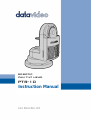 1
1
-
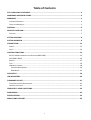 2
2
-
 3
3
-
 4
4
-
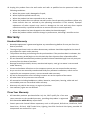 5
5
-
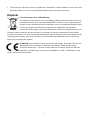 6
6
-
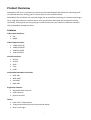 7
7
-
 8
8
-
 9
9
-
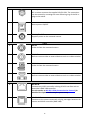 10
10
-
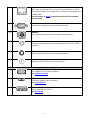 11
11
-
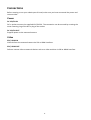 12
12
-
 13
13
-
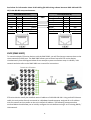 14
14
-
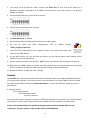 15
15
-
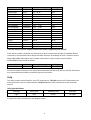 16
16
-
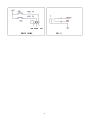 17
17
-
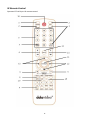 18
18
-
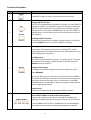 19
19
-
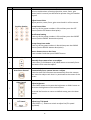 20
20
-
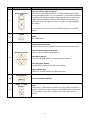 21
21
-
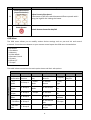 22
22
-
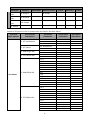 23
23
-
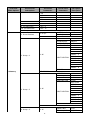 24
24
-
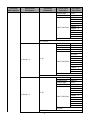 25
25
-
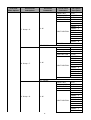 26
26
-
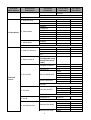 27
27
-
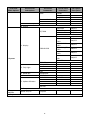 28
28
-
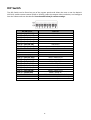 29
29
-
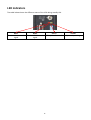 30
30
-
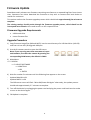 31
31
-
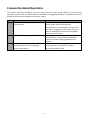 32
32
-
 33
33
-
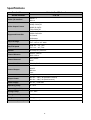 34
34
-
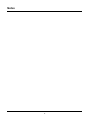 35
35
-
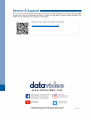 36
36
DataVideo Robotic Pan Tilt Head Ptr-10 User manual
- Type
- User manual
- This manual is also suitable for
Ask a question and I''ll find the answer in the document
Finding information in a document is now easier with AI
Related papers
-
DataVideo PTR-10T Mark II User manual
-
DataVideo PTR-10 User manual
-
DataVideo PTR-10T User manual
-
DataVideo PTR-10T User manual
-
DataVideo PTR-10 Mark II User manual
-
DataVideo PTR-10 Mark II User manual
-
DataVideo PTR-10T Mark II User manual
-
DataVideo BC 80 User manual
-
DataVideo PTC-150 User manual
-
DataVideo TB-5 User manual
Other documents
-
Rasonic RMC-B4/B User manual
-
Sony SRG-360SHE User guide
-
FoMaKo BH201 User guide
-
Sony BRC-H800 User manual
-
Hitachi VZ-HD4900A User manual
-
Marshall Electronics CV610-U3 User manual
-
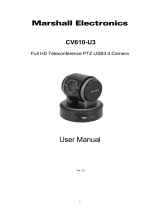 Marshall Electronics CV610-U3W-V2 Full-HD USB 3.0 User manual
Marshall Electronics CV610-U3W-V2 Full-HD USB 3.0 User manual
-
 Bolin Technology VCC-8-4K-BR User manual
Bolin Technology VCC-8-4K-BR User manual
-
HuddleCamHD 30X Installation & Operation Manual
-
Sony RM-BR300 User manual