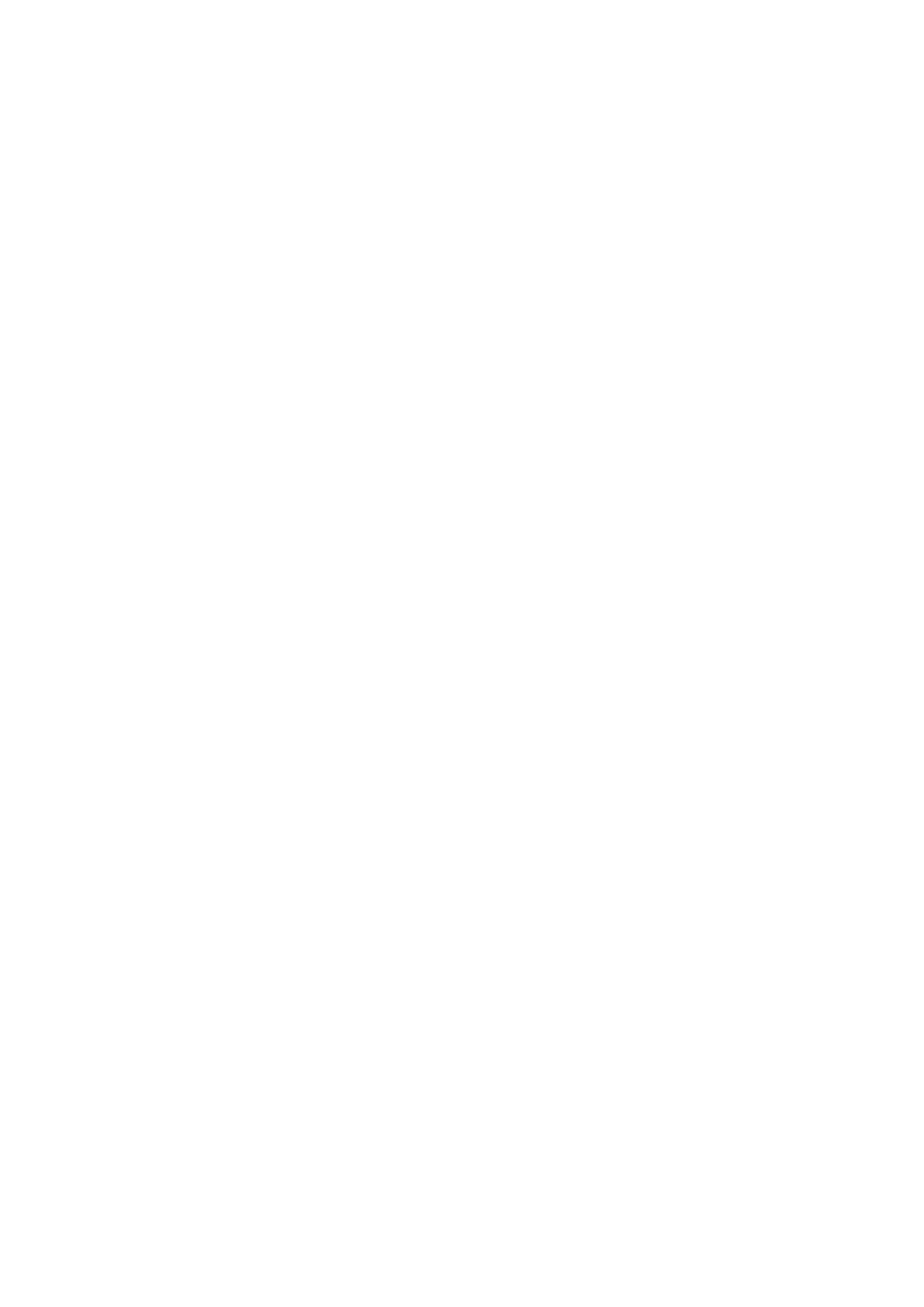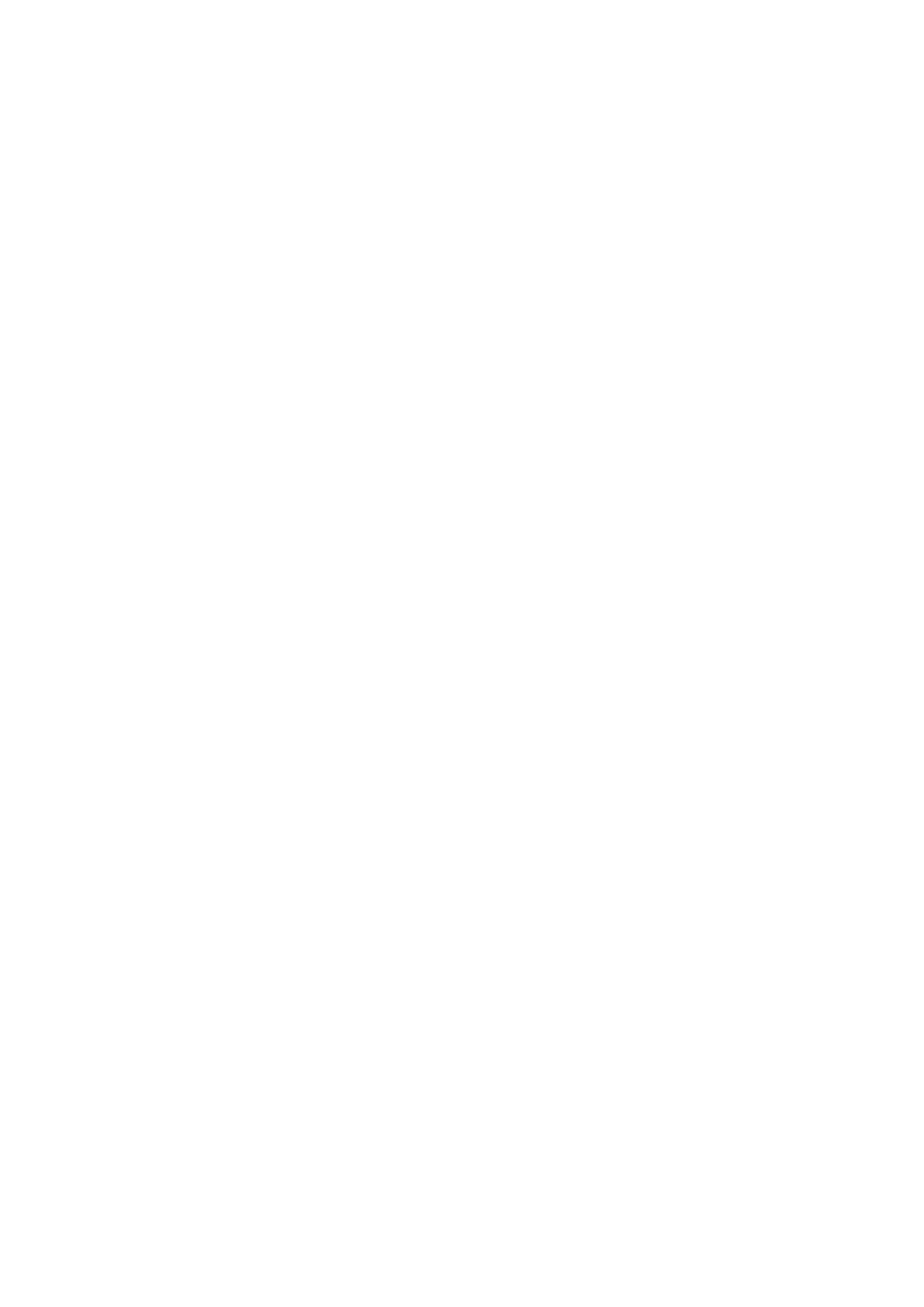
2
Table of Contents
FCC COMPLIANCE STATEMENT ...................................................................................................... 4
WARNINGS AND PRECAUTIONS ..................................................................................................... 4
WARRANTY ................................................................................................................................... 5
STANDARD WARRANTY .............................................................................................................................. 5
THREE YEAR WARRANTY ............................................................................................................................ 5
DISPOSAL ...................................................................................................................................... 6
1. PRODUCT OVERVIEW ............................................................................................................. 7
1.1 FEATURES........................................................................................................................................ 7
1.2 SYSTEM DIAGRAM ............................................................................................................................ 7
2. SYSTEM OVERVIEW ................................................................................................................ 9
3. CONNECTIONS ..................................................................................................................... 13
3.1 POWER ......................................................................................................................................... 13
3.2 VIDEO .......................................................................................................................................... 13
4. CONTROL FUNCTIONS .......................................................................................................... 14
4.1 RS-422 VISCA COMMUNICATION PROTOCOL ..................................................................................... 14
4.2 DVIP ........................................................................................................................................... 16
4.3 REMOTE OUT ................................................................................................................................ 17
Remote Port ................................................................................................................................... 18
LANC .......................................................................................................................................... 18
BX-Lens ...................................................................................................................................... 20
RS-232/422 OUT ............................................................................................................................ 20
RS-232 ........................................................................................................................................ 20
RS-422 ........................................................................................................................................ 20
4.4 TALLY ........................................................................................................................................... 21
4.5 IR REMOTE CONTROL ...................................................................................................................... 22
Function Descriptions .................................................................................................................... 23
OSD Menu ...................................................................................................................................... 26
5. DIP SWITCH ......................................................................................................................... 33
6. FIRMWARE UPDATE ............................................................................................................. 34
6.1 FIRMWARE UPGRADE REQUIREMENTS ................................................................................................ 34
6.2 UPGRADE PROCEDURE ..................................................................................................................... 34
7. FREQUENTLY-ASKED QUESTIONS.......................................................................................... 35
8. DIMENSIONS ........................................................................................................................ 36
9. SPECIFICATIONS ................................................................................................................... 37
SERVICE AND SUPPORT ............................................................................................................... 40