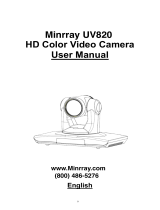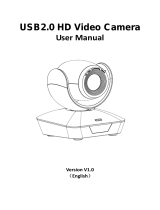Page is loading ...

1

2
Table of Contents
FCC COMPLIANCE STATEMENT ..................................... 4
WARNINGS AND PRECAUTIONS.................................... 4
WARRANTY .................................................................. 5
STANDARD WARRANTY ...................................................... 5
TWO YEAR WARRANTY ....................................................... 5
DISPOSAL ..................................................................... 6
1. INTRODUCTION ........................................................ 7
FEATURES ........................................................................ 7
2. SYSTEM DIAGRAM.................................................... 8
3. CONNECTIONS.......................................................... 9
FRONT VIEW .................................................................... 9
REAR PANEL ................................................................... 10
4. IR REMOTE CONTROL ............................................. 13
5. OSD MENU OPTIONS .............................................. 18
6. DIP SWITCH SETTINGS ............................................ 28
7. RS-422 CONTROL PROTOCOL .................................. 29
7.1 PIN DESCRIPTIONS .................................................... 29

3
7.2 CONTROL OPERATION GUIDE ....................................... 29
7.2.1 Overview of VISCA ......................................... 29
7.2.2 VISCA Communication Specifications ............ 31
7.2.3 VISCA Device Setting Command .................... 34
7.2.4 VISCA Command/ACK Protocol ..................... 35
7.2.5 VISCA Camera-Issued Messages ................... 36
7.2.6 BC-80 Commands .......................................... 37
8. DVIP CONTROL OPERATION GUIDE ......................... 47
8.1 PHYSICAL LAYER ........................................................ 47
8.2 GENERAL CONNECTION INFORMATION........................... 47
8.3 PACKET DATA ........................................................... 47
9. FIRMWARE UPGRADE ............................................. 63
10. DIMENSIONS ........................................................ 64
11. SPECIFICATIONS ................................................... 65
SERVICE AND SUPPORT .............................................. 67
Disclaimer of Product & Services
The information offered in this instruction manual is intended as a guide only. At all times,
Datavideo Technologies will try to give correct, complete and suitable information. However,
Datavideo Technologies cannot exclude that some information in this manual, from time to
time, may not be correct or may be incomplete. This manual may contain typing errors,
omissions or incorrect information. Datavideo Technologies always recommend that you
double check the information in this document for accuracy before making any purchase
decision or using the product. Datavideo Technologies is not responsible for any omissions or
errors, or for any subsequent loss or damage caused by using the information contained within
this manual. Further advice on the content of this manual or on the product can be obtained by
contacting your local Datavideo Office or dealer.

4
FCC Compliance Statement
This device complies with part 15 of the FCC rules. Operation is subject to the
following two conditions:
(1) This device may not cause harmful interference, and
(2) This device must accept any interference received, including interference
that may cause undesired operation.
Warnings and Precautions
1. Read all of these warnings and save them for later reference.
2. Follow all warnings and instructions marked on this unit.
3. Unplug this unit from the wall outlet before cleaning. Do not use liquid or
aerosol cleaners. Use a damp cloth for cleaning.
4. Do not use this unit in or near water.
5. Do not place this unit on an unstable cart, stand, or table. The unit may fall,
causing serious damage.
6. Slots and openings on the cabinet top, back, and bottom are provided for
ventilation. To ensure safe and reliable operation of this unit, and to
protect it from overheating, do not block or cover these openings. Do not
place this unit on a bed, sofa, rug, or similar surface, as the ventilation
openings on the bottom of the cabinet will be blocked. This unit should
never be placed near or over a heat register or radiator. This unit should
not be placed in a built-in installation unless proper ventilation is provided.
7. This product should only be operated from the type of power source
indicated on the marking label of the AC adapter. If you are not sure of the
type of power available, consult your Datavideo dealer or your local power
company.
8. Do not allow anything to rest on the power cord. Do not locate this unit
where the power cord will be walked on, rolled over, or otherwise stressed.
9. If an extension cord must be used with this unit, make sure that the total of
the ampere ratings on the products plugged into the extension cord do not
exceed the extension cord rating.
10. Make sure that the total amperes of all the units that are plugged into a
single wall outlet do not exceed 15 amperes.
11. Never push objects of any kind into this unit through the cabinet ventilation
slots, as they may touch dangerous voltage points or short out parts that
could result in risk of fire or electric shock. Never spill liquid of any kind
onto or into this unit.

5
12. Except as specifically explained elsewhere in this manual, do not attempt to
service this product yourself. Opening or removing covers that are marked
“Do Not Remove” may expose you to dangerous voltage points or other
risks, and will void your warranty. Refer all service issues to qualified service
personnel.
13. Unplug this product from the wall outlet and refer to qualified service
personnel under the following conditions:
a. When the power cord is damaged or frayed;
b. When liquid has spilled into the unit;
c. When the product has been exposed to rain or water;
d. When the product does not operate normally under normal operating
conditions. Adjust only those controls that are covered by the operating
instructions in this manual; improper adjustment of other controls may
result in damage to the unit and may often require extensive work by a
qualified technician to restore the unit to normal operation;
e. When the product has been dropped or the cabinet has been damaged;
f. When the product exhibits a distinct change in performance, indicating
a need for service.
Warranty
Standard Warranty
• Datavideo equipment is guaranteed against any manufacturing defects for
one year from the date of purchase.
• The original purchase invoice or other documentary evidence should be
supplied at the time of any request for repair under warranty.
• Damage caused by accident, misuse, unauthorized repairs, sand, grit or
water is not covered by this warranty.
• All mail or transportation costs including insurance are at the expense of the
owner.
• All other claims of any nature are not covered.
• Cables & batteries are not covered under warranty.
• Warranty only valid within the country or region of purchase.
• Your statutory rights are not affected.
Two Year Warranty
• All Datavideo products purchased after 01-Oct.-
2008 qualify for a free one year extension to the
standard Warranty, providing the product is
registered with Datavideo within 30 days of

6
purchase. For information on how to register please visit
www.datavideo.com or contact your local Datavideo office or authorized
Distributors.
• Certain parts with limited lifetime expectancy such as LCD Panels, DVD Drives,
Hard Drives are only covered for the first 10,000 hours, or 1 year (whichever
comes first).
Any second year warranty claims must be made to your local Datavideo office or
one of its authorized Distributors before the extended warranty expires.
Disposal
For EU Customers only - WEEE Marking
This symbol on the product or on its packaging indicates
that this product must not be disposed of with your other
household waste. Instead, it is your responsibility to
dispose of your waste equipment by handing it over to a
designated collection point for the recycling of waste
electrical and electronic equipment. The separate
collection and recycling of your waste equipment at the
time of disposal will help to conserve natural resources and ensure that it is
recycled in a manner that protects human health and the environment. For more
information about where you can drop off your waste equipment for recycling,
please contact your local city office, your household waste disposal service or the
shop where you purchased the product.
CE Marking is the symbol as shown on the left of this page.
The letters "CE" are the abbreviation of French phrase
"Conformité Européene" which literally means "European
Conformity". The term initially used was "EC Mark" and it
was officially replaced by "CE Marking" in the Directive
93/68/EEC in 1993. "CE Marking" is now used in all EU
official documents.

7
1. Introduction
The BC-80 Block Camera is a small HD camera with an infra-red remote
control. It can be used for HD high quality shooting in an environment
where space is limited. The image resolution is 1920x1080. The BC-80
provides 30x optical focus, and the image output interfaces are SDI and
HDMI. A tally light indicator sits above the BC-80 camera lens. The
control protocol supports SONY VISCA so that the camera can be
controlled via RS-422 or DVIP interface.
Features
• HD Resolution: 1/2.8" High Definition 2.0 M Pixels progressive
CMOS sensor
• 30x optical zoom
• High definition formats supported:
1080/ 59.94p, 1080/ 50p, 1080/ 59.94i, 1080/ 29.97p, 1080/
25p, 1080/ 50i, 720/ 59.94p, 720/50p
• Digital Noise Reduction Function (DNR) to reduce the noise and
enable clearer image under low light conditions.
• Video Output: SDI + HDMI synchronously.
• Tally LED Design (RS-422/ DVIP Operation)
• Supports SONY VISCA Protocol
• Supports DVIP Control Protocol

8
2. System Diagram

9
3. Connections
Front View
IR Receiver
Receives signal from the IR remote control.
Tally Light
As the camera is booting the tally light stays
solid green and turns solid red for about three
seconds just before the boot is complete. The
tally light remains solid green after the camera
finishes booting.
Lens
Camera lens for capturing images.

10
Rear Panel

11
SDI Output
Video output connected to SDI
monitor.
HDMI Output
Video output connected to
HDMI port of the monitor.
RS-422 Control
Port
Remote control port using the
RS-422 control protocol. See
RS-422 Control Protocol for
details.
12V DC Power IN
DC in socket connects the
supplied 12V PSU. The
connection can be secured by
screwing the outer fastening
ring of the DC In plug to the
socket.
Power Switch
Turns ON/OFF the camera.
Power LED
Indicator
Green: Power ON
OFF: Power OFF
DVIP Control
Port
Remote control port using the
DVIP control protocol. See
DVIP Control Operation Guide
for details.

12
Firmware
Upgrade Port
Connects USB drive for
firmware upgrade. For details,
please refer to the
Firmware
Upgrade section.
DIP Switch
DIP Switch sets the camera
VISCA ID, Remote Control
Protocol, and Resolution, Video
Mode Selection Method, and
Camera ID Assignment. For
details, please refer to the
DIP
Switch Settings section.

13
4. IR Remote Control
Use the IR remote control that comes with the product package to
operate the BC-80 Block Camera. The IR remote control functions are
described in the table below.

14
No Item Description
1
Reset
Press RESET or XYZ button to return
the camera lens to the default zoom
position (Z:0000).
2
Group
Not Applicable
3
Camera Select
Select CAM1-CAM4 in a multi-
camera environment
Press Camera Select buttons to
select a camera from Camera 1 to
Camera 4 in a multi-camera
environment.
However before using the Camera
Select function, first assign an ID
number (CAM 1 – CAM 4) to the
camera intended for remote control
operation by adjusting the DIP
switch located at the rear of the
camera. Please refer to
DIP Switch
Settings section for details.
4
Preset Setting
Not Applicable

15
5
Focus Setup
Manually focus camera lens on a
subject
Press either (F) FAR button or (N)
NEAR button to manually focus the
camera lens onto the subject.
Before using manual focus, make
sure Auto Focus mode is turned off
by pressing the AUTO FOCUS
button.
6
Auto Focus Control
Automatically focus camera lens on
a subject
Press AUTO FOCUS button and
camera lens will be automatically
focused on the subject.
7
Gain Control
Adjust Brightness
Press GAIN+ button to increase the
brightness or GAIN- button to
decrease the brightness.
Press AUTO button to activate auto
Gain Control and press again to exit.
8
P/T Speed
Adjust Pan/ Tilt Speed
Not Applicable

16
9
Auto Iris Control
Make the subject appear brighter
Adjust the iris opening (aperture), to
control the amount of light coming
through the lens (i.e. the
"exposure"). Press IRIS+ button to
enlarge the iris opening to allow
more light to come in so that the
subject appears brighter and press
IRIS- button to shrink the iris
opening to allow less light to come
in so that the subject appears less
bright.
Press AUTO button activate auto Iris
Control and press again to exit.
10
ENTER
ENTER
Press ENTER key to select a
particular menu option or confirm a
parameter value.
11
Direction Arrows
Browse Menu Options
Press UP, DOWN, LEFT and RIGHT
arrow buttons to browse the menu
options or adjust parameter values.
12
Enter/ Exit Camera
Menu
Press the MENU button to Enter or
Exit the Camera OSD Menu

17
13
Zoom In/Out
Buttons
Zoom
Press either (T) TELE button to zoom
in on the subject such that it
appears to be close to the camera or
(W) WIDE button to zoom out from
the subject such that it appears to
be far away from the camera.
14
Zoom Speed Buttons
(4 speed selection)
Adjust Zoom In/Out Speed
Press the ZOOM SPEED buttons to
switch to different zoom speeds (4
being the highest and 1 being the
lowest).
15
Power Button
Switch ON/OFF camera

18
5. OSD Menu Options
On-Screen Menu allows the user to change various camera settings
such as shooting conditions and the system setup. Press Menu button
on the IR remote control to enter the on-screen menu as shown below.
Main Menu
1. Camera Set
(Normal)
White Balance
Color temperature adjustment to make the
image look more natural.
IRIS
This is an adjustable aperture used to control
the amount of light coming through the lens.
The more the iris is opened, the more light it
lets in and the brighter the scene will be.
AGC
The setting that automatically adjusts the
amplification of the signal from the camera
sensor.
DNR
Digital Noise Reduction digitally removes any
noise found in each image, resulting in a
clearer image.
2. Video Output
Selection Way
This option configures how you can select the
video mode.
Enabling DIP SW 8 allows you to use the DIP
[MAIN MENU]
1: Camera Set (Normal)
2: Video Output
3: Remote Control
4: System
5: Camera Set (Advance)
6: Escape

19
switch to set the video mode instead of the
remote control.
Pattern
Pattern generates color bars for color
calibration.
3. Remote Control
Remote control settings
4. System
System configuration
5. Camera Set
(Advance)
Fog Correction
When the surrounding area of the subject is
foggy and of a low contrast, turning on fog
correction will make the subject appear
clearer.
Aperture
Aperture adjusts the image sharpness.
Increasing the aperture setting so that the
foreground and background of your images
appear sharp.
Vivid Effect
Vivid effect adjusts the color saturation which
is basically the intensity of color in an image.
Pedestal Effect
The pedestal effect enables exposure
compensation which will engage the iris or
auto gain control depending on the shooting
situation. For best results we recommend
setting the pedestal effect to 4 or 5. The
pedestal effect allows the camera to brighten
up the image captured as you zoom in.
Backlight Correction
Use this function when the background is
brighter than the subject.
6. Escape
Exits the MENU

20
Main
Options
Camera
Set
(Normal)
Video
Output
Remote
Control
System
Camera Set
(Advance)
Escape
Sub-Options
1. Camera
Name
1. Selection
Way
1. PAN/TILT
Reverse
1. Display
1. Camera
Name
2. Mirror
2. Video
Mode
2. Remote
Source
2. Set
Motor
2. Mirror
3. White
Balance
3. CV Mode
3. Set RS-
422
3. Tally
Light
3. White
Balance
4. Focus 4. Pattern 4. Set DVIP
4. Reset
All
4. Focus
5. Iris 5. Escape 5. Set IR
5. Update
Software
5. Iris
6. AGC
6. PTZ INFO.
output
6. Escape 6. AGC
7. Escape 7. Escape
7. Fog
Correction
8. Aperture
9. Vivid Effect
10. Pedestal
Effect
11. Backlight
Correct
12. Day/Night
Mode
13. Shutter
14. Gamma
Mode
15. WD Mode
16. Escape
First Level
Main Options
Second Level
Sub-Options
Third Level
Parameters
Fourth Level
Parameters
Sub-Option
Descriptions
1. Camera Set
(Normal)
1. Camera
Name
NAME
DISPLAY SW
ON/OFF
POSITION
LOWER LEFT
UPPER RIGHT
/