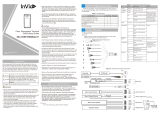Refresh New Delete Export Search Device Device Control Set up View and Get Device Info Communication
Search Device
Search No device found? Download Search Tools to Local Disk
Total Progress
IP Address
IP Address
Device Type Serial Number
Searched devices count:2
Number of devices added:1
MAC Address Subnet Mask Gateway Address Serial Number Device Type Set Server Operations
192.168.0.31 255.255.255.0 192.168.0.1 SpeedFace-H5L This device has been added
Add
192.168.10.214 255.255.255.0 192.168.1.1
XXXX000000000
XXXX000000000 ProFace X
The current systen communication port is 8088, please make sure the device is set correctly.
Step1
Step2
Step3
Add
Clear Data in the Device when Adding
Device Name *
Icon Type*
Area*
Add to Level
192.168.4.18
Door
Area Name
[Clear Data in the Device when Adding] will delete data in the device (except event
record), please use with caution!
OK Cancel
Step4
Method 2: Registration on ZKBioSecurity MTD software
Please set the IP Address and Cloud Service Server Address in the Comm. Menu on the device.
11
1. Click [Access] > [Access Device] > [Device] > [Search Device] to search the device on the software.
When an appropriate server address and port is set on the device, the searched devices will be
displayed automatically.
2. Click [Add] in the operation column, a new window will pop-up. Select the Icon type, Area, and Add to
Level from each drop-down and click [OK] to add the device.
3. Click [Personnel] > [Person] > [New] and fill all the required fields to register a new user in the software.
4. Click [Access] > [Device] > [Device Control] > [Synchronize All Data to Devices] to synchronize all the
data to the device including the new users.
For more details, please refer the ZKBioSecurity MTD User Manual.