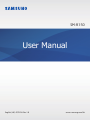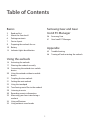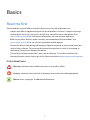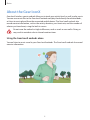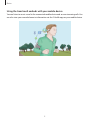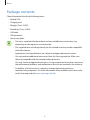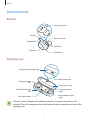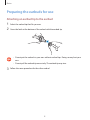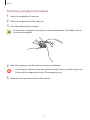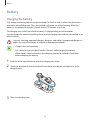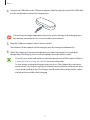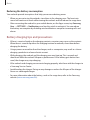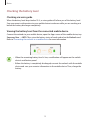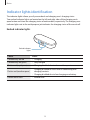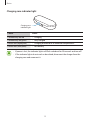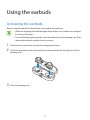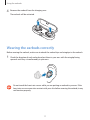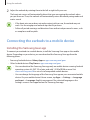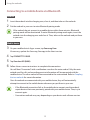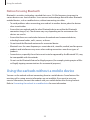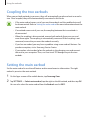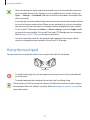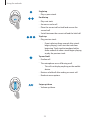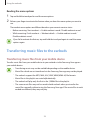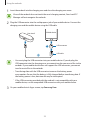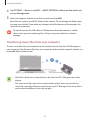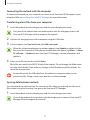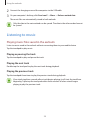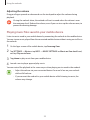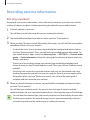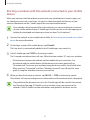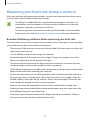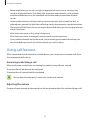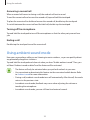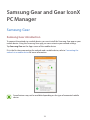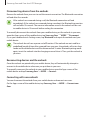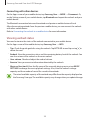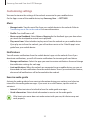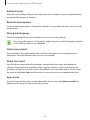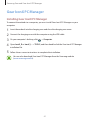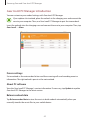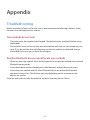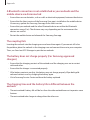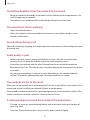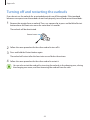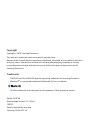2
Table of Contents
Basics
3 Read me first
4 About the Gear IconX
6 Package contents
7 Device layout
8 Preparing the earbuds for use
10 Battery
14 Indicator lights identification
Using the earbuds
16 Activating the earbuds
17 Wearing the earbuds correctly
18 Connecting the earbuds to a mobile
device
20 Using the earbuds without a mobile
device
21 Coupling the two earbuds
21 Setting the main earbud
22 Using the touchpad
24 Transferring music files to the earbuds
28 Listening to music
30 Recording exercise information
33 Measuring your heart rate during a
workout
34 Using call features
35 Using ambient sound mode
Samsung Gear and Gear
IconX PC Manager
36 Samsung Gear
41 Gear IconX PC Manager
Appendix
43 Troubleshooting
46 Turning off and restarting the earbuds

3
Basics
Read me first
Please read this manual before using this device to ensure safe and proper use.
•
Images may differ in appearance from the actual product. Content is subject to change
without prior notice. You can access the full user manual for more information. Visit
www.samsung.com/hk to view device information, the user manual, and more.
•
Before using other devices, make sure they are compatible with the earbuds. Visit
www.samsung.com/hk to see a list of compatible mobile devices.
•
Prevent the device from being submerged in liquid or exposed to pressurised water jets,
such as from a shower. Do not wear the device during activities, such as showering or
swimming. Doing so can damage the device.
•
This product includes certain free/ open source software. To see the instructions for
viewing the open source license, go to the Samsung website (opensource.samsung.com).
Instructional icons
Warning: situations that could cause injury to yourself or others
Caution: situations that could cause damage to your device or other equipment
Notice: notes, usage tips, or additional information

Basics
4
About the Gear IconX
Gear IconX wireless sports earbuds allow you to track your activity levels as well as play music.
You can save music files to the Gear IconX earbuds and play them directly from the earbuds,
or listen to music played from the connected mobile device. The Gear IconX earbuds also
record exercise information, such as the activity duration, your heart rate, and the number of
calories you have burnt, using the built-in sensor.
Do not wear the earbuds in high-traffic areas, such as roads or crosswalks. Doing so
may result in accidents due to slowed reaction times.
Using the Gear IconX earbuds alone
You can listen to music saved in your Gear IconX earbuds. The Gear IconX earbuds also record
exercise information.

Basics
5
Using the Gear IconX earbuds with your mobile device
You can listen to music saved in the connected mobile device and answer incoming calls. You
can also view your recorded exercise information via the S Health app on your mobile device.

Basics
6
Package contents
Check the product box for the following items:
•
Earbud (L/R)
•
Charging case
•
Wingtip (3 sets, S/M/L)
•
Earbud tip (3 sets, S/M/L)
•
USB cable
•
USB connector
•
Quick start guide
•
The items supplied with the earbuds and any available accessories may vary
depending on the region or service provider.
•
The supplied items are designed only for this earbuds and may not be compatible
with other devices.
•
Appearances and specifications are subject to change without prior notice.
•
You can purchase additional accessories from the Samsung website. Make sure
they are compatible with the earbuds before purchase.
•
Use only Samsung-approved accessories. Using unapproved accessories may cause
the performance problems and malfunctions that are not covered by the warranty.
•
Availability of all accessories is subject to change depending entirely on
manufacturing companies. For more information about available accessories, refer
to the Samsung website (www.samsung.com/hk).

Basics
7
Device layout
Earbud
Microphone
Heart rate sensor
Charging contacts
Earbud tip
Wingtip
Microphone
Touchpad
Charging case
Multipurpose jack
Charging contacts
(right)
Charging case cover
Charging case indicator light
Cover open button
Charging contacts
(left)
Earbud indicator light
(right)
Earbud indicator light
(left)
If there is sweat or liquid on the charging contacts, corrosion may occur on the
earbuds. Clean the charging contacts and earbuds before storing the earbuds in the
charging case.

Basics
8
Preparing the earbuds for use
Attaching an earbud tip to the earbud
1
Select the earbud tip that fits your ear.
2
Cover the latch at the bottom of the earbud with the earbud tip.
•
Do not put the earbuds in your ears without earbud tips. Doing so may hurt your
ears.
•
Do not pull the earbud tip excessively. The earbud tip may tear.
3
Follow the same procedure for the other earbud.

Basics
9
Attaching a wingtip to the earbud
1
Select the wingtip that fits your ear.
2
Select the wingtip for the left or right ear.
3
Cover the earbud with the wingtip.
Do not put the wingtips on the earbuds in the wrong direction. The earbuds will not
fit in your ears properly.
4
Adjust the wingtip so that the heart rate sensor is not blocked.
•
Do not put the earbuds in your ears without wingtips. Doing so may hurt your ears.
•
Do not pull the wingtip excessively. The wingtip may tear.
5
Follow the same procedure for the other earbud.

Basics
10
Battery
Charging the battery
Fully charge the battery before using the earbuds for the first time or when they have been
unused for extended periods. Then, the earbuds will power on while charging. When the
battery is completely discharged, it needs at least 20 minutes to turn on.
The charging case, which has a built-in battery, is charged along with the earbuds.
You can charge the earbuds by placing them into the charging case without connecting to an
electric socket.
Use only Samsung-approved chargers, batteries, and cables. Unapproved chargers or
cables can cause the battery to explode or damage the earbuds.
•
Chargers are sold separately.
•
You cannot use your earbuds’ wireless features while charging the battery.
•
When there is sweat or liquid on the charging terminal or earbuds, clean them
before charging the battery.
1
Push the cover open button to open the charging case cover.
2
Check the direction of each earbud and insert them into the left and right slots of the
charging case.
R
L
3
Close the charging case.

Basics
11
4
Connect the USB cable to the USB power adaptor, and then plug the end of the USB cable
into the multipurpose jack of the charging case.
Connecting the charger improperly may cause serious damage to the charging case.
Any damage caused by misuse is not covered by the warranty.
5
Plug the USB power adaptor into an electric socket.
The batteries of the earbuds and the charging case are charged simultaneously.
6
After fully charging, disconnect the charging case from the charger. First unplug the
charger from the charging case, and then unplug it from the electric socket.
•
If you do not use the earbuds for an extended period, turn off the earbuds. Refer to
Turning off and restarting the earbuds for more information.
•
To save energy, unplug the charger when not in use. The charger does not have a
power switch, so you must unplug the charger from the electric socket when not in
use to avoid wasting power. The charger should remain close to the electric socket
and be easily accessible while charging.

Basics
12
Reducing the battery consumption
Your earbuds provide two options that help you conserve battery power.
•
When you are not using the earbuds, store them in the charging case. The heart rate
sensor will continue to work while wearing the earbuds and will reduce the usage time.
•
After connecting the earbuds to your mobile device, on the Apps screen, tap
Samsung
Gear
→
SETTINGS
→
Notifications
, and tap the switch to activate it. You can reduce
the battery consumption by disabling voice notifications except for incoming calls and
alarms.
Battery charging tips and precautions
•
If there is sweat or liquid on the charging contacts, corrosion may occur on the contacts.
When there is sweat or liquid on the charging terminal or earbuds, clean them before
charging the battery.
•
Using a power source other than the charger, such as a computer, may result in a slower
charging speed due to a lower electric current.
•
While charging, the earbuds and the charging case may heat up. This is normal and
should not affect the earbuds’ lifespan or performance. If the battery gets hotter than
usual, the charger may stop charging.
•
If the earbuds and charging case are not charging properly, take them with the charger to
a Samsung Service Centre.
•
Avoid bending the charger. Doing so may damage or reduce the lifespan of the charger.
Never use a damaged charger.
•
For more information about the battery, such as the usage time, refer to the Samsung
website (www.samsung.com/hk).

Basics
13
Checking the battery level
Checking via voice guide
When the battery level drops below 10 %, a voice guide will inform you of the battery level.
Save your exercise information to your mobile device in advance while you are working out
before the battery discharges completely.
Viewing the battery level from the connected mobile device
Connect the earbuds to your mobile device, open the Apps screen of the mobile device, tap
Samsung Gear
→
INFO
. Then, view the battery status of each earbud on the
Earbuds
card.
Refer to Connecting the earbuds to a mobile device for more information.
•
When the remaining battery level is low, a notification will appear on the mobile
device’s notification panel.
•
Before the battery is completely discharged, connect the earbuds with the mobile
device and save your exercise information to the mobile device. Then, charge the
battery.

Basics
14
Indicator lights identification
The indicator lights inform you of your earbuds and charging case’s charging status.
Two earbud indicator lights are located on the left and right sides of the charging case’s
open button and show the charging status of each earbud, respectively. The charging case
indicator light next to the multipurpose jack indicates the charging status of the case itself.
Earbud indicator lights
Earbud indicator
lights
Colour Status
Continuously on red
•
Charging
Continuously on green
•
Fully charged
Flashes red (rapid pace)
•
Charging disabled due to abnormal temperatures
Flashes red (medium pace)
•
Charging disabled du to an error in connecting with
charging contacts
•
Charging disabled due to low charging case battery
Flashes red in turn
•
Earbud error

Basics
15
Charging case indicator light
Charging case
indicator light
Colour Status
Continuously on red
•
Charging
Continuously on green
•
Fully charged
Flashes red (rapid pace)
•
Charging blocked due to abnormal temperatures
Flashes red (slow pace)
•
Low battery
•
If power is lost, the indicator lights will flash red about for 30 seconds and turn off.
•
If the indicator lights do not work as described, disconnect the charger from the
charging case and reconnect it.

16
Using the earbuds
Activating the earbuds
Before using the earbuds for the first time, you need to activate them.
•
When the charging case indicator light slowly flashes red, it needs to be charged
for at least 20 minutes.
•
To enter Bluetooth pairing mode, insert the earbuds into the charging case. Then,
take out the earbuds and put them in your ears.
1
Push the cover open button to open the charging case cover.
2
Check the direction of each earbud and insert them into the left and right slots of the
charging case.
3
Close the charging case.

Using the earbuds
17
4
Remove the earbuds from the charging case.
The earbuds will be activated.
Wearing the earbuds correctly
Before wearing the earbuds, make sure to attach the earbud tips and wingtips to the earbuds.
1
Check the direction of each earbud and put them in your ears with the wingtip facing
upwards until they sit conformably in your ears.
Do not touch the heart rate sensor while you are putting an earbud in your ear. If the
heart rate sensor comes into contact with your skin before wearing the earbud, it may
not function properly.

Using the earbuds
18
2
Adjust the earbuds by rotating them to the left or right to fit your ears.
The heart rate sensor will automatically detect that you are wearing the earbuds when
you put them on. Then, the earbuds will automatically enters Bluetooth paring mode and
emit a sound.
•
If the heart rate sensor does not make contact with you ear, the earbud may not
work. Use the wingtips and earbuds tips that fit your ears.
•
Follow all posted warnings and directions from authorised personnel in areas, such
as aeroplanes and hospitals.
Connecting the earbuds to a mobile device
Installing the Samsung Gear app
To connect your earbuds to a mobile device, install the Samsung Gear app on the mobile
device. Depending on your device, you can download the Samsung Gear app from the
following places:
•
Samsung Android devices:
Galaxy Apps
or apps.samsung.com/gear
•
Other Android devices:
Play Store
or apps.samsung.com/gear
•
You can download the Samsung Gear app only on mobile devices running Android
operating system 4.4 (API 19) or later, and with 1.5 GB of RAM or more. Visit
www.samsung.com/hk to see a list of compatible mobile devices.
•
You can change the language of the Samsung Gear app on your connected mobile
device. On your mobile device’s Home screen, tap
Apps
→
Settings
→
Language
and input
→
Language
. English may appear if the selected language on the
Settings screen is not supported on the Samsung Gear app.

Using the earbuds
19
Connecting to a mobile device via Bluetooth
Earbuds
1
Insert the earbuds into the charging case, close it, and then take out the earbuds.
2
Put the earbuds in your ears to enter Bluetooth pairing mode.
If the earbuds do not connect to a mobile device within three minutes, Bluetooth
pairing mode will be deactivated. To enter Bluetooth pairing mode again, insert the
earbuds into the charging case and close it. Then, take out the earbuds and put them
in your ears.
Mobile device
3
On your mobile device’s Apps screen, tap
Samsung Gear
.
If necessary, update the Samsung Gear app to the latest version.
4
Tap
CONNECT TO GEAR
.
5
Tap
Gear IconX R (0000)
.
6
Follow the on-screen instructions to complete the connection.
You will hear “Connected” with a notification sound on the main earbud. Only the main
earbud used for calls and recording exercise information will be connected with the
mobile device. The other earbud wil be connected to the main earbud. Refer to Coupling
the two earbuds for more information.
Once the earbuds are connected with your mobile device, they will automatically
attempt to connect to the mobile device whenever you put them in your ears.
•
If the Bluetooth connection fails or the mobile device cannot scan the earbuds,
unpair devices that were previously paired with your mobile device. Then, try to
connect again.
•
Connection methods may vary depending on your device and software version.

Using the earbuds
20
Notices for using Bluetooth
Bluetooth is a wireless technology standard that uses a 2.4 GHz frequency to connect to
various devices over short distances. It can connect and exchange data with other Bluetooth
enabled devices, such as mobile devices, without connecting via cables.
•
To avoid problems when connecting your earbuds to another device, place the devices
close to each other.
•
Ensure that your earbuds and the other Bluetooth device are within the Bluetooth
connection range (5 m). The distance may vary depending on the environment the
devices are used in.
•
Ensure that there are no obstacles between the earbuds and a connected device,
including human bodies, walls, corners, or fences.
•
Do not touch the Bluetooth antenna of a connected device.
•
Bluetooth uses the same frequency as some industrial, scientific, medical, and low power
products and interference may occur when making connections near these types of
products.
•
Some devices, especially those that are not tested or approved by the Bluetooth SIG, may
be incompatible with the earbuds.
•
Do not use the Bluetooth feature for illegal purposes (for example, pirating copies of files
or illegally tapping communications for commercial purposes).
Using the earbuds without a mobile device
You can use the earbuds without connecting them to a mobile device. Some features like
receiving call or saving exercise information are not available. If you want to save your
exercise information, connect the earbuds with your mobile device after finising workout.
Refer to Connecting the earbuds to a mobile device for more information.
Page is loading ...
Page is loading ...
Page is loading ...
Page is loading ...
Page is loading ...
Page is loading ...
Page is loading ...
Page is loading ...
Page is loading ...
Page is loading ...
Page is loading ...
Page is loading ...
Page is loading ...
Page is loading ...
Page is loading ...
Page is loading ...
Page is loading ...
Page is loading ...
Page is loading ...
Page is loading ...
Page is loading ...
Page is loading ...
Page is loading ...
Page is loading ...
Page is loading ...
Page is loading ...
Page is loading ...
-
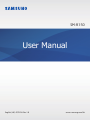 1
1
-
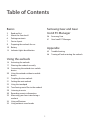 2
2
-
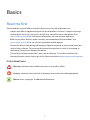 3
3
-
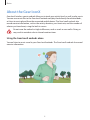 4
4
-
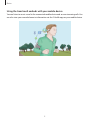 5
5
-
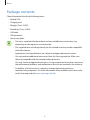 6
6
-
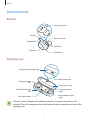 7
7
-
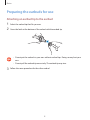 8
8
-
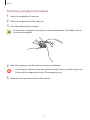 9
9
-
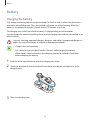 10
10
-
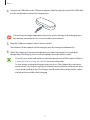 11
11
-
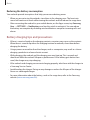 12
12
-
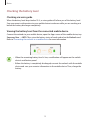 13
13
-
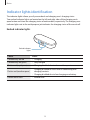 14
14
-
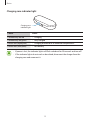 15
15
-
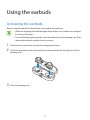 16
16
-
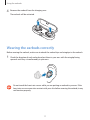 17
17
-
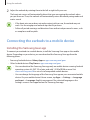 18
18
-
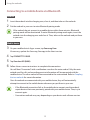 19
19
-
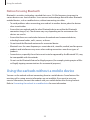 20
20
-
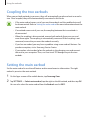 21
21
-
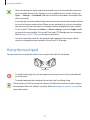 22
22
-
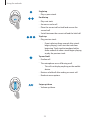 23
23
-
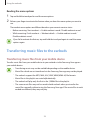 24
24
-
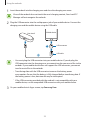 25
25
-
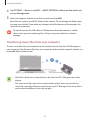 26
26
-
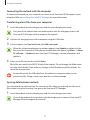 27
27
-
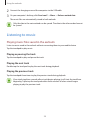 28
28
-
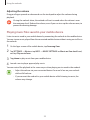 29
29
-
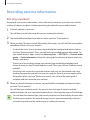 30
30
-
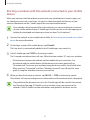 31
31
-
 32
32
-
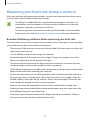 33
33
-
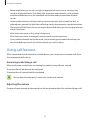 34
34
-
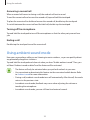 35
35
-
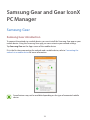 36
36
-
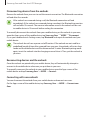 37
37
-
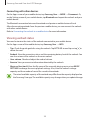 38
38
-
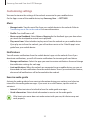 39
39
-
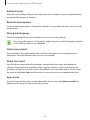 40
40
-
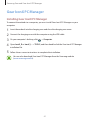 41
41
-
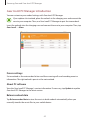 42
42
-
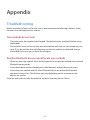 43
43
-
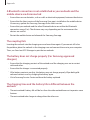 44
44
-
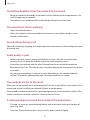 45
45
-
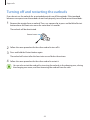 46
46
-
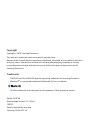 47
47
Samsung SM-R150 User manual
- Type
- User manual
- This manual is also suitable for
Ask a question and I''ll find the answer in the document
Finding information in a document is now easier with AI
Related papers
-
Samsung Gear IconX User manual
-
Samsung SM-R140 User manual
-
Samsung Gear IconX User manual
-
Samsung SM-R140 User manual
-
Samsung Gear IconX User manual
-
Samsung GEAR ICONX SM-R150 User manual
-
Samsung SM-R140 User manual
-
Samsung Gear IconX Charge Pair Listen User manual
-
Samsung SM-R177 User manual
-
Samsung SM-R140NZKAXAR User manual
Other documents
-
O'Neill NC1/00 User manual
-
Sharper Image The True Wireless Earbuds User manual
-
MOBILLA MBuds Oval User manual
-
 qudo QDSLTMC12B Wireless Earbuds User manual
qudo QDSLTMC12B Wireless Earbuds User manual
-
 Tikland T8 User guide
Tikland T8 User guide
-
 Keyscaper KEARB2 User manual
Keyscaper KEARB2 User manual
-
Xiaomi Mi True Wireless Earbuds User manual
-
Jensen HPTWS10A User guide
-
Sharper Image High Visibility Sports Headphones Owner's manual
-
Mistral MAAT-X7 User manual