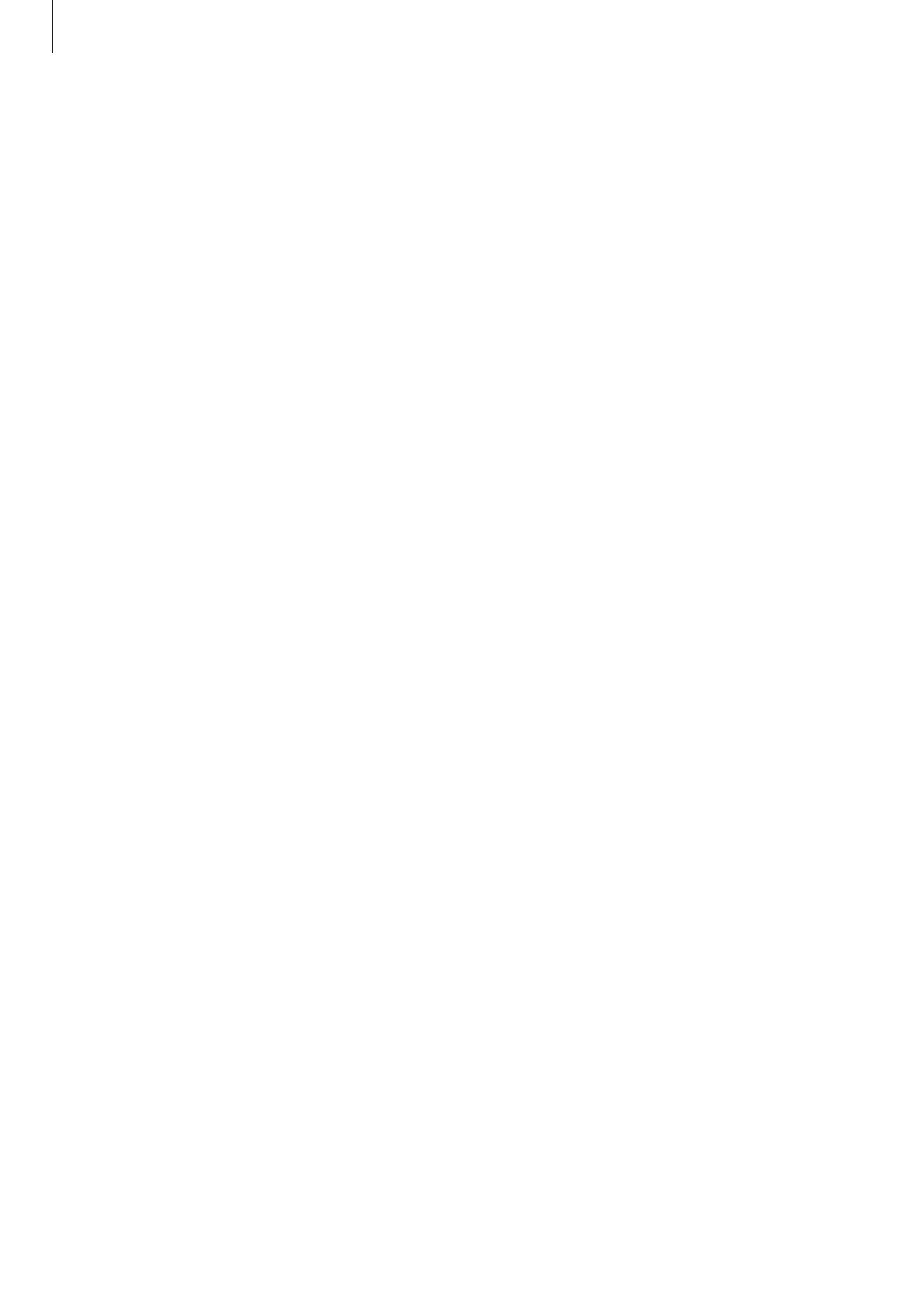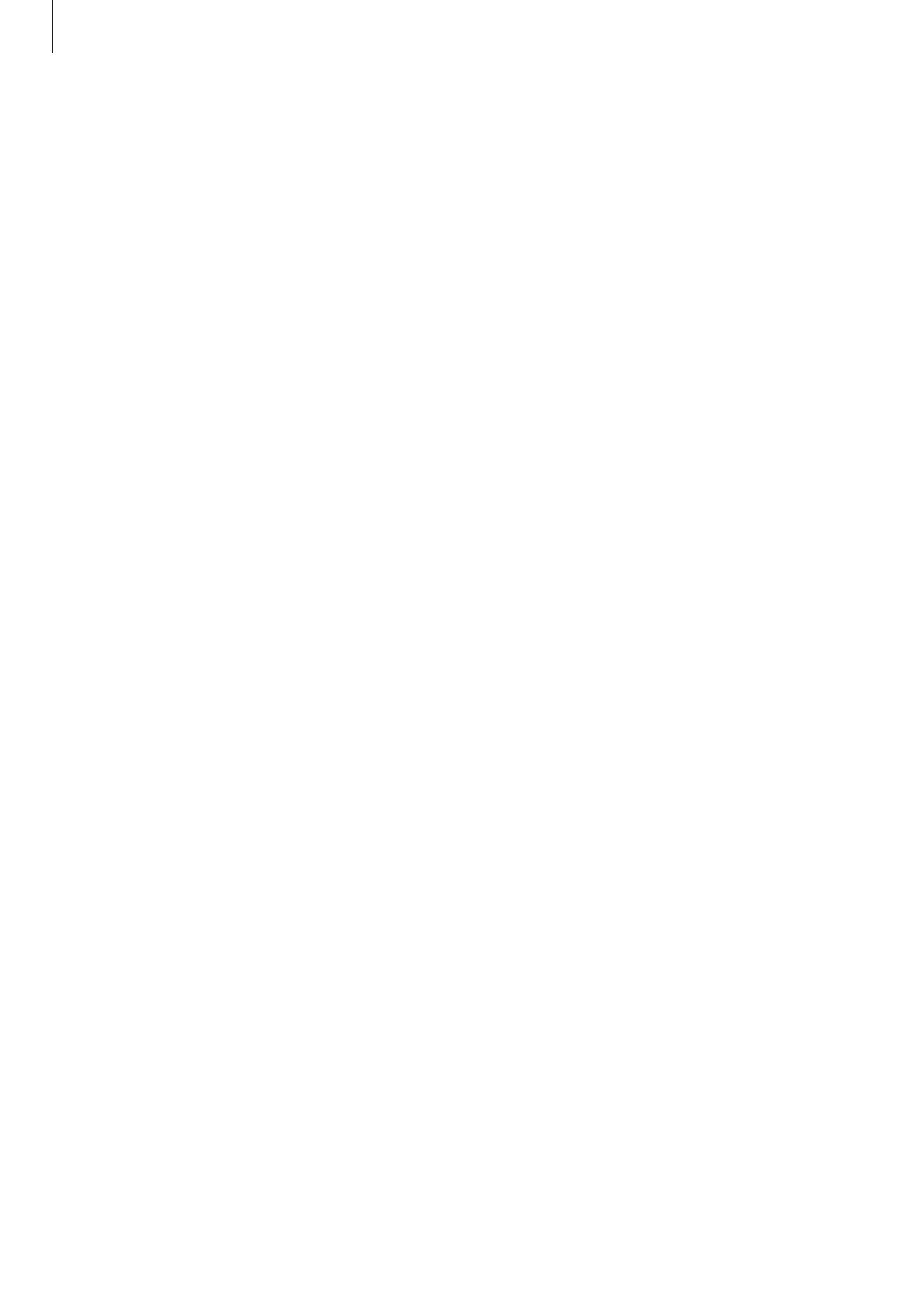
Basics
13
Reducing the battery consumption
Your earbuds provide two options that help you conserve battery power.
•
When you are not using the earbuds, store them in the charging case. The touch-sensitive
sensor will continue to work while wearing the earbuds and reduce the usage time.
•
After connecting the earbuds to your mobile device, launch the
Galaxy Wearable
app
and tap
SETTINGS
→
Notifications
, and then tap the switch to deactivate it. You can
reduce the battery consumption by disabling voice notifications.
Battery charging tips and precautions
•
If there is sweat or liquid on the charging contacts, corrosion may occur on the contacts.
When there is sweat or liquid on the charging terminal or earbuds, clean them before
charging the battery.
•
Using a power source other than the charger, such as a computer, may result in a slower
charging speed due to a lower electric current.
•
While charging, the earbuds and the charging case may heat up. This is normal and
should not affect the earbuds’ lifespan or performance. If the battery gets hotter than
usual, the charger may stop charging.
•
If the earbuds and charging case are not charging properly, take them with the charger to
a Samsung Service Centre.
•
Avoid bending the charger. Doing so may damage or reduce the lifespan of the charger.
Never use a damaged charger.
•
For more information about the battery, such as the usage time, refer to the Samsung
website (www.samsung.com).