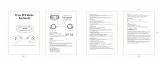Basics
9
Charging the battery
Wired charging
Fully charge the battery before using the earbuds for the first time or when they have been
unused for extended periods. The earbuds will start to work while charging. When you charge
the battery for the first time or when the battery is completely discharged, it needs at least
10 minutes to start to work.
The charging case, which has a built-in battery, is charged along with the earbuds that are in
the charging case when connected to the charger.
Use only Samsung-approved battery, charger, and cable specifically designed for your
device. Incompatible battery, charger, and cable can cause serious injuries or damage to
your device.
•
Connecting the charger improperly may cause serious damage to the charging case.
Any damage caused by misuse is not covered by the warranty.
•
Use only USB Type-C cable supplied with the Galaxy Buds2. The charging case may
be damaged if you use Micro USB cable.
•
Chargers are sold separately.
•
To save energy, unplug the charger when not in use. The charger does not have a
power switch, so you must unplug the charger from the electric socket when not in
use to avoid wasting power.
•
You cannot use your earbuds’ wireless features while charging the earbuds’ batteries.
•
Keep the charging case closed while you store or charge the earbuds, or when you
charge the charging case.
•
If you touch the charging contacts while charging the charging case, it may affect
charging.
•
If there is sweat or liquid on the charging contacts, corrosion may occur on the
Galaxy Buds2. When there is sweat or liquid on the charging contacts or earbuds,
clean them before inserting the earbuds in the charging case.
•
When you insert your earbuds in the charging case, the charging will start
automatically, and it will stop automatically if earbuds are fully charged.
•
It will likely not have a huge impact on the life of your Galaxy Buds2 even if you do
not remove your earbuds from the charging case after the earbuds are fully charged.
•
If you will not be using your Galaxy Buds2 for a long time, store them after they are
charged.