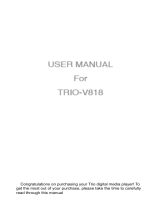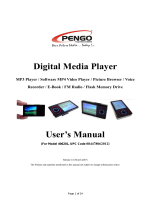Select Recording in main interface, Press M to enter recording prepare
interface. Press PLAY to start recording. Press PLAY again in recording
process to pause recording. Press and hold M to save current recording file
and return to main interface. Saved recording files would be saved into
“VOICE” file folder.
In the file list, select “VOICE” file folder, press FF/FW to select recording
files to be played, press M to start playing.
Remarks: recording quality options are available in setting.
7. Recording
Select PICTURE BROWSE in main menu, Press M to enter
PICTURE
BROWSE. Firstly, enter picture file list and then Press FF/FW to
select
the files; Press M to enter full screen picture browse interface after
selecting the file.
1. Auto browse
The player has auto picture browse function: press PLAY in current picture browse
interface to start auto browse.
Remarks: the player only supports picture format converted by the provided “picture
conversion tool” (JPEG format), and picture files could only be correctly browsed
after being copied into “PICTURE” file folder.
Picture making method see operation instruction and picture conversion tool.
8. Picture browse
12.Connection
Select GAME in main interface, Press M to enter. The game is Russian block.
Operation method:
1. Begin and pause
Press PLAY to switch between PLAY/PAUSE.
2. How to play games
Press FW/FF to move the blocks left and right, press VOL- to change the
block direction, press VOL+ to let the block quickly go down, Press M to
drop the block.
3. Exit
Press and hold M to exit the game and back to main interface.
10. Game
Select E-Book in main interface, press M to enter E-Book. Firstly, enter file
list of E-Book and then Press FF/FW to select the files. Press M to enter E-Book
reading interface after selecting the file. Press FF/FW to page up or page down.
1. Automatically save current book mark
When reading e-book, press and hold M to return and automatically save
current e-book browse position. The book could be re-stared from the saved
position when entering it again.
(remarks: the player could only save one book mark, when you save another
book mark, the previous book mark would be deleted automatically).
2. the player has auto browse function: press PLAY in current e-book browse interface to start
auto browse.
Remarks: the text file shall be *.txt format and could be correctly read only after being copied
in TXT file folder.
9. E-Book
11.Setting
Select SETTING in main interface; press M to enter each setting option:
Press M in setting menu list to enter, press FF/FW to select option,
press PLAY to return to previous menu, press and hold M to return to main
interface.
1. Charge the USB
Set the player to ON, connect it to the computer through USB wire, delete hardware in task
column but don't plug out USB wire so that you can monitor the charging status.
Remarks: Don't disconnect the player from PC or hot plug the player in the process of
transmitting files, otherwise, system fault or file loss would be incurred.
2. Connect to PC and data transmitting
The player is USB2.0 port type. With standard movable U disc function, it supports systems
above Windows 2000. After being connecting to computer by wires (for some seconds), USB
power supply or USB data transmitting could be operated, the player would enters USB
connecting interface, and be used as a U disc. You could drag music you like directly into player
without any other third program. At the moment, deleting the movable disc driver in the right
bottom of the computer could enable the player to exist data connection status; after returning
data connection state, the player would directly enter charging mode and other functions could
be operated.
Remarks: in order to ensure normal operation, please observe the instructions. Copy different
types of files into corresponding file folder, non-play files could be copied to any position.
3. Different operations for connecting the player to PC in different states.
In main interface when power on, connect USB data wire, the player would be connected
automatically to computer. The computer prompts out disc, and the player performs as U disc.
The player enters USB data connecting interface to transmit data and charge; if plug in USB
data wire in the process of other program running, the system would close all applications in
running and enter USB data connection interface.
In OFF state, connect the player to computer with USB data wire, the player would turn on.
Computer would prompt out disc. The player enters USB data connection interface to transmit
data.
4. Charging by charger
A. When use charger to charge the player, first set the power switch to ON, connect USB wire of
the charger. Charging icon would be shown on MP3 player display. The icon shows green when
full charged. It is recommended to charge not less than 2 hours.
B. Use PC to charge. Connect the player to computer with provide USB data wire. “movable
disc found” would appear in “my computer”. LCD display of the player would show charge icon
and the charge is begun. In the charging process, LCD display would automatically turns off
backlight to save energy. When fully charged, LCD display would light.
When connecting to PC for charging, it is recommended to charge for 3 hours as the USB output
of PC is 5V.
C. Note that charging time shall not exceed 6 hours when charging by charger or USB.
Recording mode
E-book
MP3 WMA
Music play duration
Video play duration
FM radio
Music format
Video format
Microphone/FM recording
TXT
Max output of earphone
MP3 bit rate
WMA bit rate
Frequency response
SNR
Distortion factor
15 hours in energy saving mode with earphone and 20 level volume
5 hours with earphone and 20 level volume
frequency Receiving range
Station saving number
Max output of earphone
SNR
MP3 WMA
AVI
13. Technical Specifications
Size/net weight
Display
PC connection
Storage capacity
Battery specifications
Adapter specification
Recording
78*41.5*9.5mm/42g
1.8 inch TFT true color display
Full speed USB2.0 port
Flash memorizer: 128MB~4GB
DC3.7V/235 mAh lithium rechargeable battery
AC: 100~240V/50~60Hz 0.5A DC 5V 0.3A
Sampling rate
Recording format
Recording time
44.1 Khz
Mp3
About 8 hours@128mb Flash
32kbps~320kbps
64kbps~320kbps
20Hz ~20KHz
>85dB
0.002%
(L)10mw-(R)10mw(32Ωhm)
76MHz~108MHz
20
(L)10mw-(R)10mw(32Ωhm)
45dB
Picture format
E-book format
Working temperature
Language supported
Operation system supported
JPEG
TXT
-5~40℃
Simple Chinese, English, traditional Chinese
Windows 2000/XP
Remarks for music play duration:
The play duration mentioned in this manual refers to duration under conditions of: allowed
working temperature, 20 level volume, EQ mode play, 128kbps MP3 play bit rate, closed
backlight;
Remarks for video play duration:
Video conversion quality is measured under standard quality condition. Due to different
operation environment, actual play duration would differ from standard play duration.
The above parameters are for reference only!
No sound in
earphone
No display
ensure power is ON
Abnor mal charac ter displa y
Ensure correct language has been chosen
Ensure volume is not 0, earphone connection is good and the
earphone is clear. Damaged MP3/WMA files would cause
noises or even failure to play. Ensure files are complete.
14. Trouble shooting
Bad FM receiving
Adjust position of earphone and player. Close power device nearby.
Ensure that the earphone has been completely plugged into
the earphone jack.
Failure to
download music
Check whether USB wire is damaged and well connected, whether
driving program is well installed and whether the player has
available capacity.
Can not play Mp3
in player
Due to various compression tools of computer and different
compression format and speed, the player only supports standard
MP3/WMA compression formats.
Can not record
Check whether there is enough memory.
Lithium battery
fails to charge
In order to ensure better performance of lithium battery, if the
player is not used for more than 30 days, you shall charge the
battery fully before use. Otherwise, the battery performance
would be deteriorated.
Can not connect to PC
Check whether USB connection is disconnected.


 1
1
 2
2
 T'nB ACMPFR2A Datasheet
T'nB ACMPFR2A Datasheet
 T'nB ACMPINTER2A Datasheet
T'nB ACMPINTER2A Datasheet
 aTTo Digital TOTO384C User manual
aTTo Digital TOTO384C User manual
Shiro AS User manual
Laser Groove Mate V10 User manual
Laser MP3 PLAYER User manual
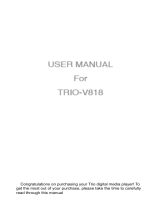 Mach Speed TRIO-V418 User manual
Mach Speed TRIO-V418 User manual
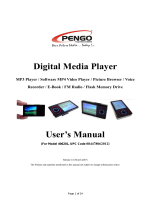 Pengo Computer Accessories 06201 User manual
Pengo Computer Accessories 06201 User manual
Laser MVP User manual
Super Talent Technology Digital Multimedia Player User manual